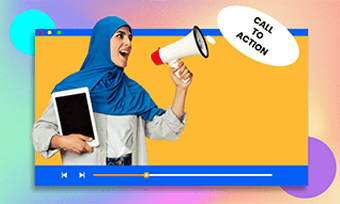A search bar or search field is a rectangular box within the internet browser that allows you to search any information, inquiries, and website address by entering related keywords.
However, a search bar has wider uses beyond a simple search tool. For YouTubers, Vloggers, or other content creators, adding a search bar animation in a video is a proven way to leave contact info for viewers or even acts as a search bar intro for your video.
So, in this post, we will walk you through the 2 easiest ways to make an animated search bar in your video without using Adobe After Effects and Premiere Pro. Let’s, dive in now.
Create a realistic Google search bar animation by FlexClip online
Here is what you will learn:
Why Do You Need to Add a Search Bar in a Video
Any video content must serve a purpose. A promo video on YouTube is created to drive traffic to your websites and build brand image; a Yoga tutorial video is made to introduce your courses to more yogis; a recipe video is made to promote your latest cookbooks, etc.
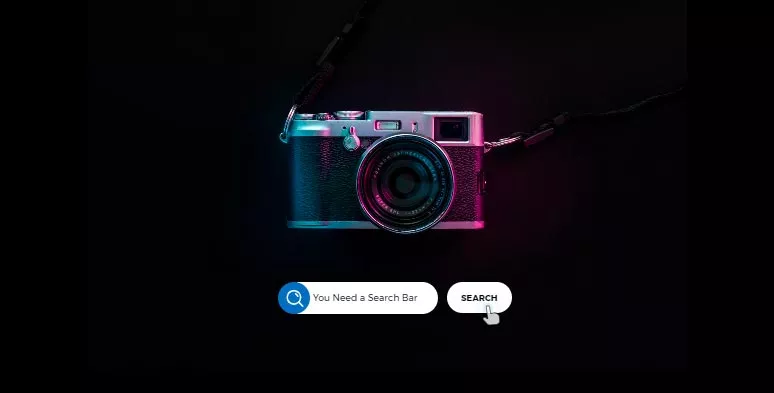
Reasons for you to add a search bar in your video
So, no matter what videos you create, adding a search bar in a video offers you the following benefits:
How to Make a Goolge Search Bar in a Video by FlexClip
Although Adobe After Effects or Premiere Pro can create a refined search bar animation in a video, many computer novices are overwhelmed by its complicated interface and time-consuming procedures.
So, an easy and quick alternative to creating an equally professional-looking search bar is using FlexClip, a user-friendly and feature-rich online video editor.
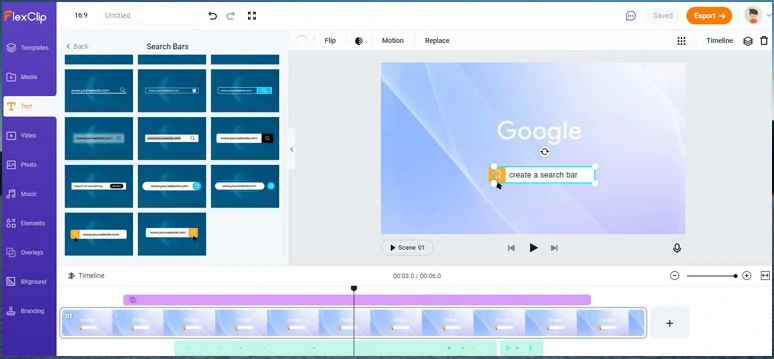
Easily create a realistic Google search bar animation by FlexClip online.
So, now please walk with us to create a Google search bar in a video by FlexCLip.
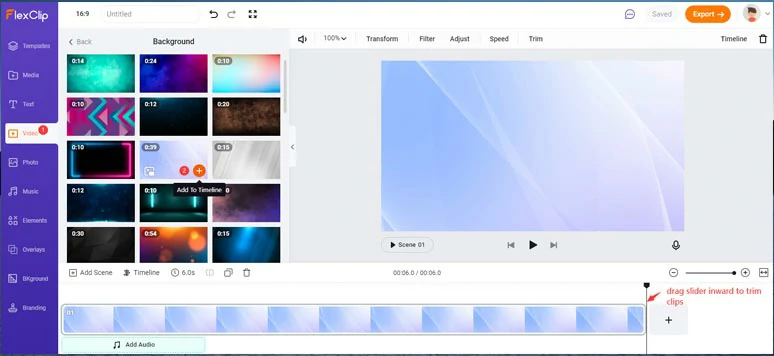
Add a dynamic video background to the timeline.
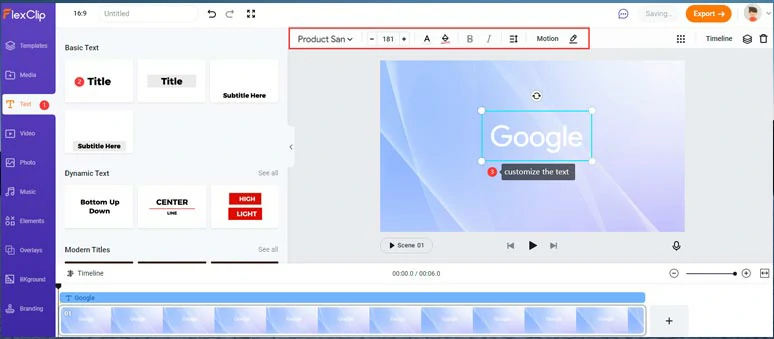
Create a custom Google title.
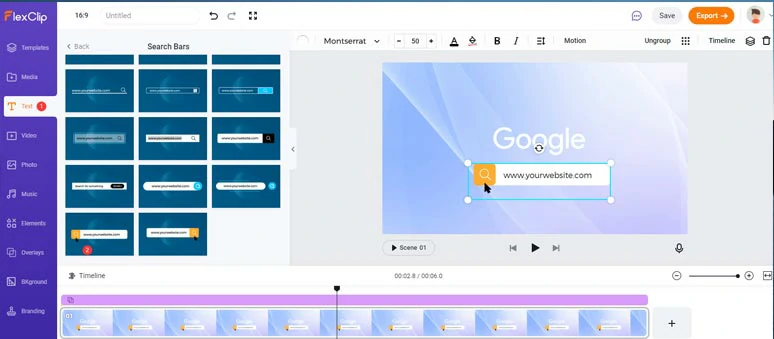
Select a search bar template and add it to the video.
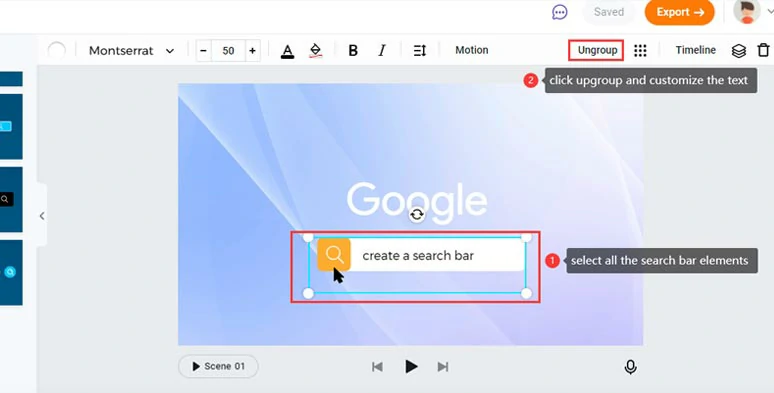
Ungroup search bar animation and customize the text.
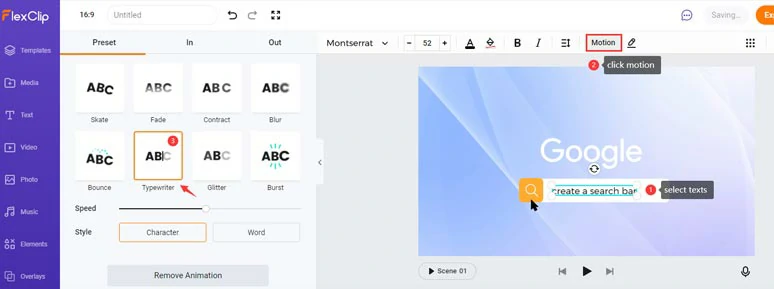
Add typewriter text animation to the text.
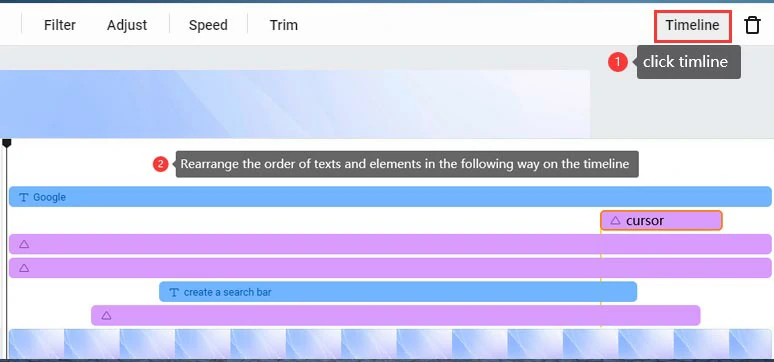
Rearrange all the search bar elements on the timeline.
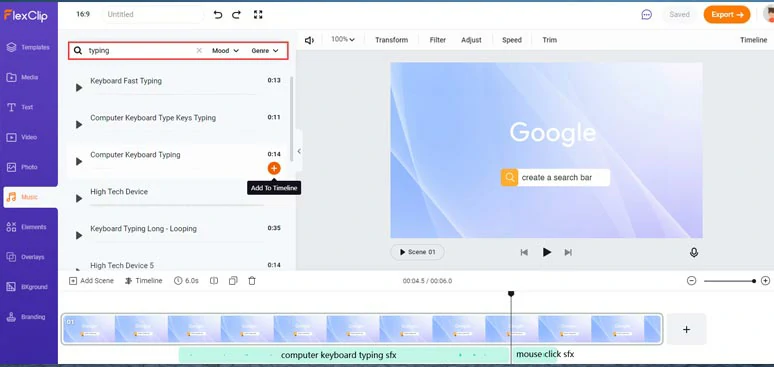
Add free keyboard typing and mouse click sound effects to the search bar animation.
Here is the resulting search bar animation with audio from the above example:
Create a realistic Google search bar animation in a video by FlexClip
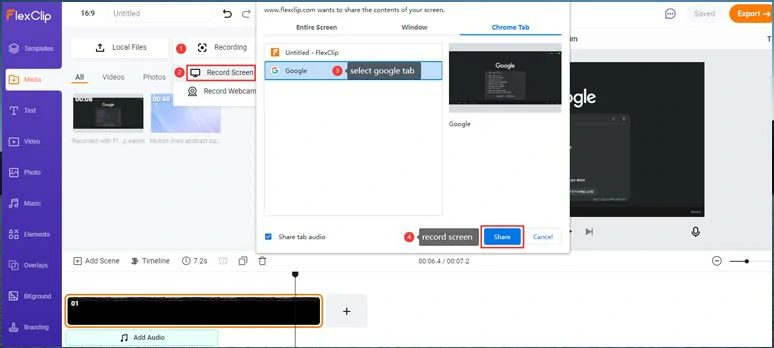
Use FlexClip to screen record how you search keywords on the Google search bar.
How to Make a Search Bar Animation in a Video by Final Cut Pro
If you happen to use Final Cut Pro for video editing, you may add search bar template plugins to easily customize a search bar animation in your video. The only drawback is that many plugins are not free. But, it also works. Here is how to do it.
Use plugins to make a custom search bar animation by Final Cut Pro
Now, It's Your Move
So, that’s how you can easily make a search bar in your video. Hopefully, you will find our tips helpful. Compared with buying a plugin to add an animated search bar in a video, FlexClip’s free search bar templates and millions of royalty-free stock assets sound more flexible for free users. Now, start making your first animated search bar in your video with FlexClip.