Imagine this: you take a photo at an idol concert and share it online. Suddenly, it becomes widely popular, and many people repost your photo without giving credit. That sounds incredibly frustrating, doesn't it? However, with the rise of social media sharing, this kind of situation is likely to occur frequently.
Whether uploading your work to Instagram, Facebook or websites people seeking for interesting artwork, it's highly probable that many individuals will save it to their devices or repost it on their own social media accounts without providing proper credit to the original creator accidentally or unintentionally. It’s definitely a problem, but fortunately we have watermarks and logos to make sure our works are always properly attributed.
So, in this blog, we’ll take you through the process of watermarking photos with the help of an online tool. Let’s dive in right now!
The Best Free Photo Watermark Creator Online
FlexClip makes it easy for anyone to protect their digital copies via a watermark. Whether it's a logo, signature, sticker, or text watermark, this online photo watermark creator meets your requirements at no cost. Moreover, you have complete control over font, color, transparency, position, and layout for crafting the photo watermark to your liking. Additionally, its AI image background remover, photo watermark in bulk and direct photo upload from mobile will make your creative process even more seamless.
No download! No prior editing skill is required! Only your watermark will be stamped to the output pictures! Ready to have a try? Follow our lead to explore it more.
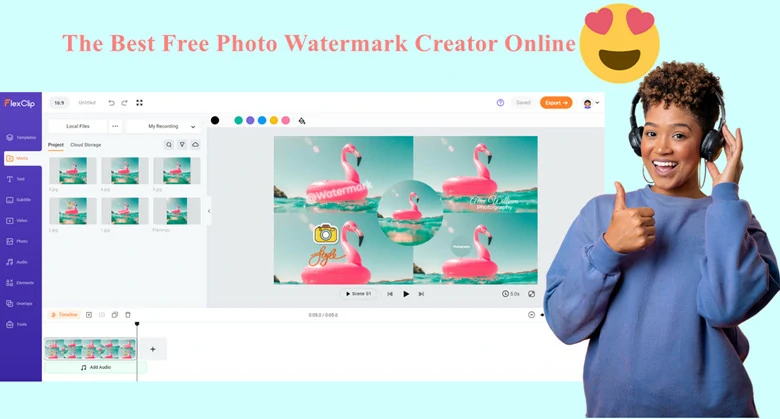
Free Photo Watermark Creator Online - FlexClip
How to Add Watermark to Photos Using FlexClip
Depending on the watermark types you want, the method of creation varies. Don’t worry. All the processes are simple and straightforward. To give you a clear guide, we divide it into four categories and will go through each one by one.
1)Text Watermark
A text watermark is a widely used method to include copyright information on a photo. The text could represent your Instagram account, Flickr username, or any details related to your identity. In FlexClip, you can not only add a text watermark with various available fonts but also use your preferred font. To create a text watermark in FlexClip, here are the steps you need to follow.
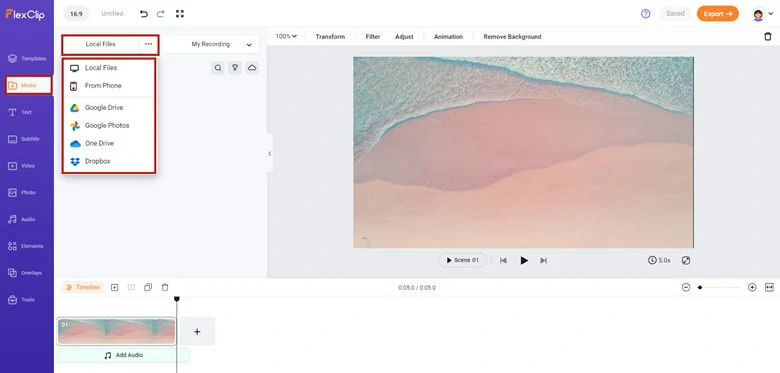
Upload Your Photo to FlexClip
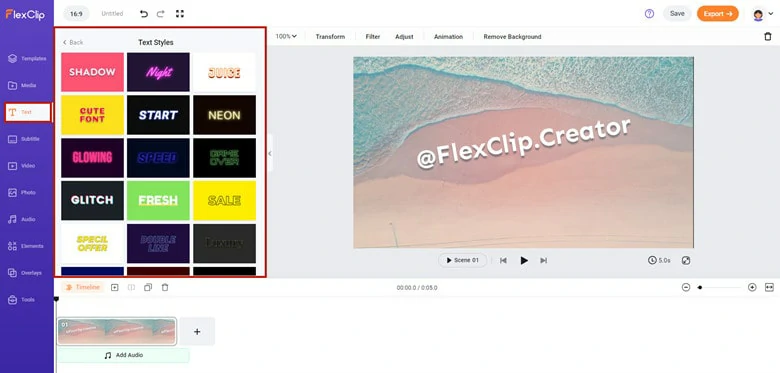
Add Text as Photo Watermark
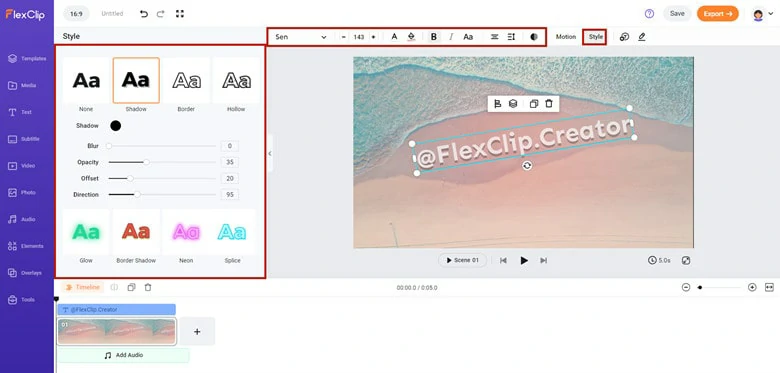
Customize the Text Watermark as You Like
After configuring, duplicate the text watermark as many times as needed if you require more than one text watermark.
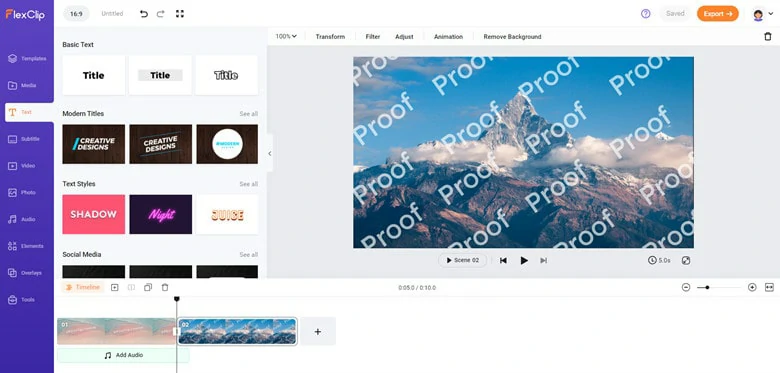
Watermark the Photos with Multiple Text Watermarks
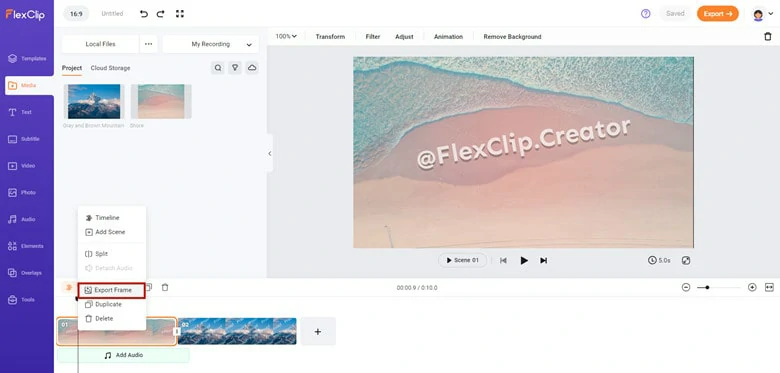
Download the Text Watermarked Photo
Tips:
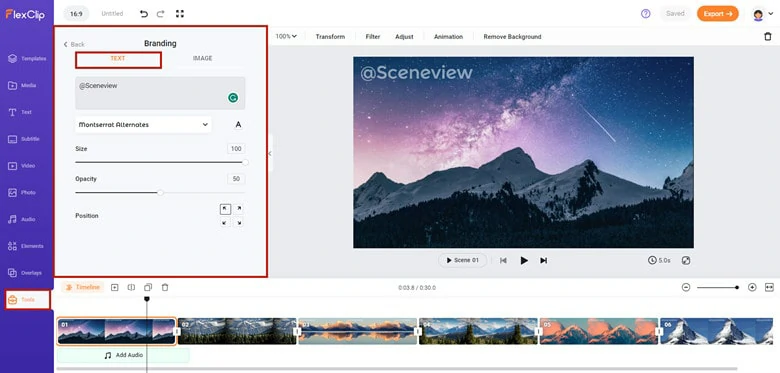
Use Branding Feature to Text Watermark Multiple Photos at Once
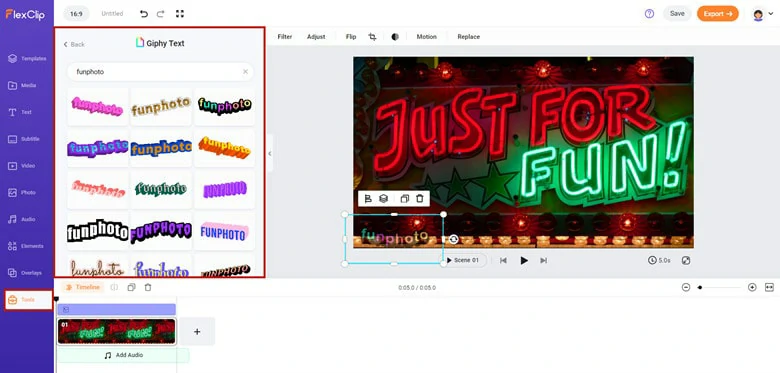
Creative Text Watermark in FlexClip
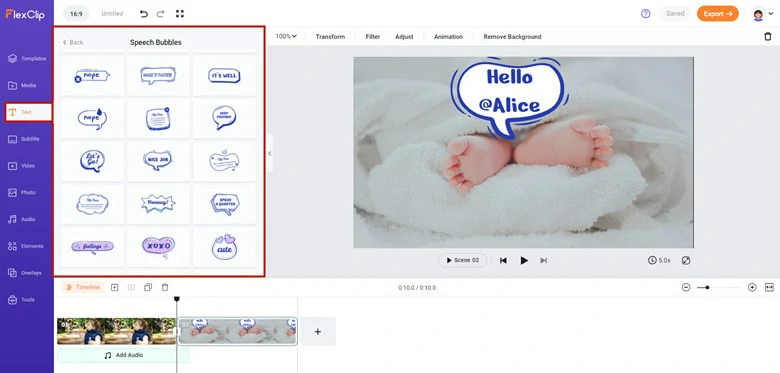
Text Templates to Add Photo Watermark
2)Logo Watermark
Logo watermarks serve as a versatile tool used by individuals and entities across different sectors to protect, brand, and visually identify their creative or promotional content. By seamlessly integrating your logo with the desired photo, the stamping process is completed.
Moreover, FlexClip provides additional features such as a logo background remover for enhanced blending and a bulk feature that allows you to add your logo to multiple photos simultaneously. Let's explore how it works.
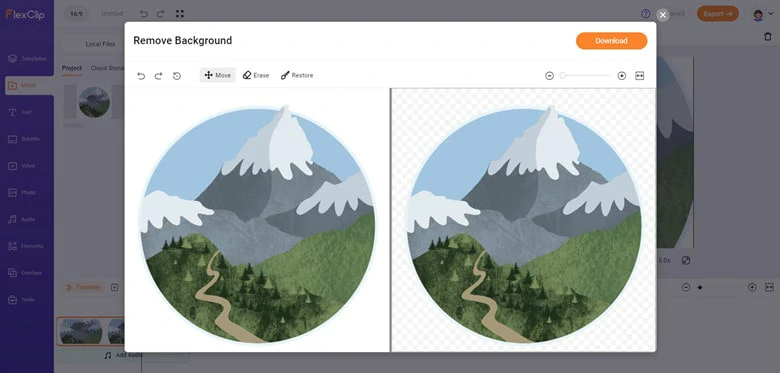
Use FlexClip's AI Background Remover to Delete Logo Background
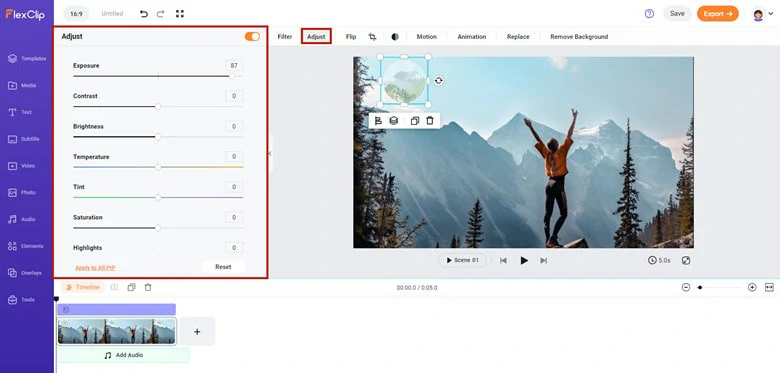
Add Logo Watermark to Photo and Make Adjustments
For bulk editing of logo watermarks, upload the logo to the Branding function within the Tools panel. This way, all your pictures will feature the same logo simultaneously. By default, you can collectively edit the size, opacity, and position of the pictures in bulk.
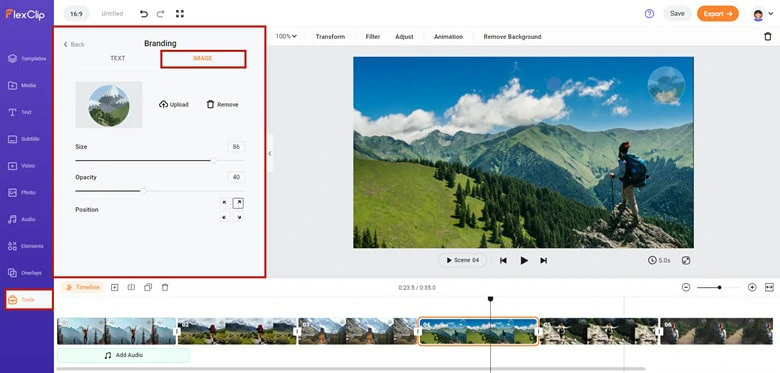
Logo Watermark Photos in Bulk
Tips: If you want to place the logo watermark in a creative shape, free to apply the frame/mask presets in the Elements area to give your picture a new look.
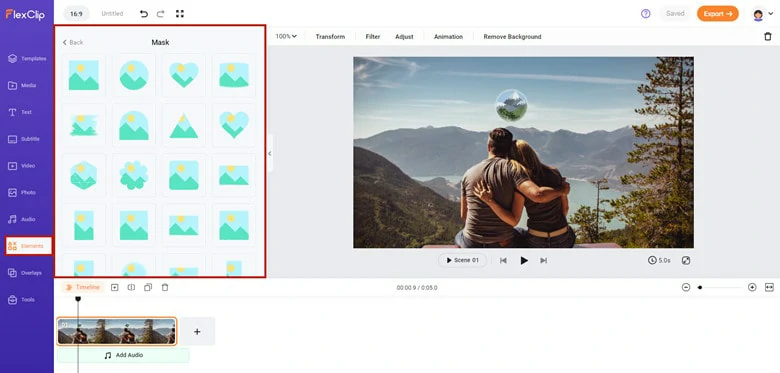
Add Logo Watermark in a Creative Shape
3)Signature Watermark
Making a photography signature watermark in FlexClip is super easy! Whether you want to incorporate a signature watermark with writing-style fonts or add your personal signature to a photo, FlexClip offers a simple solution. Let's walk through the steps:
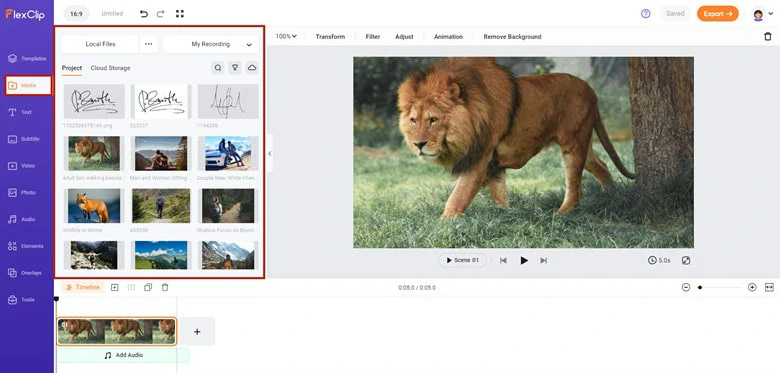
Import Your Photos to FlexClip
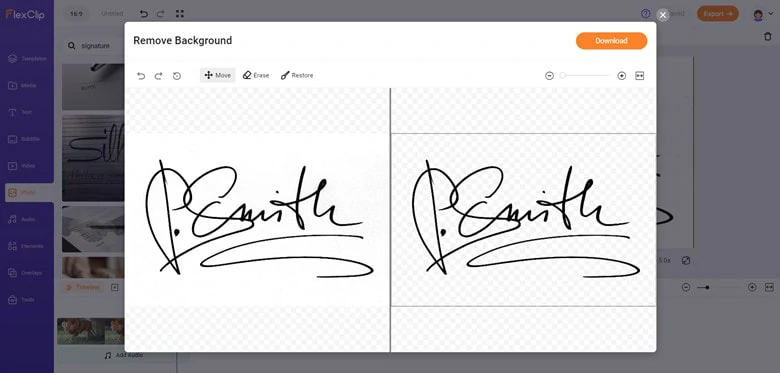
Make the Existing Signature Background Transparent
If you need to create a signature watermark online, upload your writing font (if you have an existing one) or choose a preset from FlexClip's writing presets to add your name.
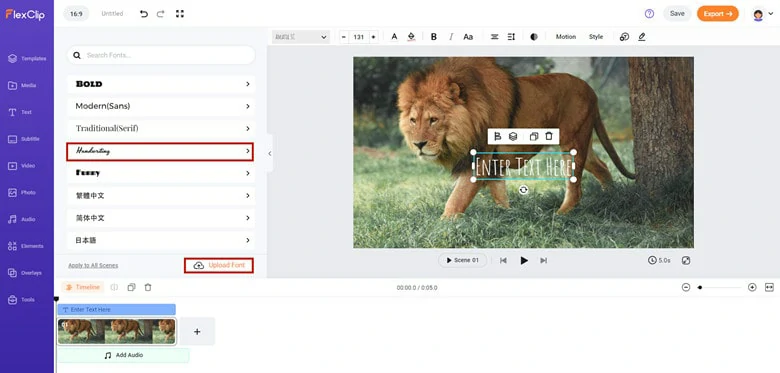
Upload Your Writing Font or Find one in FlexClip
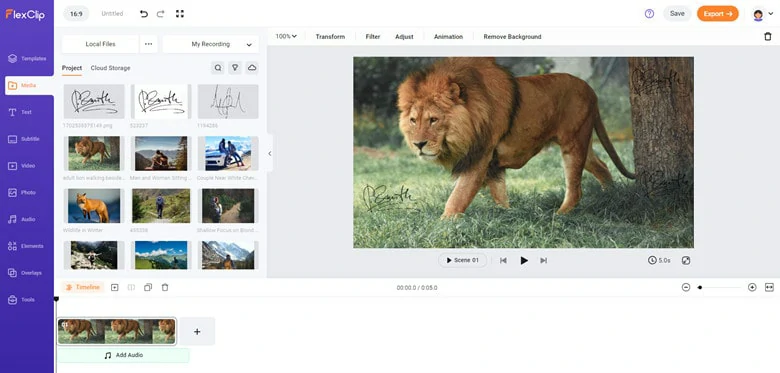
Customize the Signature Background
4)Sticker Watermark
Looking for an engaging way to watermark your images? Experiment with a sticker watermark to add a distinctive touch to your content. Follow this guide to create a sticker watermark for your photos:
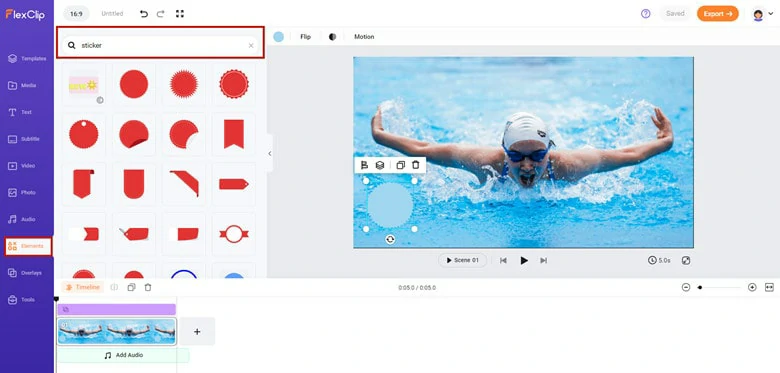
Add Sticker to Photo and Customize it
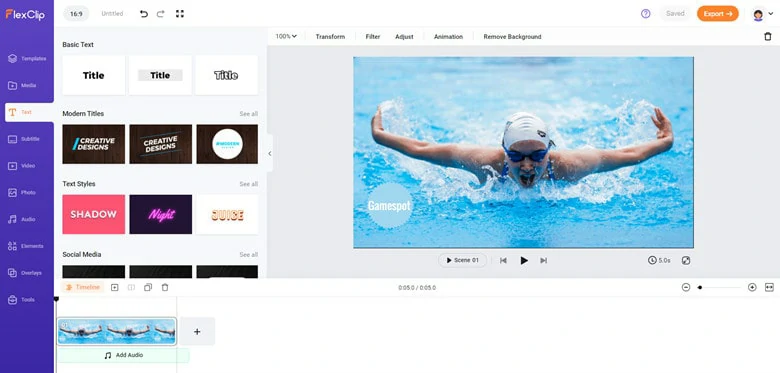
Enhance the Sticker Watermark with Text
FAQs
FlexClip is the best free online took to help you watermark photos in bulk, be it an image watermark or text watermark. Aside from this, there are many applications on the market that will lend you a hand, such as Photoshop, Fotor and Canva.
The easiest way to watermark photos on iPhone lies in Photos app with the Markup feature. Here is how to make it.
Step 1: Open Photos and find the picture you want to add a watermark.
Step 2: Tap the Edit option and click on Markup at the top of your screen.
Step 3: Select your preferred method for adding a watermark from the bottom menu. You can opt for simulated writing utensils to doodle or draw, or click the + icon and choose "Text" to type out a watermark. Additionally, you'll find an option to include a signature in the menu box.
Step 4: If you choose Text, a menu will appear at the bottom of the screen that allows you to change the font and color of your text. Use your fingers to drag the text into position.
Step 5: When you’re done, tap Done and it will save the watermarked photo to the Camera Roll.
To incorporate your watermark into a photo, open the image in Photoshop. Then navigate to Windows › Library to find your watermark layer, and insert it as a new layer in your photo PSD. Fine-tune the size and placement, then save your adjustments. Upon exporting the image as a JPEG or PNG, the watermark will be seamlessly integrated.















