When you try to add voiceover to a video, nothing beats the voice-overs made by a real human. But what if you have no time, equipment, or the confidence to record it yourself, or you're on a limited budget and can't afford a professional voice actor?
Then, a text-to-speech tool is a brilliant solution for you. You can easily use a text-to-speech voiceover generator to create natural-sounding voices.
In this article, we'll show you how to easily create your own natural-sounding voice-overs from your text with FlexClip's text-to-speech tool.
Bonus: Editable Templates You Might Love



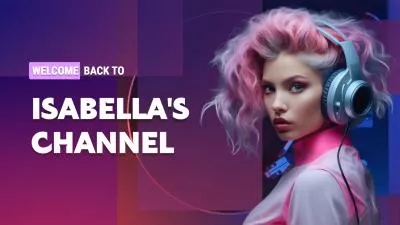
Create Video Faster with FlexClip’s Pre-Made Templates →
Start from Scratch Easily with FlexClip's Online Video Maker →
Also Read: How to Do Text-to-Speech for YouTube Videos for Free Online >
How to Create Custom Text to Speech Voice
Want to make your own text to speech voice? FlexClip offers an powerful yet easy-to-use text to speech tool for you to instantly convert your text to realistic AI voices that are highly expressive and can convey a range of emotions and tones, making them ideal for creating engaging videos.
Let's check the tutorials below to learn how you can create your custom voice ad FlexClip in two Ways - use preset voice library or voice clone.
Method 1: Create Text-to-Speech Voice from Preset Voice Library
At FlexClip, you can choose from an expansive library of 400+ natural-sounding female, male, and kids voices, coupled with rich emotions such as newscast, cheerful, sad, angry, etc., to create your own custom voice from text for your podcast ot any video project.
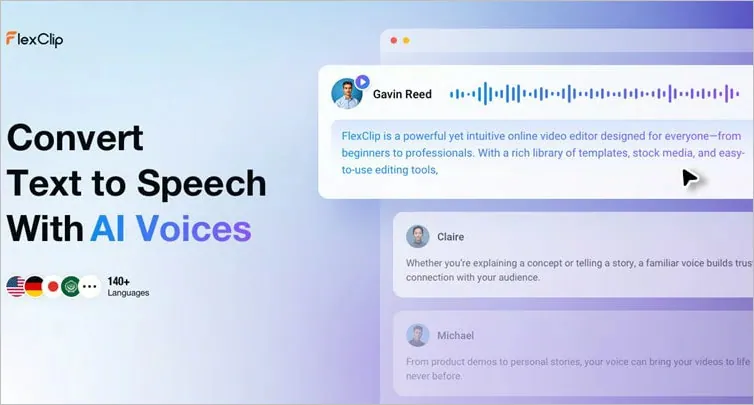
AI Text-to-Speech Voice Generator - FlexClip
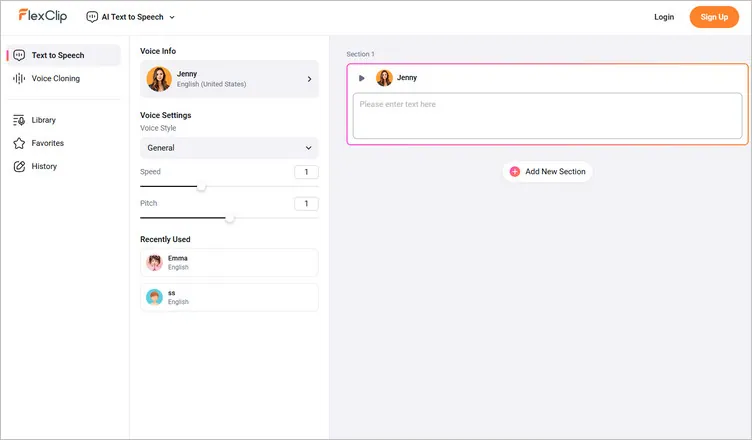
Create Your Custom Voice from Preset Voice Library - Text to Speech Tool
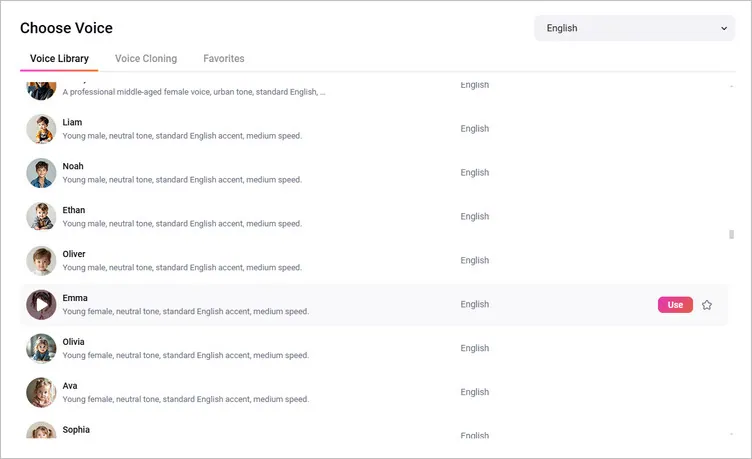
Create Your Custom Voice from Preset Voice Library - Select from Presets
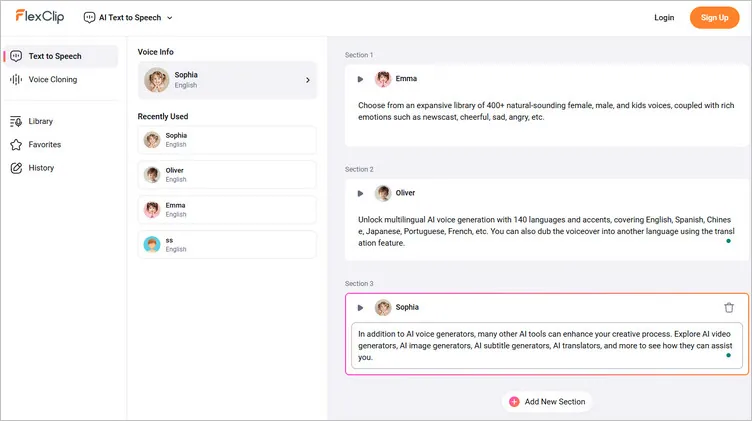
Create Your Custom Voice from Preset Voice Library - Text Script
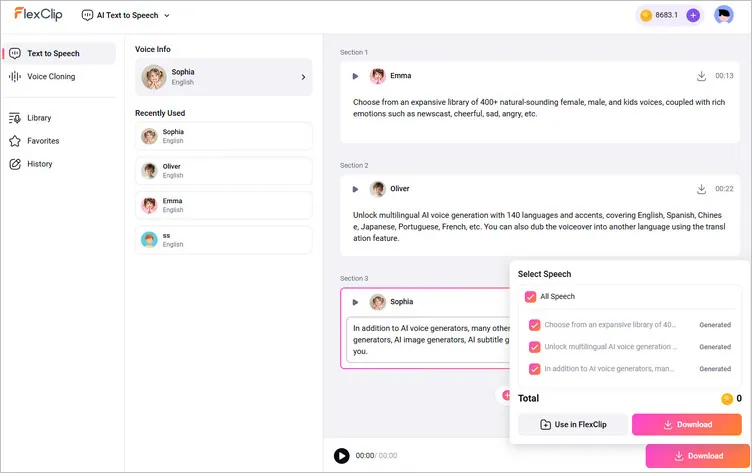
Create Your Custom Voice from Preset Voice Library - Generate Voice
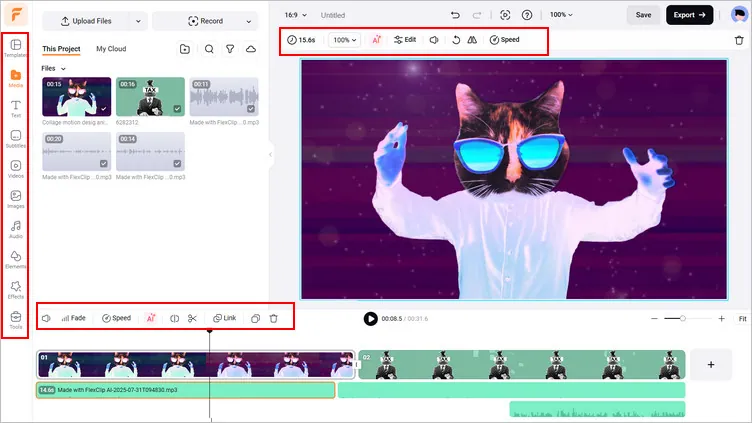
Create Your Custom Voice from Preset Voice Library - Add Voice
Pro Tip: Check out some beautifully-designed video templates from FlexClip for endless video editing inspiration:
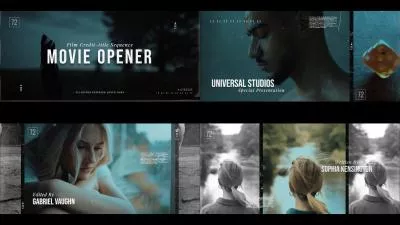

Method 2: Create Text-to-Speech Voice from a Cloned Voice
Besides the preset voice library, you can also try FlexClip's voice clone feature to clone any voice easily and generate consistent custom speech for any project. FlexClip's AI voice cloning tool is integrated with text to speech feature. Once you clone the voice, it will be saved as a voice model so you can use it whenever you need and turn written text into natural-sounding speech.
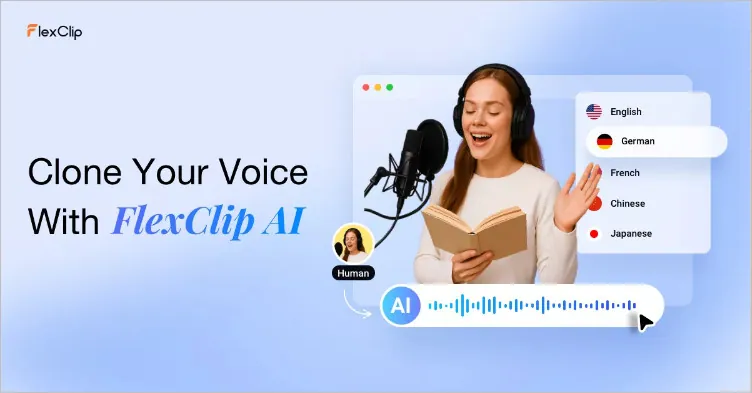
AI Voice Cloning Tool - FlexClip
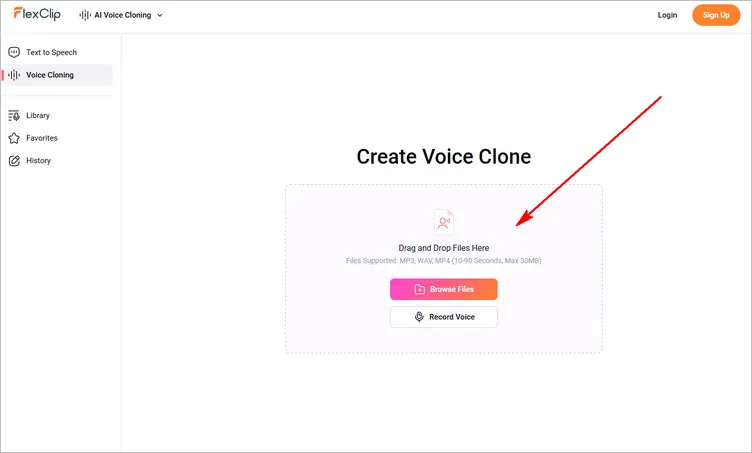
Create Your Custom Voice from a Cloned Voice - Upload
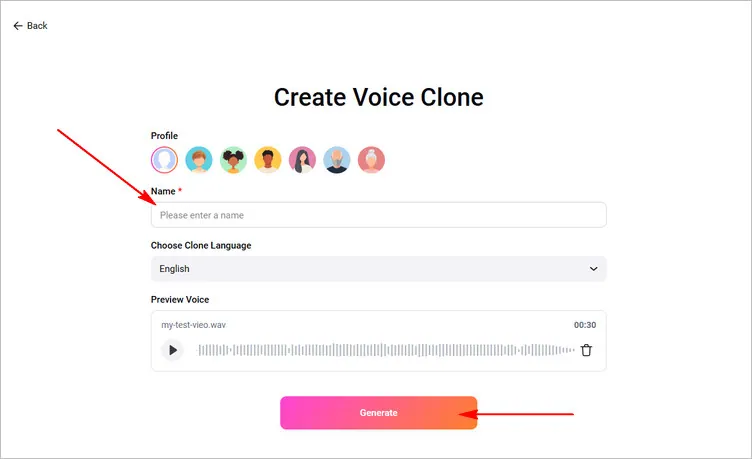
Create Your Custom Voice from a Cloned Voice - Clone Voice
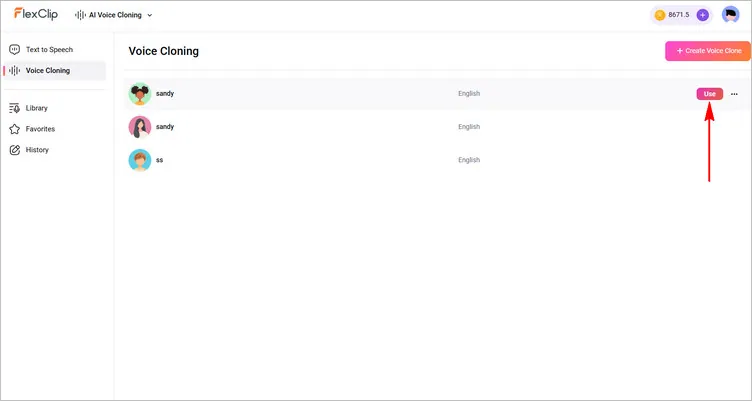
Create Your Custom Voice from a Cloned Voice - Generate Voice Track
Final Words
That's all for how to make a text to speech voice. Just turn to FlexClip right now, and start creating your voiceovers with 400+ voices and 140+ languages or any specific cloned voice, and have a happy video-making journey using its robust editing tools!















