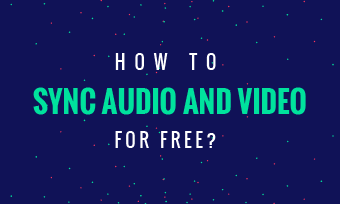Distorted audio is a form of audio that is produced when any form of deformation is present in the waveform output of the audio compared to its input. The output waveform and the sound of distorted audio differ from their input waveform and sound. In both recording and playback, distortion can occur at several points in the audio signal chain.
There are multiple reasons why distortion occurs, and different audios can be distorted due to various reasons. The most common cause of distortion is clipping. Clipping happens when an audio component's power supply voltage is insufficient to properly handle the signal. The other causes of distortion include an overloaded microphone or sound system, an overworked or overheated instrument that inputs a very hot signal in the sound system, using speakers to produce louder volume than they can handle, and the use of faulty equipment.
There are multiple ways to remove distortion from audios and multiple software that you can use to fix distorted audios. This article contains guidelines on how to fix distorted audio in Premiere Pro, Audacity, and GarageBand, and even includes a tactic on how to fix distorted audio in a video using FlexClip. Continue reading this article to find the easiest method according to your preference.
Can't Miss: How To Remove/Reduce Background Noise>
How to Fix Distorted Audio in Premiere Pro
Premiere Pro provides a very simple and quick-to-follow method to fix distorted audios by just following these simple steps. Here's how:
How to Fix BAD & LOW Audio in Premiere Pro
How to Fix Distorted Audio in Audacity
Audacity is music and sound software that most people are familiar with. You can use Audacity to simply fix distorted audio using these steps:
How To Fix Audio Clipping In Audacity
How to Fix Distorted Audio in GarageBand
Another software that you can use to remove distortion from audio is GarageBand on an Apple device. It is a fairly simple method that anyone with the application can use. Here are the steps to follow:
Garageband Noisy Recording Fix [macOS] Noise Gate Tutorial
To any editor's luck, while some distorted audios may be redeemable, not all are. In case of such irredeemable distorted audio, it is best to remove them from the video. While iPhone users may be blessed in this area, having the option to mute the videos very easily through iMovie or the photos application itself, other phones might not be able to share the same convenience.
For those who are recipients of iPhone videos and desire to remove the sound from them, FlexClip is the way to go. It is an incredible, online tool that can be used to remove audio in one simple click. Unlike other tools, it permits free to download and does not compromise the quality of the video. Not to add, users, can also add new background music, do voiceovers and make more edits to enhance their videos even further.
Here is a step-by-step guide to help you get started with muting videos on FlexClip.
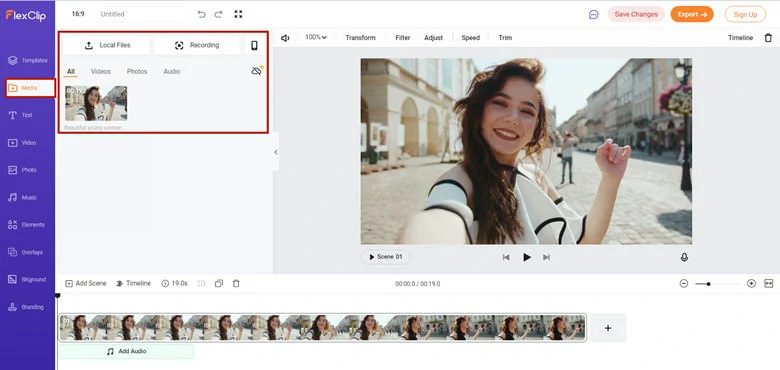
Upload Media Resources to FlexClip
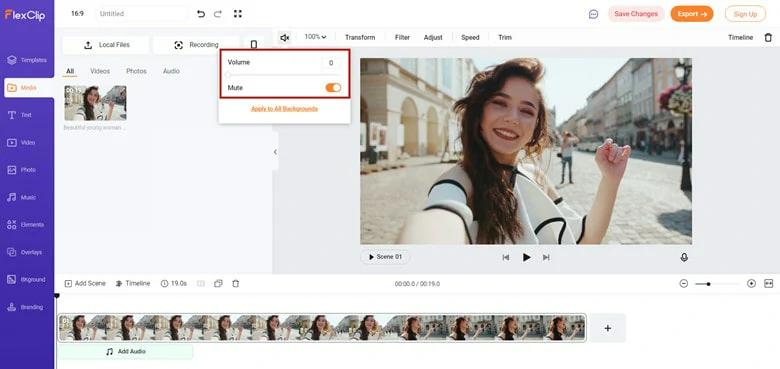
Mute the Audio in Your Video
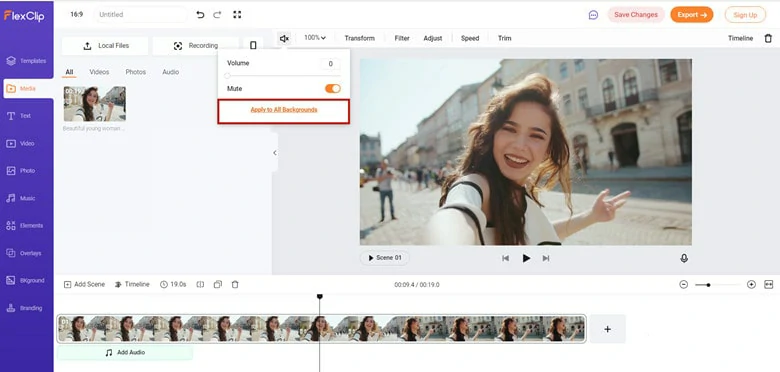
Enable the Setting to All Background
The Bottom Line
Distorted audio can be a real pain to many editors since many times they are beyond saving and need to be replaced with a new one which is not only time-consuming but also inefficient. Therefore, audio should be repaired wherever possible. Given above were just a few approaches through which you can learn how to remove distortion from audios so that you can choose one that best suits you. Please like this post and share it with all your creativity aficionados to help them learn a thing or two about fixing and removing distorted audios from their desired videos.