Recently, Instagram announced a few new features, including the Dual Camera feature, which allows you to record video from both the front and rear cameras at the same time. The dual camera could be a helpful photography tool for content creators to make creative dual-view stories and reels on Instagram. Here is what the dual camera feature is and how to use the dual camera on Instagram Story or Reel.
Contents:



Also Read: How to Make Reels with Song Lyrics: Add Lyrics to Instagram Reel >
Part 1 How to Use Dual Camera on Instagram Story and Reels
When you try the Dual Camera feature on Instagram, you can record something interesting with the back-facing camera and also record your reaction to it with the front-facing camera at the same time, and both recordings will appear on screen at the same time.
Check the steps below to learn how to use the dual camera feature on Instagram to make a multiple perspectives video:
Instagram Dual Camera Feature
Part 2 How to Add Dual View on a Prerecorded Video for Instagram
Can you make a reel with the dual feature, on a prerecorded video?
- Question from Instagram users
Unfortunately, you can’t add the dual view to a prerecorded video on Instagram by now. However, FlexClip online video maker helps you add a dual view to a prerecorded video and easily make the dual view video for your Instagram in minutes.
Just click the Get Started Now button below and check the simple steps to learn how to add dual view on a prerecorded video for an Instagram story or reel:
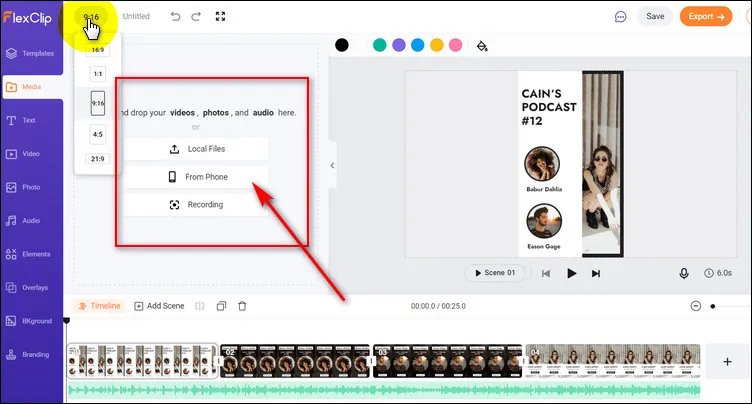
How to Add Dual View on a Prerecorded Video - Upload
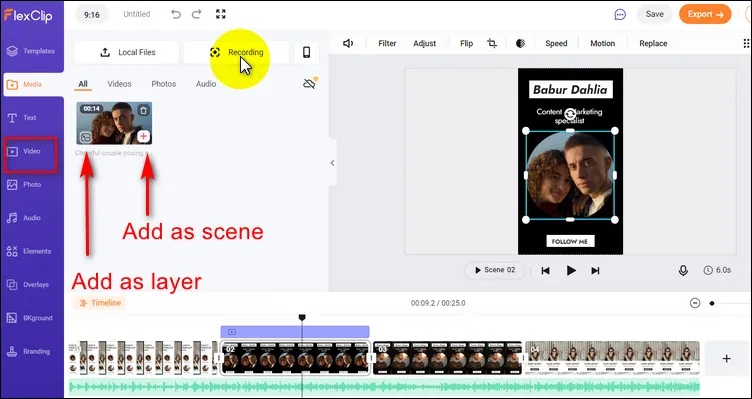
How to Add Dual View on a Prerecorded Video - Apply
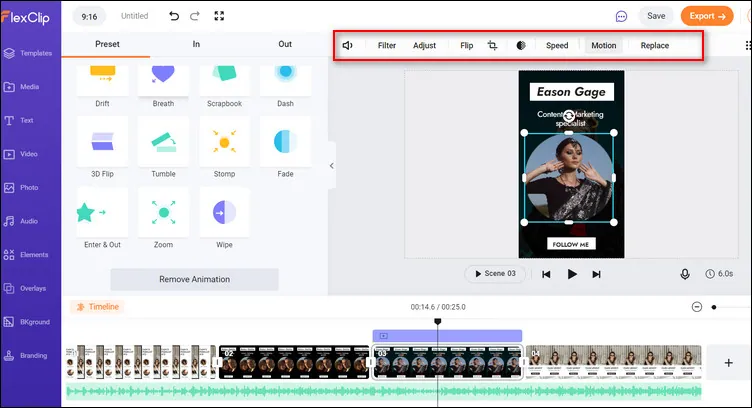
How to Add Dual View on a Prerecorded Video - Adjust
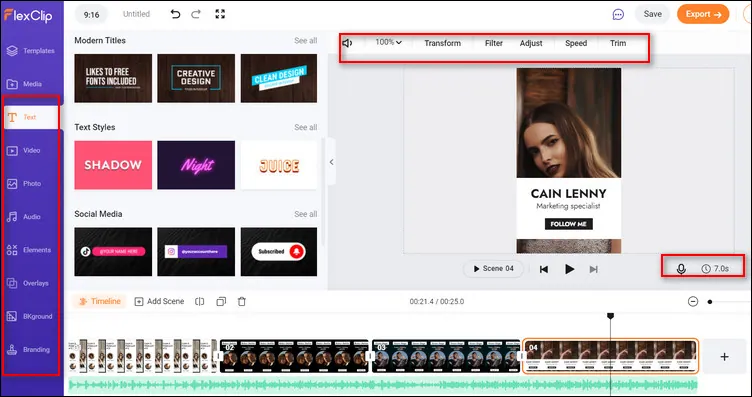
How to Add Dual View on a Prerecorded Video - More Edits
Final Words
The dual camera feature on Instargam makes your Story and Reel look much more attractive and creative. FlexClip is a good tool for you to make a story or reel with dual view on a prerecorded video. Don't wait anymore! Come and try the dual camera videos right now!















