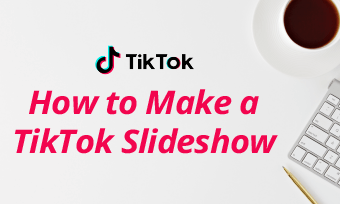Applying transition on TikTok is to add something new to a TikTok video. You will add special effects like appearance change, signal the speaker into making to the next topic, and lots more. There are different situations where you need to add the TikTok transitions. It is commonly applied when the video creator wants to come up with something new, make long videos appear shorter yet contain all the needed information. It is also important when creating funny videos and artistic appearance, or creating different emotions, switching between video camera modes, etc.
Knowing how to add transition on TikTok is an important aspect of the whole process. You have to also understand that a good TikTok video requires a lot of creativity. So, applying transition on TikTok is a lot easier now; all you need is the right guide. Below, we have made a guide on how to do transition on TikTok videos that will guarantee a better video quality outcome at the end of the day.
Can’t wait to do transition on TikTok? Follow the steps below.
How to Do Transition on TikTok with Existing Transition Effects
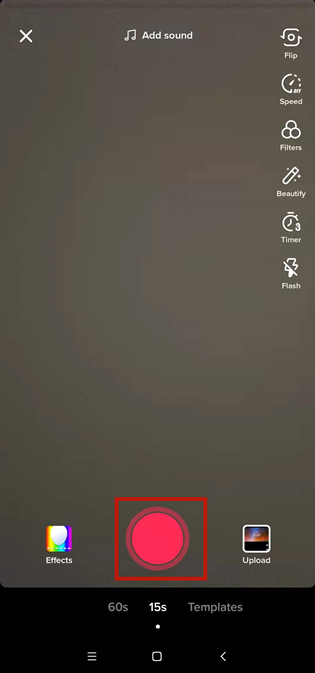
How to Record Video in TikTok
Press the red circle button. You will have to press the red circle button with a checkmark on it when you are done recording.
Press' Effect'. The Effect button is the timer icon located at the bottom left of your screen. When you click on it, a menu with many options containing many effects will appear.
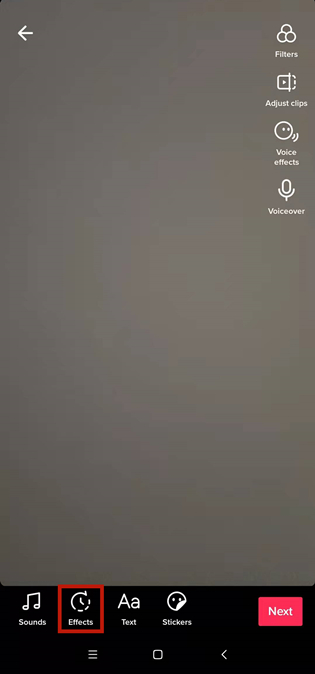
Go to Effect Panel in TikTok
Tap on the 'Transition' option. You will immediately start seeing circles at the bottom of your screen.
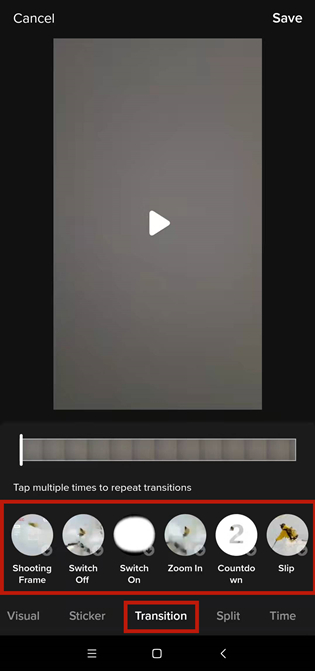
Find and Add Transition to TikTok Video
Tap, then drag the white-looking matter until you get your preferred spot on the timeline. And as a way of adding the transition.
Tap on the play button to watch your video, and tap Save to save. That is if you think it is ok.
Finally, you can add other effects like Sound, Text, Stickers, Voice over and Voice effect by tapping on their icons. After which you click Next to post.
How to Do TikTok Transitions Using Shooting Techniques
Follow the steps below to do TikTok transitions using shooting techniques:
How to Do TikTok Transitions via Editing
This is where we will urge you to try to form the habit of using globally acclaimed tools specifically designed to perform such a purpose. You have to also understand that no matter how many "how to do TikTok transitions" tutorials you have read, you might end up with a disappointing outcome with the wrong tool. This is where we would like to introduce you to FlexClip: the world's foremost video editing tool and the most recommended for TikTok transitions.
FlexClip is not only designed to give users an excellent video editing experience but also designed with so much simplicity. This means that anybody can easily get acquainted with the app without the stress of encountering some boring features. It is embedded with many appealing transition styles that suit all kinds of videos, e.g., motivational talks, funny videos, etc. Again, considering its many media resources, it is indeed a tool every "TikToker" should reckon with.
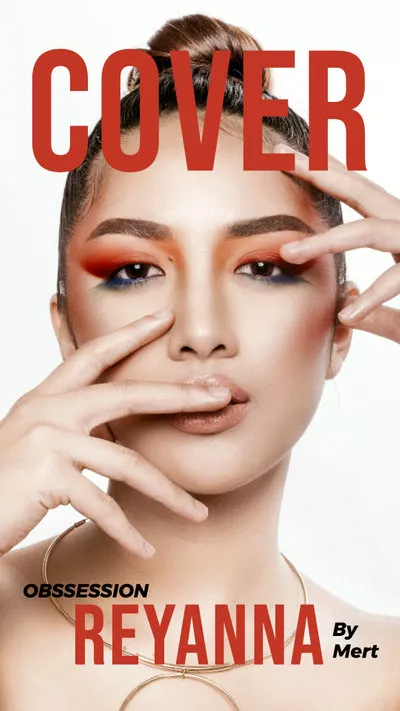

Can't Miss: How to Make a TikTok Video
Bottom Line
Finally, it will only be rational if we add that FlexClip can be very useful for editing any type of video, no matter where you plan to use it. We urge you to make FlexClip your number one video editing tool for editing Instagram videos, YouTube, and many more. Not just videos, it is also an excellent tool for picture editing. Give it a try!