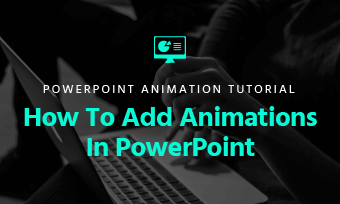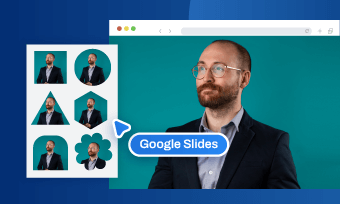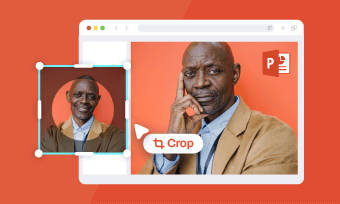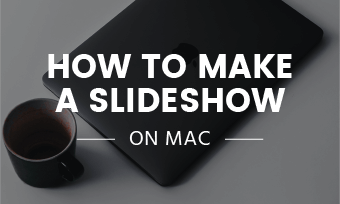Google Photos is one of the most widely used services of Google that offers a wide range of features, including store, organize, and edit your personal photos and videos. In addition to media storage, Google Photos also allows you to create a photo slideshow quickly and easily.
Whether you want to relive your sweet memories or showcase your last vacation, making a slideshow with Google Photos is quick and easy. Here a step-by-step guide on how to make a slideshow with Google Photos to captivate your audience.
Content:


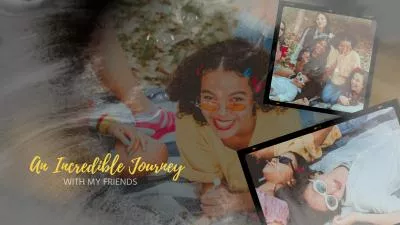
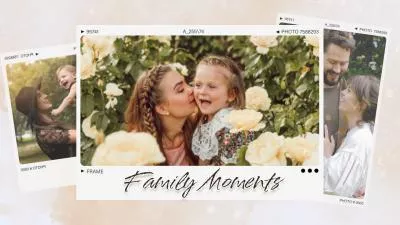
Create Video Faster with FlexClip’s Pre-Made Templates →
Start from Scratch Easily with FlexClip’s Online Video Maker →
Can't-Miss: Google Photos Video Editor | Edit Videos in Google Photos →
Part 1 How to Make a Slideshow on Google Photos
Try to compile a memorable collection of family pictures or last travel photos, Google Photos makes it easy to turn your favorite memories into a captivating slideshow. Check the tutorials below to learn how to make a slideshow with Google Photos:
How to Make a Simple Slideshow in Google Photos
That's it! Here, your slideshow will be displayed on your computer.
How to Make a Slideshow With Music in Google Photos
But what about the music? How to make a slideshow with music on Google Photos? Making a slideshow with music on Google Photos is equally simple but instead of just creating a slideshow, you'll need to create a movie project. Just follow simple steps below to create a slideshow with music on Google Photos.
While you can choose the photos that appear in a Google Photos slideshow, there is no more option to customize this slideshow with effects. This means that if you want a slideshow with all the bells and whistles, you need to look elsewhere. Read on to find a great solution.
Part 2 Best Way to Create Slideshow with Music & Effects from Google Photos
Indeed, Google Photos has limited features for you to make a powerful slideshow with music and effects. Besides, you can't share your slideshow directly. To better meet your needs, here is an alternative tool to make slideshows from Google Photos - FlexClip.
FlexClip Video Editor - The Ultimate Beginner's Guide (Start to Finish)
Best Features of FlexClip to Create a Slideshow from Google Photos:
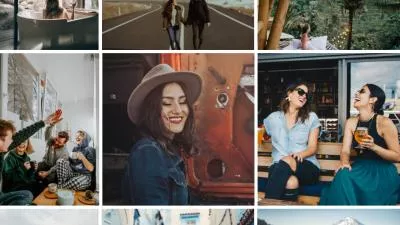


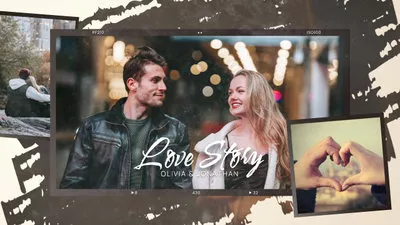
Now, follow the simple steps below to learn how to make slideshows from Google Photos with music and effects.
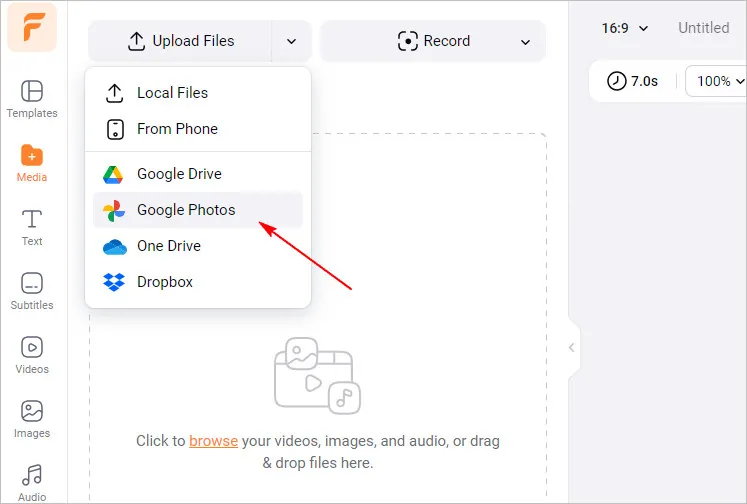
Create Slideshow with Music & Effects from Google Photos - Upload
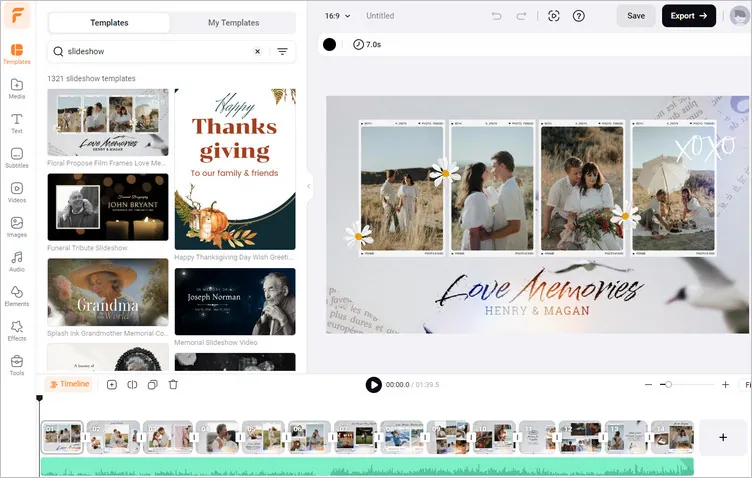
Create Slideshow with Music & Effects from Google Photos - Get Started
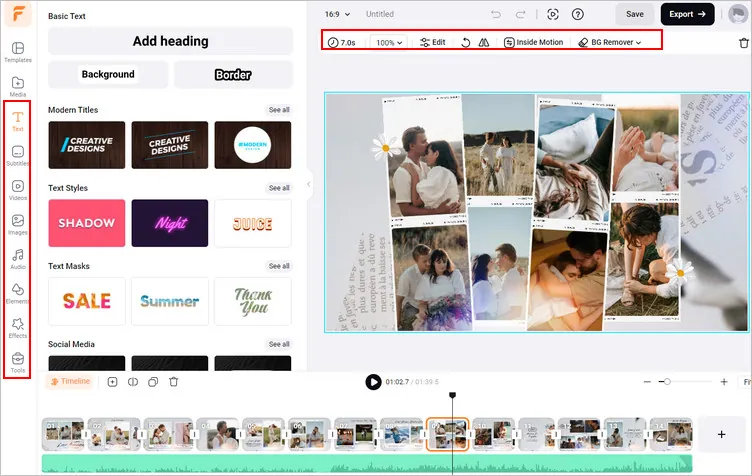
Create Slideshow with Music & Effects from Google Photos - Customize
Final Words
Now you’ve learned how to make a slideshow from Google Photos. If you find this post helpful, do remember to share it with others! By the way, FlexClip is an all-in-one tool that you can use to create all sorts of slideshows and videos due to its powerful features, easy-to-use editing tools, and AI integration. Give it a try right now!