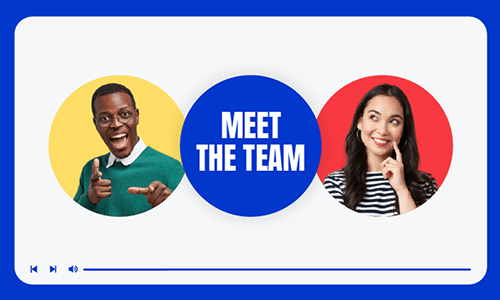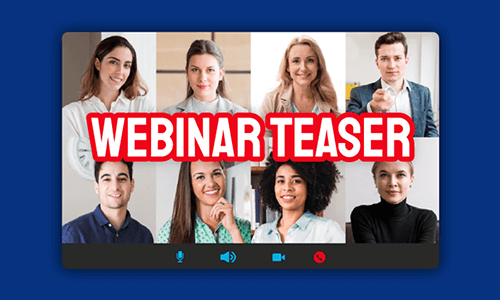Creating a great mobile app is only half the battle. The more challenging thing is to make it sell, esp. in the App Store where every app provider engages in the rat race for app downloads and sells. That’s why creating a compelling app explainer video can be your game changer to boost sales.
In this tutorial, we will walk you through how to create a great app explainer video online using the custom app explainer video templates and offer you multiple alternatives to making mobile app explainer videos, plus actionable strategies. So, let’s dive into it, now!

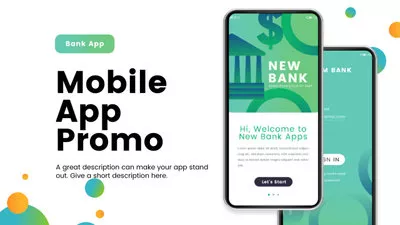
Here’s what you’ll learn:
Also, read how to create a catchy webinar teaser video.
What Is App Explainer Video
App explainer videos are 15-30 second app previews that explain the use of the mobile app while focusing on its key features and the best selling points. A great app explainer video connects target consumers, solves their pain points, and most importantly can quickly convert to app downloads and sales.
Google Calendar app explainer video
App explainer videos range from popular 2D or 3D animated explainer videos to screencasts, stop motions, video footage, interviews, illustrations, motion graphics, etc. you’ve probably seen every day. As to which one works best for you depends on your brand, style, budget, and aesthetics.
Why Create App Explainer Videos
With animated texts, upbeat music & sound effects, trendy motion graphics, and user-friendly demonstrations, an app explainer video works far better to trigger the target consumer’s decision-making nerves to install the apps than plain texts and screenshots in the App Store.
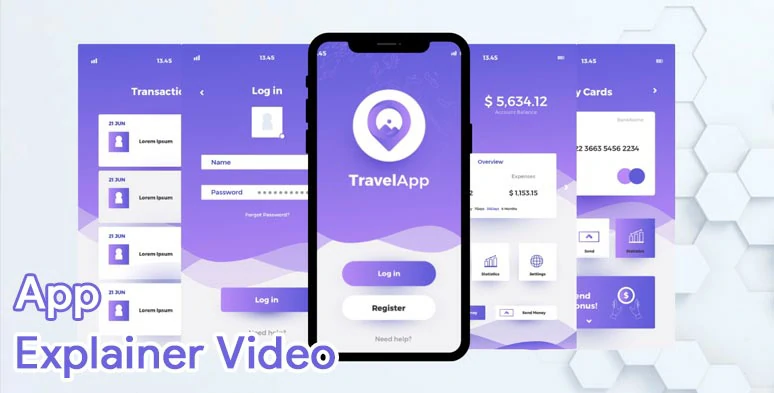
Benefits of creating app explainer videos for sales.
Based on the survey conducted by Storemaven in 2022, a professional App Store optimizer, that:

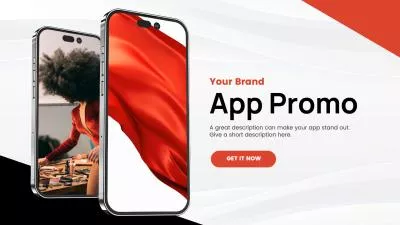
Also, read the top 7 animated text generators online.
How to Create a Custom App Explainer Video Online
Well, if you currently couldn’t afford both the budget and time to hire a professional camera crew or an ads company to help you create an app explainer video, a great workaround is to use an app explainer video template and customize it into yours.
To this end, a perfect online solution is using the FlexClip app explainer video maker.
Use FlexCLip app explainer video maker to create engaging app explainer videos.
Best Features to Make Mobile App Explainer Videos by FlexClip:
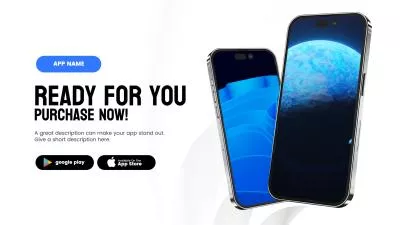
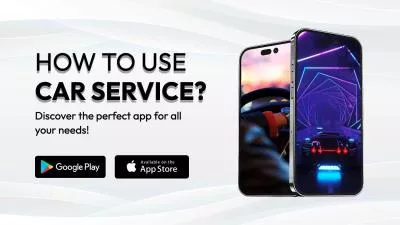

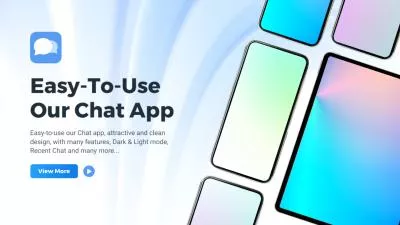

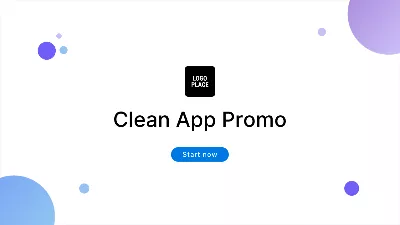
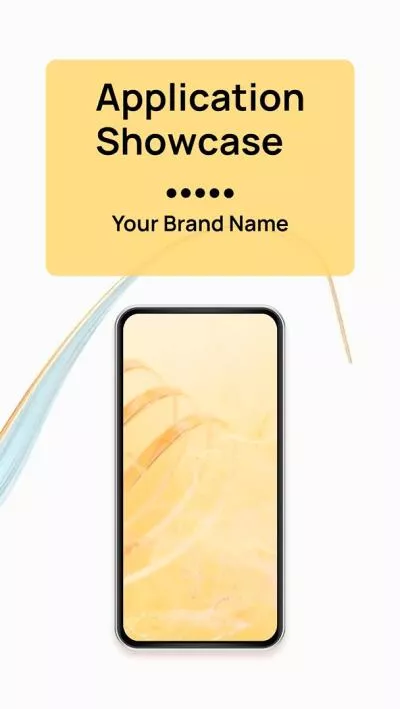
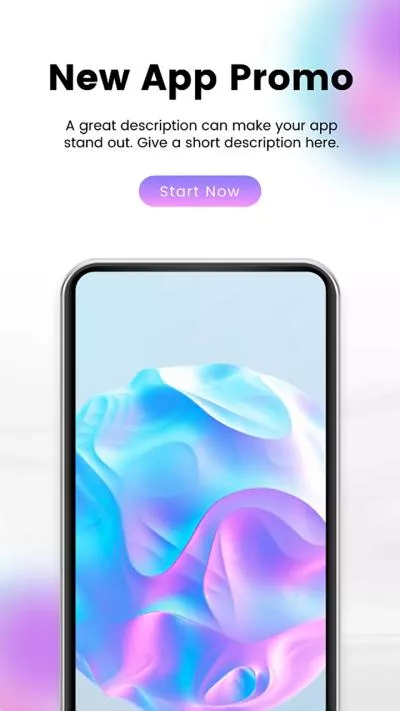

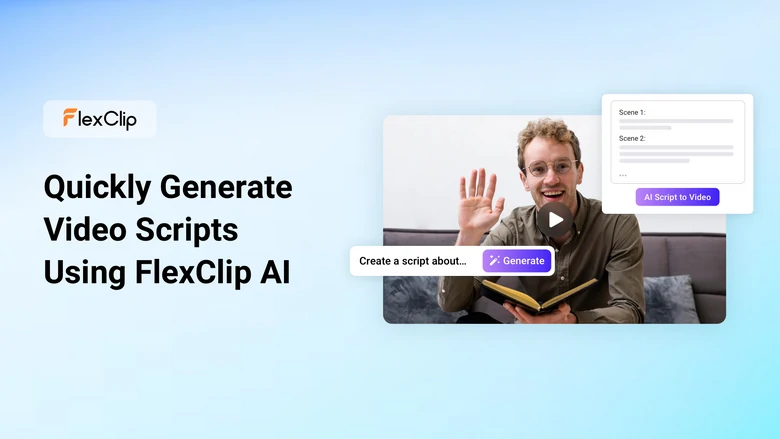
Use the AI video script generator to write scripts for your mobile app explainer video.
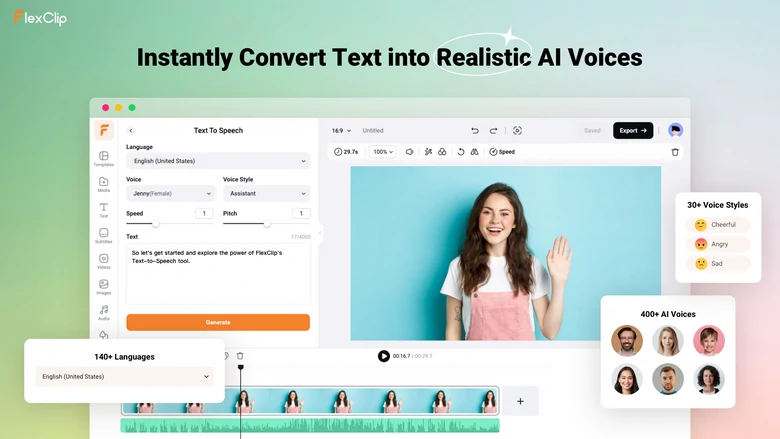
Effortlessly convert text to realistic AI voices for app explainer videos.
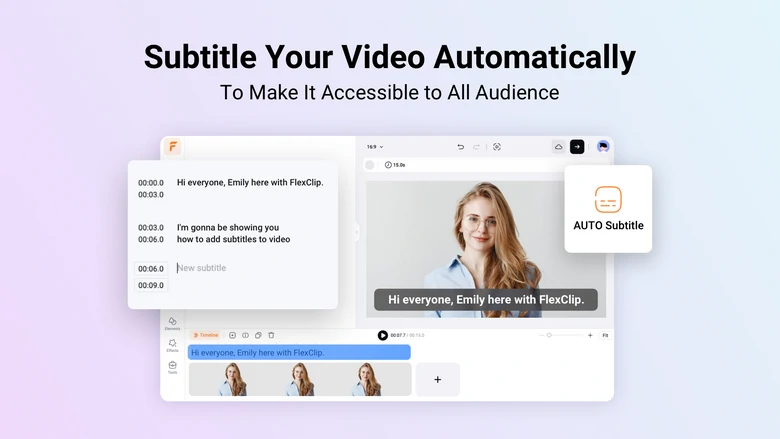
Auto-generate subtitles to your app explainer video in one click.
FlexClip's AI helps you create app explainer videos in a more effective way.
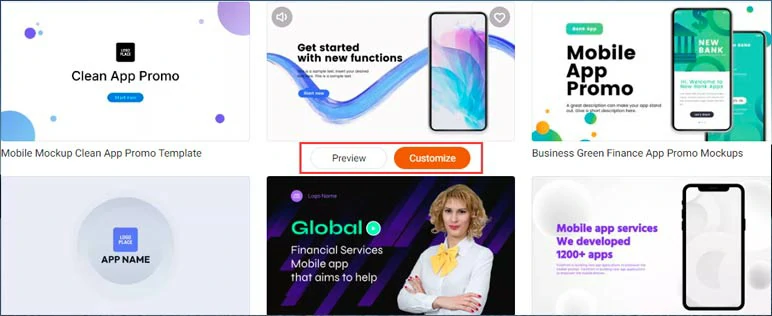
Select a free app explainer video template to begin with.
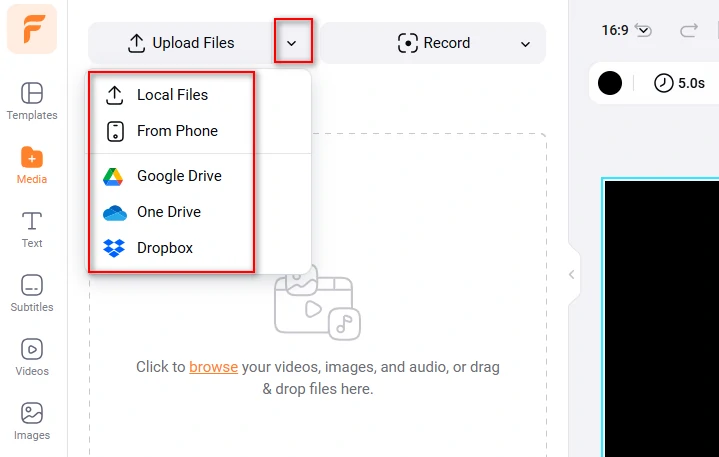
Upload your app’s video assets to FlexClip
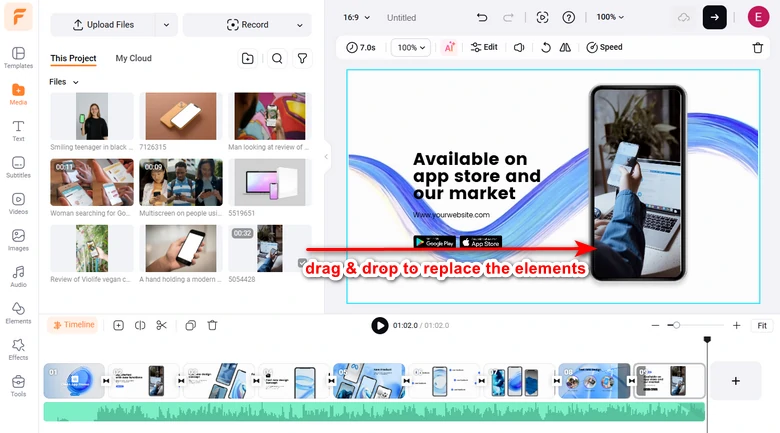
Drag and drop to replace premade elements with yours.
Alternatively, if you don’t like the premade mobile frame, just click the Elements tab > Frame > drag and drop a brand-new and textured mobile frame to replace it. There are many options available, including iPad, Mac Studio, Macbook, and App watch frames, for the needs of cross-platform mobile apps.
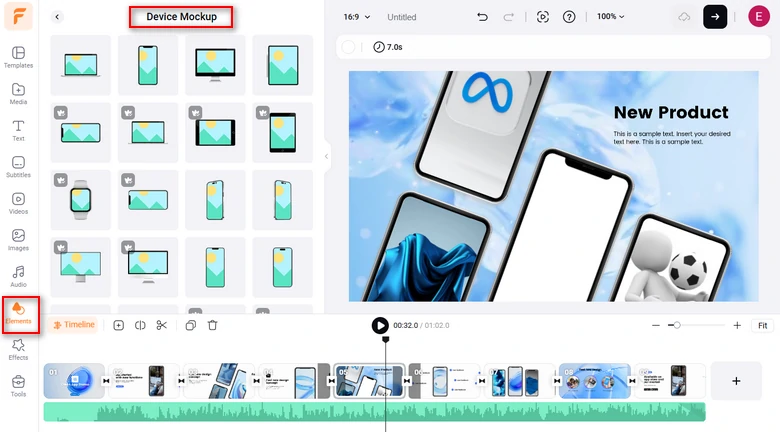
Replace a premade mobile frame with a new and textured one.
A small trick is that with a mobile app photo selected within the mobile frame > click the Animation tool > you can zoom in, zoom out, or move to the left/right to display the mobile app content more dynamically.
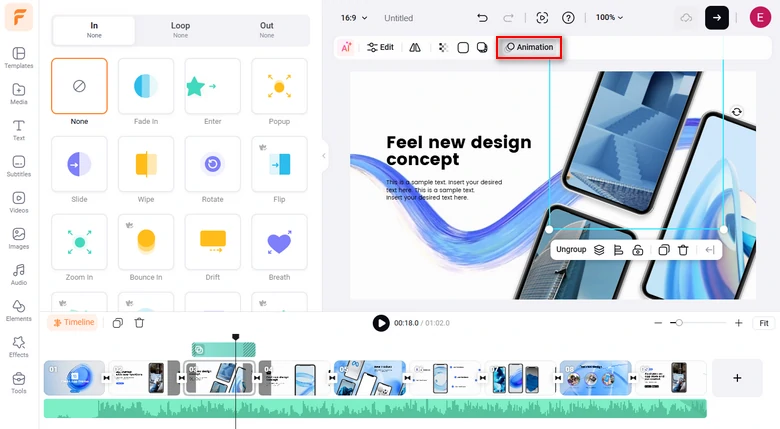
Easily animate app explainer images within mobile frame for dynamic display.
Click the Tools tab below > AI Video Script > use prompt, let’s say “Script a clean step-by-step walkthrough of the app’s interface, showing how each feature works in under 60 seconds with concise narration.” for ChatGPT to create video scripts > hit Generate Scripts button.
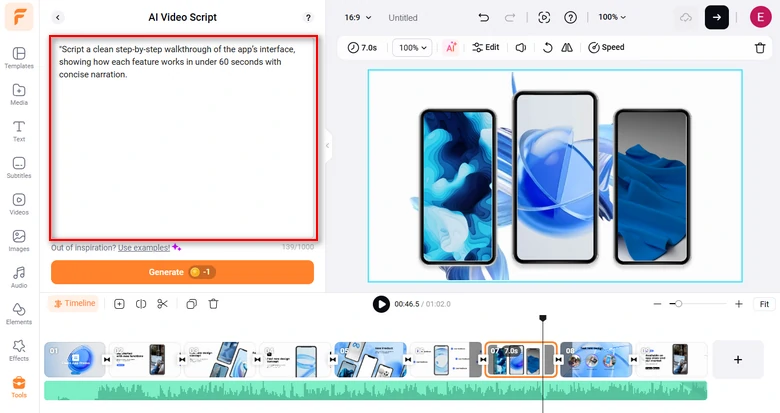
Use AI video script generator to write scripts for your app explainer video.
Then, you can rephrase, expand, shorten, or exemplify the scripts to match your product features and brand image. If you don’t like the current scripts, you can go back and use other prompts to regenerate video scripts. Read how to use ChatGPT prompts to write great video scripts.
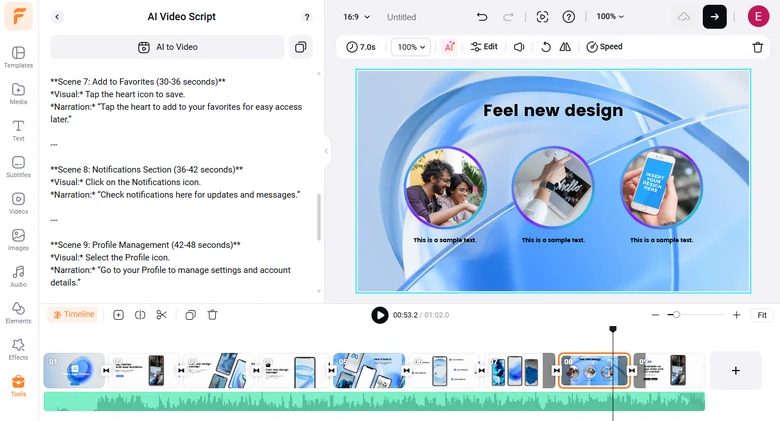
Fine-tune the video scripts to fit your mobile app’s features and brand image.
Copy the intro of your video scripts > click the Tools tab > text to speech > paste your video script into the text block > select the language and accent preferred > preview the voice of AI voice avatars and select the one you like > set voice styles (newscast, friendly, chat, hopeful, friendly, etc.), voice speed, and pitch > click the Generate Audio button to convert text to realistic AI voices.

Convert scripts to realistic AI voices for your app explainer videos.
Now, you can preview the AI-generated voice > click the “+ Save to Media” button to save the AI voice to your media library. Meanwhile, an extra MP3 audio file will be saved to your computer for backup. > repeat the same step above to convert the rest of the video scripts to lifelike AI voices.
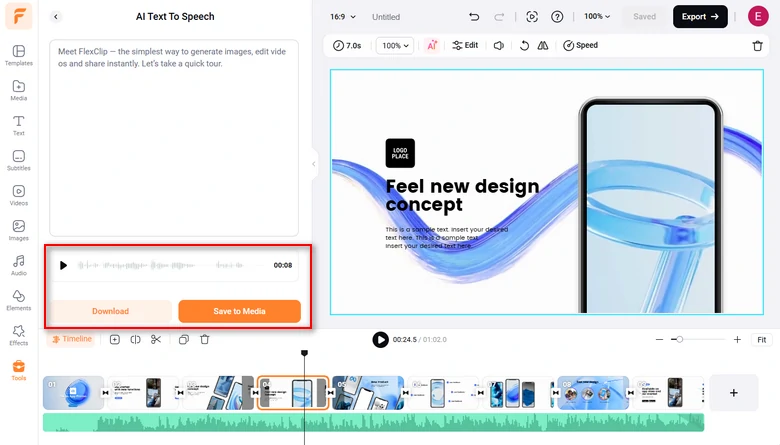
Preview and save AI voices to the media library.
A small trick is that you can insert commas or periods between words to add natural pauses to AI voices, making it hyper-realistic.
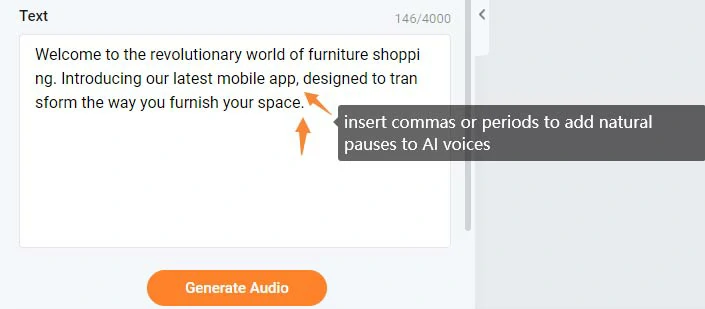
Insert commas and periods to add natural pauses to AI voices.
Later, head back to the Media tab > Audio > align all the AI voices with the right video scenes. You can trim or split the audio files when needed.
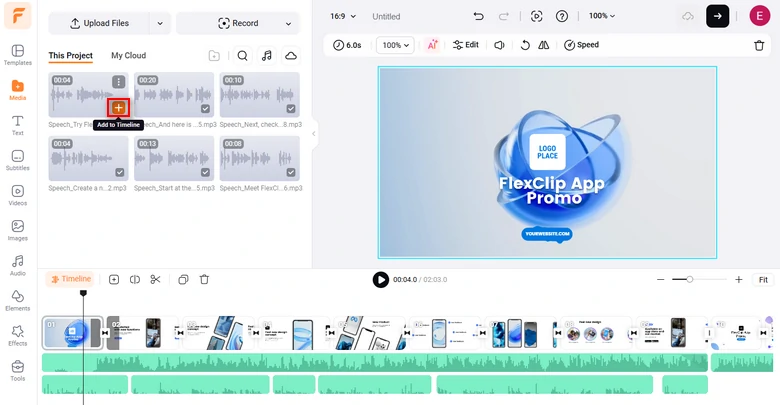
Align the AI voices with the right video scenes.
To make your app explainer videos accessible to all viewers, esp those who often watch videos with the sound off, you can use FlexClip’s auto subtitle generator to auto-generate burned-in subtitles for your mobile app explainer video in one click with up to 95% accuracy, which saves you tons of precious time.
Just click the Subtitle tab > Auto AI Subtitle > identify the language in your video > click Next > set the style of subtitle, which can be changed later > hit the Generate button.
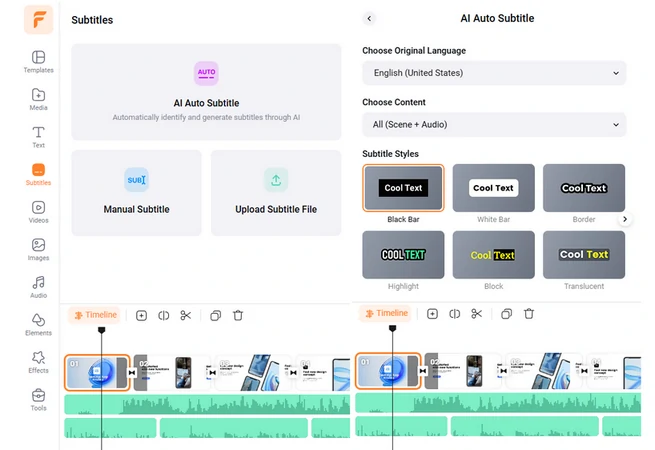
Automatically add subtitles to your mobile app explainer video.
Then, you can proofread the auto-generated subtitles and tweak text font, text size, color, background fill, opacity, alignment, etc.
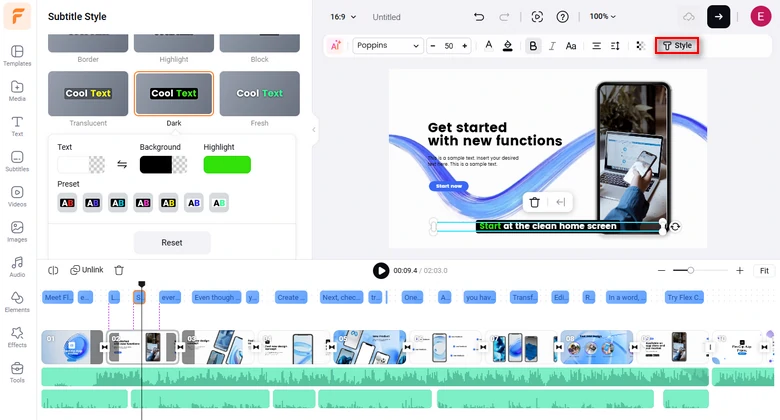
Edit automatically generated subtitles in video.
Or click the download button to save the subtitle in SRT, VTT, SSA, ASS, SUB, SBV, TXT, or CSV formats for your blog posts, news releases, translations or other repurposings. If you find one subtitle that seems too long, you can press “Enter” to split a long subtitle into two or merge two short subtitles with one click. Pretty handy!
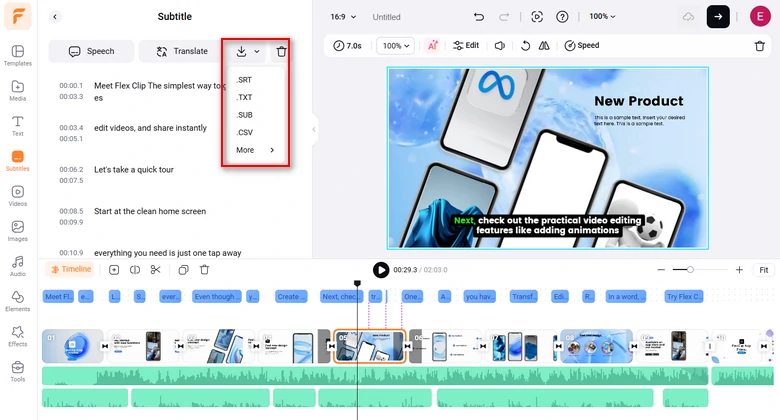
Download subtitles in SRT or other formats for repurposings.
Double-click the readymade text > type in your texts > customize the text style, text font, color, size, spacing, alignment, layer, etc. For subscribed users, you can upload your own font for use.
Click the Motion tool, and you can easily animate the text with text animation effects, such as typewriter, cinematic glitter, bounce, burst, stomp, etc. to make your app explainer video come alive. You may also set text animation duration on the timeline.
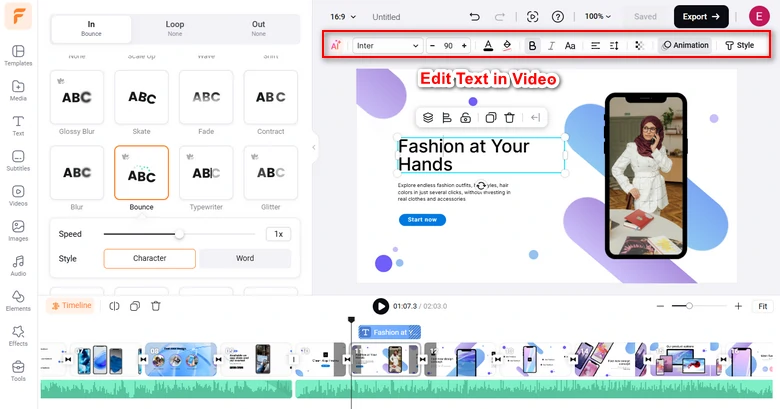
Easily animate the text with styles and change text font, color, etc.
If you don’t like the premade text animations, click the Text tab > scroll down to select from 1,000+ readymade and fully-customizable text animations, such as lower thirds, YouTube/TikTok/IG Reels titles, profile titles, news titles, speech bubbles, call-out titles, quotes, search bars, etc. Feel your creative juices flowing!
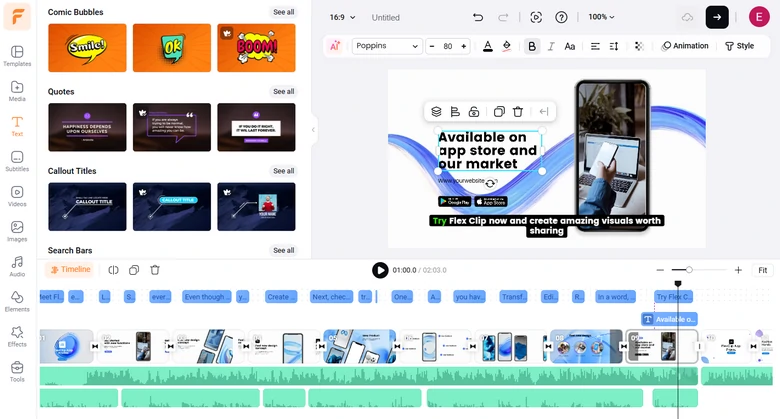
Use more readymade and editable text animations to explain the mobile app’s features.
Click the Music tab, and search for “tech”, “corporate”, and “promo” keywords to search for upbeat and futuristic music to create the vibes for your mobile app explainer video. Or add “swoosh”, “whoosh”, “riser”, etc. sound effects for text reveal or transitions.
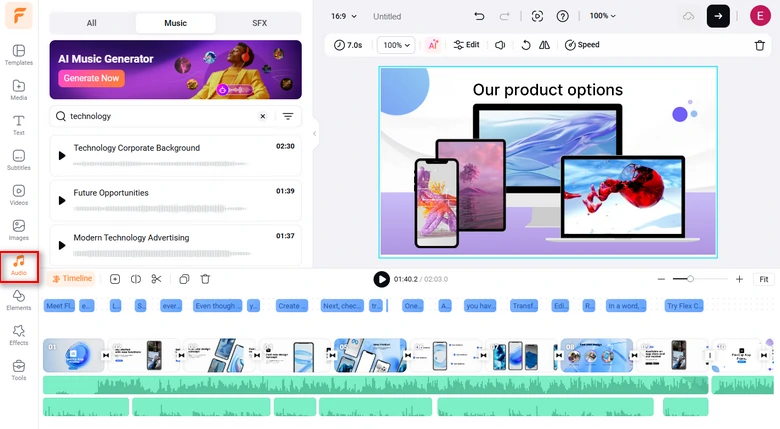
Add royalty-free music and sound effects to create the vibes for your app explainer video.
You can layer multiple audio tracks to create depth for your app explainer video. Or easily trim and split an audio or apply fade in/out effects for a seamless audio transition.
Finally, click the transition tool to select from 200+ trending transitions, such as liquid, circle, glitch, fade in/out, zoom, shape overlay, etc. to spice up your app explainer video.
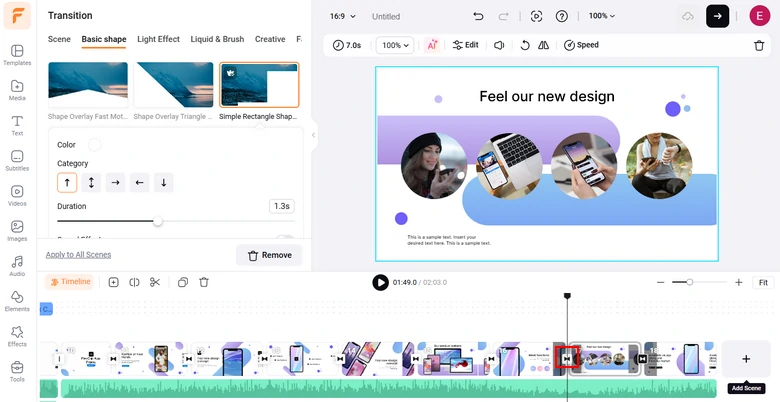
Add trending transitions to spice up the app explainer video.
Done with the editing. Click the Export button. Then, you can download the 1080P MP4 video to your PC or directly share it on YouTube, Google Drive, One Drive, Dropbox, or even TikTok. A clickable link is also available for your blog posts, newsletters, or other repurposings. Besides, you can also save the video project in an MP3 audio file for podcasts for free.
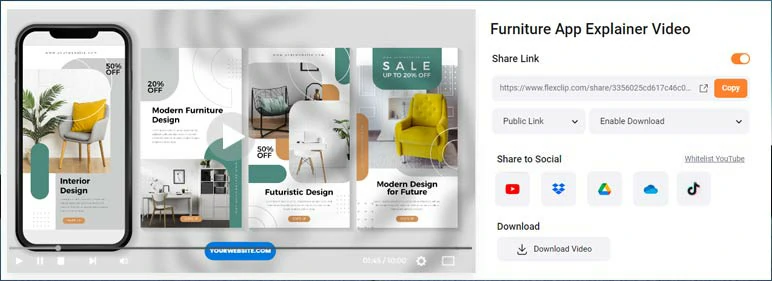
Easy share and repurpose your app explainer videos.
BTW, if you need a video thumbnail for YouTube, you can move the playhead to find the highlighted video frame > right-click on it > select “Export Frame” to save a 1920X1080P JPG image to your computer for a video thumbnail. Pretty helpful!
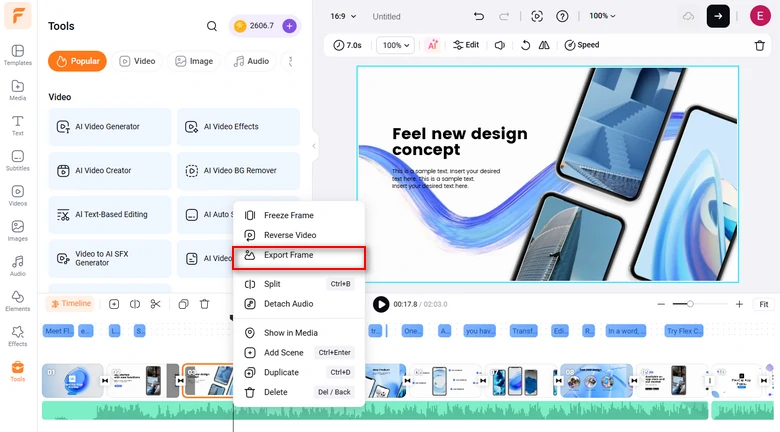
Export an HD video frame for the video thumbnail.
Other App Explainer Video Makers and Services
Apart from the FlexClip app explainer video maker, we've also rounded up 3 other alternatives to creating great app explainer videos. Hopefully, they will meet your budget and needs.
1. Renderforest
Formally known for its powerful AI logo creation, Rendderforest nowadays evolves into a versatile online app explainer maker. Featuring arresting and futuristic 3D app explainer video templates, Renderforest allows you to customize an awesome 3D app explain video with your app images in minutes.
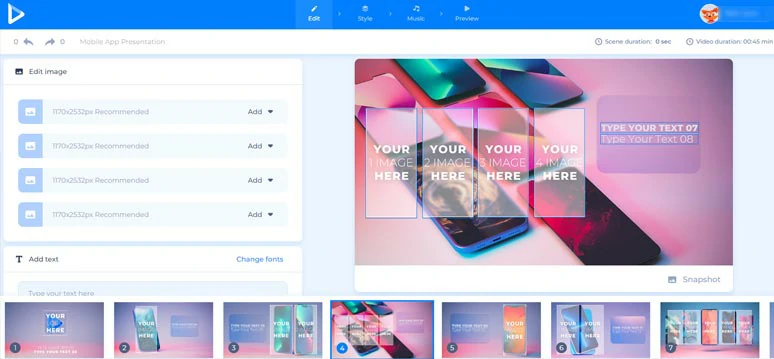
Create a 3D app explainer video by Renderforesst.
Below the featured 3D app explainer video templates, you may also browse through other app explainer videos made by global users. The editing process is super simple: customize texts, replace images, select style, and color schemes and add built-in music and export. No designing experience is needed.
The only drawback we found through the hands-on test is that you have no control over the video transition in the pre-made app explainer video template. While the fonts and built-in music are limited. Another inconvenient thing is that the position of video elements is fixed, not to mention the frustrating rendering time.
However, if you really need the fancy 3D app explainer video, Renderforest can be a great option, esp for the beginner of video editing.
2. CreateStudio
Speaking of app explainer videos, the latest trend is using attention-grabbing animated characters to shout out your app's functionalities. In this respect, CreatStudio animated app explainer video maker can be your ultimate choice to create 3D app explainer videos with cartoon animations.
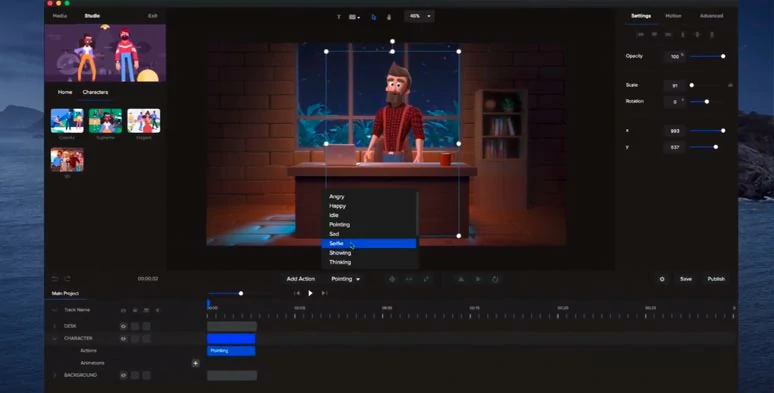
Create Pixar-like animated app explainer videos by CreateStudio on your PC.
Unlike any other online app explainer video makers mentioned above, CreateStudio is a powerful animation creator and a versatile video editor combined. You can select a pre-made 3D character, props, or an icon and decide its action and animate it with motion presets. So, creating Pixar-like app explainer videos has never been easier before, even if you have no design experience.
Another cool feature worth mentioning is the camera tool. With it, you can create a zoom in/out and pan camera movements to grasp viewers' attention to the interface and functionality of your app. Of course, text preset animations and built-in stock library, video templates, etc. are also available.
The only downside is that if your video project is long or involves many video elements, the rendering can be laggy or even get struck. Other than that, it is a flawless animated app explainer maker for creating Pixar-like animated app explainer videos.
3. Get Best App Explainer Services on Fiverr
Another viable option to create custom app explainer videos is by outsourcing professionals on Fiverr, a popular online marketplace where people with different skills can offer services for you.
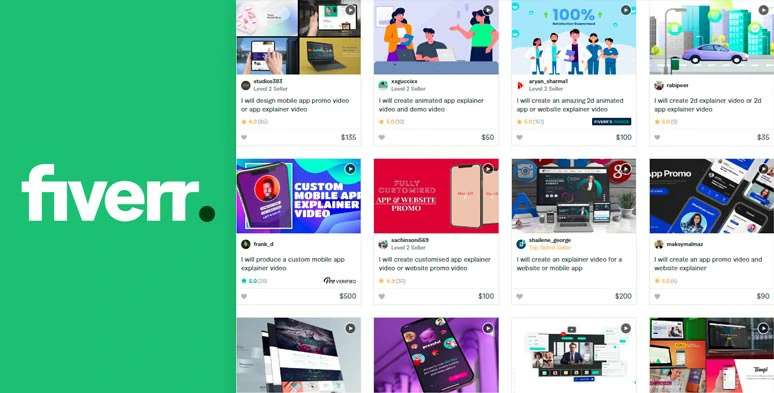
Hire freelancers on Fiverr to create app explainer videos for you.
You can use filters to quickly locate the creators that fit your requirements and browse through their sample app explainer videos, reviews, price tags and communicate with the freelancer about the styles, tone, delivery time, etc. of how you wanna your app explainer videos to be.
With thousands of talents offering app explain video services at diverse pricing, there will definitely be the one that fits your needs and is worth the long-term corporation. A small trick is to pick quality gigs with tags like Fiverr's choice, pro verified, etc.
Well, the only downside of hiring talents on Fiverr to make app explainer videos is that it takes tons of time for first-timers to select the service provider and if the collaboration doesn't go as expected, the Fiverr platform can do little to penalize the freelancer.
FAQs about Making App Explainer Videos
Well, if you plan to submit the app explainer video for App Store. Then, the video aspect ratio should be the landscape or 16:9. We also recommend the 16:9 aspect ratio, because it offers better viewing experiences than the 9:16 aspect ratio and would be easier for repurposing for blogging or sharing on YouTube or Vimeo, etc.
Make it short and sweet. For app explainer videos on App Store, the official video duration is 15-30 seconds. If you intend to create an app explainer video on YouTube, make it around 60-90 seconds.
Plan ahead: Write a storyboard for your app explainer video, including scene, camera movement, action, and audio (voiceover/music/SFX needed), with a focus only on showing the key features and functionality of your app.
Have target customers in mind: Your app explainer video should be user-intended and show your app's key features to solve target customers' pain points in real-world scenarios.
Avoid potential copyright issues: Make sure you have all the legal rights and permission to use the footage, audio, images, logos, etc. in your app explainer video.
Pay attention to rhythm: Use upbeat music and sound effects and cut to the beat to add rhythm to a short and punchy app explainer video, just as you've seen in Apple's ads. All the video effects and transitions should be used for the sake of introducing the app, rather than complicating it.
Now, It's Your Move
If you've made it here, we have reasons to believe that our tutorial helped you in one way or another. So, start creating an app explainer video with FlexClip's app explainer video template or share this post and leave your comments for us. Hopefully, you can create a great app explainer video that boosts your app's downloads and sales with our advice.