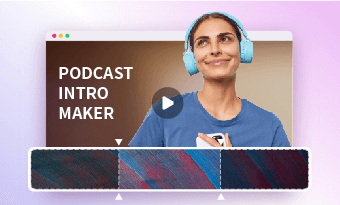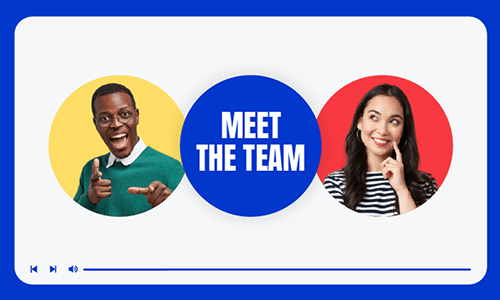Are you preparing for the upcoming webinar, yet afraid that only a handful of people would register for and join the online discussion? A great solution is to create a captivating webinar teaser video to spark target attendees' curiosity and create a buzz for the coming online event.
So, in this tutorial, we will break down the secret of a successful webinar teaser video into actionable strategies and walk you through how to make a compelling teaser video for a webinar that allures prospective attendees.


Here is what you will learn:
Also, read how to make a great meet the team video for your brand.
What Makes a Great Teaser Video for Webinar
Well, only highlighting the time and title of the upcoming webinar in the teaser video won’t make a great webinar teaser. You gotta plan it tactically. Here we broke down a great webinar teaser video into 6 real-world and actionable strategies for you.

Ingredients for making a great webinar teaser video.
1. Capture Viewers’ Attention
Being able to grasp target viewers’ attention in the first 6 seconds or not is what makes or breaks a webinar teaser video. To that end, here are several things you can do to grab prospective attendees' attention.
Apparently, the title B sounds far more enticing than title A for it addresses the pain points of YouTubers who are camera shy and offers a clear objective of this webinar, i.e. how to grow from 0 to 100k subscribers and win the favor of YouTube video sponsors.
If you have no experience in graphic and video design like me, using the designer-made and fully-customizable webinar teaser video templates can make your edits 10x faster.


2. Clearly Set the Webinar’s Objective
No great webinar teaser video is without a clear goal, esp. when viewers need to set aside spare time for a 60-min webinar. Make sure you :
3. Leave a Hook
Just like a movie trailer, a great webinar teaser video never reveals all the details in the video. Instead, it will leave an easter egg to create hype and suspense for the viewers. Here are some proven strategies you can use:
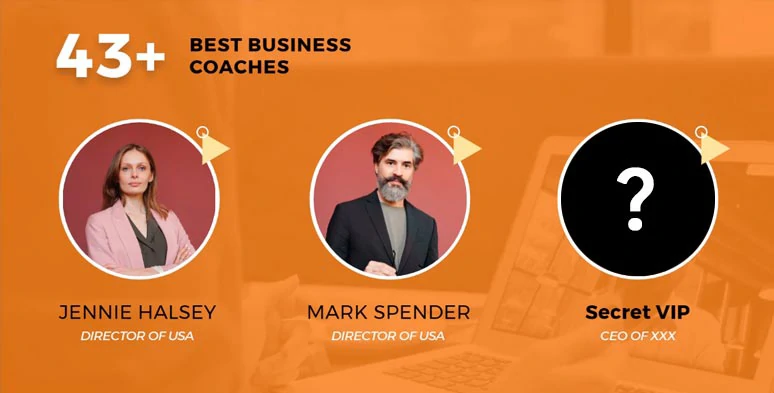
Leave a hook for your webinar teaser video.
4. Add B Rolls
B rolls such as previous webinar screenshots, video footage, and image, concerning webinars attendees' testimonials, your company/brand’s rewards, infographic, in the niche, etc. will also add value to your upcoming webinar and prompt viewers to register for your webinar.
5. Use Strong Call-to-Actions
After you’ve shown your honest invitation and the benefits of the webinar, a crucial step is to add strong CTAs to remind viewers to sign up for your webinar. For example:
6. Keep it Short, Sweet, and Witty
The best video length of a punchy webinar teaser video is around 30 sec-1 min. While the video resolution shall be at least 1080P/30FPS. Besides, don’t forget to infuse it with your sense of humor in the teaser video, which will make it more impressive.
How to Create a Catchy Webinar Teaser Video by FlexClip Online
Instead of using Premiere Pro where every text animation and video effect have to be created from scratch, a more user-friendly and versatile tool recommended is FlexClip online video maker.
Use feature-packed FlexClip video maker to create a catchy webinar teaser video online.
With FlexClip, you can:




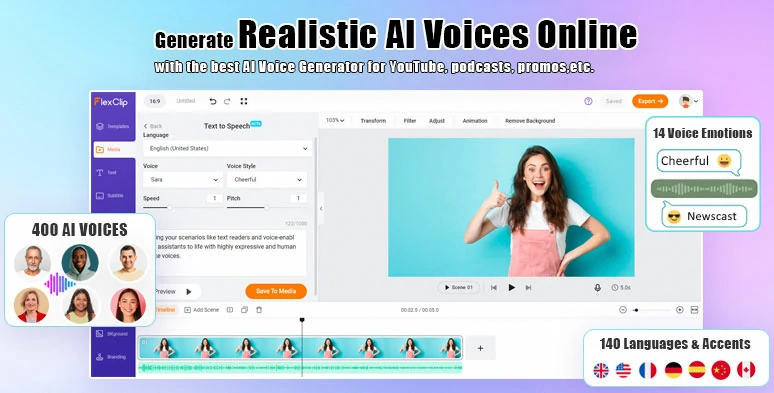
Convert text to realistic AI voices for your webinar teaser video.
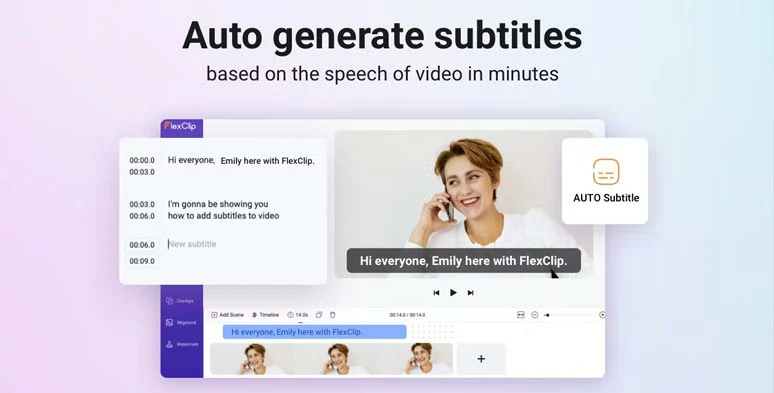
Auto-generate burned-in subtitles for your webinar teaser video.
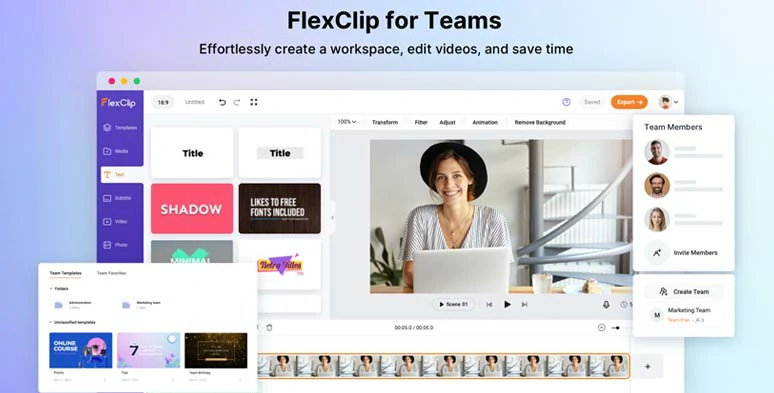
Team up with your team members to make a viral webinar teaser video.
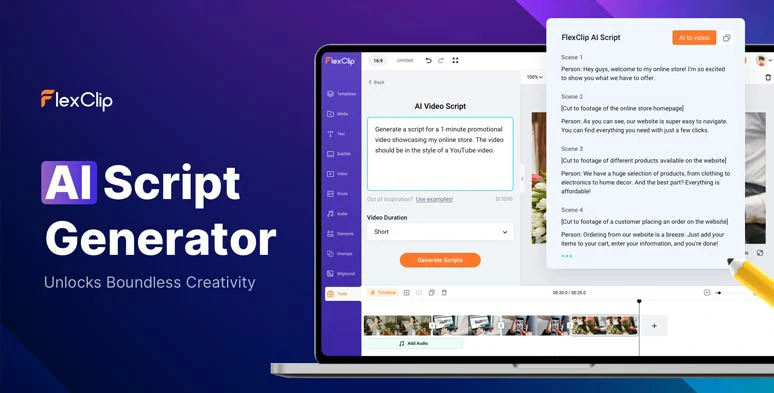
Use AI video script generator to write scripts for your webinar teaser video.
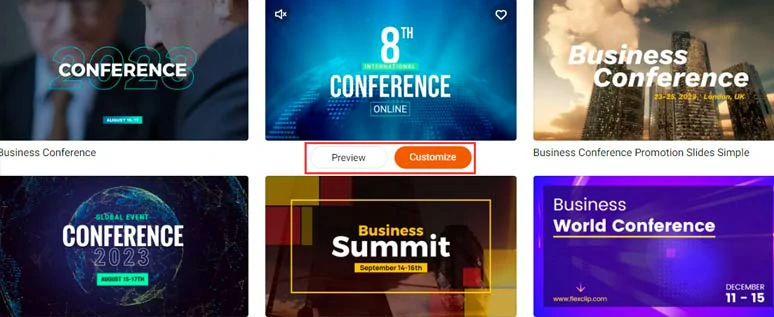
Select a free webinar teaser video template.
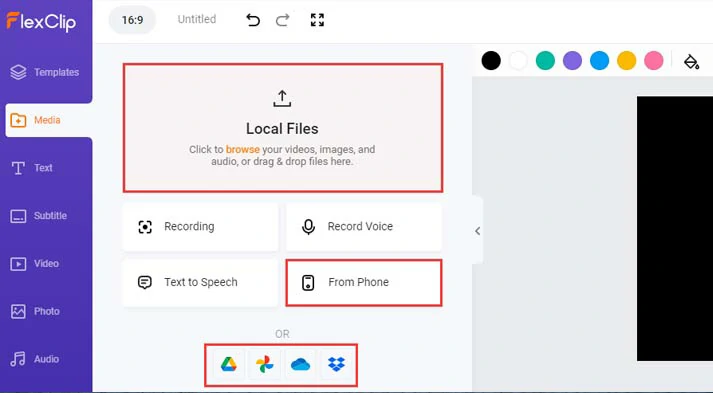
Upload your webinar image and video assets to FlexClp.
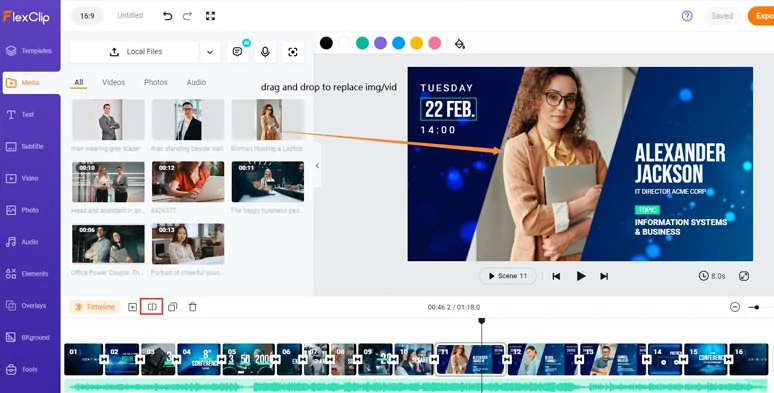
Drag and drop to replace premade images or videos with yours.
Clicking the Motion tool, you can animate images or videos with styles, such as fade, pop up, wipe, scrapbook, bounce, etc.
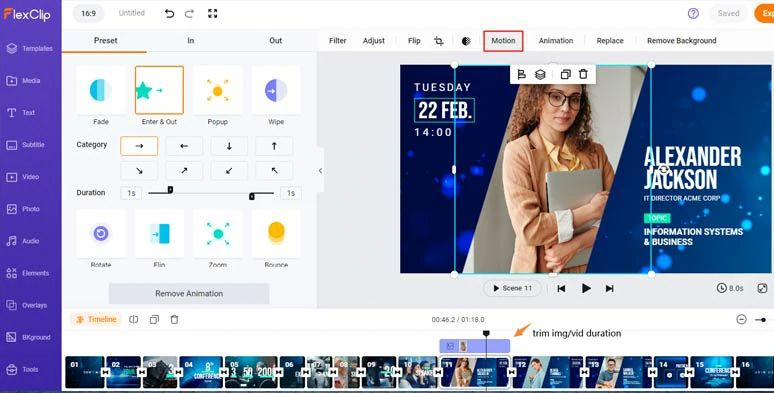
Easily animate images or videos with styles.
When you need to introduce VIP guest speakers, you can add the profile image as a layer over the video > use image background remover to remove the image background > animate it with Motion tool to your liking. easy peasy lemon squeezy!
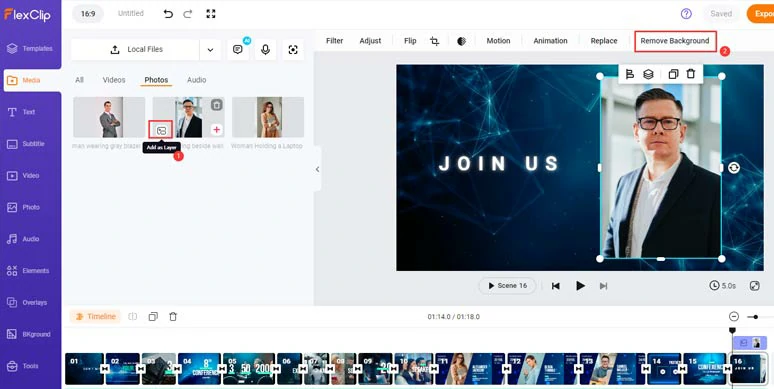
Layer an image over the video background and remove its image background.
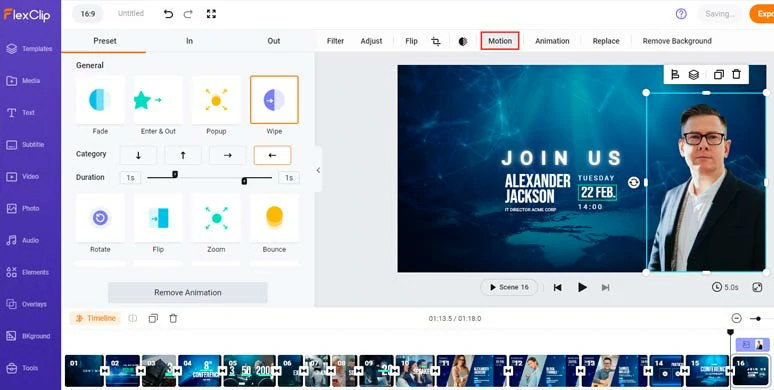
Image background was cut off nicely to introduce important webinar speakers.
Double-click the premade text > type in your text, and customize the text font, text color, style, alignment, opacity, layer, spacing, etc.
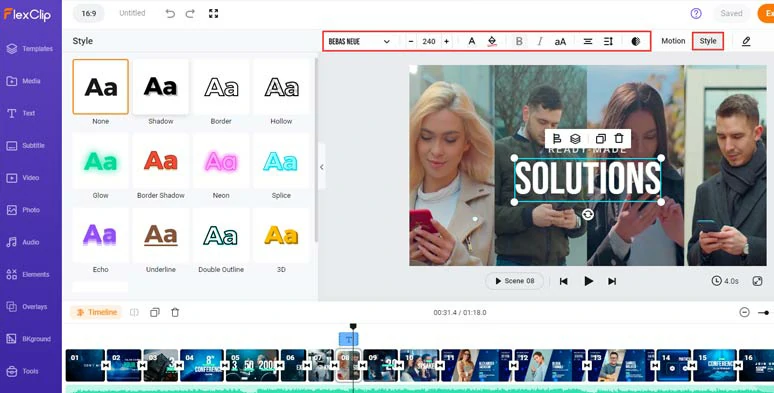
Customize the text, text style and text color, size, etc.
By clicking the Motion tool, you can easily animate text with animations such as typewriter, cinematic glitter, bounce, burst, blur, etc. for the text reveals in your webinar teaser video.
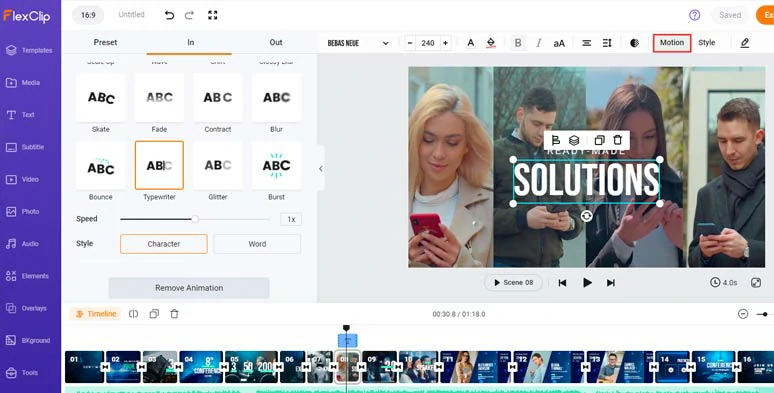
Easily animate the text with styles.
Want more featured text animations? Just click the Text tab > scroll down to use more ready-made and editable text animations, such as lower thirds, social media titles, profile titles, news titles, speech bubbles, quotation titles, call-out titles, location titles, etc. Feel free to play around with it.
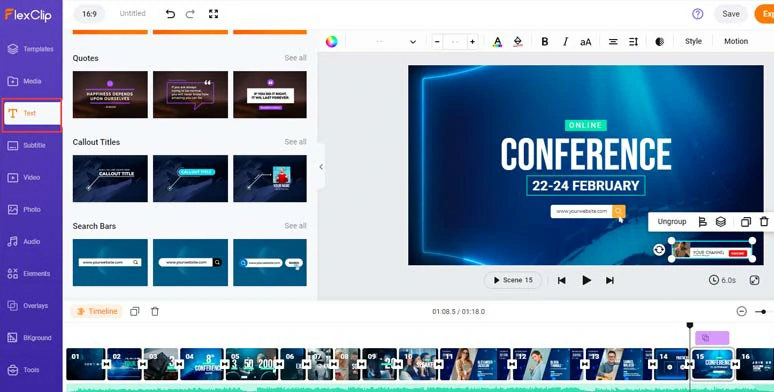
Use more readymade and editable text animations in your webinar teaser video.
Adding audio narrations to your webinar teaser video offers you a great way to engage and connect with target viewers. With FlexClip’s free text-to-speech generator, you can convert your video scripts to realistic AI voiceovers effortlessly.
Just click the Media tab > text to speech generator > select the language and accent > select an AI voice avatar and preview his/her voice > set the voice style (such as, friendly, newscast, hopefully, chat, excited, etc. ) > customize voice speed and pitch > copy and paste your scripts and preview the AI-generated voices > hit Save to Media button.
Convert scripts to realistic AI voices for your webinar teaser video.
Head back to the Media tab > audio > add realistic AI voiceovers to match the right video scenes to introduce your webinar. You can trim or split the audio, and adjust the audio volume.
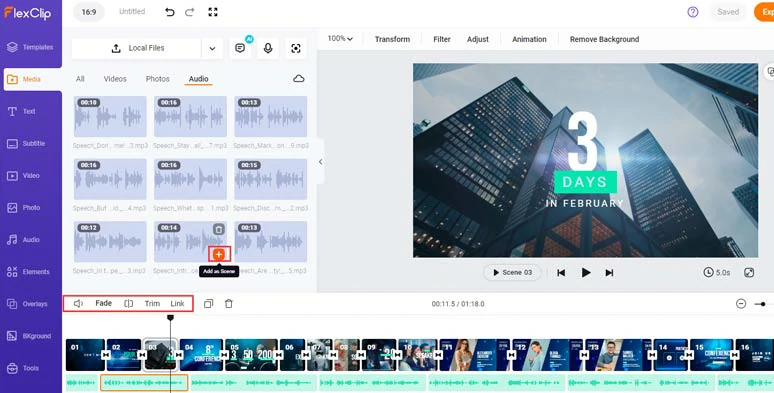
Align the AI voices with the right video scenes.
To make your webinar teaser video accessible to viewers who may watch your video with the sound off, it’s advisable to add burned-in subtitles to it.
All you need is to click the Subtitle tab > Auto AI Subtitle > identify the language in your video (140+ languages available) > hit Next > select the style of subtitle. It doesn’t have to be perfect because you can adjust it later. > hit Generate Subtitles button.
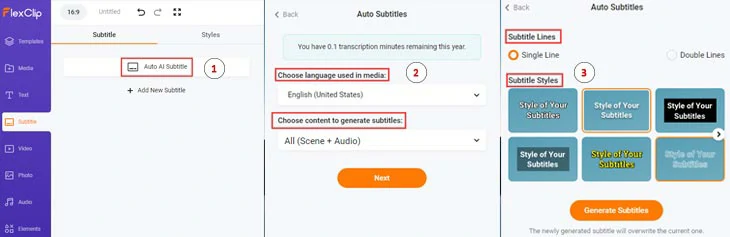
Automatically generate burned-in subtitles for your webinar teaser.
Later, you can proofread the auto-generated subtitles and fine-tune the text font, text color, text size, background fill, alignment, opacity, etc.
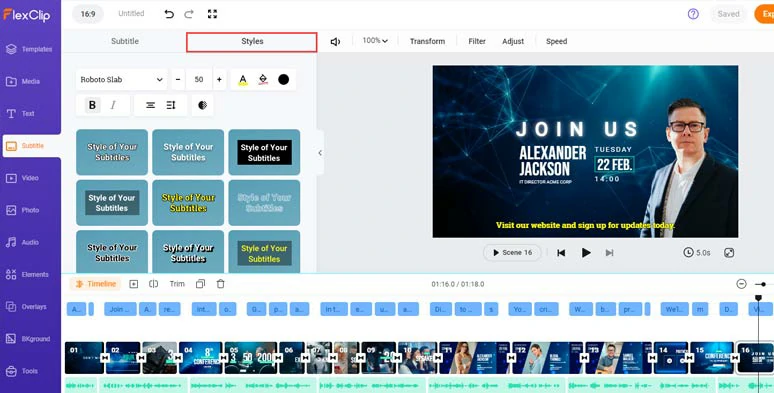
Proofread the auto-generated subtitles and finetune the style of subtitles.
If you find one subtitle that seems too long, you can press “enter” to split it into two or merge two short subtitles with one click.
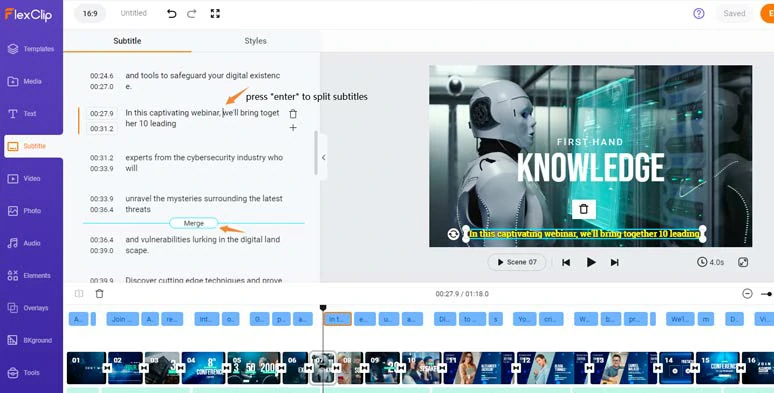
Split or merge subtitles with ease.
Adding upbeat music and sound effects to your webinar promo video helps evoke emotions and set the tone and expectations for your webinar.
Click the Audio tab where you can select from 74,000+ royalty-free music tracks and sound effects. You can type in “epic”, “corporate”, “promo”, or “tech” to search for the right tone that works best for your webinar teaser video. Or layer multiple audio tracks to create the depth and vibes needed. Don’t forget to adjust the audio’s volume and apply fade in/out effects for smooth transitions.
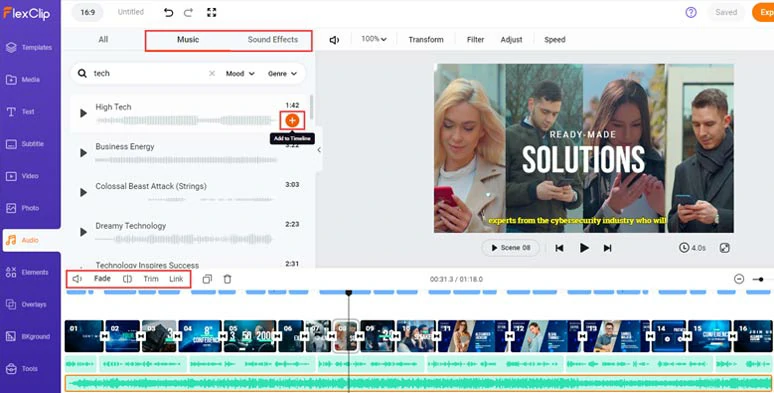
Add royalty-free music and sound effects to create the vibes for your webinar teaser video.
Besides, you can hit the transition tool between two clips and select from 200+ trending video transitions, such as liquid, ink splash, circle, zoom in/out, fade, glitch, etc. to add a seamless transition.
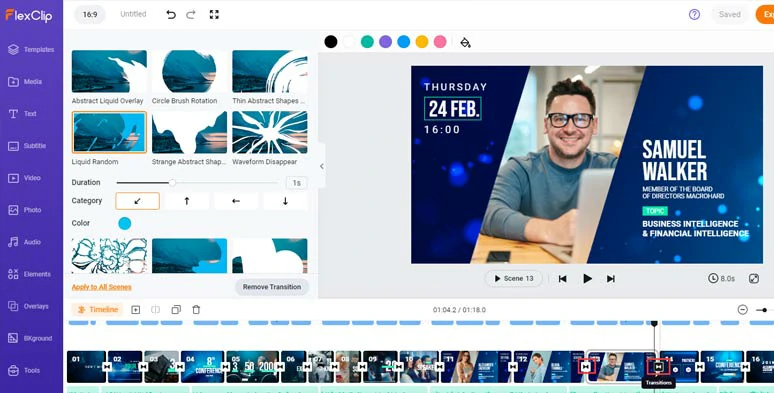
Add trending transitions to the webinar teaser.
In the Overlays and Elements tab, you can find fancy creative overlays like lens flare, golden dust particles and bokeh, fire, etc., and animated business illustrations, emojis, etc that can add interest to your webinar teaser. Just feel free to explore.
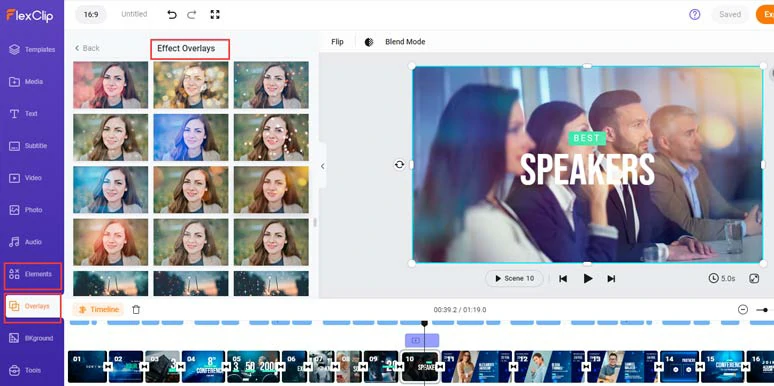
Add creative effect overlays and other animated elements to spice up the webinar teaser video.
Done with the editing. You can save the 1080P MP4 video to your PC or directly share it to YouTube, Google Drive, One Drive, Dropbox, or even TikTok; a clickable link is also available for your blog posts, newsletters, or other repurposings.
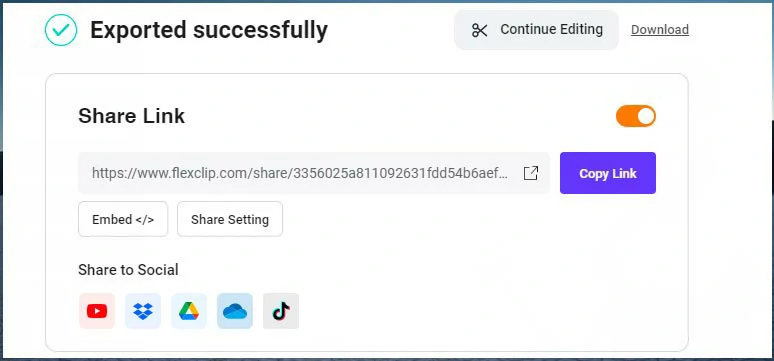
Easily share and repurpose your webinar teaser video.
How to Share a Webinar Teaser Video
Once you have made the killer teaser video for your webinar, the next big thing is to maximize its exposure to the world. Here are some proven strategies you can use to share your webinar teaser video.
Now, It's Your Move
So, hopefully, you find this A-to-Z guide on creating a catchy webinar teaser video helpful and can make a captivating teaser video for your upcoming webinar using FlexClip. Finally, don't forget to share this post with friends on Facebook or Twitter and leave your comments for us. Looking forward to seeing you there.