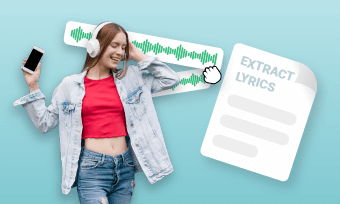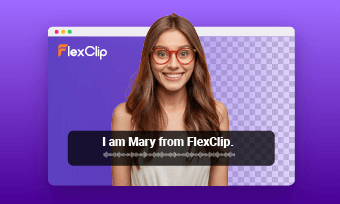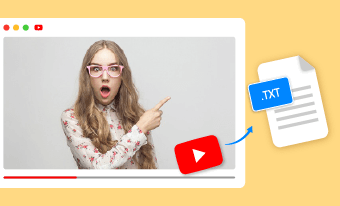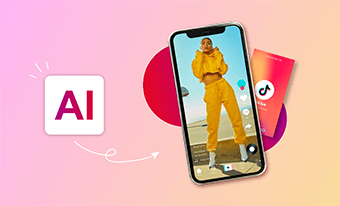As AI technology rises in popularity and continues to expand its capabilities, more and more AI products are flooding the market, and some of them, such as AI text-to-image generators, AI script generators, and AI text-to-video generators, are becoming more common in our daily lives.
Are you excited to try out those AI products to generate some fantastic work from the text?
Well, before you go, one thing you need to note is that most of the tools are not free. For example, Midjourney, the popular ai text to image generator, offers 20 free prompts only to new users. Once you have reached that limit, you are asked to pay a monthly fee.
So it would be best if you learned how to use those AI tools to save your money and time. In other words, you need to master how to prompt effectively before trying them out!
This article shares some practical tips on writing effective prompts, especially for the AI image generator, like Midjourney, DALL-E, Stable Diffusion, etc., to help you make exactly what's in your mind from the text. Let's explore it right now!
Free Video Templates You Might Love

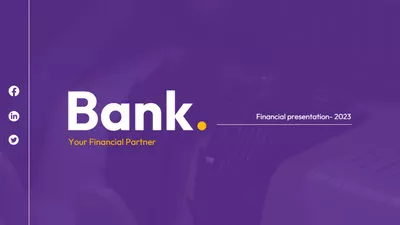


Can't-Miss: How to Do Text-to-Speech for YouTube Videos for Free Online
Part 1 What Is Prompt in AI Image Generation - Prompt Basics
Before we dive into the main topic, let's know more about the prompt to help us write a better prompt for AI image generators. Follow us and learn what prompt is in AI image generation and the main elements/structure of the prompt.
1. What's Text-to-Image Prompt
When we talk about the prompt in ai image generation, it refers to the instructions you give to the AI image rendering tool, and the machine learning algorithm will use it to generate a specific output.
In other words, the descriptive text you enter into an AI image generation tool is called a prompt, which could be a sentence or short phrase giving directions by detailing what type of image you want the AI text-to-image generator software to create.
2. Elements of Text-to-Image Prompt
Generally, the prompt for AI image generation always has the same structure. And, most of the time, when you write an ai text-to-image prompt, you will include the following three elements:
Subject: a person, animal, character, location, object, etc., just give the the main focus of the image that you want the AI-image generator to create.
Description: the AI can successfully generate an image from any of these subjects alone, but to get more detailed renderings, you need to add more details and surroundings about the subject, such as what’s the subject doing or what’s happening around the subject, and more details like time and location, etc.
Style/art medium: add the finishing touches to the rendering images by giving the desired style or art medium, such as, a realistic photo, an oil painting, an illustration, or any other, which will define the overall aesthetic of the final project.
To write an effective text-to-image prompt for generating the perfect image you want, you'd better be clear with the main idea and define the details and styles you want the image to be. Keep reading to find more tips to achieve this.
Part 2 Top Tips for Writing Effective Text-to-Image Prompt
Of course, when you use an AI image generator to create a picture, you can get a result for whatever you give as a prompt. But, if you want to create a proper and perfect image, you need to organize the prompt well.
Here are some tips to keep in mind when writing a prompt for AI image generation. You don't need to include all in your prompt, but incorporating some can make a significant difference in the final result.
1. Write Detailed Prompt for Specific Result
There's nothing wrong with trying a simple or vague prompt as it can help the AI text-to-image tool to explore more from its database and create a range of possibilities for the final result. But, when you're trying to generate an image for a specific result with a clear vision in your mind, you'd better be precise and detailed with your prompt so that the AI tool can generate exactly what's in your mind.
The more details you include in your prompt, the more accurately the AI can generate the image you want. To help you write a detailed AI text-to-image prompt, ask yourself a few questions like below while writing the prompt.
1. What is the subject matter in your image?
Your prompt should include a noun to give a clear view of the subject. Although the AI tool can render the image without a noun, it not always be meaningful.
By the way, when you use concrete nouns, such as human, animal, or planet, as the subject of your prompt, the AI can render more accurate results; while the abstract concepts, like love, hate, surprise, joy, etc., will give you more varied results.
2. What is the angle of view or composition of the image?
The composition or the angle of view of the image is also an important factor affecting your image generation. This makes it easier for the AI to process your image, sparing you the hassle of cropping and resizing. So you can specify the angle of view of the AI-generated image using the keywords like portrait, headshot, closeup, birds-eye view, low-angle, etc.
For example, you can optimize the prompt "a woman on the beach" to "a bust of a woman on the beach".

AI Generated Image from FlexClip: A Woman on the Beach
3. How about the lighting in the image?
You can also add the lightning keyword to your prompt. As the lighting prompt can help you achieve different moods and effects. For example, cinematic lighting is always used for a more dramatic effect, bright lighting gives a lively and energetic feel, and the backlit can add depth, contrast, drama, etc.
4. How about the overall color tone of the image?
Additionally, you can use some color prompt keywords to add more details to your image. Pick the right color can be helpful to express the moods or emotions behind the image, like calm, loving, energetic, and so on, to make your AI image stand out!
And more…
2. Focus on the Subject & Style to Make Your Prompt Brief
Adding more details to your prompts can help, but an extra-long prompt always confuses those AI generators.
So you need to give enough details in your prompt but keep it brief, which would be the most friendly and easy-to-understand prompt for AI. Sounds kind of complicated? How exactly should you do?
As we said before, subject matter and style keywords are the main elements of a prompt; the subject matter defines the entire content of the image, while the style keyword describes the aesthetics. So just keep your focus on the subject and style in the prompt to make it brief. More specifically? Check the tricks below.
When writing text prompts for AI image generation, you should pay particular attention to your subject matter and style rather than those connecting words.
For example, in the prompt "cat in the style of Cyberpunk ", you should pay attention to the "cat"(subject) and "Cyberpunk", (style keywords), rather than the connecting words "in the style of".

AI Generated Image from FlexClip: Cat in Cyberpunk Style
If you rephrase or rearrange the text prompt above with the same subject and style keywords, such as, a painting of cat in the style of anime, cat with an anime style painting, or cat painted in anime style, etc., the final result won't matter much.
Another tip for a brief prompt is to use the active voice when writing prompts, and remember to space out any long sentence with punctuations; also, avoid repeating words or referring to the same subject twice in your prompt to help the AI understand your prompt.
For example: the prompt "Black-and-tan dog looking very joyful and playful, the dog is rolling on the grass", may be a little long and hard for an AI to understand, so you can perfect it to "Black-and-tan dog, rolling on the grass, joyful, playful".
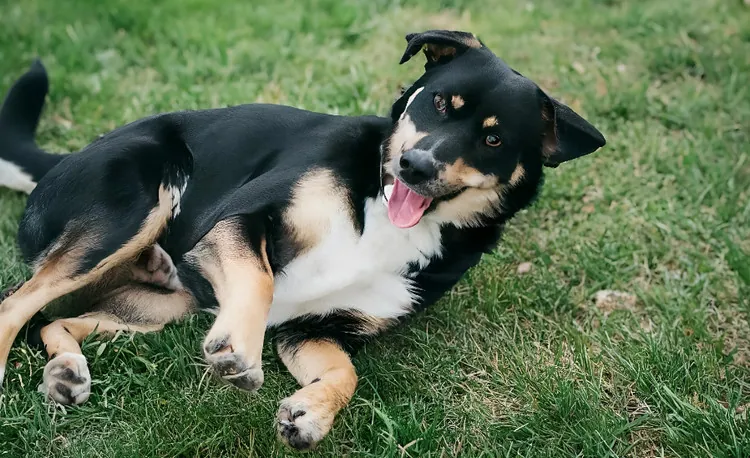
AI Generated Image from FlexClip: Yellow and Black Spotted Dog
3. Use Different Styles Like Filters in Your Prompt
Style helps you define the aesthetics of the AI-generated image and determine how the rendering image will look.
If you're looking for a specific aesthetic or to add more personality to your images, you can use the styles as filters in your prompt.
You can include an artist's name in your prompt so that the AI generator will mimic that artist's style to create an image for you. E.g.: Picasso, Vincent Van Gogh, Paul Gauguin.
Or you can simply choose a style you like for the ai image, whether it's an art style or a graphics style. Some AI image generators allow you to select a style and simply pick your desired one. If the AI image generator doesn't have a menu to select from, you can include the following style keywords in your prompt:
Oil painting or watercolor painting
Hyperrealistic or realistic
Contemporary, modern, or retro
Digital art, steampunk art, or cyberpunk art
Cartoon art, 3D art, or pixel art
And more…
By the way, when you choose the style, keep in mind that the style is inextricably linked with your subject matter, and they should support each other and work together to create a cohesive piece.
4. Avoid Complex/Ambiguous Languages in Your Prompt
Clarity is king when writing the prompt for AI image generation, so you need to avoid using some complex or ambiguous language in your prompt.
If there are some complete languages in your prompt, the AI model may have trouble understanding your prompt and always lead to inappropriate image generation. Also, ambiguous languages should not appear in your prompt, as they will result in the final generated image that doesn't match your vision.
For example, when you prompt with "black and white spotted dog", it is likely to lead to ambiguity: is that "a spotted dog in the style of Black and White" or "a dog with black and white spots"?
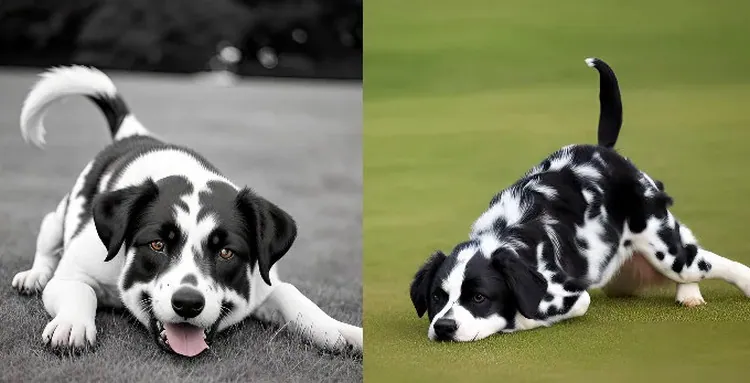
Avoid Ambiguous Languages in Your Prompt
So, it's recommended to use clear and simple language in your prompt to describe what you want the ai image generator to create instead of using those that algorithms may misinterpret. Here are helpful points to consider when writing clear and simple AI text to image prompts:
1. Use positive prompts, not the negative ones
When you give a prompt, try to use positive language to write down only things you want to see in the final result to help the AI understand to generate more successful results; while negative languages always lead to confusion and may result in the AI rendering an image that doesn't match your vision. For example, you can prompt with "red flowers, blue flowers, yellow flowers", but not "no white flowers".
2. Use singular nouns or include numbers to describe the subject
Sometimes there is not just one subject but several in a single image. If this is your case, take care to define how many you want exactly. Try to include the number of subjects you want to see instead of just adding "s" or use some quantifiers, like some, many, a group of, etc.
3. Do not leave room for assumptions
As we said in our first tip, you need to make your prompt explicit, and do not leave room for assumptions. Anything left unsaid in your prompt may surprise you on the rendering! The AI art generator will fill it out for you, which could not match your vision.
Part 3 Examples of Great Prompts to Create Image with a Free AI Image Generator
Practice and experience is the best teacher to teach you how to write effective AI prompts. Once you've learned the tips to write prompts for AI text-to-image generation, you need to take enough practice to train you mind for writing great prompts.
Here is a free AI text to image generator, FlexClip, you can try, and save money on image generation services. Turn to FlexClip and start getting creative on your first ai image.
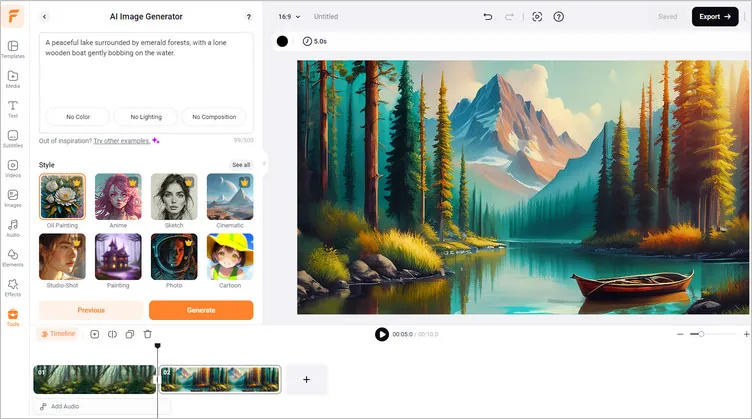
FlexClip AI Text to Image Generator
FlexClip AI image generator offers pre-made image styles and ratios for you to choose from. Once you've entered your prompts, you can quickly pick a desired style and ratio you want to let the AI staring rendering. Have no ideas yet? You can try some examples built-in the system to start easily. Or you can check the prompts below for some inspirations.
Here are some great examples of AI-generated images from given prompts to help you stop wasting your time and start generating the best images easily.
Example 1: Portrait of an old lady wearing a dress, photo

Rendered with FlexClip: Portrait of an Old Lady
Example 2: A vase of colorful flowers on the table, backlit, photo, 4k, modern style

Rendered with FlexClip: Modern Style Vase of Flower
Example 3: Pikachu, cinematic, cartoon art

Rendered with FlexClip: Cartoon Style Pikachu
Example 4: A cityscape in the style of van Gogh, painting

Rendered with FlexClip: Van Gogh Style Cityscape
Example 5: Cottage overgrown with trees, flowers, and grassland in the style of Monet

Rendered with FlexClip: Monet Style Cottage
Example 6: A woman with long hair walking through the futuristic city, cyberpunk art

Rendered with FlexClip: Cyberpunk Art Woman
Example 7: Portrait of a Sci-Fi man holding flamethrowers on the space station, cinematic lighting, high-resolution 3D art

Rendered with FlexClip: Portrait of a Sci-Fi Man
Get inspired? Just let FlexClip render your first image from any text right now!
By the way, more than a powerful ai text to image generator, FlexClip works perfectly as an AI video maker to help you edit and make videos with great ease! It features a text-to-speech tool that can convert text into high-quality, natural-sounding audio; also, there is an ai auto subtitle generator to help you generate subtitles or captions for your video automatically.
Besides, more other cool editing tools are available to level up your video, like trimming, merging, adding transitions, filters, overlays, and more special effects! What's more, FlexClip provides a vast library of templates, stock images, video clips, stickers, and text animations that you can choose from and customize to your liking in simple clicks.
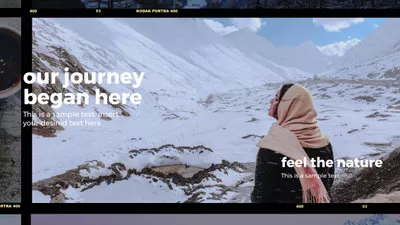



Are you excited to try FlexClip out? Just click one of the buttons below and get started quickly. Whether you're going to generate an image from any text or trying to stat a video project, FlexClip will never let you down!