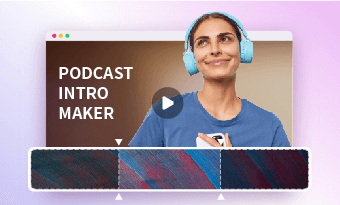Creating a high-quality podcast is never easy. You need to wrack your brains for fresh ideas, spend hours recording crystal-clear audio, and juggle tasks like audio mixing and transcription for podcast captions or transcripts for blog posts, etc. However, with the magic of an AI podcast generator, things get a whole lot easier.
So, in this tutorial, we’ve curated the 5 best AI podcast generators and will walk you through their pros and cons for creating AI podcasts. So, you can pick an ideal AI podcast generator to automate parts of your podcast editing process and take your podcasts up a notch.


Here is what you will learn:
Also, read the 4 best podcast intro makers online.
1. FlexClip
If you are currently experiencing creative blocks for your next YouTube podcast episodes and need a user-friendly and feature-rich AI podcast generator to create AI-generated podcast scripts and automate the podcast editing process by converting text to realistic AI voices or transcribing podcast video/audio to text for captions, etc. then the versatile FlexClip AI podcast generator is your best bet.
Seamlessly create AI-generated podcasts with FlexClip AI podcast generator online.
Best Features to Create AI Podcasts with FlexClip:




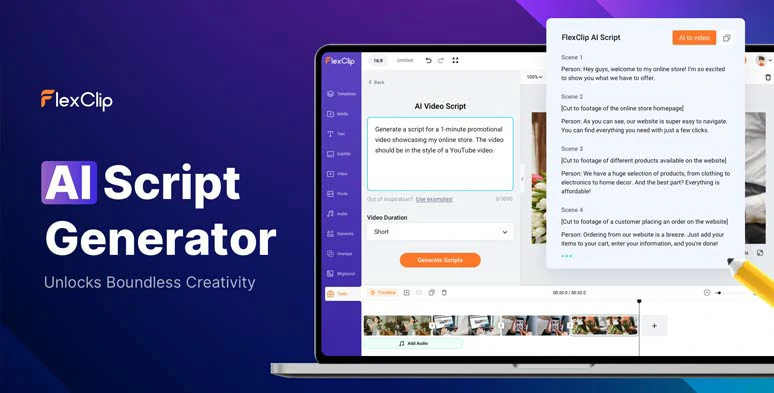
Effortlessly write podcast scripts with FlexClip’s AI video script generator.
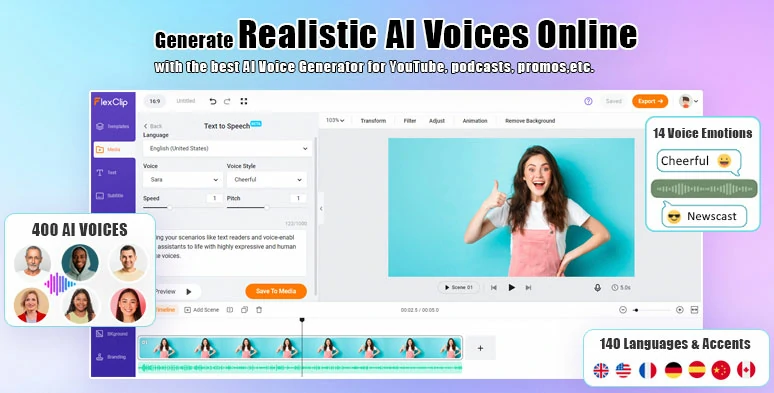
Convert text to realistic AI voices for AI podcasts.
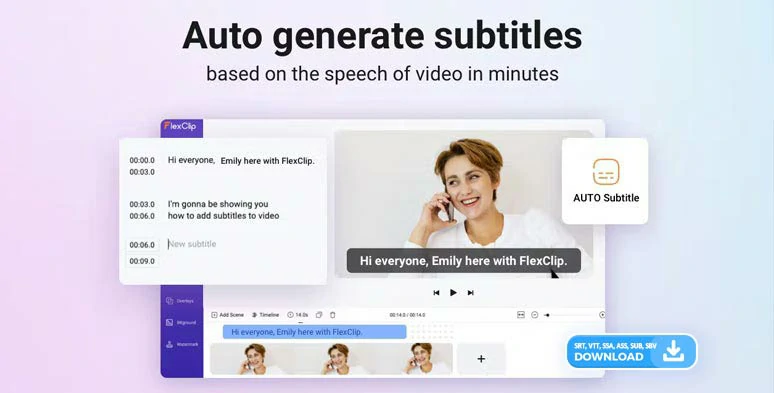
Automatically transcribe video and audio podcasts to text for podcast captions.
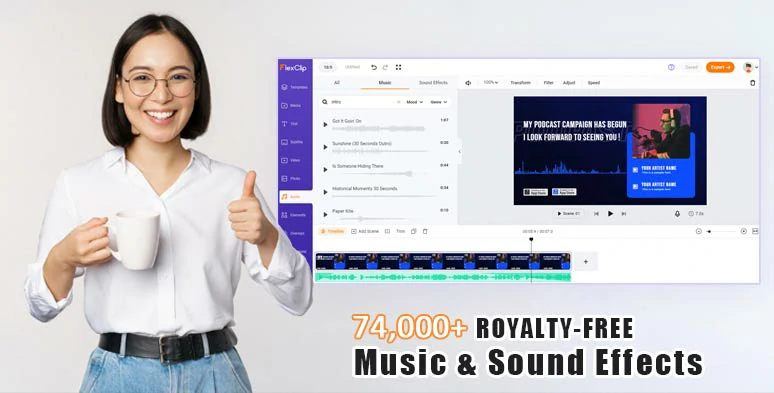
Use vast royalty-free music, sound effects, and video assets to take your podcasts up a notch.
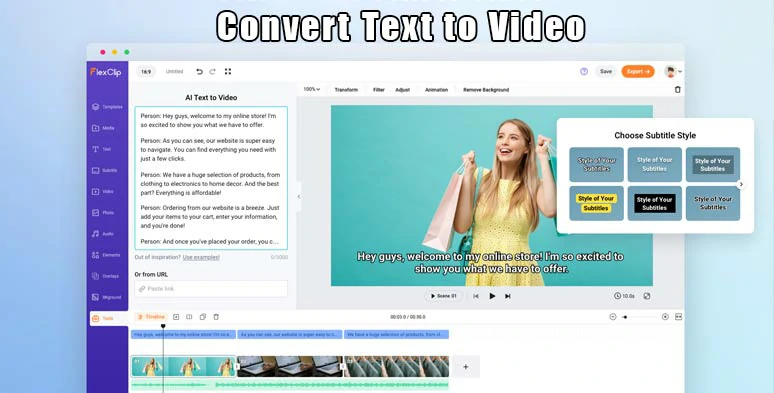
Convert text to video to create AI podcasts.
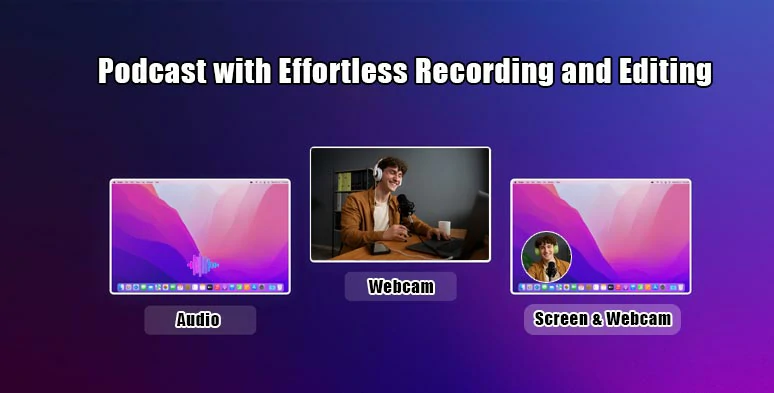
Podcast with effortless recording and editing by FlexClip online.
How to Create AI Podcasts by FlexClip Online:
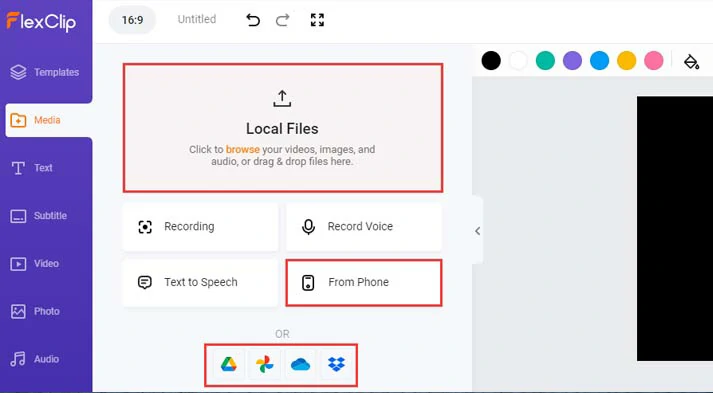
Upload your podcast video assets to FlexClip.
Click Tools tab > AI Video Script > use ChatGPT prompts, let’s say “write me a script for my YouTube music podcast show about the top 6 movie songs of all time, with catchy titles, engaging intro, and analysis of each movie music from the perspective of a music expert and call-to-action wrap-ups” > hit the Generate button.
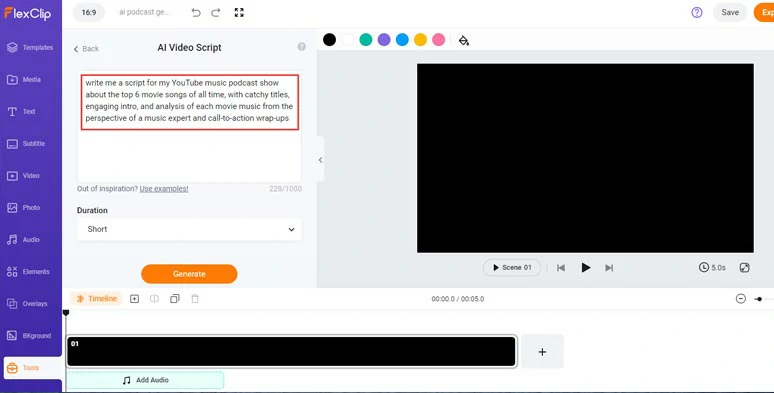
Use ChatGPT prompts to create AI-generated podcast scripts for your podcast shows.
Now, you can skim through the AI-generated podcast scripts > fine-tune the wording and tailor the words and details that fit your podcast shows and styles. If you don’t like the current AI podcast scripts, simply head back and use other ChatGPT prompts to regenerate the script until you are content with it. Learn more about how to write great ChagGPT prompts for AI video scripts.
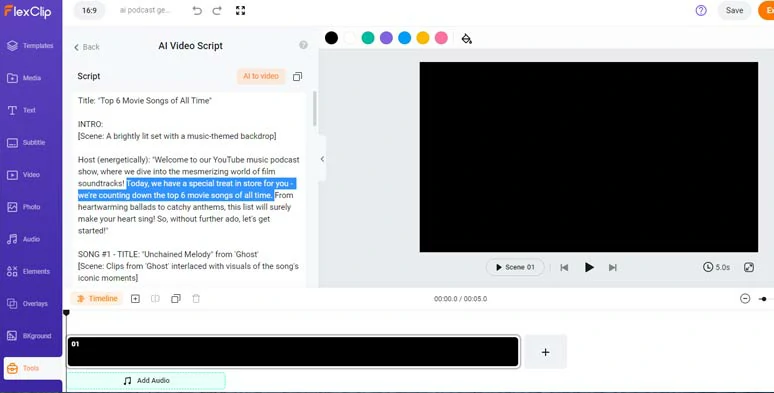
Rephrase the AI-generated podcast scripts and tailor the detail to fit your podcast shows.
Copy the intro of your podcast > click Media > Text to Speech > select the language > preview and select an ideal AI voice > customize voice styles (such as friendly, chat, whisper, newscast, hopeful, etc), voice speed, and pitch > paste your script into the text block > preview the AI-generated voice > hit the Save to Media button.
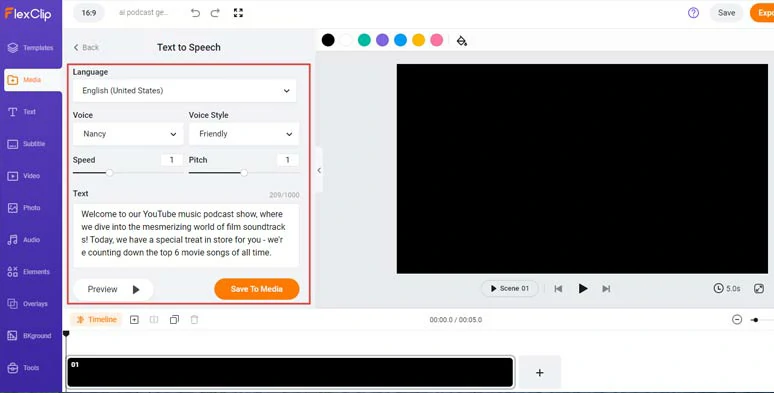
Convert AI-generated podcast scripts to realistic AI voices.
To make the AI voices hyper-realistic, you can manually insert commas to add natural pauses. Highly recommended.
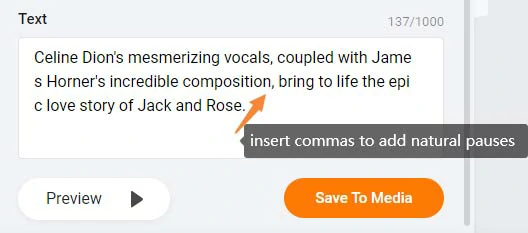
Insert commas to add natural pauses to make AI voices hyper-realistic.
Next, repeat the same steps to convert all the AI-generated podcast scripts to realistic AI voices > head back to the Media Library > Audio > set video duration needed > add all the AI voices to the intuitive timeline. You can adjust the audio’s volume or trim or split it.
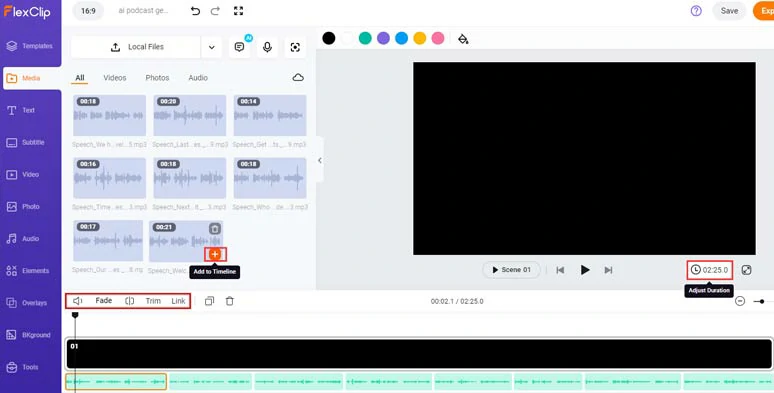
Add podcast AI voices to the intuitive timeline.
To make your podcast accessible to all viewers on social media, It’s advisable to add burned-in subtitles to it. With FlexClip’s AI auto subtitle generator, you can do it in one click and with up to 90% accuracy.
Just click the Subtitle tab > Auto AI Subtitle > identify the language > hit Next > select the style of auto subtitle, which can be changed later. > press the Generate button.
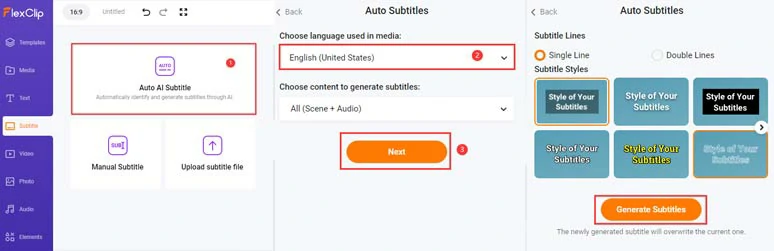
Automatically add burned-in subtitles to your podcast shows.
Now, you can proofread the auto-generated subtitles > correct any misspellings > tweak the text font, text color, size, opacity, and color of text background fill, alignment, etc.
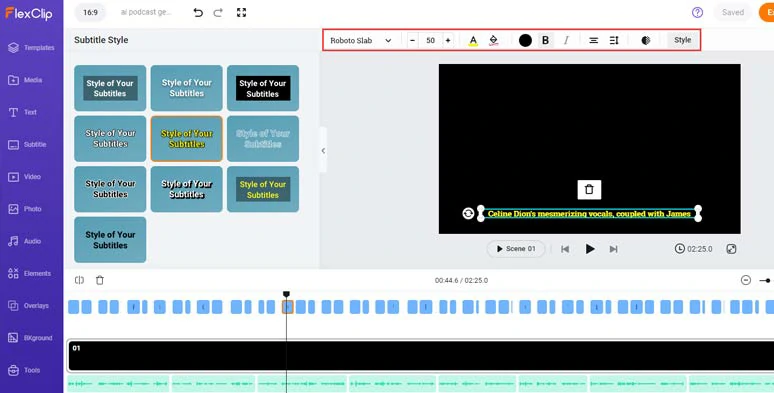
Customize the style of auto-generated subtitles for your podcasts.
If you find one subtitle too long, you can press “Enter” to split it or easily merge two short subtitles with one click. Pretty helpful!
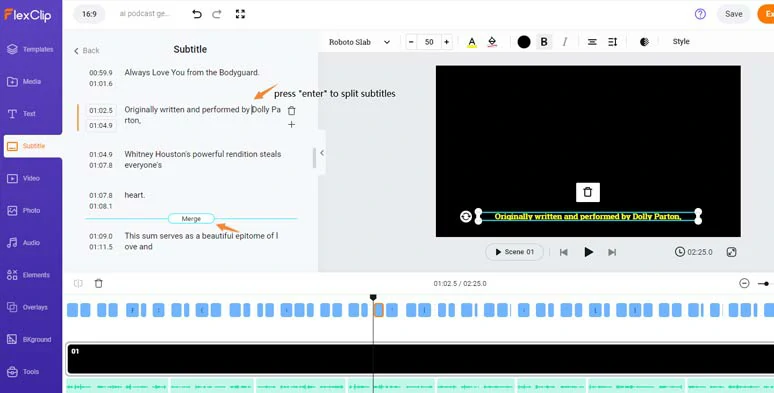
Easily split or merge subtitles.
Alternatively, you may click the Download button to directly save the transcripts of your podcast in SRT, VTT, SSA, ASS, SUB, and SBV formats. So, you can upload subtitle files for closed captions on other video hosting platforms or other repurposing.
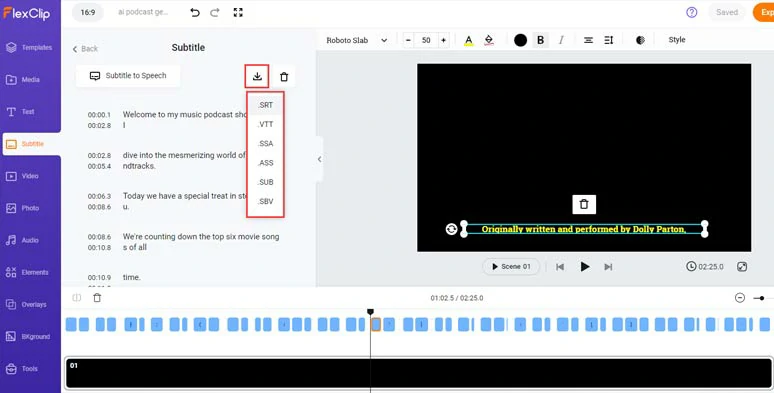
Directly download the transcript of your podcasts in SRT and 5 other subtitle formats for other repurposings.
Go back to the Media tab > layer your podcasts images/videos over the black green > drag its corners to make it fill the screen > trim its duration.
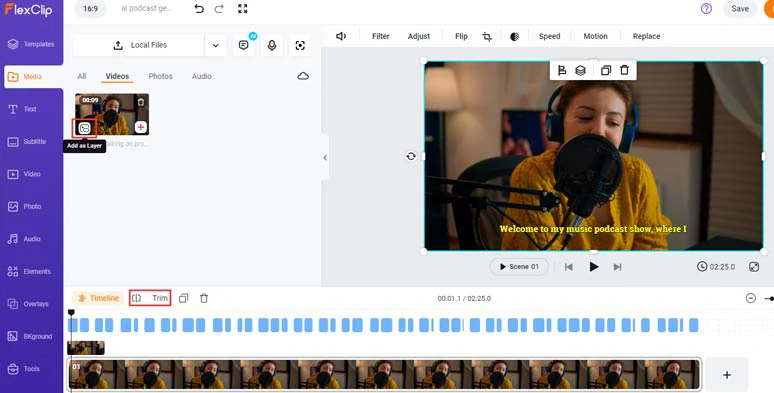
Layer your podcast videos or images over the timeline and make it fill the screen and trim its duration.
Then, click the Templates tab > search for “podcast” in the search bar > add your favorite podcast intros and outros to the timeline > drag and hold the intro and outro to the beginning and end of your podcast show.
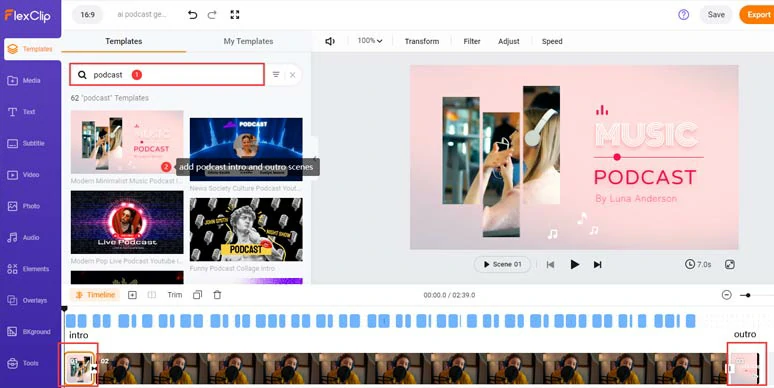
Create podcast intro and outro from free and readymade podcast video templates.
You can drag and drop to replace premade video elements with yours and trim their duration and set animations with ease.
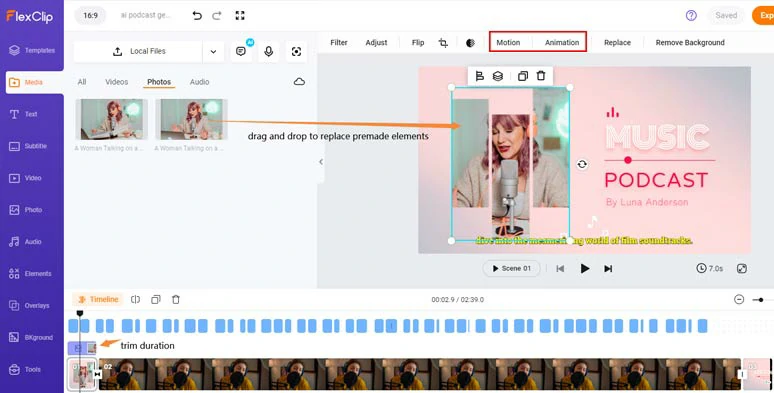
Drag and drop to replace premade elements with yours and set their animations.
Double-click the premade text > type in your text > customize the text font, text color, size, alignment, background fill, boldness, opacity, etc.
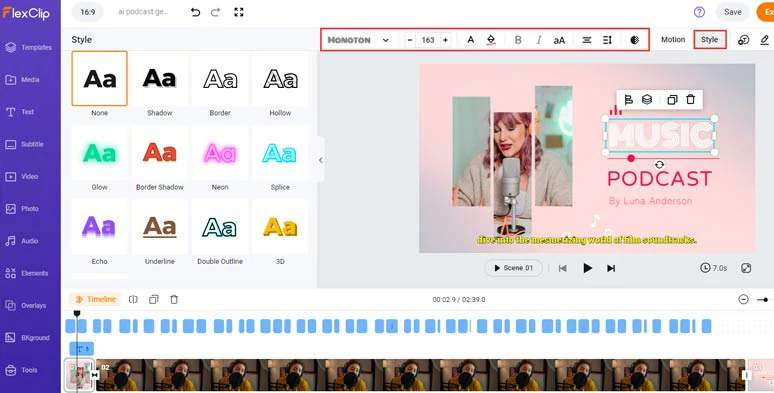
Customize the style of text in your AI podcasts.
With the text selected, and click the Motion tool > you can easily animate the text with styles, such as typewriter, cinematic glitter, glossy blur, contrast, burst, neon, bounce, etc., and trim the duration of text animations as well.
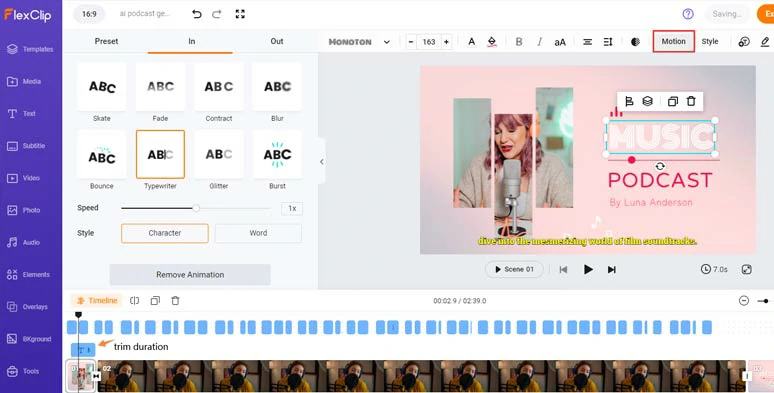
Customize the style of text animations, such as typewriter, cinematic glitter, etc.
If you need more animated titles, click the Text tab > scroll down to use more readymade and editable text animations, such as YouTube/TikTok/IG Reels profile titles, lower thirds, news titles, speech bubbles, quotes, Like, Share, and Subscribe titles, call-out titles, search bars, etc.
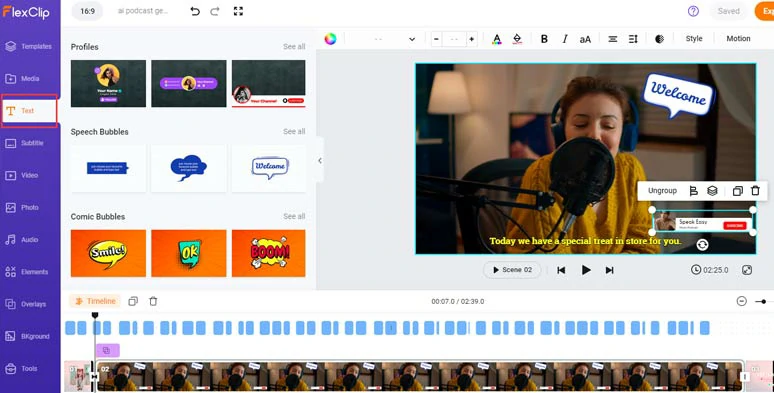
Use more readymade and editable text animations to spice up your AI podcast shows.
Click the Audio tab > search for keywords “pop”, “electronic”, “cinematic”, “Jazz”, and “funk”, “calm”, etc. to find upbeat music to match the tone of your podcast. You may also use sound effects like “pop-up”, whoosh”, “swoosh”, “impact”, and “hit” or any ambience sounds for transitions and text reveal.
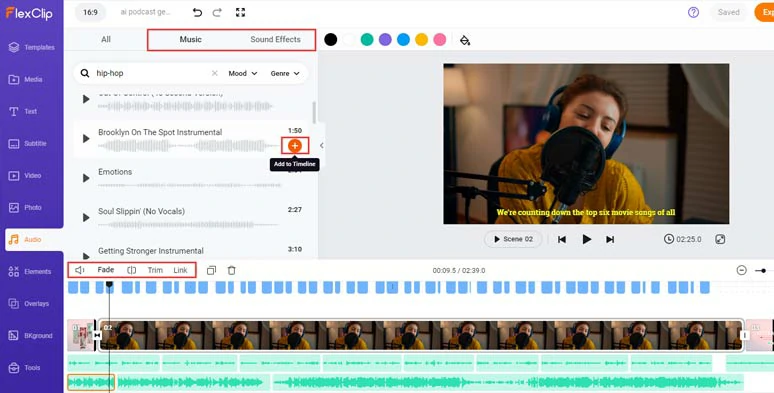
Add royalty-free music and sound effects to create vibes and rhythms for your podcasts.
A small trick is to layer multiple audio tracks to create depth and real-world auditory experiences for viewers. You can trim or split audio tracks, adjust audio volume or apply fade in/out effects for a seamless audio transition.
Click the transition tool, you can select from 200+ trending video transitions, such as liquid, circle, glitch, zoom in/out, and geometric shape, etc. to smooth out the transition of your podcast shows.
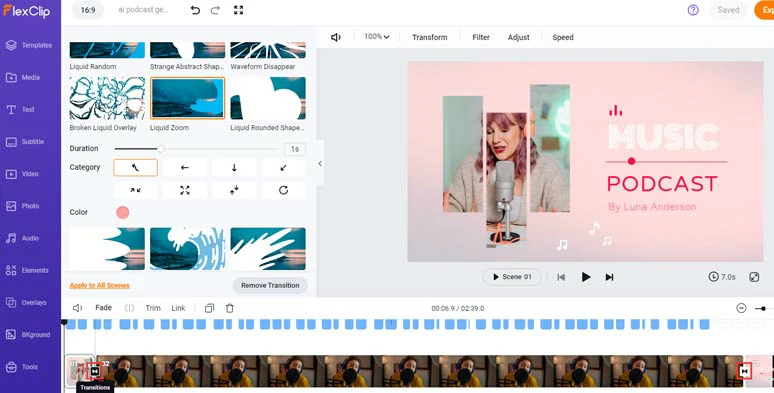
Add trending transitions to further jazz up your podcast shows.
Done with the editing. You can download the 1080P MP4 video to your computer or directly share it to YouTube, Google Drive, One Drive, Dropbox, or TikTok; a clickable link is also available for your blog posts, newsletters, or other repurposings.
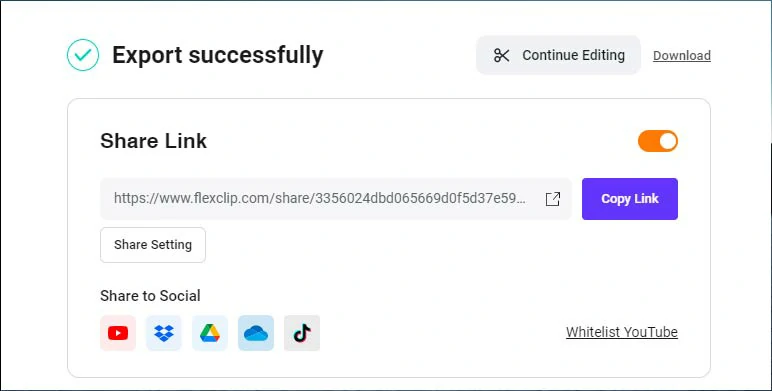
Easily share and repurpose your video podcast content.
If you only need the audio podcast, you can use FlexClip’s video-to-audio converter to directly convert MP4 to MP3/WAV for free.
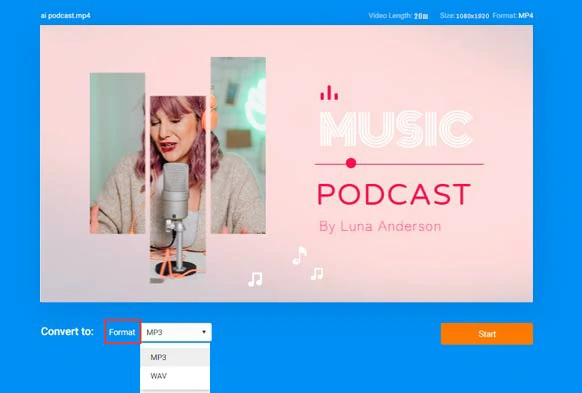
Directly convert video podcasts to MP3 or WAV for audio podcasts for free.
Downside:
2. Descript
If you are looking for an easy-to-use and versatile AI podcast generator that handles both video and audio podcast editing so well, Descript, an all-in-one desktop AI podcast generator, is designed to meet your needs.

Use the Descript AI podcast generator to create AI podcasts on the desktop.
Best Features to Create AI Podcasts with Descript:
How to Create AI Podcasts by Descript Online:
How to create AI podcasts with Descript.
Downside:
3. Murf.AI
If you mainly run audio podcasts and very often don’t have time to record your voice yourself, another go-to AI podcast generator that will solve your pain points is Murf. AI. Not only can Murf clone your voice, but also offer you extensive hyper-realistic AI voices to convert text to lifelike AI voices. So, even if you are on the go, you can create quality AI audio podcasts in a breeze.
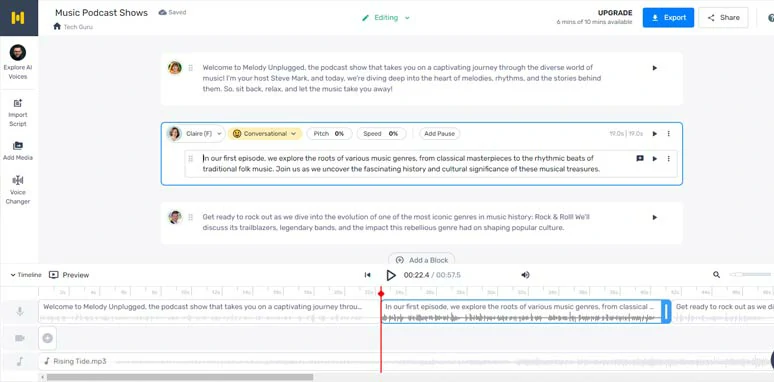
Create AI-generated podcasts from podcast scripts by Murf AI podcast generator.
Best Features to Create AI Podcasts with Murf:
How to Create AI Podcasts by Murf Online:
How to create AI podcasts from scripts in Murf.
Downside:
4. Opus Clip
Well, if you’ve already created many popular video podcasts on YouTube with tons of likes and comments, then you may wanna repurpose these long YouTube video podcasts into multiple short podcasts for YouTube Shorts, IG Reels, or TikTok to increase your presence and engage more viewers, then a perfect AI podcast generator you need is Opus Clip.
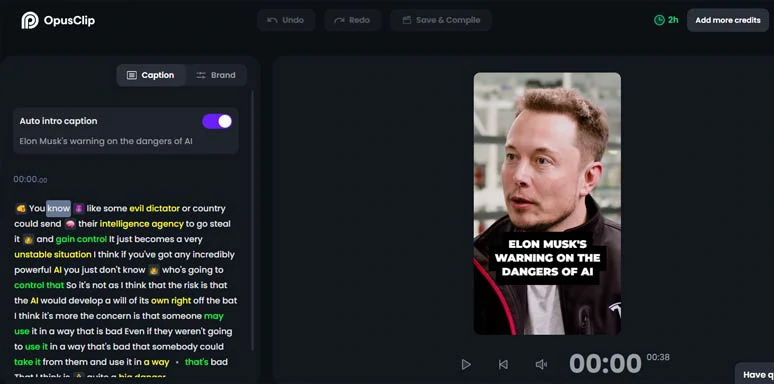
Use Opus Clip’s AI to repurpose existing long video podcasts into multiple short podcasts for Shorts, TikTok, or Reels.
Best Features to Create AI Podcasts with Opus Clip:
How to Create AI Podcasts by Opus Clip Online:
How to use Opus Clips to generate multiple AI podcasts from an existing long podcast video.
Downside:
5. Sonix.AI
Last, but certainly not least, If you run video podcasts and blogs together and you found by chance that your video podcast's second-largest traffic is from a non-English speaking country, chances are you may want to transcribe podcasts to the script for blogs or repurpose your video podcast to another language to reach a wider audience, in this case, the Sonix AI podcast generator is exactly what you need.
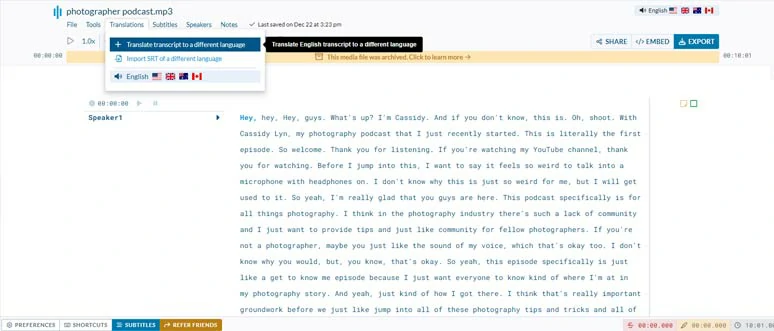
Use Sonix AI podcast generator to transcribe video and audio podcasts to text and translate transcript to another language.
Best Features to Create AI Podcasts with Sonix:
How to Create AI Podcasts by Sonix Online:
Downside:
Now, It's Your Move
Having an AI podcast generator can effectively automate your podcast editing process and save you tons of time and effort. Please remember, the key is to strike a balance tween AI-generated podcasts and human-created content. So, please feel free to try out all the Ai podcast generators and share this post on Facebook, Twitter and tell us which one works best for you. Cheers to your podcast success!