Loving the new season of your favorite Spanish show? Or the advertisement for an Italian brand? You might be bilingual, but would there have been the case that the subtitle is foreign to you? Even for videos that are in your language, subtitles play a huge helping part in helping provide visual aid along with the auditory voices. Doubtlessly, it is often crucial that subtitles are added to videos you want to enjoy.
SRT files, the common file format used to create subtitles in a video, can either be downloaded, and applied, or edited, or can be created from scratch based on the skills of the operator. Here in this article, we'll show you 3 different ways to add the SRT subtitle files to your MP4 video. Follow us and learn how to add SRT to video easily.
Also Read: 4 Best Ways to Convert SRT to Speech with AI TTS for Videos, Audiobooks, and More >
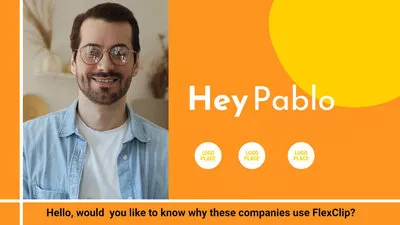
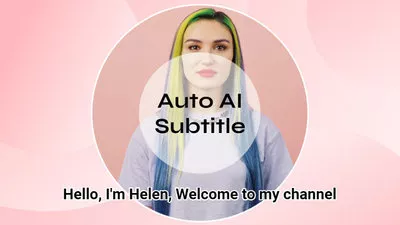


Create Video Faster with FlexClip’s Pre-Made Templates →
Start from Scratch Easily with FlexClip’s Online Video Maker →
Method 1 Add SRT to Video with FlexClip
FlexClip is an online video editor that allows you to add SRT files to your videos with just a few simple steps. You can easily upload your MP4 video and import your srt file to synchronize the subtitles with the video content. Also, the auto subtitle generator is available for you to create srt file in clicks. Whether you want to translate foreign language videos or make your content more accessible to a wider audience, FlexClip's subtitle feature has got you covered.
How to Use FlexClip to Add SRT File to a Video?
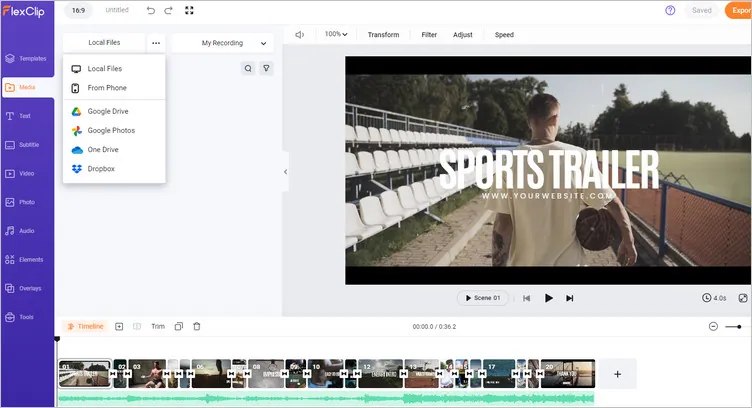
Use FlexClip to Add SRT File to a Video - Upload
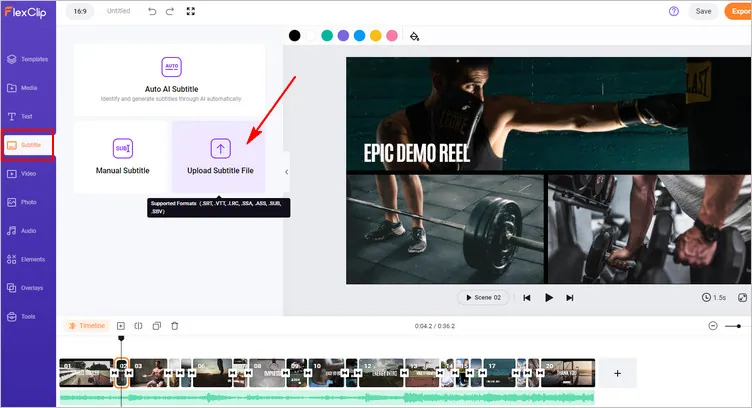
Use FlexClip to Add SRT File to a Video - Subtitle
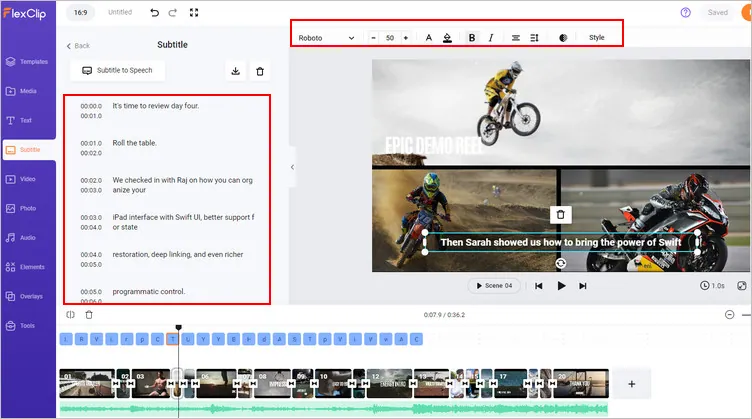
Use FlexClip to Add SRT File to a Video - Edit
Bonus: More than an SRT adder, FlexClip comes with additional powerful editing tools for more purposes, such combine and merge video clips, trim and split to remove any unwanted part from the video, adjust settings to make video clearer, enrich the video with overlays, transitions, filters, etc. And never forget to try its AI tools to automate your video edits, generate video script with AI, easily turn your ideas from text into video in one click, and also effortlessly generate AI voice narrations for your video with AI, and more, which will spark your creativity and help you create videos like never before.
Method 2 Add SRT to Video with VEED
VEED is also a great subtitle embedding tool to help you add ART files to your MP4 or any video in other format. With it, you can upload a downloaded SRT file and merge it with MP4 or create subtitles from scratch. VEED.IO offers customization options for font, color, and placement, ensuring your subtitles match your video's needs. Besides, you can also quickly translate the subtitles in a different language from the original version with a simple click.
How to Use VEED to Add SRT File to a Video?
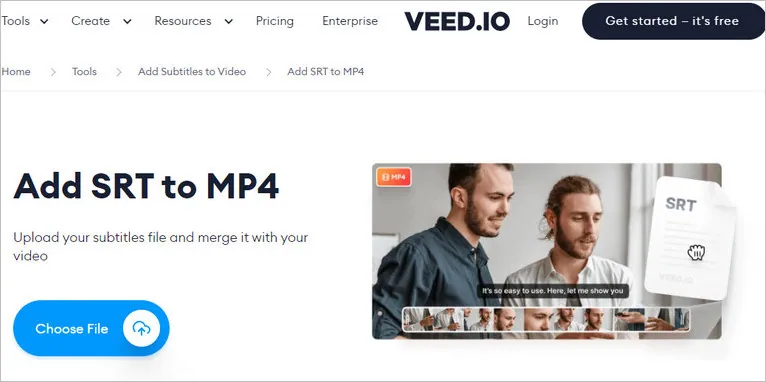
Use VEED to Add SRT File to a Video - Upload
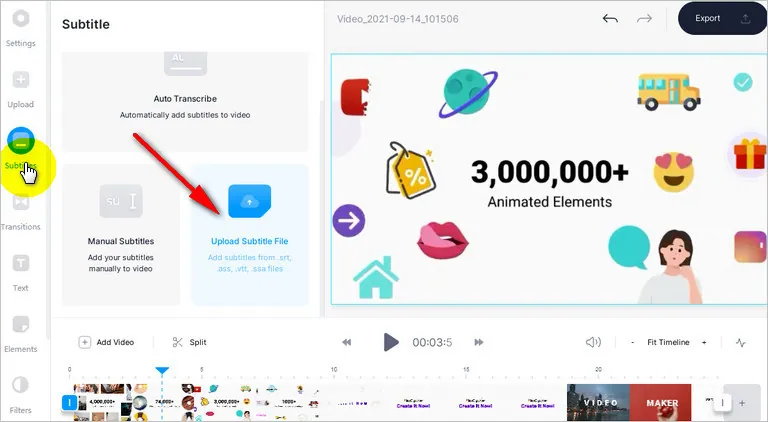
Use VEED to Add SRT File to a Video - Subtitle
Method 3 Add SRT to Video with Happy Scribe
Happy Scribe also provides a user-friendly and efficient way to add SRT files to videos online. It helps you add a downloaded SRT subtitle file to your Video file, easily merge your SRT file and your video in minutes. Besides, with its automated transcription and subtitle generation process, Happy Scribe simplifies the entire workflow, saving you time and effort.
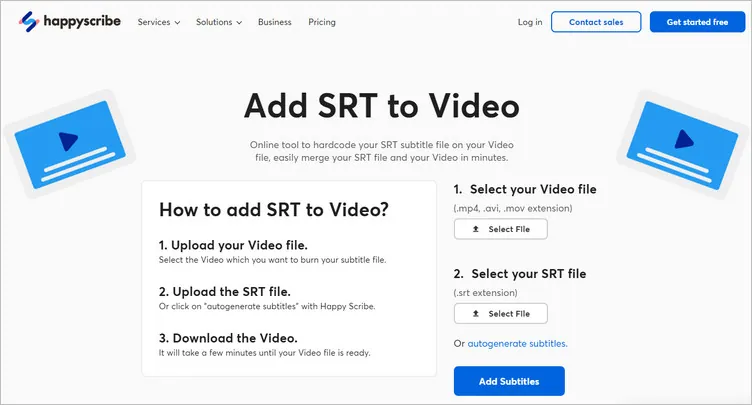
Image Board: Add SRT File to Video Online with Happy Scribe
How to Use Happy Scribe to Add SRT File to a Video?
Final Words
Adding SRT files to videos online has become increasingly accessible with advancements in technology. Tools like FlexClip, Happy Scribe, and VEED.IO make the process quick, easy, and efficient. By using these user-friendly online tools, you can ensure that your videos reach a wider audience by including accurate subtitles in multiple languages or accommodating individuals with hearing impairments.















