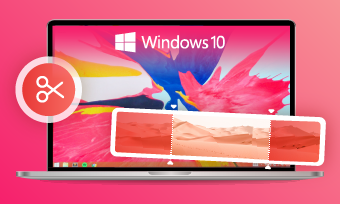Most filming devices store video clips in MP4 format. If you just shot some nice videos, you will surely want to combine those MP4 files together in order to share on social media platforms or watch on TV.
Stitching MP4 files together seems to be quite easy because you have access to many MP4 joiners. Yet, you are exposed to the risks of complex operation, video quality loss, and slow export speed, or worse, information leakage. It is just unwise to join MP4 files with any video merger you can find.
Here in this post, we will provide you the easiest solutions to merge MP4 files on Windows/Mac and online. Follow one of the method below and get started.
Also Read: How to Add Music to Instagram Story >
Method 1. How to Combine MP4 Video Files into One Online
As for combining MP4 video files online, we recommend all use FlexClip. It is a free easy-to-use MP4 video joiner that doesn't lower your video quality. Lots of video editing tools like video collage maker, filter, transition are also available. Now, click on the Start Merge button and follow the steps below to get started.
How to Merge MP4 Files Online
Method 2. How to Combine MP4 Video Files on Windows
Windows 10 has Photos app that helps people make video edits. Photos app can be somewhat hard to operate and it only contains some basic editing features, but it is worth trying Photos to merge MP4 videos.
Method 3. How to Combine MP4 Video Files on Mac
iMovie is a video editing software for professionals because of its powerful editing features. When it works as an MP4 joiner, iMovie is actually quite user-friendly.
How to Merge MP4 Files on Mac
The Bottom Line
That's all for how to combine MP4 files. Which method works best for you? Is this post helpful? Share your ideas with us via Facebook.