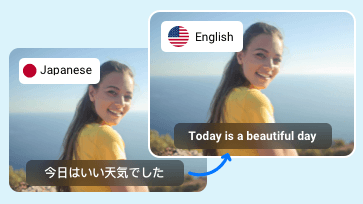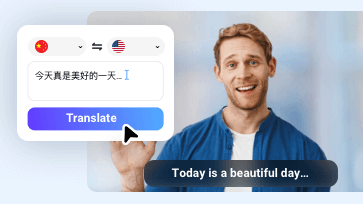Video content knows no boundaries. Thanks to social media platforms like YouTube, Instagram, your video can reach diverse audiences. However, language barriers may limit the accessibility of your content.
Whether you are a language learner, a content creator, a business owner looking for ways to connect with the rest of the world, translating videos is a great way. In this guide, we will walk you through the easy and right process to translate any video. Check them out!
Free Customizable Templates For You


More Templates to Get Inspirations & Free to Customize →
Can't Miss: How to Enhance Video Quality >
How to Translate a Video from YouTube
YouTube is actually offering powerful translation tools to help you understand videos in all languages. Even though the translation tool may not be available every time and the translation quality is not accurate enough, it is the most convenient video translation tool you can access.
Here are the detailed steps to enable video translation while you are playing a YouTube video.
Step 1. Enable Closed Captions
Access the YouTube video you want to translate. Click on the CC icon on the down-right corner. YouTube will automatically add subtitles to the video.
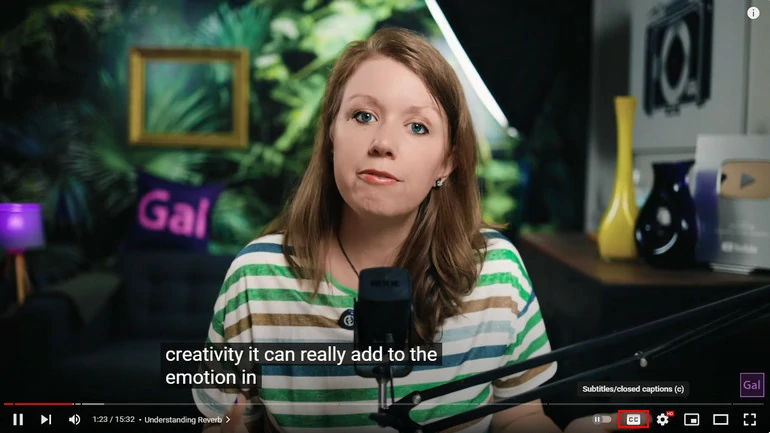
Enable CC
Step 2. Auto-Translate the Subtitle
Now, move to the settings section right next to the CC icon. Hit Subtitles/CC > Auto-translate. Select the source language. You can soon enjoy the video with translated subtitles.
As a thoughtful content creator, you can also translate the video subtitles, titles, and descriptions for audiences. This will greatly boost video traffic and engagement.
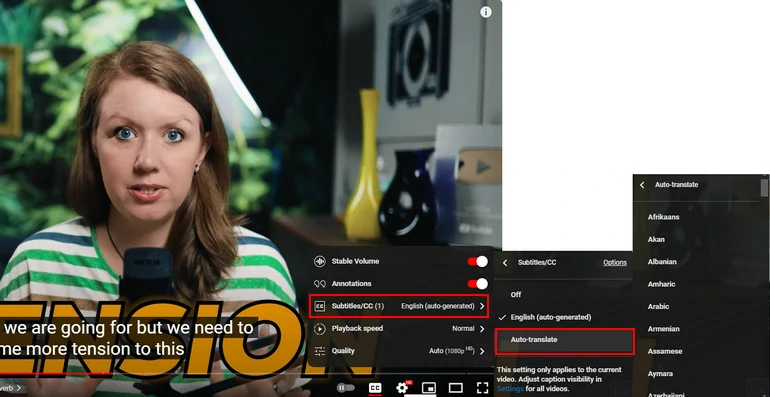
Use Auto Translation Tool on YouTube
As a thoughtful content creator, you can also translate the video subtitles, titles, and descriptions for audiences. This will greatly boost video traffic and engagement.
Step 1. Add More Languages
Go to YouTube Studio, find the video you want to translate, hit the pen tool to access the editing panel.
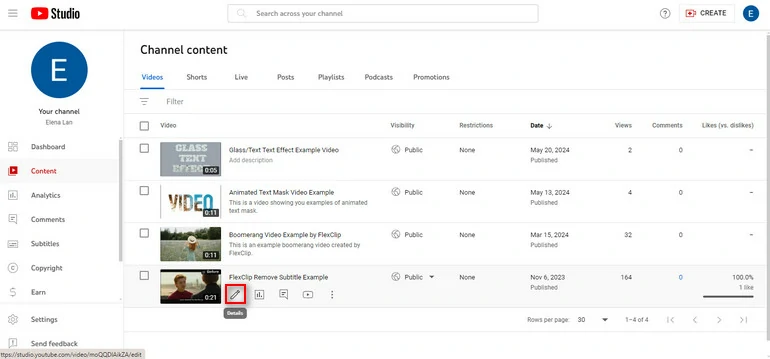
Access YouTube Content Detail Page
Switch to Subtitles. Click on ADD LANGUAGE. Select the source language.
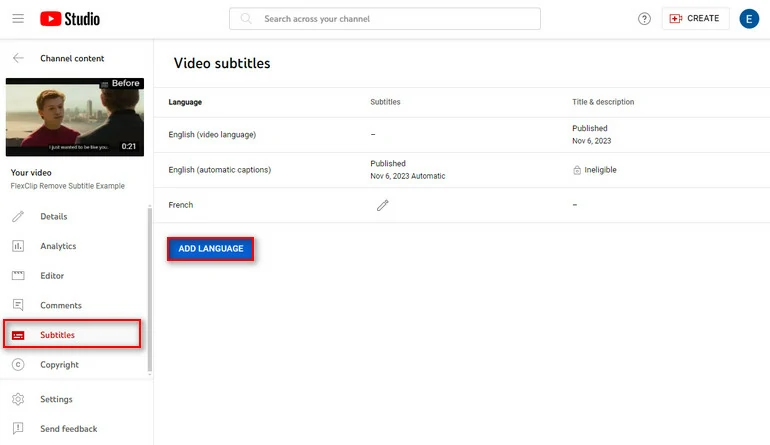
Add New Languages
Step 2. Get Subtitle Translations
A selected source language will pop up on the list. Hit the pen tool under the Subtitles. Click on Auto-translate. The translated subtitles with timestamps will pop up. Click Publish.
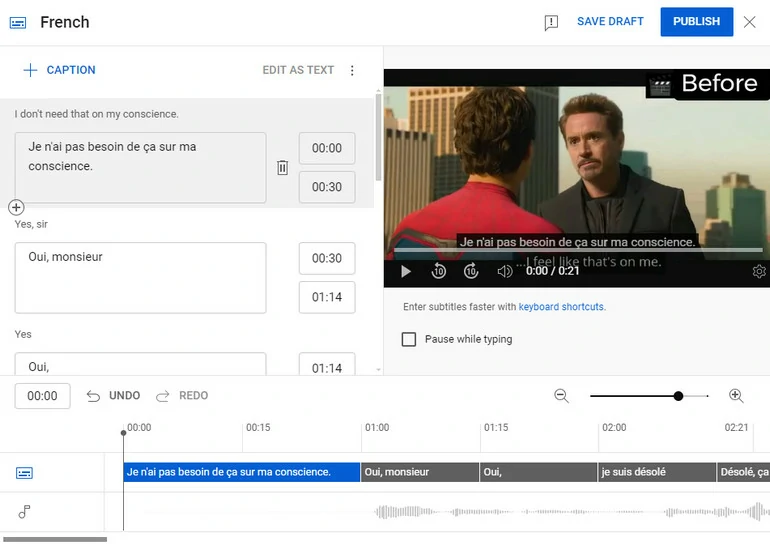
Get Auto-Translated Subtitles
Step 3. Translate Titles & Descriptions
Click on the Pen tool under the Title & Description part. Copy the content into Google Translate, get the translated titles and descriptions and then paste them into corresponding parts. Confirm and submit.
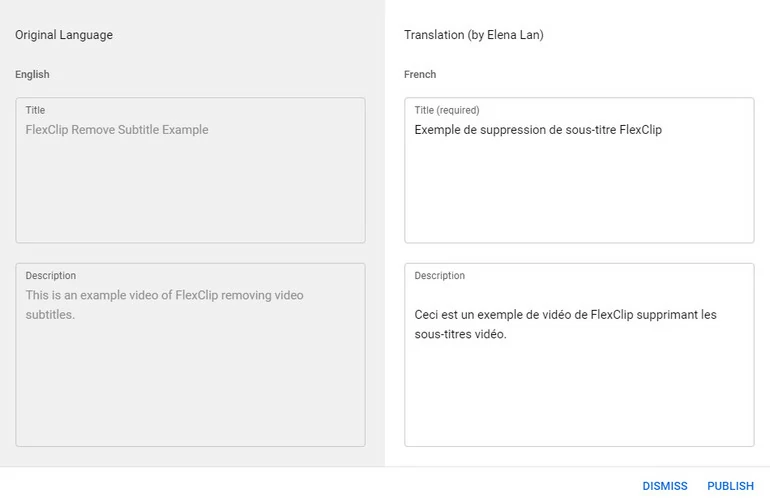
Translate Video Title/Description
How to Translate Video Subtitle & Audio Online
Under some circumstances, transcribe a video, translate the subtitles and read out the translation in 60+ languages. The transcription accuracy is 95% on average, and the translation is ChatGPT. You barely have to modify the translations.
Now, click the Translate a Video button below and follow the steps below to create a video translation.
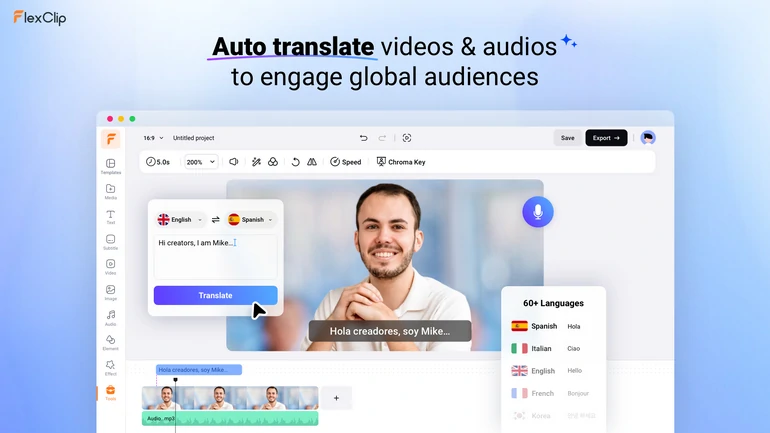
FlexClip Video Translation Tool Overview
Step 1. Upload Your Video
Once you are at FlexClip’s editing page, move to the Media section, follow the prompt to upload a video from a local folder, cloud service, or mobile device. After that, drag the video to the timeline.
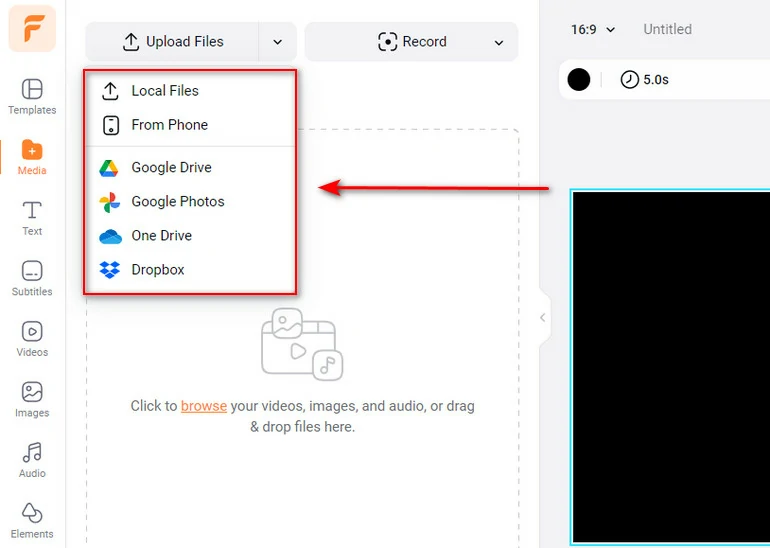
Upload FlexClip Resources
Step 2. Translate the Video
Go to Tools > AI Translator. Here you have 3 options. You can Translate Project Text, Translate Audio to Text, and Translate Audio to Audio.
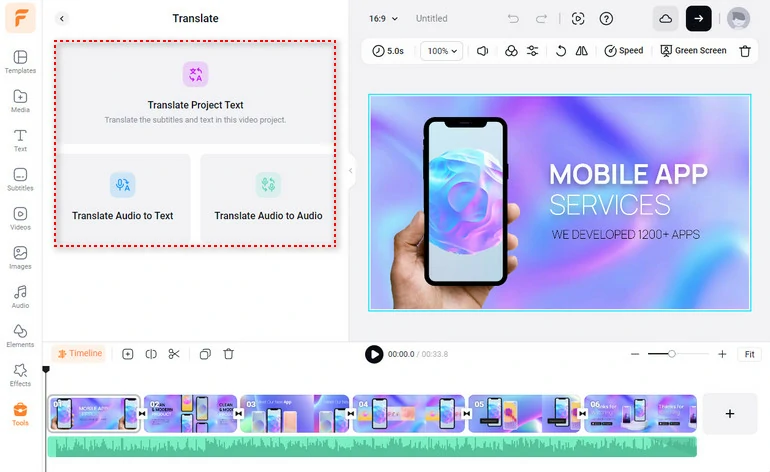
FlexClip AI Translator Tool
If you go to the Translate Audio to Text tool, FlexClip will turn the audio into subtitles in another language. Set the original and target language, hit Translate, you will get the subtitle translation instantly.
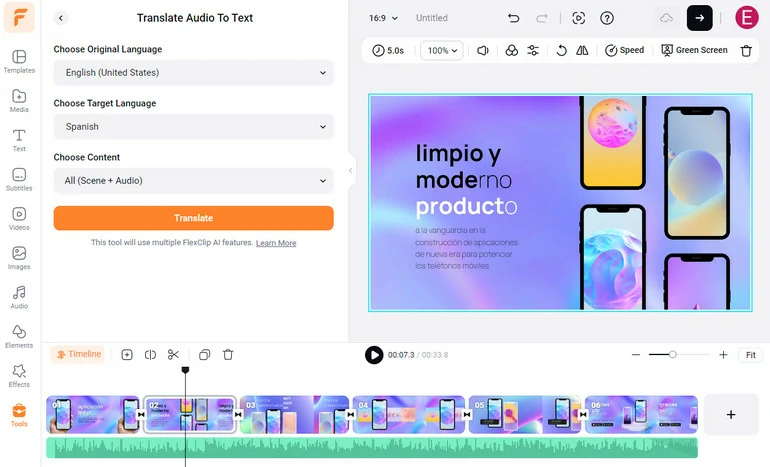
Translate from Audio to Text
There are more setups to do on Translate Audio to Audio’s interface. Except for choosing language pairs, you have to select a satisfying voice, voice style, speed, pitch. All those setups are stairs to a nice voiceover translation.
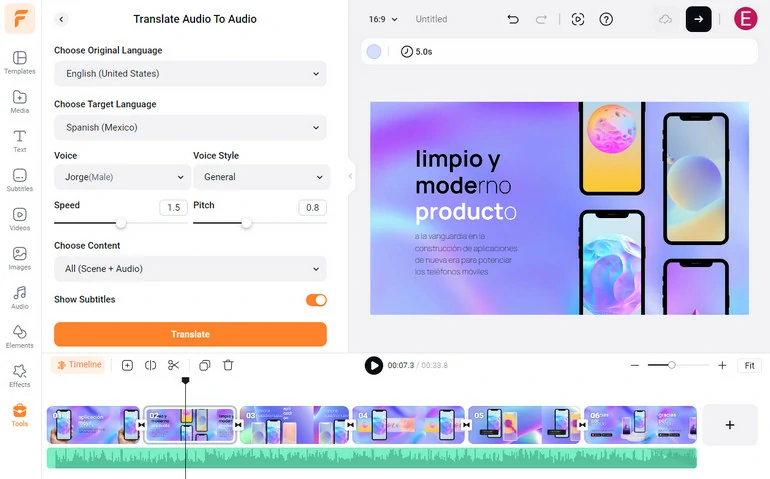
Translate from Audio to Audio
Step 3. Export and Share
FlexClip offers you the ultimate freedom to share your videos. You can directly save the video to the computer desktop, save to cloud services, share via a short link, or one-click post to social media platforms.
How to Translate Video with Original Voice & Perfect Lip Sync
You can speak 10 languages fluently without going through the pain-staking learning process, as long as there is HeyGen. HeyGen is probably the best video translation tool because it clones your voice, changes the lip movement so that even native speakers can’t notice that your video is an AI-generated one.
Here are the detailed steps for translating a video with HeyGen. A video example is also followed.
HeyGen Translate Video Overview
Why You Need to Translate a Video
Now you are a master in video translation! Still not determined to translate a video? Check the following benefits and reconsider if you need to translate videos.
1 > Wider Audiences
With over 7,000 languages spoken worldwide, only 15% of the world’s total population is proficient in English. Translating your video into another language means your video is reaching wider audience.
Spanish, French, Japanese, German, and Portuguese are among the most in-demand language in video translation.
2 > Improved SEO
The search engine doesn’t understand your video, but it does understand your video script. The translated script can be a key for search engines to index text data and give rankings in new areas. Add bilingual subtitles to your video now!
3 > Better Localization
Let’s get straight, 72.1% of people tend to buy products or services, and nearly 56.2% of the people would trust a product if the information is in their language. The statistics prove that it is worth the effort to translate your business video.
Frequently Asked Questions
1. Can Google Translate translate videos?
No, if you access Google Translate, you will notice there is no video upload option. You can only hit the audio record button, play the video, and ask Google Translate to translate the audio.
However, there are some alternative ways to get video translations from Google Translate. The auto-translation you get from YouTube is actually from Google Translate.
2. How do I record Google Translate voice for video?
There are tons of tools you can use to record Google Translate voice. FlexClip’s recording tool can both capture the screen and audio for free. Start capturing Google Translate voice and merge it with the audio.
3. How do I add translated subtitles to a video?
FlexClip helps you add translated subtitles to a video. Apply the video to the timeline, then go to Subtitles, follow the prompt to upload subtitles. The subtitles will be perfectly synced to video.
4. How do I translate an SRT file?
FlexClip doesn’t only help you translate video. Start an empty project, upload an SRT file, and then use the Translate Project Text tool, you will soon finish SRT file translation task.
The Bottom Line
That’s all for how to translate a video. If you find this post helpful, please do share so that others may benefit. If you have any questions, feel free to reach our helpful customer service via Facebook.
By the way, FlexClip has more AI tools to help you level up your work, for example, AI script generator, AI text to image, AI text to video. Do remember to give it a try!