People tend to add fireworks to their pictures to spice up the moment, this is why most videos or pictures with fireworks are embedded in most happy moments pictures and videos – If not for anything, to make it less boring. But for others, adding fireworks to their pictures is done for beautification purposes; it gives more allure to the picture in question. The same applies to videos: it brings out that eye-popping wow effect.
However, you might ask yourself – how can I do this? The answer is simpler than you think. Below, we have listed the easiest way to add fireworks to photos and video. Follow and get started!


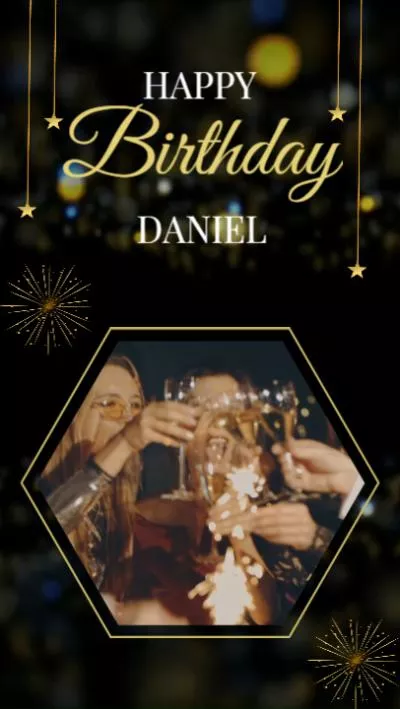
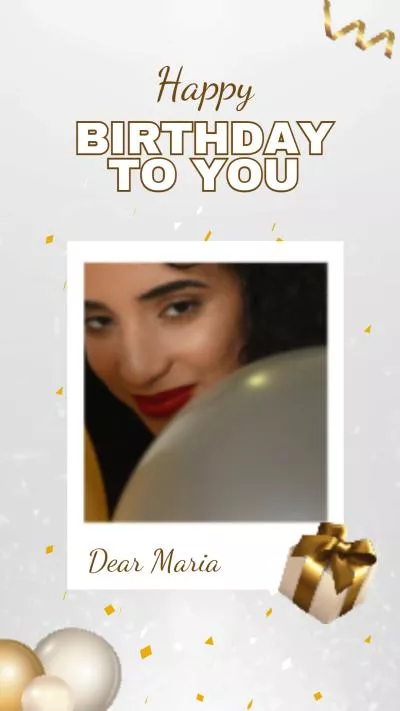
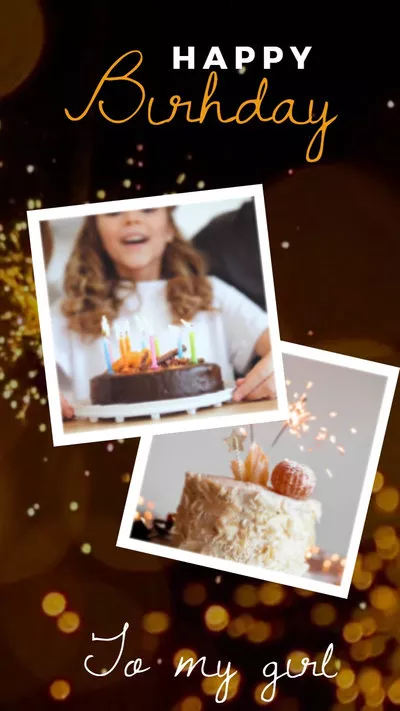
Best Tool to Add Fireworks to Photo/Video Online
Be it to commemorate the New Year, celebrate an anniversary, or just add a bit of sparkle to a project, fireworks literally breathe life and excitement into images and videos. But, how can you seamlessly add the firework effect to your photo or video clips? Just Turn to FlexClip, an innovative online editing tool to help you infuse fireworks into your visual creations easily.
FlexClip allows not only adding fireworks to your pictures but also your videos. Upload your video, choose the fireworks stickers from the Element section, and place them wherever you like on your video. Once done, export the photo or download your video for the final production.
Best Features of FlexClip:

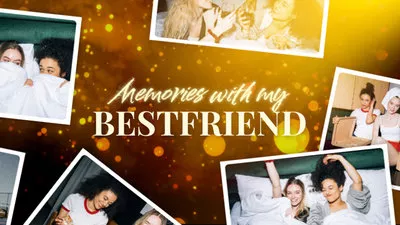


Part 2 How to Add Fireworks to Photo/Video Online
With FlexClip's powerful features, you can transform your images or videos from bland to grand. Using fireworks, whether its a firework sticker or a firework backdrop, can help demonstrate feelings of joy, celebration, and awe in your digital creations.
FlexClip offers different ways for adding fireworks in your video and picture - making firework background photos or adding firework stickers to your photo or video. Let’s check out one by one.
Method 1 Add Firework Background to Your Photo via AI Features
Are you try to blend yourself with a firework background? FlexClip's extensive photo library and powerful AI features can help you out! Simply select a beautiful firework background photo from the Photo library or generate one using its AI text-to-image generator, then use the background remover to delete the background from the photo to create a cut-out of the person, and finally blend the cut-out into the firework background image for new photo with fireworks.
Now, check the detailed steps below how learn how to add firework background to your photo with FlexClip.
Step 1 Find a Firework Background or Generate One with AI
Firstly, we need to choose a firework background for the photo. If you already have one, directly upload it. Otherwise, go to the Photo panel to get the desired option. FlexClip's extensive photo library offers loads of photos for you to choose from. Simply pick one that matches the lighting, angle, and overall quality of the base image, which can help create a more convincing final project.
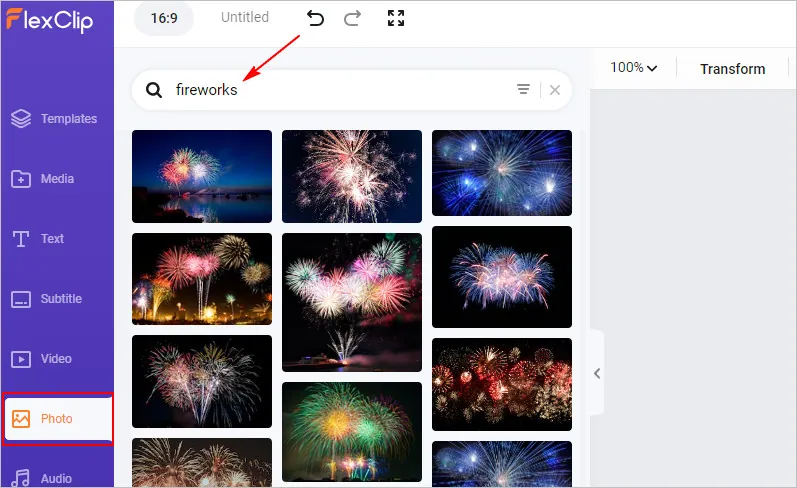
Add Fireworks to Photo Online with FlexClip - Background Image
Alternatively, you can try FlexClip's AI image generator to generate a favorite fireworks photo as the background for your photo. You just need to put your text in and the AI machine will automatically turn it into a masterpiece.
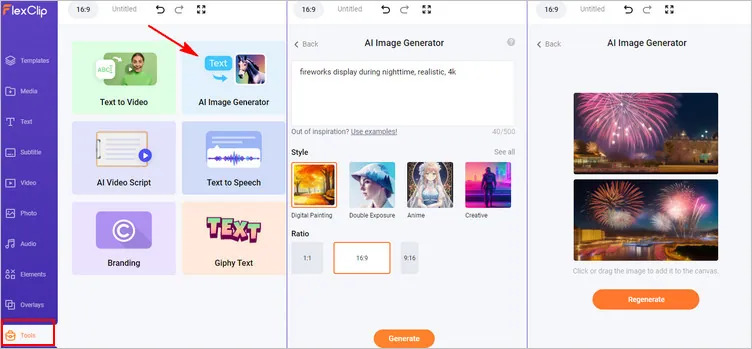
Add Fireworks to Photo Online with FlexClip - AI Background Image
Step 2 Upload and Add Your Photo to the Editor
Once you've got the background ready, it's time to upload the photo you want to add the firework background to. Simply switch to the Media section and import your photo file from the local folder on your computer or upload from your mobile device. And then layer the photo on the firework background with the Add As Layer icon.
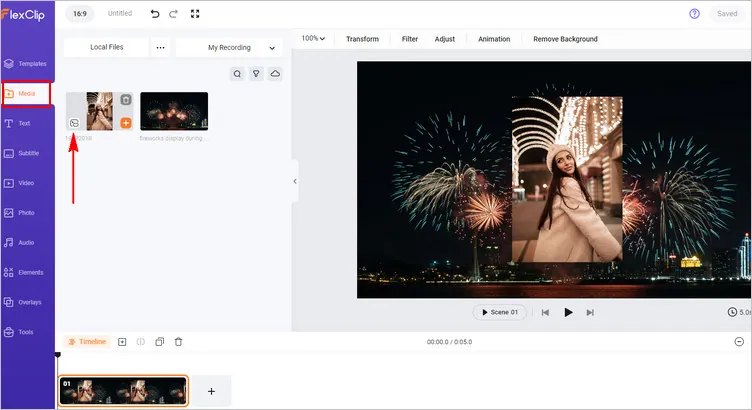
Add Fireworks to Photo Online with FlexClip - Add Photo
Step 3 Use the AI Background Remover to Delete Backdrop from the Photo
After that, you can select the photo layer and use the background removal tool to remove the background from the picture automatically. FlexClip's Background Remover is powered by AI, which means it will automatically detect the subject and leave it clean and ready to be added to the base image.
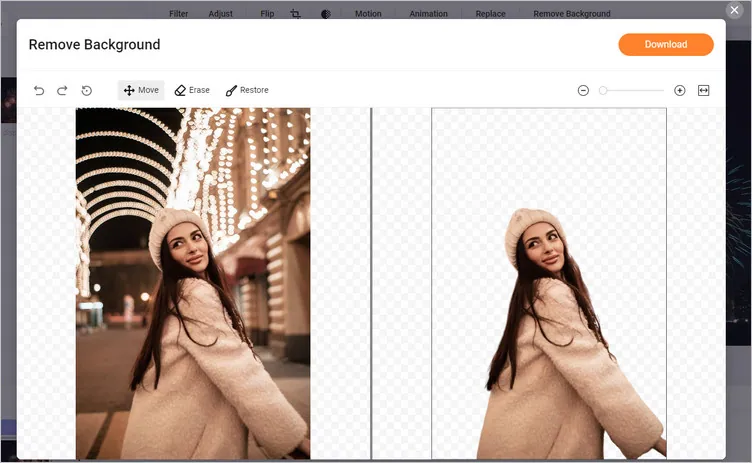
Add Fireworks to Photo Online with FlexClip - Remove Background
Step 4 Blend the Photo Cut-out with the Firework Background
After the removal, you can click the Download button to save the cutout and also add it to the firework background.
Then, you need to scale down or up the cut-out to resize and position layer to make it match the proportions and scale of the firework background image. Here you can experiment with position and rotation to achieve the desired effect.

Add Fireworks to Photo Online with FlexClip - Blend
Step 5 Download the Photo with Firework Background
Once you're happy with your edited photo, go to the Timeline and right-click on it, tap the Export Frame to download the photo with the firework background, and then you can share it with your friends or post it on your social platforms.
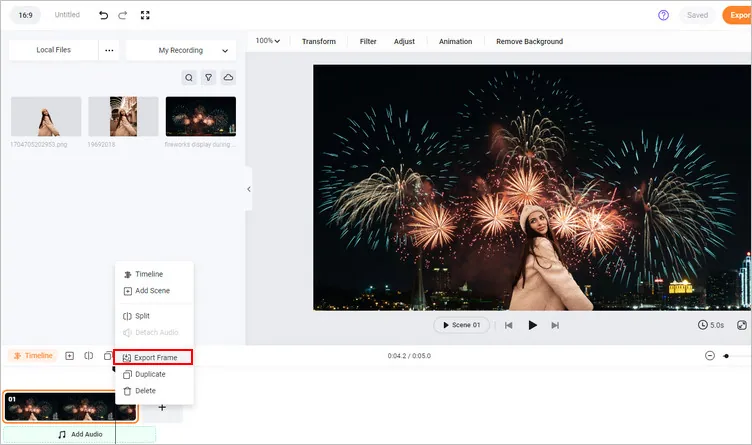
Add Fireworks to Photo Online with FlexClip - Export
Method 2 Add Firework Stickers to Your Photo or Video
Besides adding firework background to your photo, you can also try the funny firework sticker animation of FlexClip to jazz up your photo or video. Let's check the steps below:
Step 1 Upload Your Photo/Video
Once you access the FlexClip editor, switch to the Media tab to import your base photos or videos for adding fireworks. Once upload, click the "+" icon to add the footage to make a new project, then edit the footage with FlexClip's easy editing tools if needed; or you can pick a template from FlexClip Template library to customize a stunning project using your photo/video clip easily.
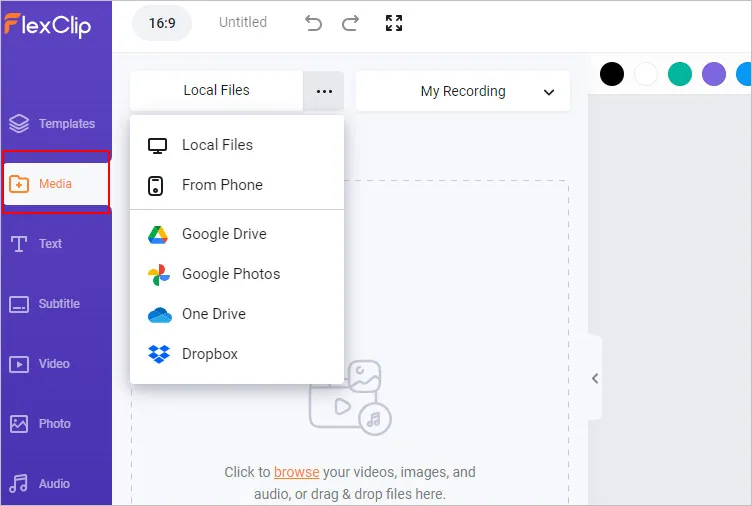
Add Fireworks to Photo/Video Online with FlexClip - Upload
Step 2 Add Fireworks to Photo/Video
Now, the exciting part - adding fireworks to your photo or video clip! On the left-hand side of the page, click on the "Elements" option. A toolbar will appear with various items including creative shapes, different lines, funny emojis, and of course, you can find numerous beautiful fireworks here. You can search with any related keyword to find and add as many fireworks as you want to your project. FlexClip offers several different types of firework animations, not limiting your creativity.
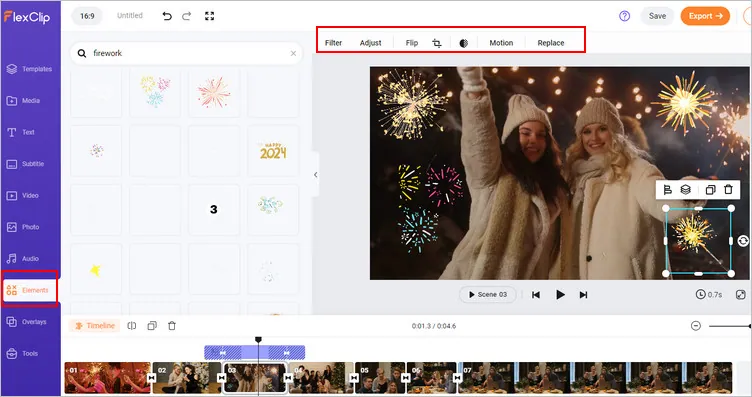
Add Fireworks to Photo/Video Online with FlexClip - Firework Elements
Moreover, you can adjust the size and exact location of each firework by clicking on it in the canvas and dragging or manipulating the dimensions.
Step 3 Add Sound or Make More Edits (Optional)
If you want to take your photo or video project a step further, you can make more edits to perfect your photo or video. For example, you can add sound elements to mimic the real popping effect of fireworks - just click on the "Audio" tab on the left, choose the "Sound Effects" option, and search for a firework or explosion sound you like. Also you can go to the Text Tab to add some animated text to the photo or video, experiment with different filters, overlays, etc.
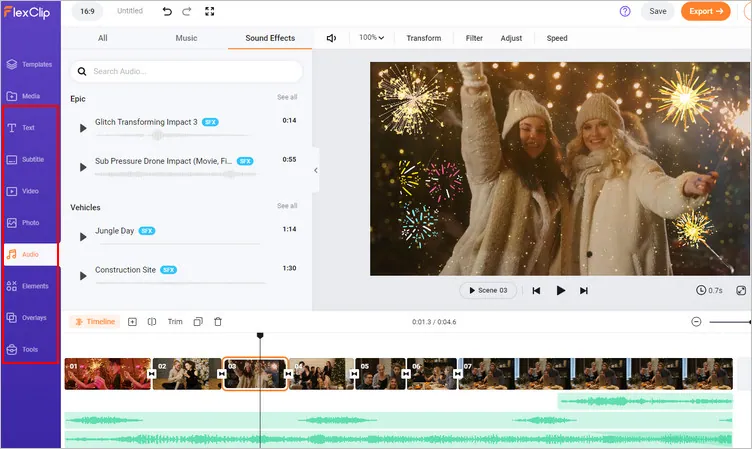
Add Fireworks to Photo/Video Online with FlexClip - More Edits
Step 4 Preview and Export
Once you're satisfied with your creation, click on preview icon to check the final effect. If you're happy with your project, click on "Export" on the top right corner, choose your desired quality, and voilà! Download your lively and vibrant firework-filled video! Or you can save the scene as a jpg photo with its Export Frame feature.
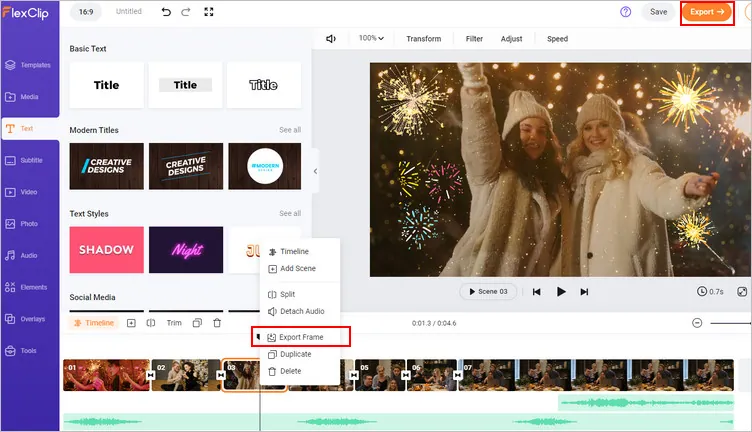
Add Fireworks to Photo/Video Online with FlexClip - Export
Final Words
Fireworks are a great way to celebrate our best moments, it will only be rational if you do it right by using a tool with more exciting fireworks elements to choose from, and more edits like adding animations, sounds, etc. This is another reason to use FlexClip: one of the best tools for video editing and adding fireworks on video and pictures. Finally, any good moments are worth celebrating, and adding clear fireworks to that picture or video looks like a good place to start – and by using the tools that matter, the outcomes would be nothing less than appealing. Do remember to give it a try!















