It's the snow season again! Want to give your footage a magic winter look? With a snow effect editor, you can effortlessly add a frozen touch to your content without travelling to a snowy place.
Whether you’re going for a cozy winter vlog vibe, adding festive snowfall to a holiday ad, or sprinkling dazzling snowflakes into a portrait, this tutorial has you covered! Just follow along and make the magic your own!
Customizable Video Templates with Free Snow Overlays for You:


Also Interested: How to Add Cinematic Rain Effect to Videos/Photo Online>>
The Best Snow Effect Editor to Add Snow Overlay Online
Adding snow overlay to your content is easy with the best snow effect editor called FlexClip. It offers a variety of presets snow effects for you to choose from, including big falling snowflakes, faint spots of snow and more. Whether you're a novice or seasoned content creator, simply pick your preference and you can give your content a romantic winter vibe in just a few clicks.
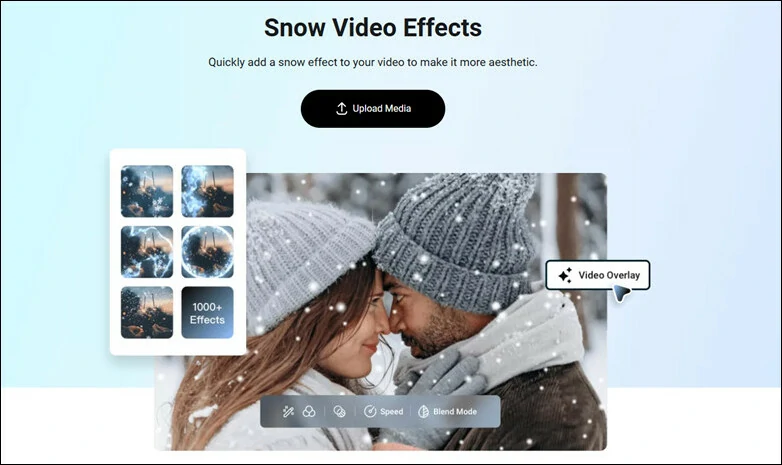
Upload Your Photo to FlexClip's AI Photo Editor
Beyond its vast library of free snow overlays, this snow effect editor also packs powerful AI tools like a snow SFX generator and snow photo editor—perfect for crafting realistic, share-worthy winter scenes that captivate your audience. Ready to explore this magic? Let's dive in!
1)Add Snow Effects to Video Online
Want to add snow effects to your video online with FlexClip? Here is the step-by-step guide to give your video a magic winter look:
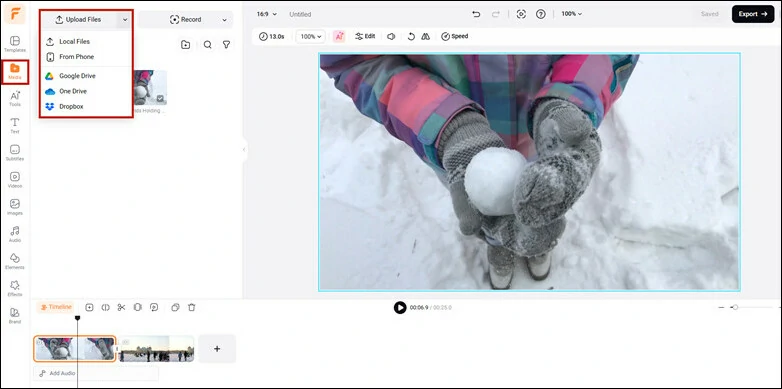
Upload Your Video to FlexClip's Video Editor
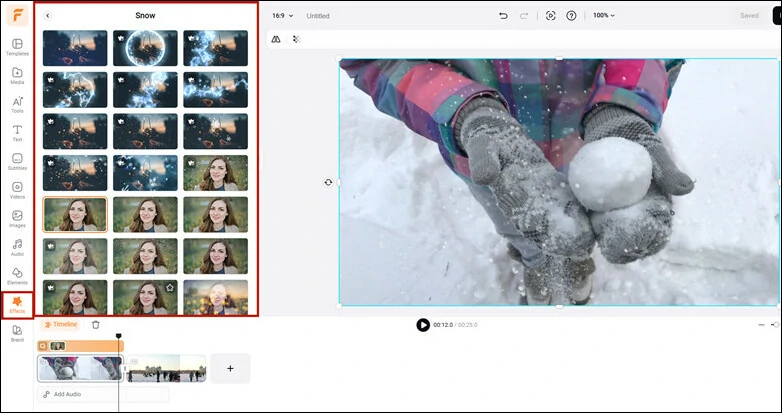
Browse and Select the Desired Snow Effect to Use
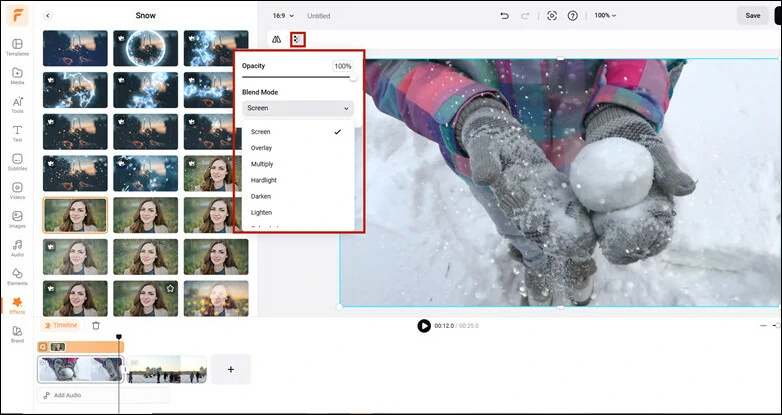
Customize the Snow Effect by Adjusting Opacity Degree and Blend Modes
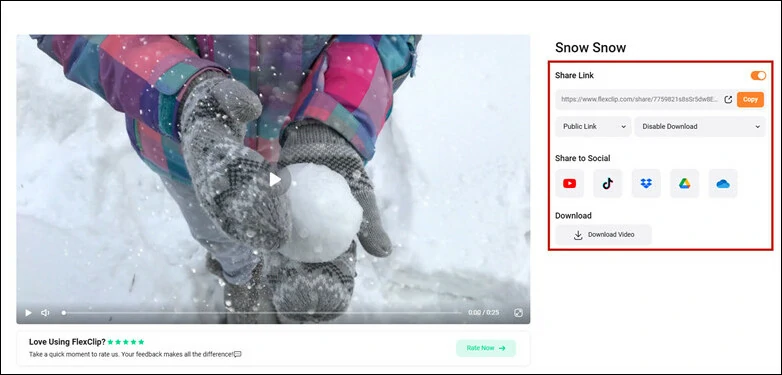
Download Your Edited Winter-vibe Video and Share Right Now
Bonus Tips: If you already have a snow overlay video with green screen, simply use FlexClip’s Green Screen tool to remove the background first—then layer it over your footage to add cinematic, realistic snowfall in seconds.
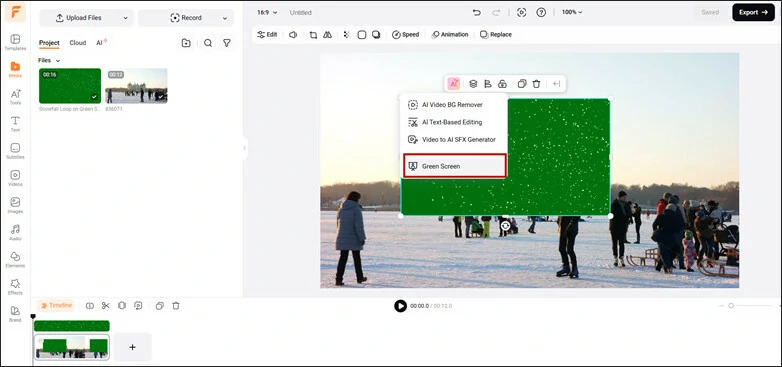
Add Snow Effect Using Your Green Screen Overlay in FlexClip
2) Add Falling Snow Effect to Photo Online
Want to add a snow effect to your photo? FlexClip offers two easy ways to make it happen: apply a snow overlay for instant depth and cozy vibes, or use the AI photo editor for more precise, customizable results. Let’s walk you through both options!
#1 Apply a Snow Overlay to Add Snow Effect to Photo
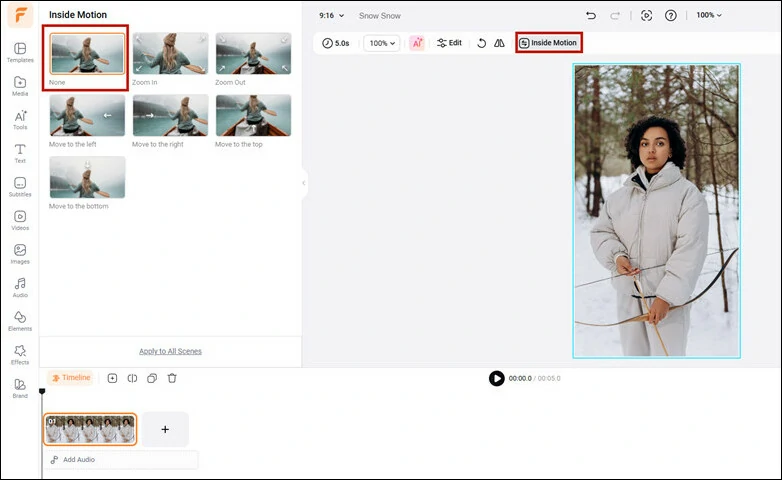
Add Your Photo to FlexClip's Video Editor
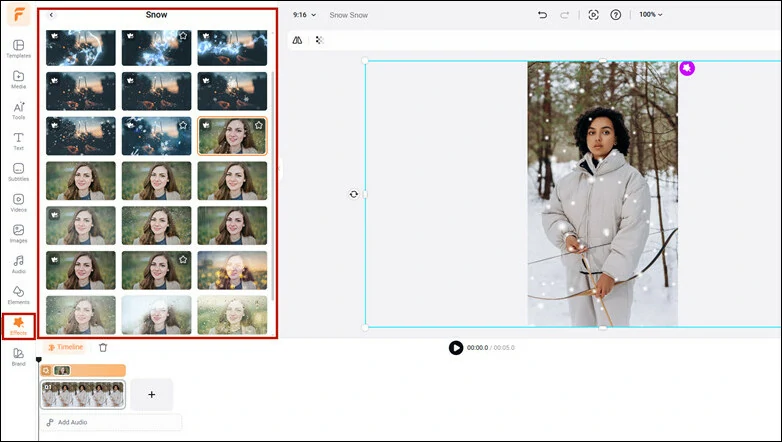
Find and Enable a Snow Effect to Enhance Your Photo Vibe
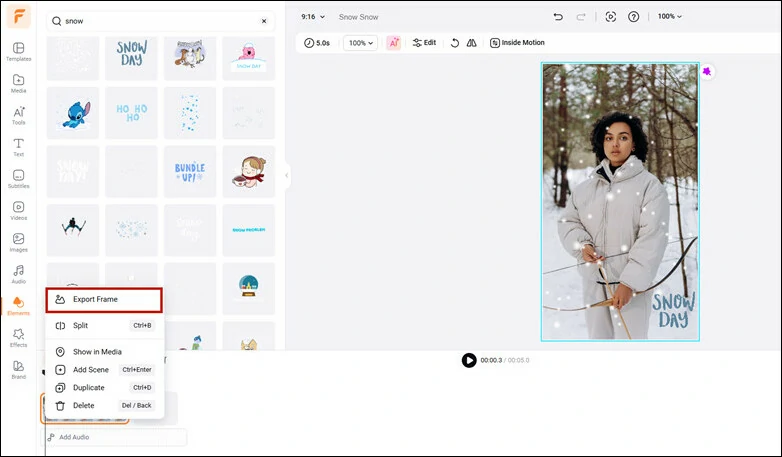
Customize the Photo Look and Export Your Photo
#2 Add Snow Effect to Photo with AI Photo Editor
Snow overlay presets give you a quick way to create a snowy photo, but the options are quite limited. If you want to turn your creative vision into reality and enjoy more control with ease, the AI photo editor is your best pick.
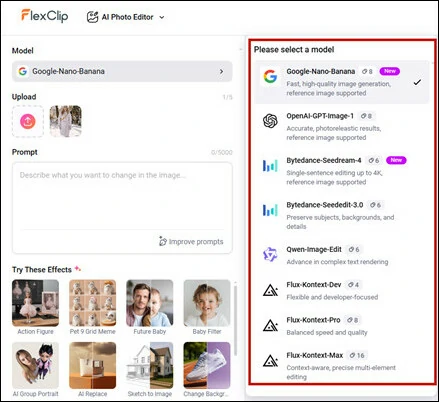
Open Your Image with FlexClip's AI Photo Editor and Make Photo Generation Model Setup
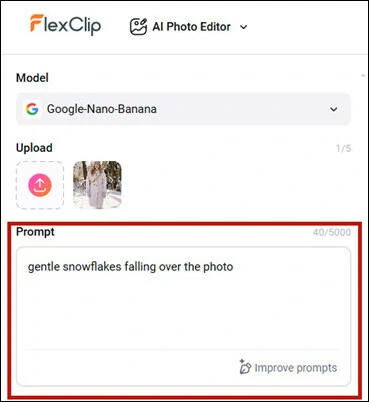
Describe the Snowy Scene You Want to Create
Alternatively, try the Change Season preset. It instantly generates a refined, detailed prompt for you. Just enter the season you want (like winter), and watch your photo transform with a realistic seasonal touch.
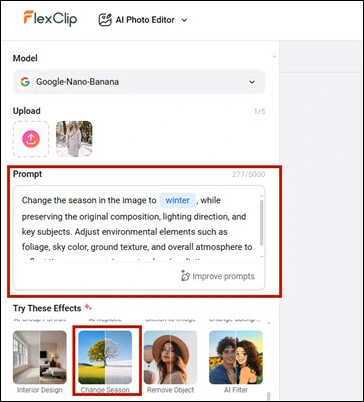
Try Change Season Preset to Give Your Photo a Winter Look
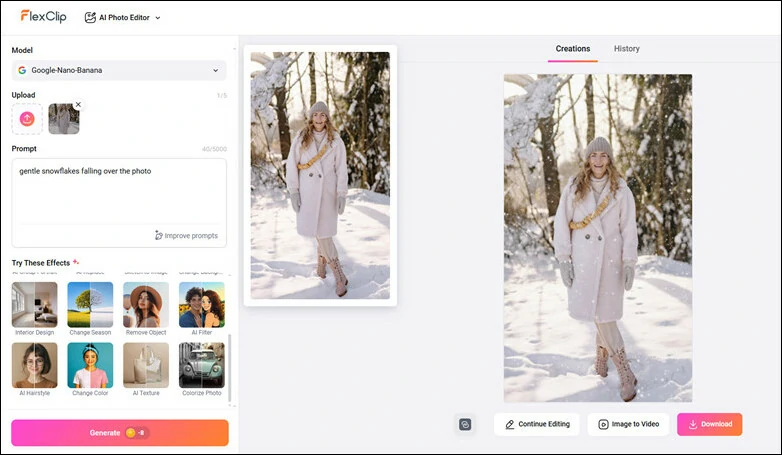
Hit Generate Button to Transform Your Photo into Envisioned Cozy Winter Look
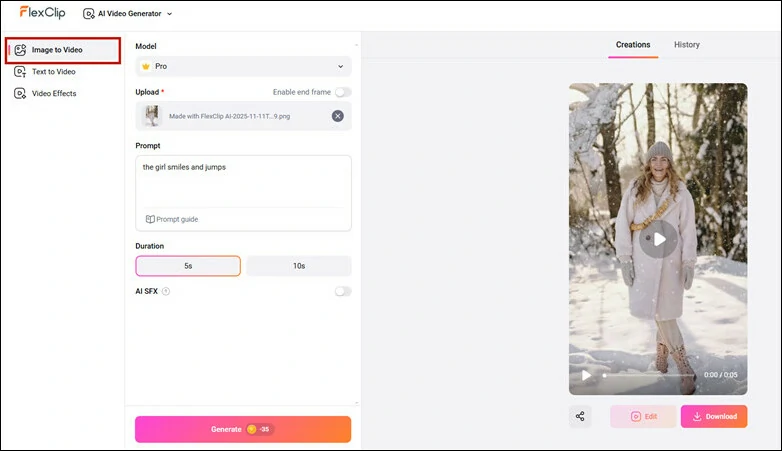
Continue Creative Edits of Your Snow Effect Photo with FlexClip's Powerful AI Features
Conclusion
That's all about how to add snow effect to video and photo using an online tool called FlexClip. In addition to snow overlay, FlexClip also helps you add fire, rain, shadow, bubble and other creative effects to your visuals and lets you experience a breeze editing experience of photo with the help of powerful AI tools. Come and start your creative journey using FlexClip now!
FAQs About Snow Overlay Effects
1. How can I add snow effects to my photo and video?
You can easily add snow effect using FlexClip's AI Photo Editor or video editor. Upload your image or footage, choose a snow overlay or use the AI “Add Snow” feature, and watch your scene transform into a winter wonderland.
2. Can I adjust how heavy or light the snowfall looks?
Yes. FlexClip lets you control the snowfall look by offering a variety of snow effects overlays, from light dusting to a full-on blizzard effect. Simply preview the snow overlay library and customize the look as you like.
3. Will my final snow effect look realistic?
Not at all! FlexClip offers both natural snow effects and an advanced AI photo editor to deliver realistic, eye-catching results, no matter which method you choose.
4. Can I add snow effects for product or marketing visuals?
Definitely! Snow effects are great for festive campaigns, winter promotions, and cozy seasonal aesthetics.















