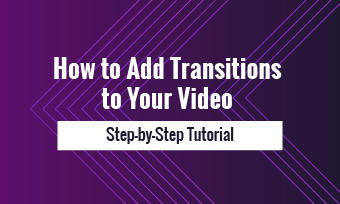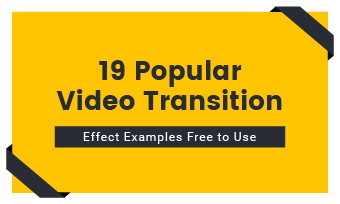Whip pan transition is a speedy video transition created by panning the camera either horizontally or vertically to create a motion blur to seamlessly connect two scenes. With a whip pan transition, you can infuse speed, energy, and a vibe of traveling through space into the mundane footage.
In this tutorial, we will walk you through how to easily create a dynamic whip pan transition for your videos online and in Premiere Pro. So, let’s dive in now.
Here is what you will learn:
How to Create a Whip Pan Transition by FlexClip Online
The quickest and easiest way to create a whip pan transition in videos is to use FlexClip online video maker. It’s an easy-to-use and feature-packed in-browser video maker.
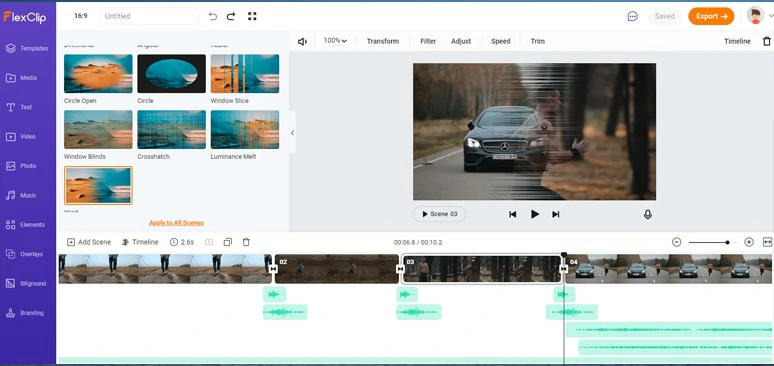
Create a whip pan transition by FlexClip online
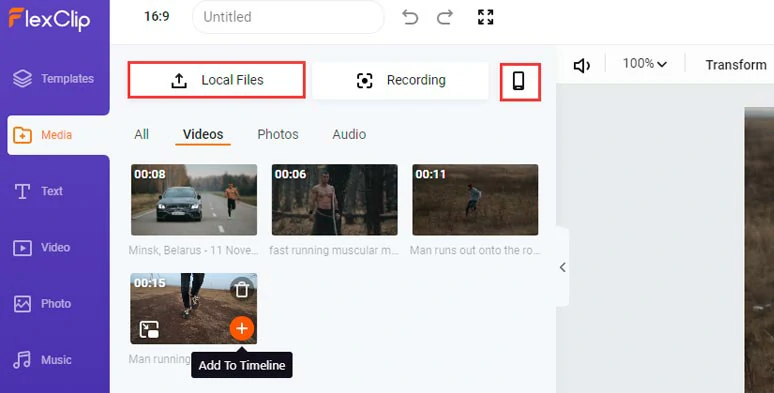
Upload footage, images, and audio file to FlexClip

Trim or split clips for the video moments needed.
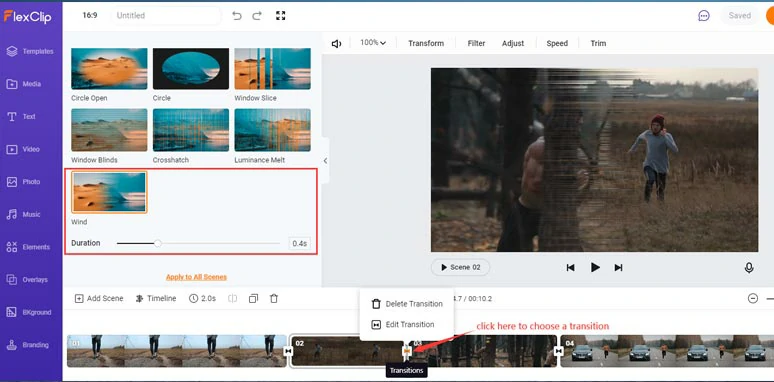
Select a whip pan transition between two clips.
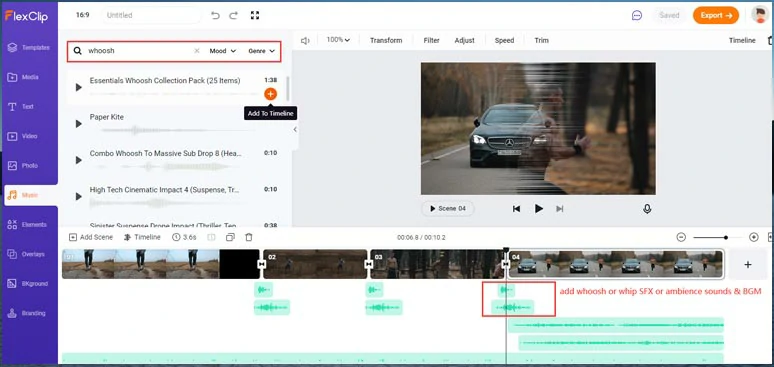
Add free transition sound effects and BGM to smooth out clips.
Here is the resulting whip pan transition with transition sound effects from the above example:
Create a dynamic whip pan transition with transition sound effects by FlexClip
How to Make a Whip Pan Transition in Premiere Pro
If you are a Premiere Pro user, you can use the Push effect to imitate the panning camera movement to merge two scenes and apply a Directional Blur effect to an adjustment layer over two clips to finalize a whip pan transition in Premiere Pro. Let’s check out the details.
How to create a whip pan transition in Premiere Pro
Now, It's Your Move
To create a quick whip pan transition with free transition sound effects online, FlexClip can be the best option for beginners. If you need full control of the motion blur, the versatile Premiere Pro is your best bet. If you find our tutorial helpful, don’t forget to share it with friends on Facebook, leave your feedback, and tag us. Looking forward to hearing your insights on creating video transitions.