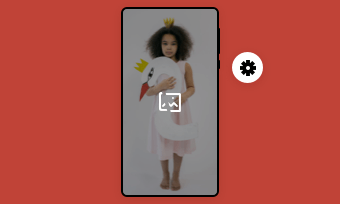A video upside down happens when you try to play a digital video file on your computer, and it suddenly starts to play upside-down. This is as a result of a graphic card, in most cases, video drivers installed on the computer. Most times, it may result from a wrong positioning of the camera while recording. This will be so inconvenient that before you can enjoy your view, you will need to flip your video to its right state.
There are many tutorials on how to fix this problem, but we have come up with an easier one. As frequent as this problem can be, it can be easily fixed; all you need is to follow the steps we have detailed below. Please follow.
Can't Miss: How to Rotate and Flip a Video in iMovie on Mac>
How to Turn Video Upside Down Online
Before we go further, it is important to introduce FlexClip: the most used video and image editing tool globally. It can also be a perfect tool for fixing upside-down video problems. Some of the unique features of this tool include (but are not limited to) easy crop, to make your video look natural, real-time preview, and easy to use interface. Check out the steps below.
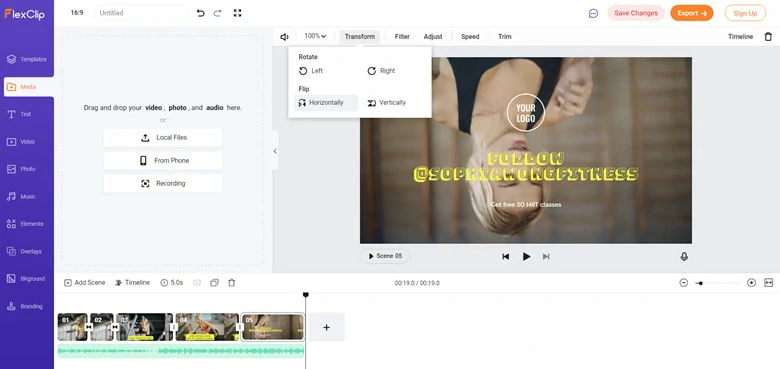
Flip Your Video Using FlexClip
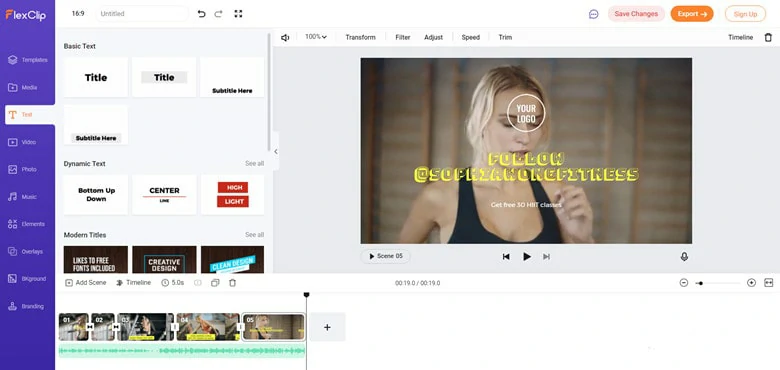
Make More Edits to Your Video
How to Turn Video Upside Down on Mac
You can also replicate this process on your Mac computer using the iMovie video editing app. iMovie is a video editing app specifically designed for video and image editing for iOS users. Like FlexClip, you can also easily use it to fix the "video upside down" issues. Below is how you can solve this problem using iMovie. Read on.
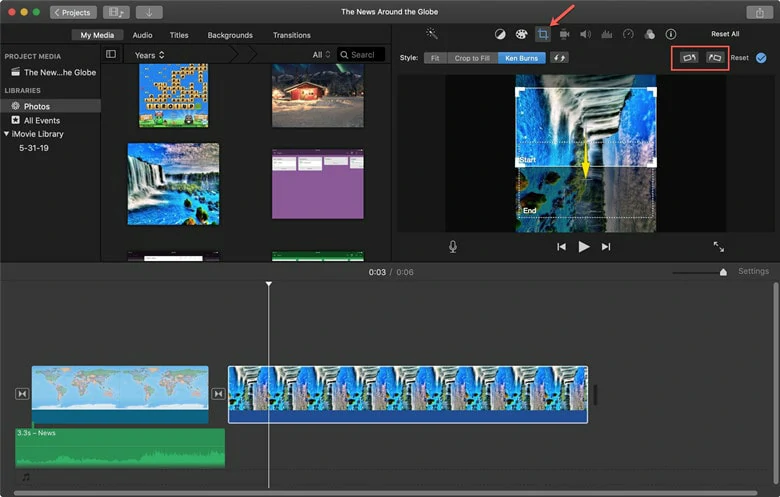
Solve the Video Upside Down Issue with iMovie
How to Turn Video Upside Down on a PC
Note: this instruction is for Windows 10 users.
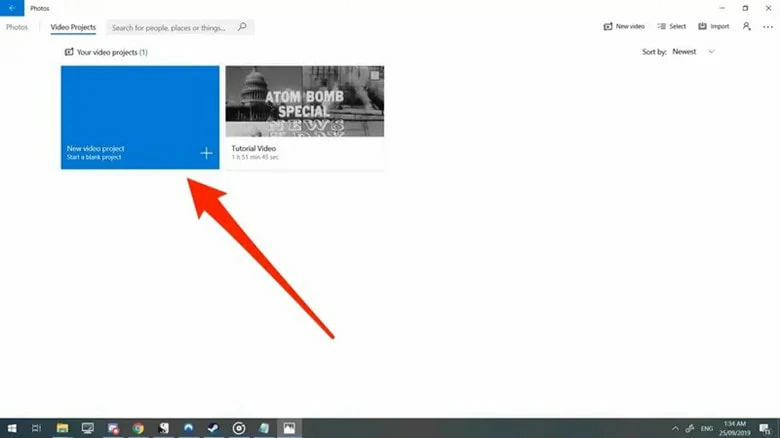
Import the Video to Windows Editor
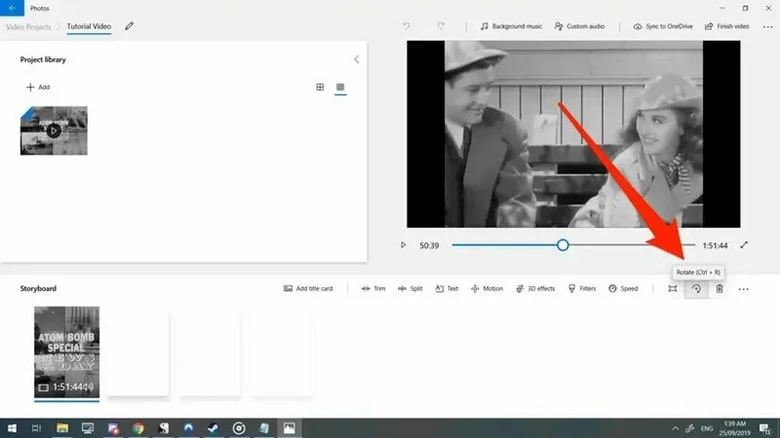
Solve the Video Upside Down Issue with Windows Editor
How to Turn Video Upside Down on iPhone
The default photo editing app that comes with iPhone makes the whole rotation process easier. Follow the steps below:

Open Your Phone App and Select the Video You Wish to Rotate
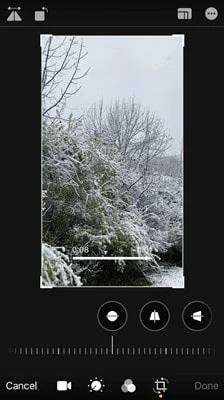
Rotate the Video to Match Your Needs
How to Turn Video Upside Down on Android
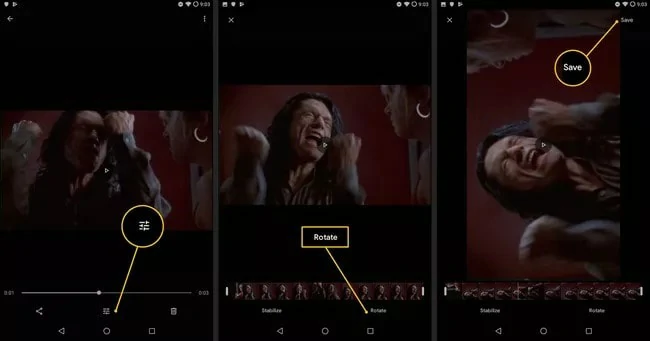
Rotate the Video on Android
The Bottom Line
So, instead of rotating your phone to get the right fit, we advise you stick to the above-mentioned method to fix this. There are many ways you can perform this action, but it all depends on the tool you are using. So, if you find this piece interesting, like and share it to reach more audience. You never can tell who else needs it.