All content creators are continually seeking innovative ways to captivate audiences and expand their reach. While videos seem to be powerful enough for spreading information and storytelling, the blog post remains a cornerstone of communication, offering unparalleled depth and accessibility.
You Might Love to Know : How to Convert a Blog Post to Video >
ON THIS PAGE
Why You Need to Convert a Video to a Blog Post
In case you haven’t made up your mind, here are some benefits if you generate a blog post based on a video, be it a YouTube video, or a video on a local folder.
Under certain circumstances, people will prefer reading over watching, for example, slow internet connection, or office where watching videos isn’t appropriate.
Google is giving ranks to more YouTube videos or threads, but in general, blog posts are more likely to be indexed by search engines and have greater potential to win more traffic.
Compared to videos, blog posts allow for more detailed explanations, and break down complex topics into small chunks. Besides, abstract topics are much easier to grasp with texts.
If you are monetizing a website through advertising, converting a video to a blog post can help increase traffic and revenue by attracting more visitors and keeping them engaged.
Best Blog Video Intro/Outro Templates


Create a Blog Post from YouTube Videos
As for converting YouTube videos to blog posts, we will need a tool like Video to Blog. Everyone can create 3 blogs each month for free. After that, you need to pay $14 per month. Use the free tokens and try Video to Blog out!
Step 1. Copy the YouTube Video Link to Video to Blog
Find the YouTube video you want to convert to a blog post, then paste its link to Video to Blog official website.
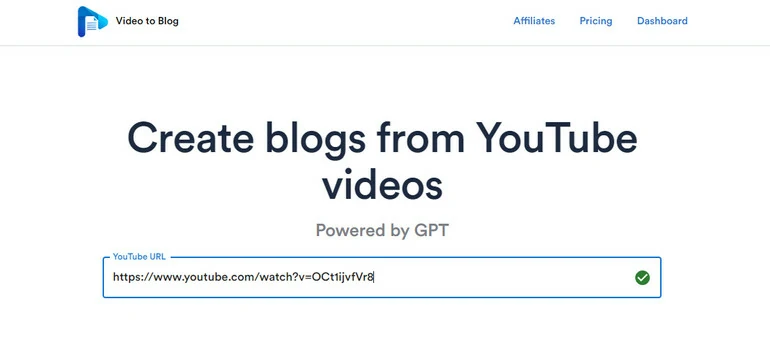
Video to Blog Overview
Step 2. Customize According to Your Preference
Unfold the Advanced Options where you can customize the blog post. You can choose a desired length, language, tone, point of view, etc. Hit Generate, you will soon get the generated blog post.
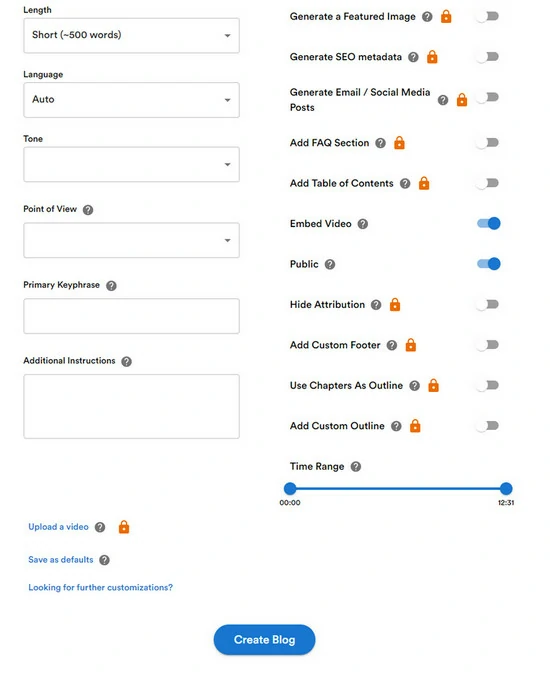
Video to Blog Advanced Settings
My Personal Experience With Video to Blog
When I open Video to Blog, paste the YouTube video link and customize, I realize that there are many great options to help generate better blog posts, for instance, add FAQ section, generate SEO metadata, generate a featured image, but some of them are behind the paywall.
As for the quality of the generated blog post, we must say not bad. All content is based on the video script, and extremely SEO-friendly. However, we must say Video to Blog is short of creativity. It either uses the original transcript of the video, synonyms, or adds some small sentences.
Besides, it is not able to extract pictures from a video and use it for your blog posts. It can generate some pictures for your blog posts, but the results could be less satisfying.
Convert a Video in a Local Folder to a Blog Post for Free
Video to Blog does allow you to upload a video from a local folder, but this is a premium feature. The combination of FlexClip and ChatGPT can help you overcome the subscription threshold and get a blog post for free.
Step 1. Get Video Transcript from FlexClip
Click on the Get Video Transcript button, upload your video to FlexClip from local folder, from mobile devices, and cloud services.
Now, move to Subtitles > Auto AI Subtitle. Select the language and the content to generate subtitles, hit Next > Generate. After that, download the video transcript in SRT, LRC, and 5 other document formats.
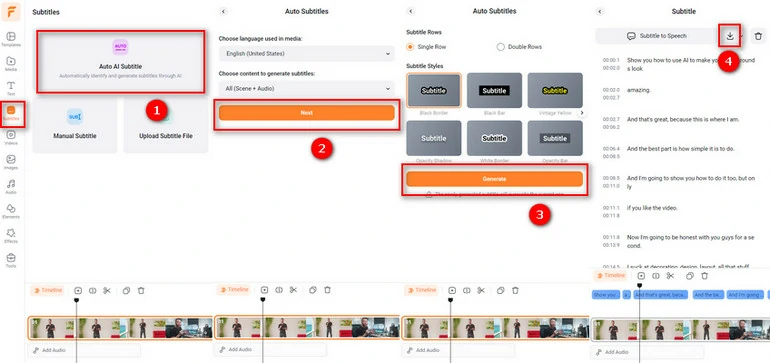
Get Video Script
Step 2. Ask ChatGPT to Write a Blog Post
Open ChatGPT, paste the video transcript, enter proper prompts like generate a blog post based on the above video transcript. You will soon get a great blog ready to share.
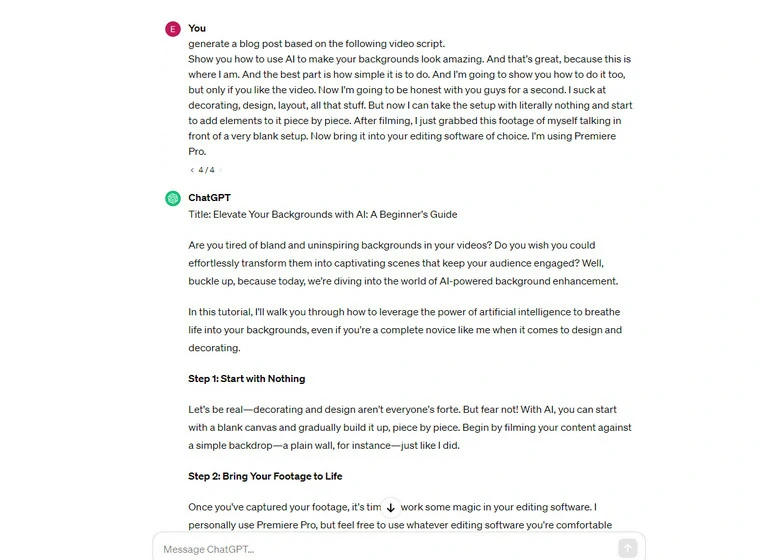
ChatGPT Generate a Blog
My Experience with FlexClip & ChatGPT
The free method always comes with restrictions. To begin with, FlexClip can only transcribe a video less than 5 minutes for free. ChatGPT 3.5 has an input limitation of 5000 characters, which might result in repetitively inputting prompts and dividing the transcript.
No worry about the transcription accuracy. So far, we only encountered some minor mistakes on some tricky and less common words. On average, the transcription accuracy reaches at least 95% in English.
Compared with Video to Blog, ChatGPT is more creative in word selection and rewriting sentences. It barely uses original sentences from the video transcript. However, you must master some tricks to write ChatGPT prompts.
The Bottom Line
By following the steps below, you can effectively convert a visually appealing video to an engaging written content. If you find this post helpful, do remember to give it a like or share.
Besides transcribing a video, FlexClip has tons of AI tools that bring you convenience in all respects. To name a few, AI image generator, AI video script generator, AI text to speech. Check the videos below for more details.















