Capturing a photo from a video requires a pair of fast hands. Once the video plays at a certain point, you need to press the capture screen key as soon as possible. Most people would pause the video and then capture, but this would leave an unwanted progress bar below the photo.
To take a photo from a video, there are always some tools you can rely on, whether you are on computer, or mobile phone. In this article, we will show you 5 reliable tools to help you get as many high-quality photos as you want from any video. Refer to the part you need.
Free Take-Away Slideshow Video Templates

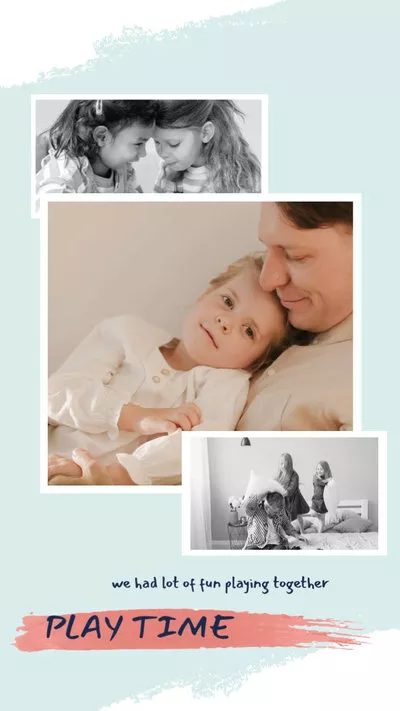
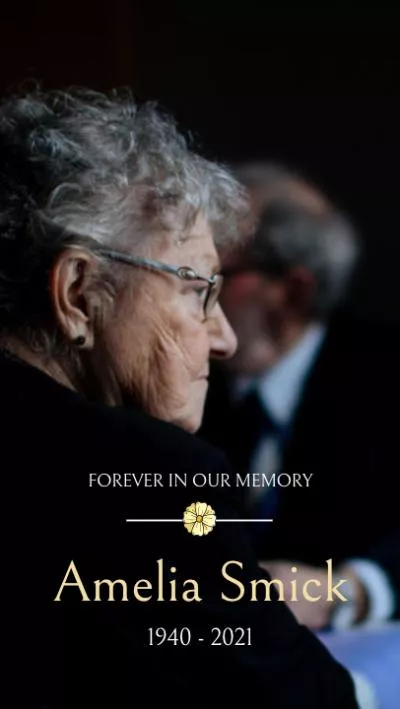
Method 1. Take a High-Quality Photo from a Video Online
Capturing a photo from a video doesn’t involve any complicated process. You don’t have to download professional software on your computer. A good online tool is the best option. FlexClip helps you extract any frame of a video, without registering, or causing extra burden to the computer.
Another reason why we recommend FlexClip in the first place is that you will always get the photo in the highest quality. If you are extracting a photo from a 1080p video at FlexClip, you will get a photo in 1080p definition without a watermark.
Here is how to capture a photo from a video with FlexClip. Click on the Capture Photo from Video and start to follow.
Go to the Media section, click on the Upload icon to upload a video. Currently, you can choose to upload a video from the desktop, from the phone, or from cloud services.
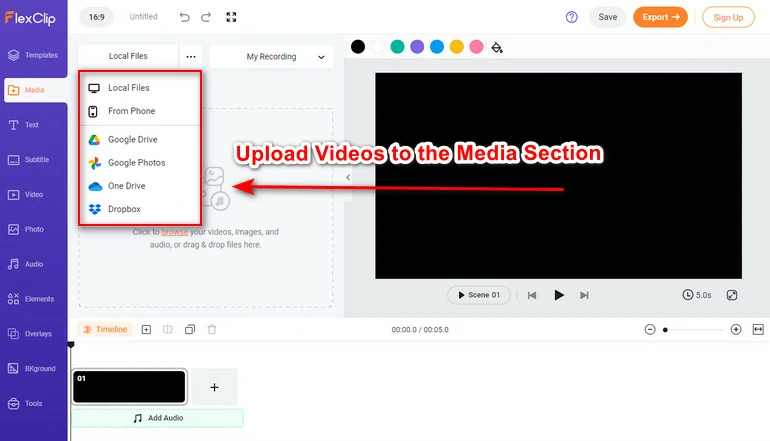
Upload Videos to FlexClip
Add your video to the timeline by clicking the Add as Scene icon. Your video will soon appear in the timeline.
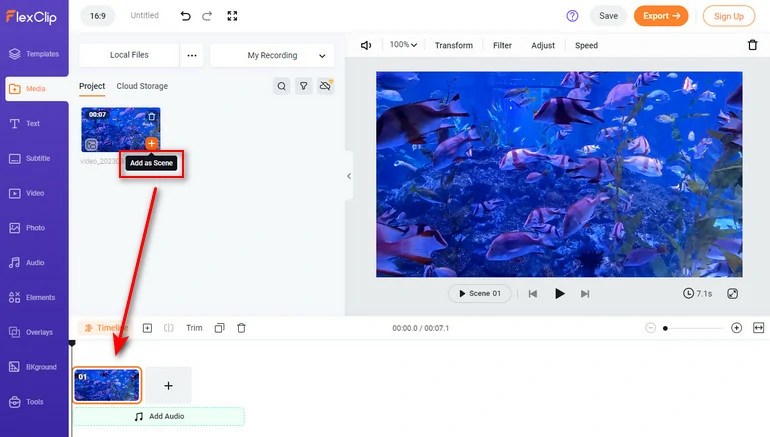
Apply to the Timeline
Play your video. Once it reaches the frame you want to download, right-click on your video, choose Export Frame. You will have a high-definition photo on your computer, without a watermark. After that, you can use the captured photos to create a meme, or slideshow.
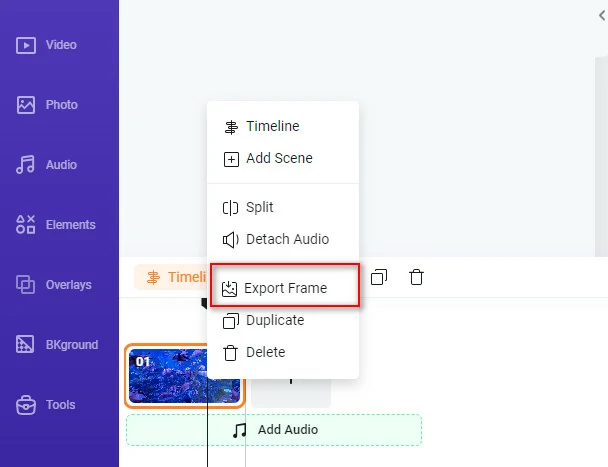
Apply to the Timeline
Method 2. Take a High-Quality Photo from a Video on Windows
You can use VLC to play audio and video in different formats and compression methods. Except for that, you can also use VLC to take a high-quality photo from a video. Support for video formats and the excellent capture tool make VLC an ideal software for capturing photos from videos in rare formats.
Following are the detailed steps to capture a photo from a video.
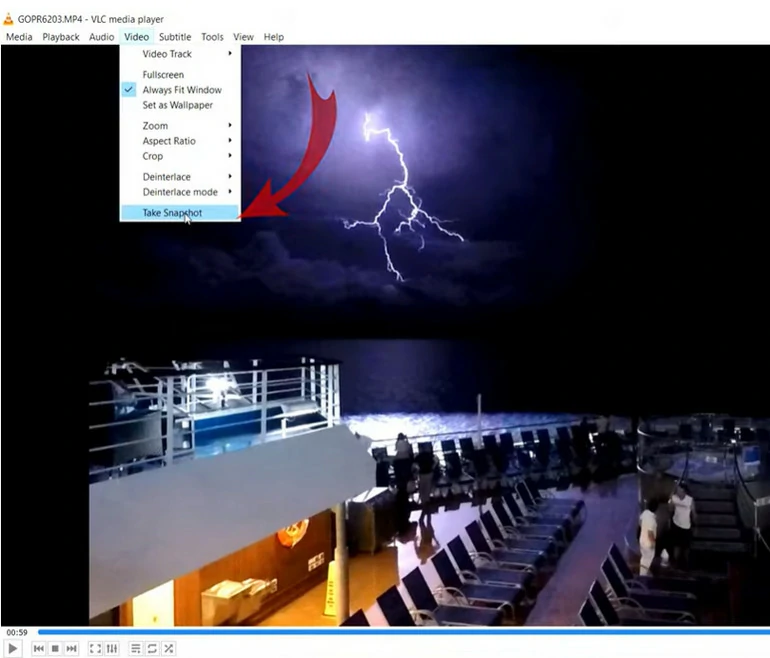
Take a Photo from Video with VLC
Alternatively, you can go to View > Advanced Controls. Lots of advanced options will be brought up. Click on the camera icon, you will soon have a snapshot.
Method 3. Take a High-Quality Photo from a Video on Mac
QuickTime Player is a software embedded on your Mac system. It plays your videos on your Mac computer. When you play the video with Photos, there is a Copy option which enables you to extract a certain frame. There is a simple downside. To save the extracted photo, you might need to use some other photo editing software.
Check the detailed steps to capture a photo from video.
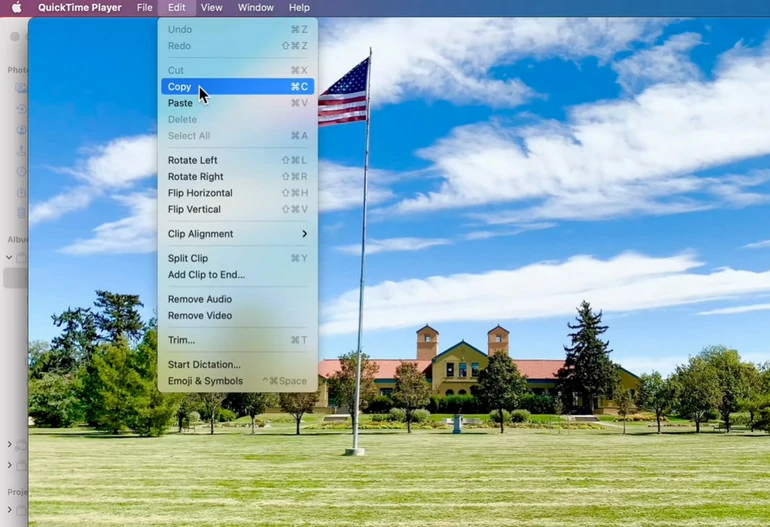
Take a Photo from Video with Quicktime Player
Method 4. Take a High-Quality Photo from a Video on Android
Almost every Android phone has a built-in screen capture tool in the Gallery app. Most people barely notice it, but it is always there. Take my phone VIVO S12 as an example, the screenshot icon is on the right corner. Yours might be somewhere else, but you can find it easily.
Here’s what you need to do to take a still photo from a video on Android.

Take a Photo from Video on Android
Method 5. Take a High-Quality Photo from a Video on iPhone
iPhone doesn’t have built-in photo-extracting tools like Android. Sure, you can pause the video and take a screenshot, but there will be a letterbox on the video. Under this circumstance, a third-party app is needed. According to our test and comparison, Frame Grabber is the best free app to go.
Download Frame Grabber and do the following to capture a still image from a video.
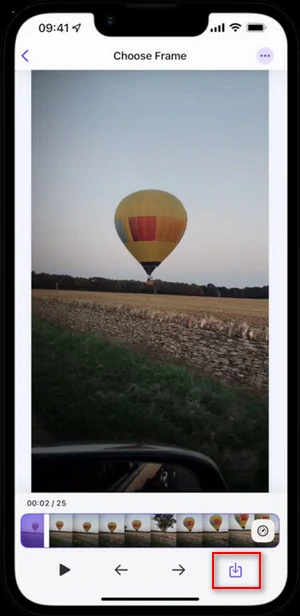
Take a Photo from Video on iPhone
The Bottom Line
In total, we introduced you 5 methods to take a photo from a video. Whether you are on computer, or mobile phone, you can always find the best solution here. If you find this tutorial helpful, do remember to share so that others may benefit from it.
After having a photo captured from the video, you can use FlexClip to create a slideshow or a meme. Use FlexClip to play with your videos and photos in more ways.















