Subtitling is the best way to convey the meaning better and make your videos more personalized.
In fact, many subtitle tools are available for you to add and edit video subtitles. Here we collect a list of the top 6 subtitle editors for video subtitle editing on Windows/Mac. Check them out and pick the best subtitle maker that is right for you.
Can't Miss: How to Add Subtitles to iMovie (Mac, iPhone, Online)>
Top 6 Subtitle Editors to Create Video Subtitle
# 1: FlexClip - Recommended AI-Subtitle Generator & Editor
Available on: Web
If you want to make the subtitle for your video quickly and easily, then FlexClip with its versatile Auto AI subtitle generator can be your best bet. No need to upload the subtitle file, you can automatically generate subtitle for any video or audio from 140+ languages with different accents at the touch of a button.
It is a full-featured, powerful online video editor that includes advanced AI-subtitle generator/editor. It's easy to start working with this online subtitle creator because of the user-friendly editing interface. FlexClip lets you do all the edits with the subtitles, stylize text fonts, colors, background fill, opacity, position, etc.
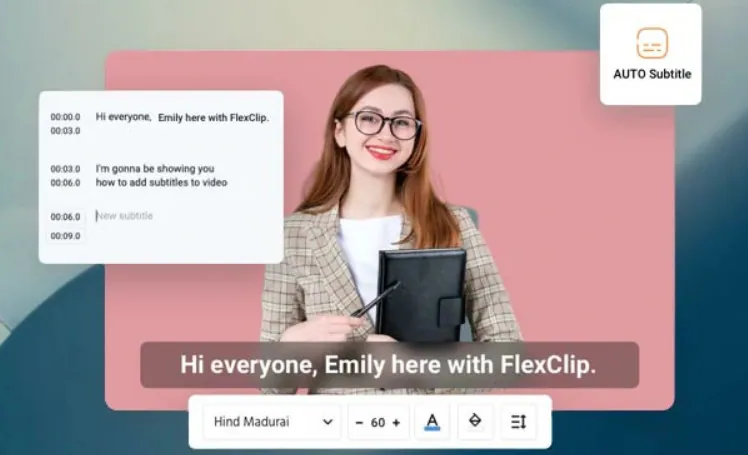
Online AI Subtitle Creator: FlexClip
Reasons for Recommendation:
User-Friendly Interface: super easy-to-use editing tools to make subtitles to your video; no editing experience is required.
Online Editing: add subtitles to your videos online without downloading any application, making it simpler to create subtitles and save time.
AI-Subtitle Generator: automatically add subtitles to a video with one click and high accuracy.
Rich Subtitle Styles: various text effects for you to make your video subtitle, and you can also customize the subtitles on the font, size, color, and position as you wish.
More than Subtitling: besides adding subtitles to your video, FlexClip provides advances features allowing you to edit videos in various ways, like trim, split, merge, add text & music, apply transition & filters, etc.
# 2: Aegisub
Available on: Windows, Mac, and UNIX
Aegisub is a free, cross-platform open-source subtitle editor for creating and modifying video subtitles. It helps you make subtitles for your video quickly and easily with its powerful tools for styling and editing subtitles files, and it also includes a real-time preview for checking your work.
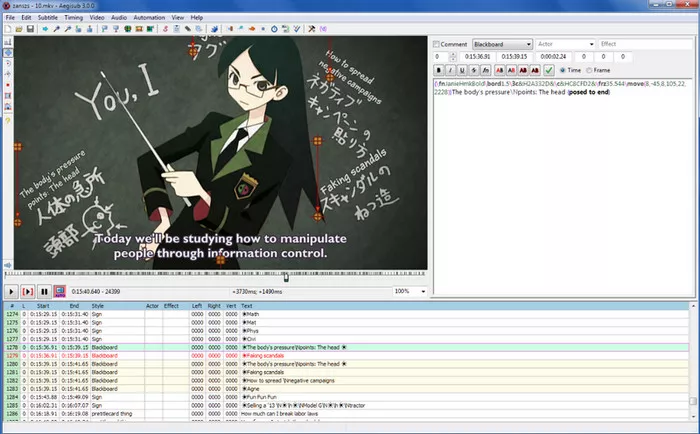
Subtitle Creator: Aegisub
Pros:
Synchronization of subtitles with audio
Lots of flexibility to design the subtitle on font, size, color, outline, etc
Can be integrated with a spell-checker
Automatic saving and backups
Cons:
Download required
Can't edit the subtitles while playing, so you may need to check the subtitle-audiowave match by replaying it several times
# 3: Jubler
Available on:Windows, Mac, and Linux
Jubler is an open-source tool to edit text-based subtitles. You can use it to create new subtitles or correct, refine, transform, and convert existing subtitles. The most popular subtitle formats are supported. It is also available for previewing the subtitles in realtime or in design time, spell checking, translation mode, and style editing.
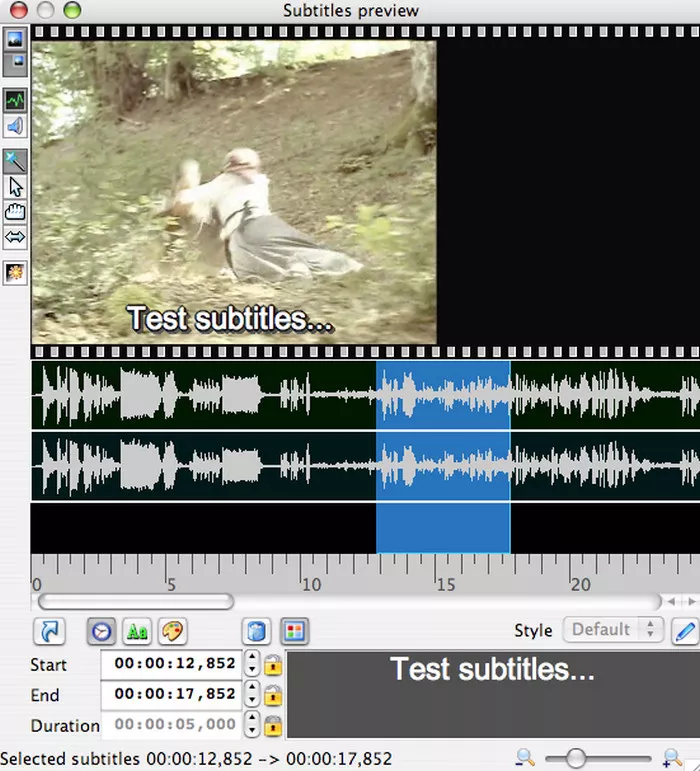
Subtitle Creator: Jubler
Pros:
Supports all regular subtitle formats
Allows to add and edit subtitles while playing
Can be integrated with a spell-checker
Cons:
Download required
Need to additionally install MPlayer to view video subtitles
# 4: Subtitle Workshop
Available on: Windows
Subtitle Workshop comes with a user-friendly interface, is an excellent option for you to create, edit, and convert text-based subtitle files for your video with ease. Besides, Subtitle Workshop also offers more advanced features, like the spell checker, reading & writing engine, text & time connected operations.
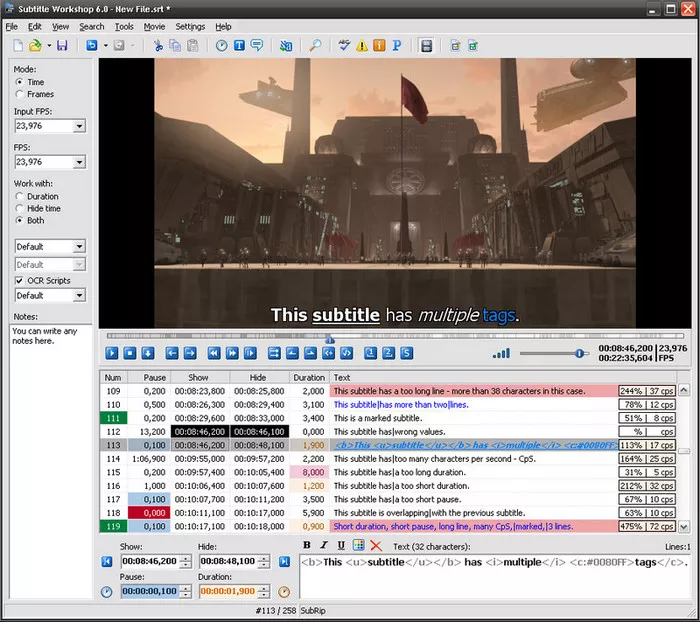
Subtitle Creator: Subtitle Workshop
Pros:
Supports over 60 (currently) subtitle formats
User-friendly, multi-language, customizable interface
Automatically/manually detecting and fixing timing and text errors
Cons:
Download required
Can be a bit complicated for beginners for the variety of tools
Only available for Windows
# 5: DivXLand Media Subtitler
Available on: Windows
DivXLand Media Subtitler is another great choice for creating, editing, and fixing external subtitle files for a video quickly and easily. This subtitle creator allows you to create the video subtitle by using a plain text file. Besides, it also includes cutting-edge features to help you edit and improve the existing subtitle of the video.
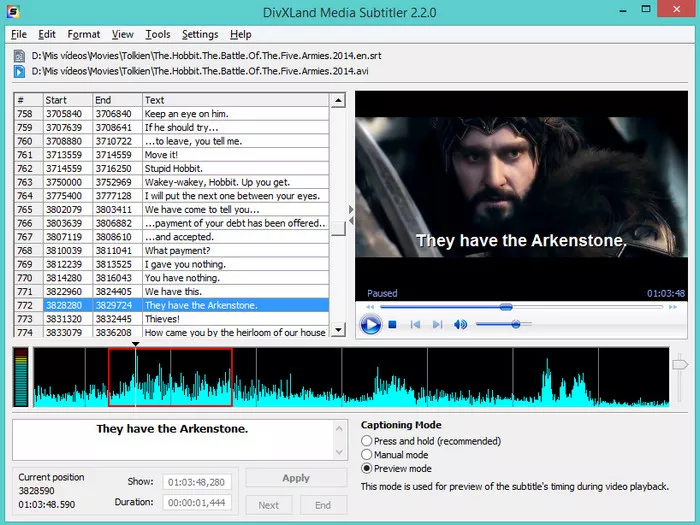
Subtitle Creator: DivXLand Media Subtitler
Pros:
Allows you to insert subtitles on the timeline while the video is playing
Instant-preview of the subtitled video without saving
Support for importing/exporting more than 30 subtitle formats
Multi-language spell check feature
Cons:
Download required
Only available for Windows
# 6: Open Subtitle Editor
Available on: Windows
Open Subtitle Editor offers a quick and easy way to do video subtitlings such as adding and removing subtitles, translation, re-syncing, and editing of the existing text. You can also use this subtitle editor to create subtitles for any video file from scratch. However, it relies on Windows Media Player to work, so it only runs on Microsoft Windows operating systems.
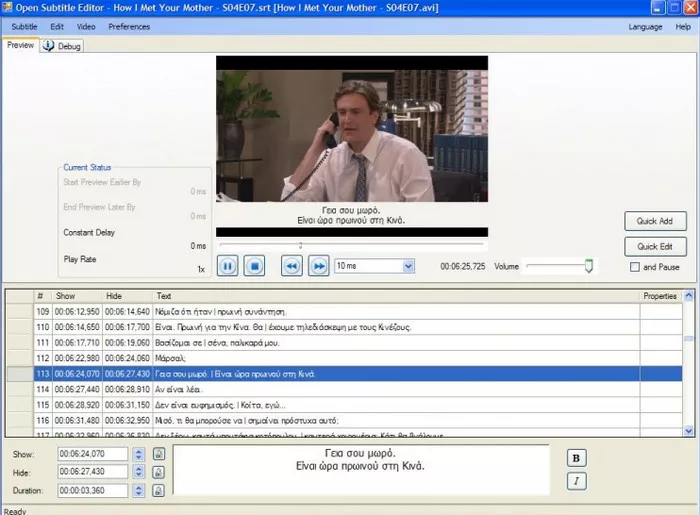
Image Board: Subtitle Creator: Open Subtitle Editor
Pros:
Allows to create subtitles from scratch
Simple interface, easy-to-use
Cons:
Requires installation of .NET Framework 4 (web installer)
Lacks editing features
Only available for Windows
Final Words
That's all for the top 6 video subtitle editor. Just feel free to pick one your like to start making your video subtitles. Prefer an online one to create your own subtitle to a video? Turn to FlexClip right now.















