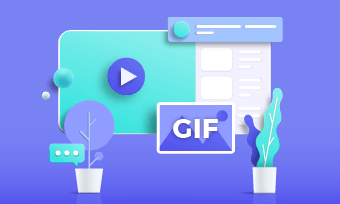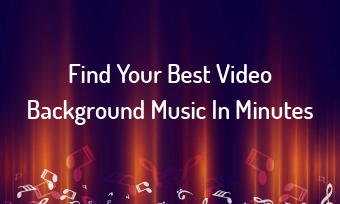Now that Zoom meetings have become the new normal, and people are homebound with their monotonous routines, Snapchat is a terrific way to infuse much-needed excitement into life. The filters are funky and prove incredibly handy when you are feeling lazy to dress up for office meetings.
The creative filters of Snap Camera, i.e. Snapchat's desktop counterparts are all raves of recent times because when you wish to look a little extra, the digital filters are best to create unexpected scenarios and unique avatars even when you are logged in from your PC.
Just download the Snap Camera app to incorporate the zesty trending filters, and lenses in your regular Zoom calls for an added twist and entertainment.
Before we begin, we want to warn you that two apps using the same camera may cause a glitch in Snap Camera to malfunction. Rebooting the app will solve the matter. Do try our tutorial on how to put Snapchat filters on Zoom beforehand to avoid any inconvenience at the time of the virtual meetings.
Minimum Requirement
You’ll need Snap Camera v1.14.0 to enjoy the Snapchat filters with Zoom. This desktop app is accessible from the official Snap Inc. website. It is compatible with Windows MacOS 10.13, Intel Core i3 2.5GHz, or AMD FX 4300 2.6GHz processors, and Intel HD Graphics 4000 or Nvidia GeForce 710 or AMD Radeon HD 6450 graphics cards.
After downloading, don’t forget to allow access to the system’s microphone and camera. The app is scheduled to receive a long-awaited upgrade soon that will include Disney, DreamWorks, and Pixar cartoon filters in Zoom calls, enhancing the fun factor even more.
1. How to Put Snapchat Filters on Zoom?
Here’s how to use the Snapchat camera on Zoom on your desktop:
How Get Snapchat filters on zoom on Mac Devices?
How to Use Snapchat Filters on Zoom Meetings
While using Snapchat filters, some users might come across the error of ‘No available camera-input.’ To handle this issue, apply the preferred filter on Snap Camera and switch to the Zoom app. If the error persists, check that the Snap Camera app is running in the background with a stable internet connection.
Bonus Tip: Record Zoom Meeting & Edit
Zoom is an integral part of the equation in times of social distancing, distant learning, and work-from-home situations. However, there are instances when we need to trim the uninteresting portions out of long boring sessions into short valuable snippets.
FlexClip is a free online video editor and screen recorder that demand advanced video editing skills. The web platform allows quick modifications without any headaches. The following are some of the features that have us drooling are:

Record Zoom Meeting & Edit - FlexClip
Check out this guide to know How to Record and Edit Zoom Meeting
The Bottom Line
Snapchat is a perfect synonym for fun topped with beautiful experiences, and when we integrate this into our Zoom meetings, the result is always splendid. Whether it’s your first virtual date or a happy hour with your classmates, the Snap Camera filters are sure to make you giggle in these dismal times. Moreover, the downloaded zoom videos often need some touch-ups. For that, you have discovered the most useful software, FlexClip, give it a try yourself, and don’t forget to share it with your friends as well.