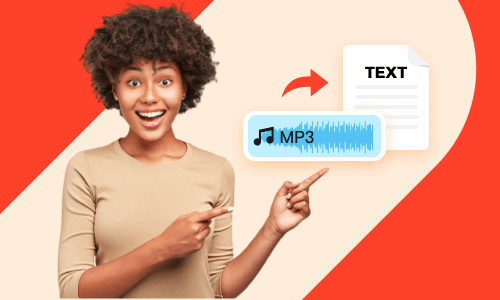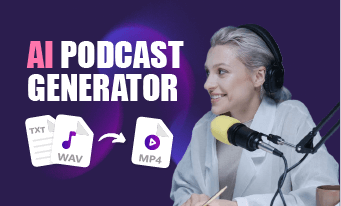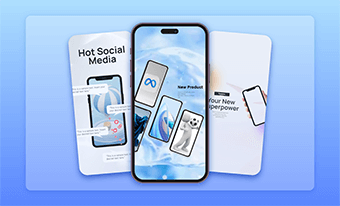Transcribing podcasts to text is extremely helpful to both podcasters and listeners.
With the transcript of your podcast, you can use it as podcast subtitles to your podcast videos, making it easier for those who don't have a headphone or are hard of hearing to read your podcast video with text, even without hearing the sound.
Alternatively, you may also upload the transcript of podcast episodes to your websites or include snippets of the podcast in the newsletter. So, podcast viewers can easily skim through the highlights of your podcast video or audio recordings. This may also drive more traffic to your website and boost its ranking on Google.
So, in this post, we have rounded up a list of 5 handy podcast transcript generators and will walk you through how to use them to automatically transcribe your podcast to text with ease. Without further ado, let’s jump into it, now!


Here is what you will learn:
Also, read the 5 best AI podcast generators.
1. FlexClip
If you need to transcribe your podcast video and audio to text for subtitles of your podcast videos on YouTube or repurpose your podcasts into blog posts, newsletters, or other repurposings, etc. then the user-friendly and feature-rich FlexClip AI video maker can be one of your go-to choices.
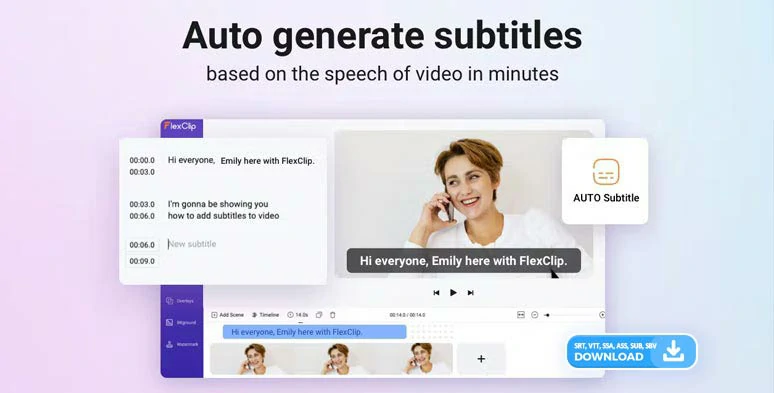
Effortlessly transcribe podcast to text by FlexClip in one click.
With FlexClip, you can:
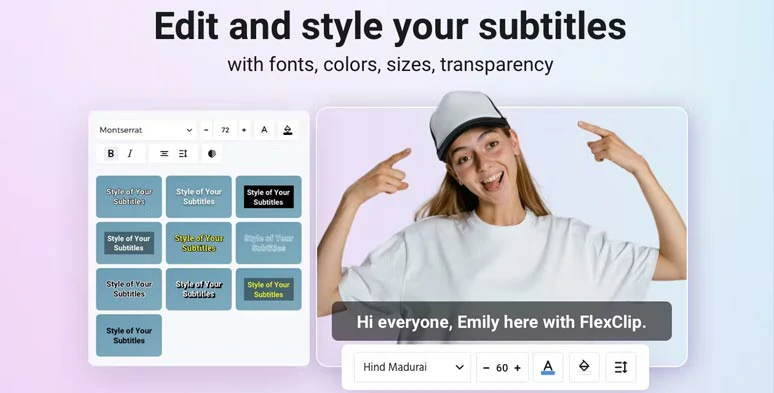
Easily stylize the podcast transcript.

Directly download podcast transcript in SRT and 5 other subtitle formats for closed captions and other repurposings.




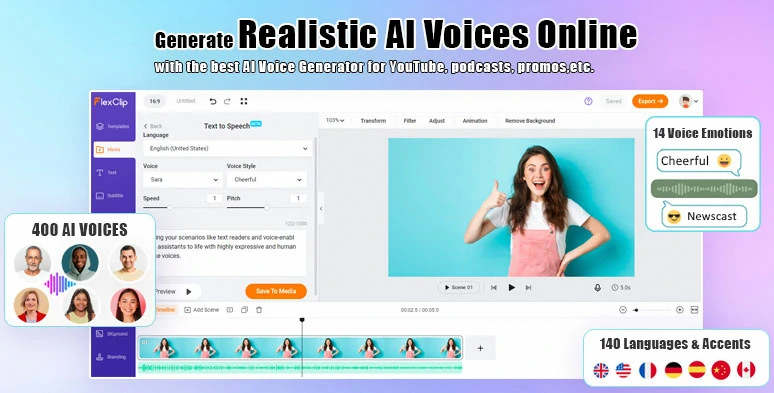
Convert text to realistic AI voices by FlexClip AI voice generator.
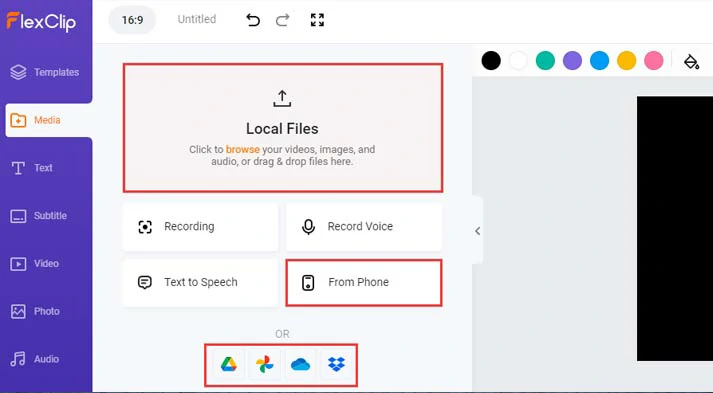
Upload your podcast video or audio to FlexClip.
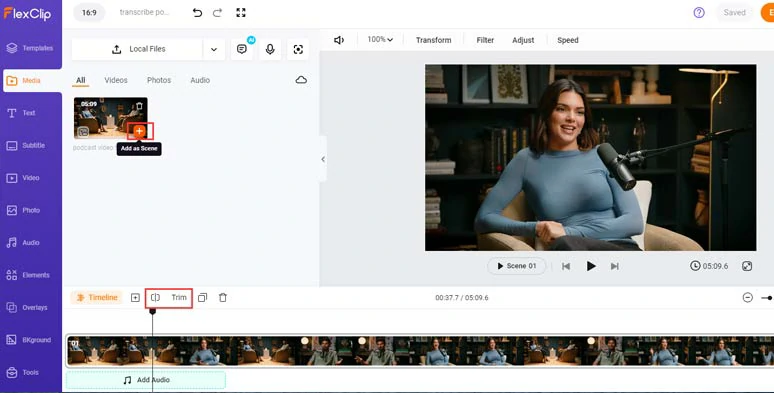
Add your podcast video or audio to the timeline and trim or split the clip when needed.
Click the Subtitle tab > Auto AI Subtitle > identify the language in your podcasts > hit Next > select the style of subtitles, which can be changed > press the Generate button. Then, FlexClip shall automatically transcribe podcast to text with up to 90% accuracy and exact timecodes synced to the dialogue in the podcast.
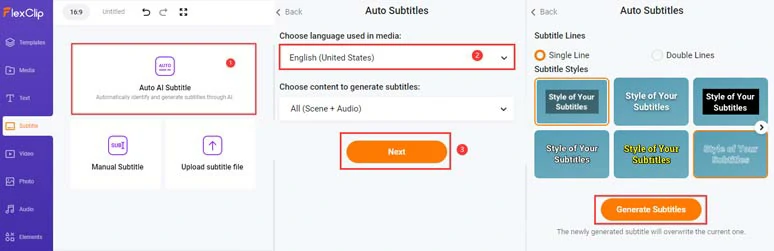
Auto-transcribe podcast video or audio to text with the click of a button.
Now, you can proofread the auto-generated subtitles > correct any misspellings > directly download the transcripts of podcasts in SRT, VTT, SSA, ASS, SUB, and SBV files to your computer for closed captions on YouTube, Facebook, etc., and other repurposings.
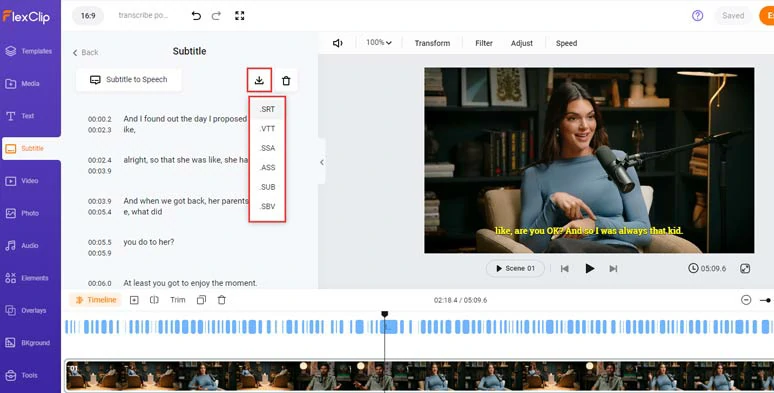
Proofread the AI-generated podcast transcript and directly download podcast transcript in SRT and 5 other subtitle formats.
Alternatively, you can fine-tune the style of subtitles, such as text font, text color, text size, and color and opacity of background fill, alignment, position, etc., to your liking. for burned-in captions of your podcast video.
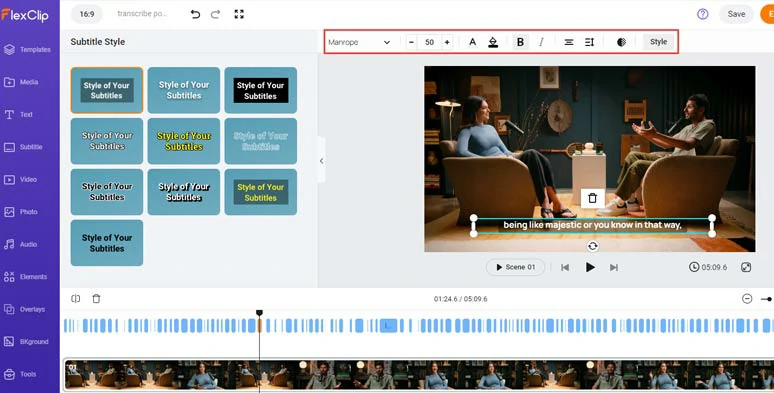
Easily customize the style of podcast subtitles for burned-in captions.
If you find one subtitle too long, you can press “Enter” to spilt it or merge two short subtitles with one click.
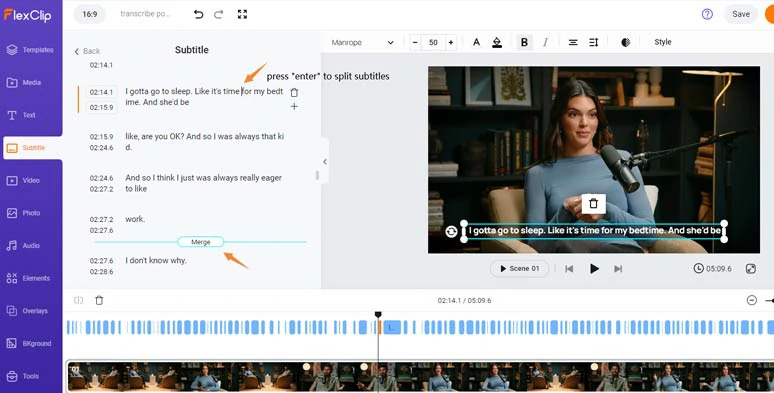
Easily split and merge subtitles with ease.
In addition, to create the vibes and rhythm for your podcast video, just click the audio tab where you can select from 74,000+ royalty-free music tracks and sound effects to add a personal flair to your podcasts.
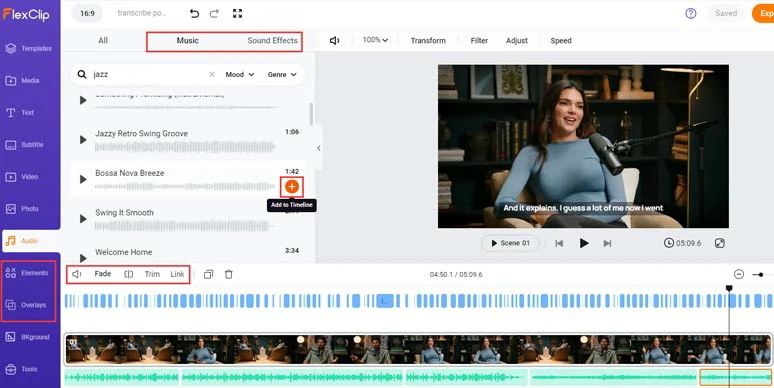
Add royalty-free music and sound effects to create vibes and emotions for your podcast show.
Done with the editing, you can click the Export button to directly save the 1080P MP4 podcast video to your computer or directly share it to YouTube, Google Drive, One Drive, Dropbox, or even TikTok; a clickable link is also available for your blog posts, newsletters or other repurposings.
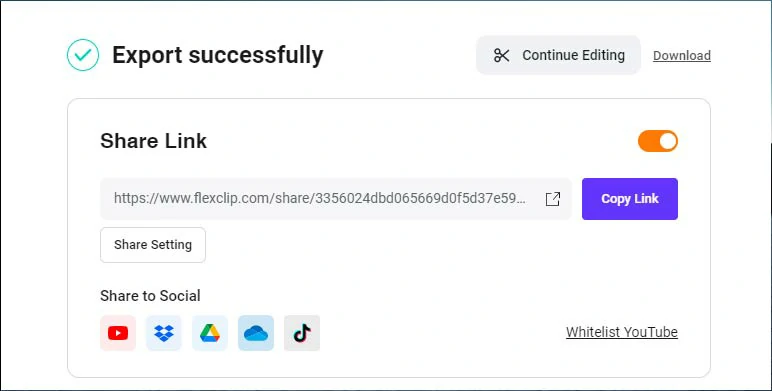
Easily share and repurpose your video content.
2. Google Docs
Another workaround to automatically transcribe Podcasts to text for free is using Google Docs’ voice typing tool. You can select different languages with multiple accents as well.
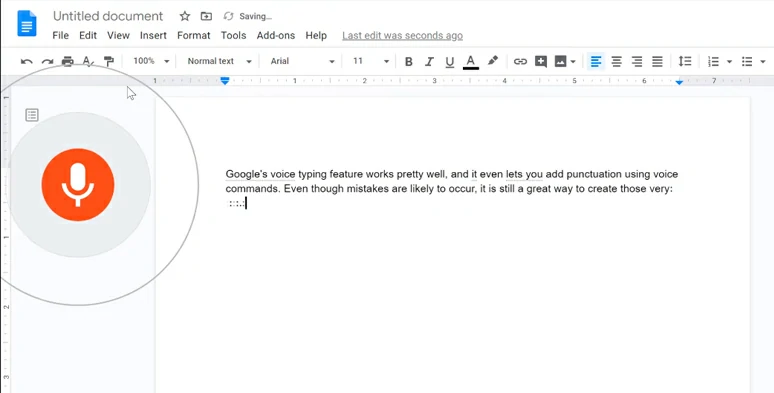
Transcribe podcast to text by Google Docs online.
However, you can’t directly import Podcast video or audio recordings to Google Docs for auto transcription. So, you need to transfer the Podcast video/audio to your phone and activate Google Docs’ voice typing tool while playing the Podcast audio to automatically transcribe Podcast to text.
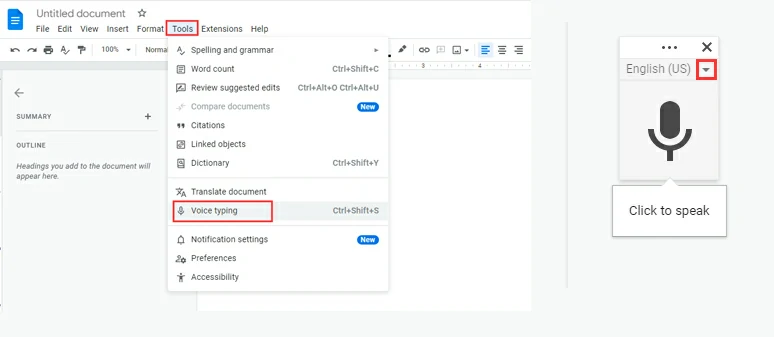
Select the voice typing tool and language spoken in your Podcast video.
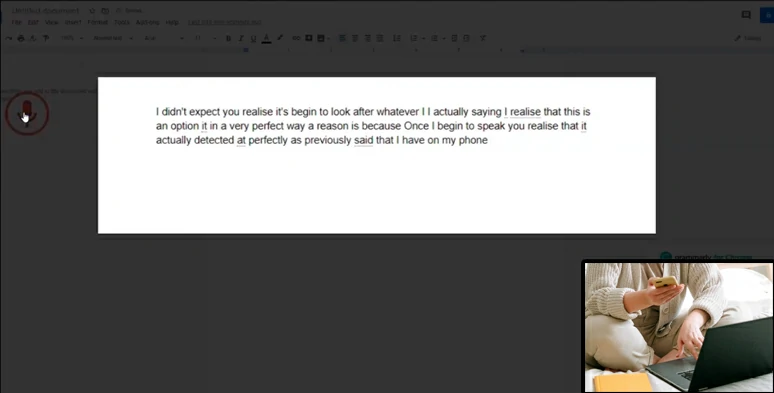
Play the Podcast video or audio and Google Docs shall transcribe Podcast to text.
The only downside of using Google Docs to transcribe Podcast to text is that it’s way time-consuming since you need to play the Podcast from the beginning to the end for the audio transcription.
Besides, Google Docs can’t identify different speakers, and timestamps, and put Podcast transcripts into logical paragraphs. Other than that, it is a great and free workaround.
3. Otter.ai
Originally designed to make real-time transcription easier for webinars, lectures, online courses, etc. Otter can also work as a Podcast transcript generator to automatically transcribe Podcast audio to text with the click of a button online.
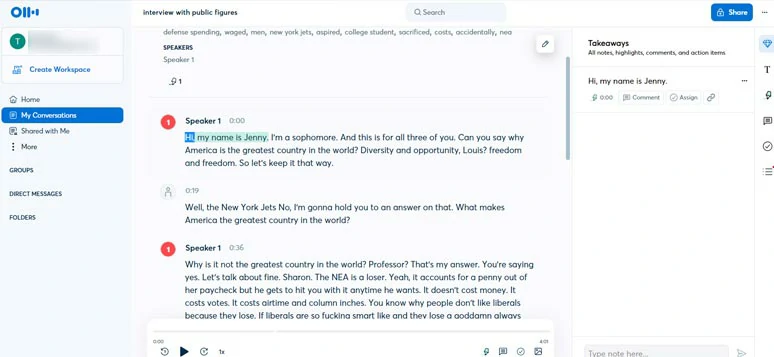
Use Otter to transcribe Podcast to text automatically online.

Upload Podcast video or audio to Otter and transcribe it to text automatically.
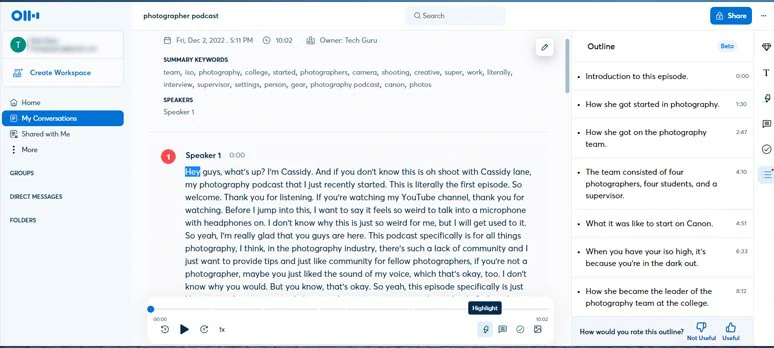
Proofread the Podcast transcript and add notes and comments,etc.
Besides, you can easily highlight keywords or sentences in the Podcast transcript, add images, comments, etc.
The only drawback with Otter is that only Podcasts in English can be transcribed. So, you may wait for its updates for more languages available.
4. Podcastle.ai
Podcastle is another Podcast recording and editing tool that offers you an easy solution to automatically transcribe Podcast to text online. As a dedicated tool for editing Podcast audio, it also allows you to normalize the volume of the Podcast and remove any background noise.
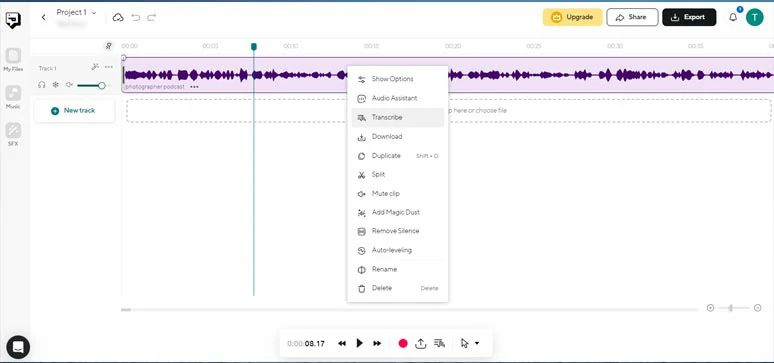
Transcribe Podcast to text by Podcastle.
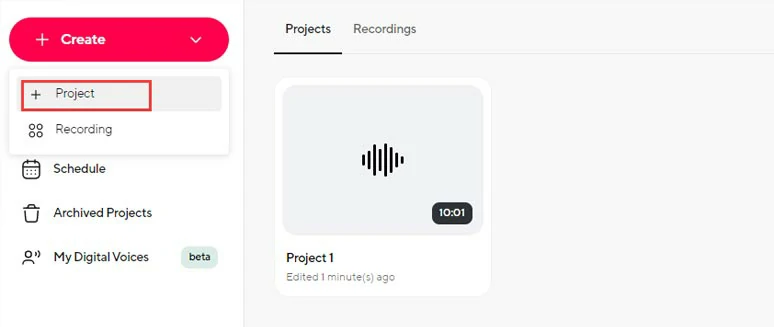
Create a new project and upload your Podcast video or audio to Podcastle.
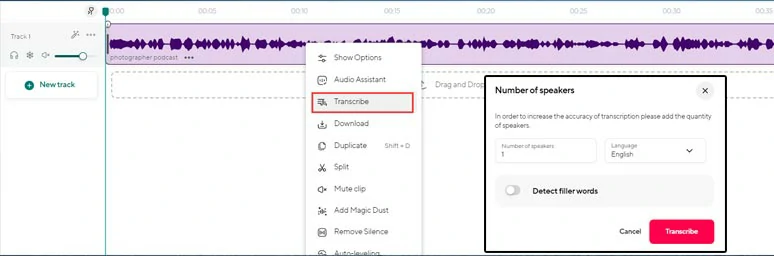
Select the source language and number of speakers and transcribe Podcast to text.
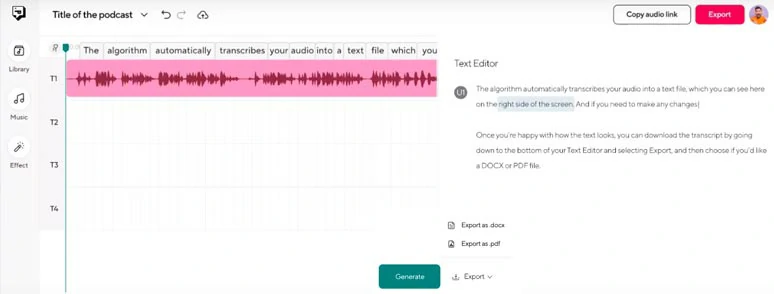
Proofread the Podcast transcript and download it to Doc file.
The only downside of Podcastle is that it can’t keep the visuals of Podcast videos. So, you can’t directly use auto-generated Podcast transcripts as podcast subtitles for your Podcast video as FlexClip does. And only 5 languages are available for auto transcription.
5. Rev
Last but not least, Rev is a professional and one of the leading websites offering both AI and human speech-to-text services. You can drag and drop your Podcast video, audio files, and even a YouTub link to transcribe Podcast to text with 90% accuracy.
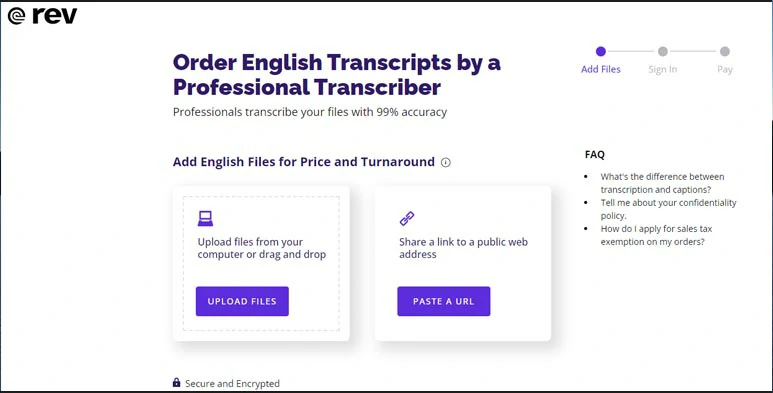
Use Rev’s human service to transcribe Podcast to text.
If your Podcast involves many terminologies in academic fields, like the medical field, physics, etc. then you can go with human transcription service. Then, you upload your Podcast video/audio, and the a Rev will assign a transcriptionist in your field to manually transcribe your Podcast in 24hrs.
Now, It's Your Move
So, that’s how you can automatically transcribe your Podcast videos and audio files to text. Now, the big question is which Podcast transcript generator works best for you. Feel free to experiment with each of them and share this post on your Facebook or Twitter and tag us and leave your comments to us. Cheers!