Adding AI-generated text to speech to YouTube Shorts offers you an efficient and creative way to make compelling YouTube Shorts.
However, unlike Instagram and TikTok, currently, YouTube doesn’t have a native text to speech generator that allows you to convert text to AI voice for YouTube Shorts.
Yet, no worries! In this tutorial, we will walk you through the 3 best workarounds to make YouTube Shorts text to speech. So, you can effortlessly convert text to speech for YouTube Shorts and engage viewers like never before.

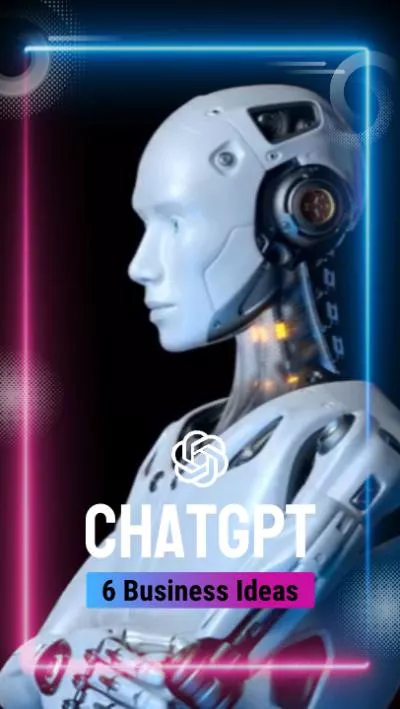
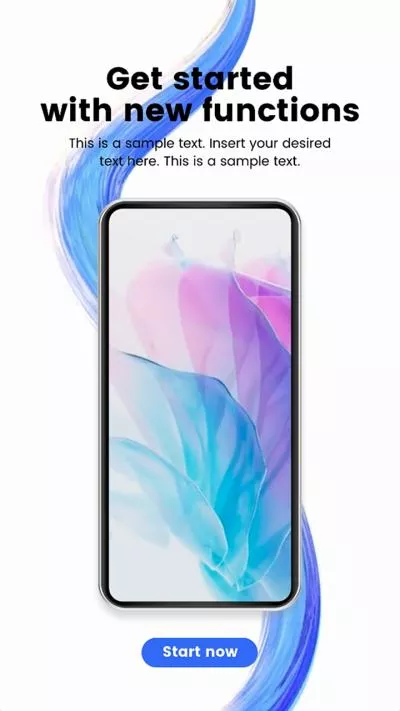
Here is what you will learn:
Also, read how to make faceless YouTube videos with ChatGPT and AI video maker.
How to Make YouTube Shorts Text to Speech by FlexClip
If you are a YouTube content creator looking for a versatile way to effortlessly convert text to realistic AI voices for YouTube Shorts, along with tons of video assets and diverse AI tools for Shorts edits, then the user-friendly and feature-rich FlexClip AI video maker is one of your go-to choices for YouTube Shorts text to speech.
Seamlessly convert text to lifelike AI voice for YouTube Shorts by FlexClip online.
With FlexClip, you can:
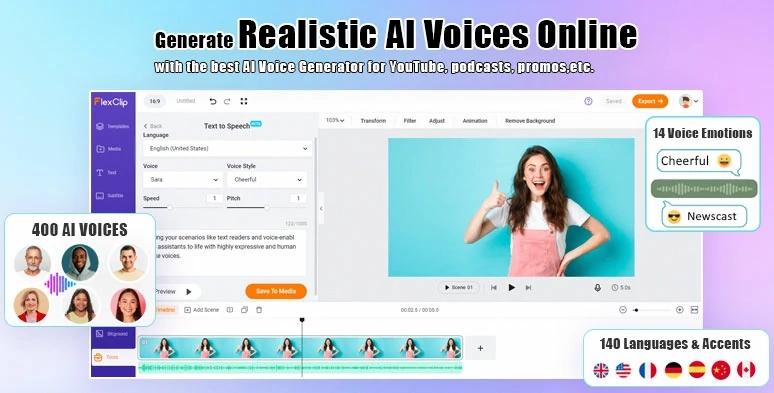
Effortlessly convert text to speech for YouTube Shorts by FlexClip text to speech generator online.
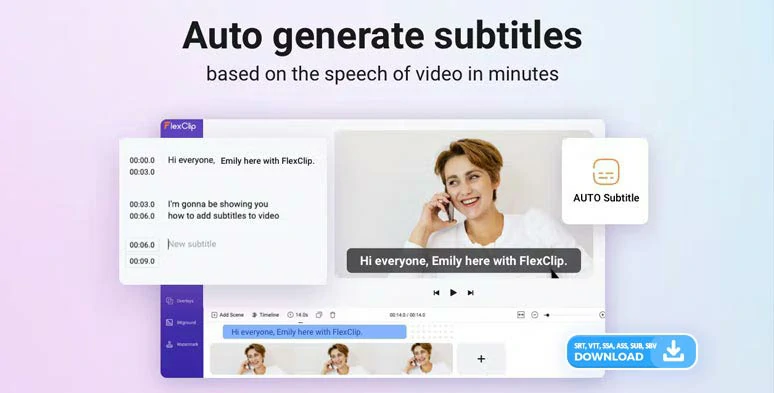
Auto-generate subtitles for YouTube Shorts by FlexClip online.
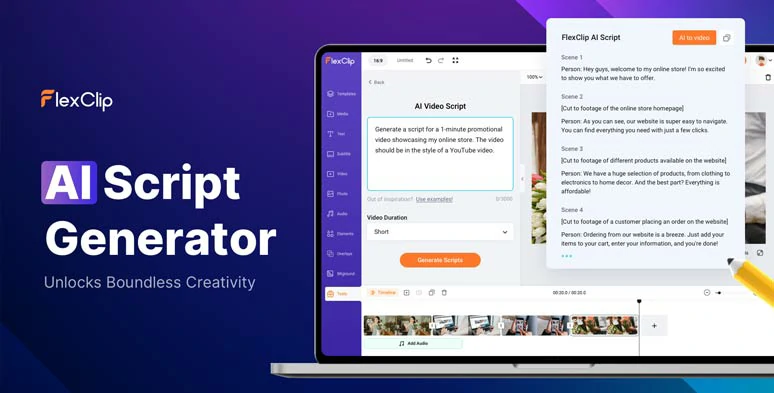
Use AI video script generator to write scripts for YouTube Shorts.
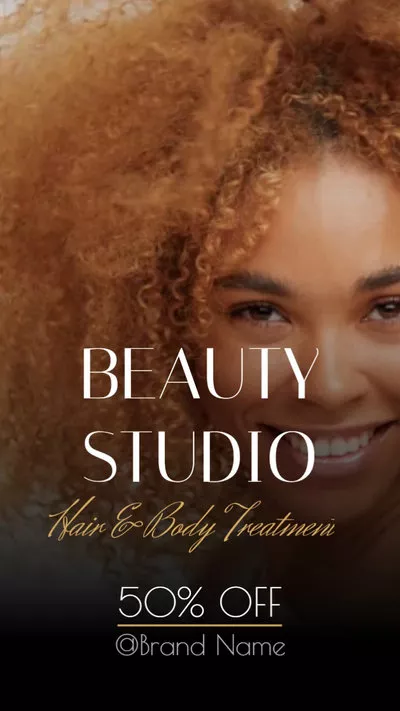
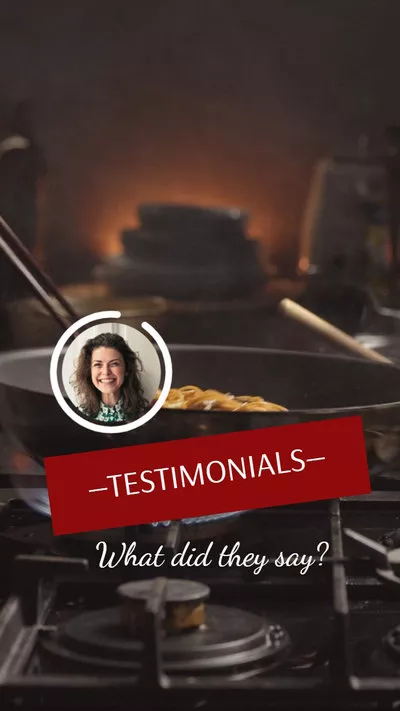
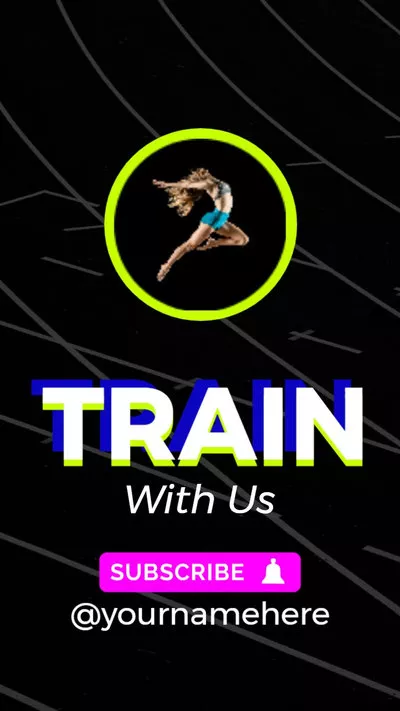
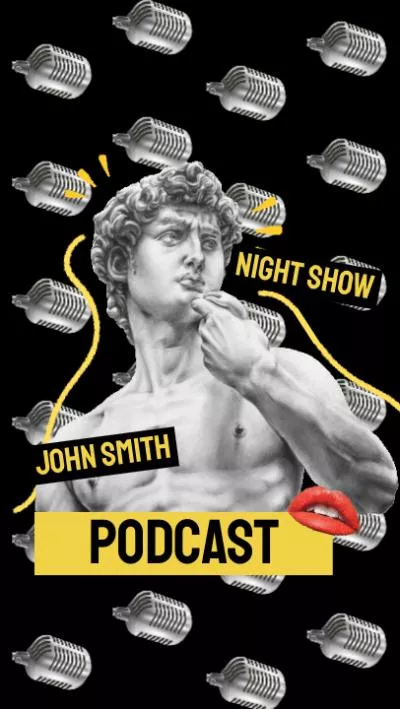
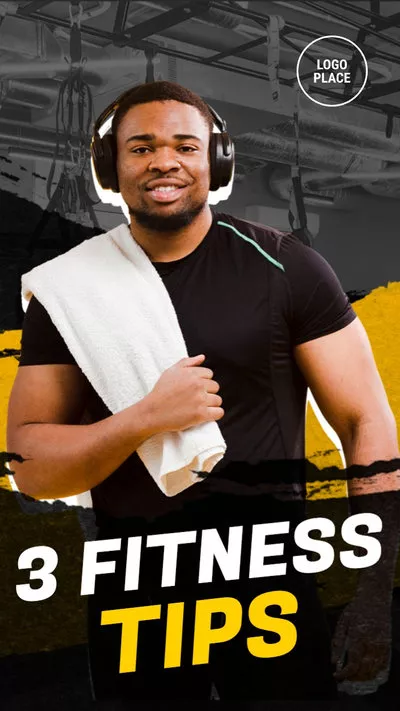
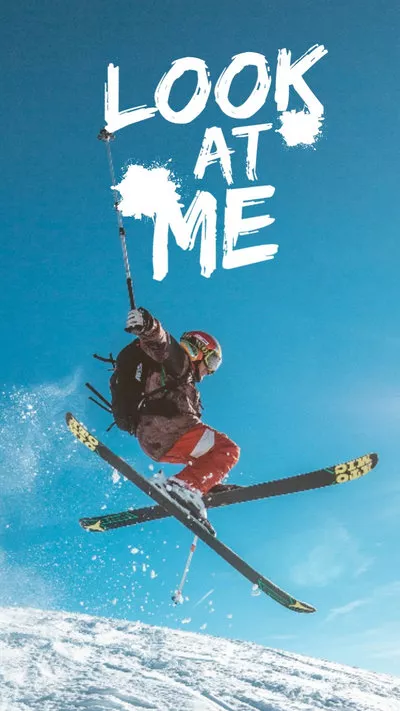

Convert text to images by FlexClip AI image generator.
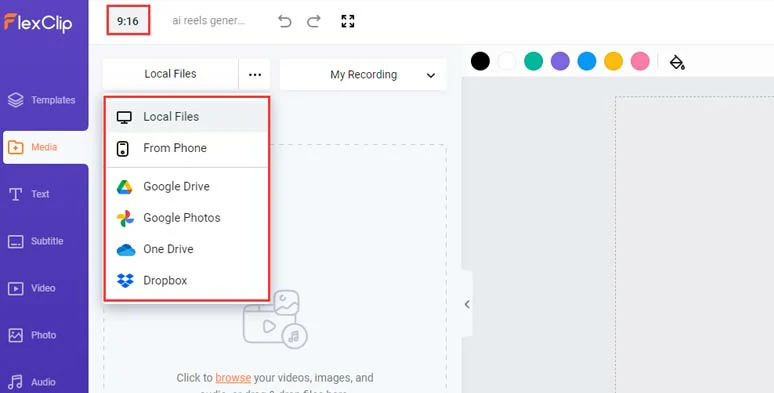
Upload your YouTube Shorts to FlexClip.
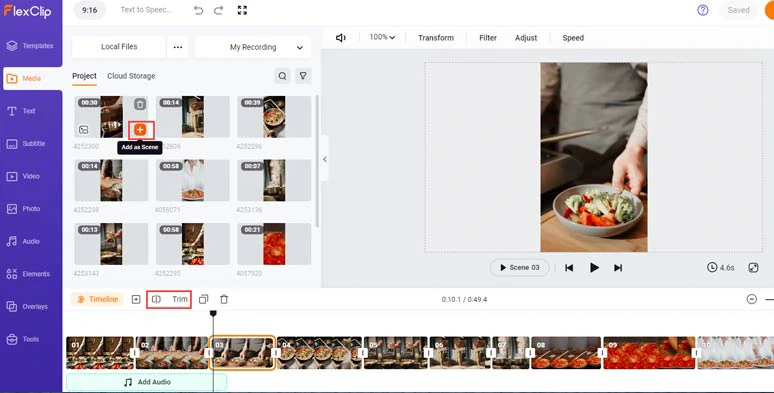
Add clips to the intuitive timeline.
Click the Tools tab > Text to Speech > select the language needed > preview and select an ideal AI voice avatar > customize the voice style (friendly, chat, excited, cheerful, hopeful, newscast, etc.) > type in or paste the text into the text block > click the Generate Audio.
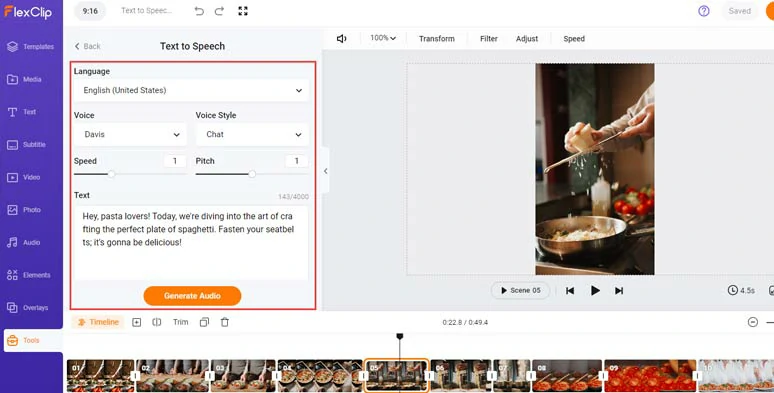
Select AI voice avatar and set voice style and convert text to speech for YouTube Shorts.
Now, you can preview the AI-generated voice > click the “+ Save to Media” button to save the AI voice to the media library > repeat the same steps to convert the rest of your scripts to text to speech for YouTube Shorts.
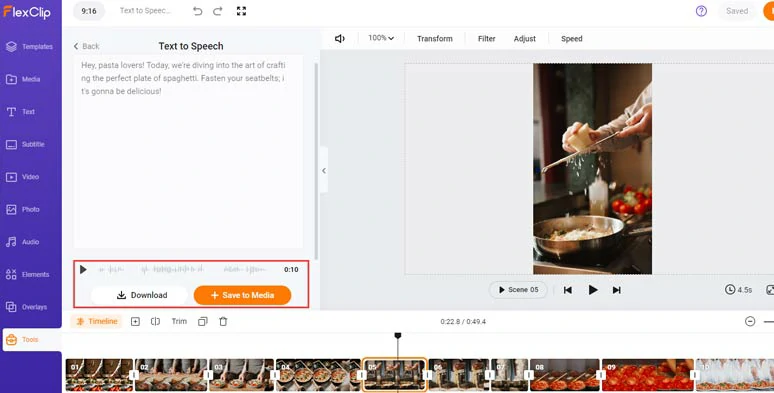
Preview the AI-generated voice and save it to the media library.
Next, click the Media tab > Audio > align all the YouTube Shorts text-to-speech AI voices to the right video scenes > adjust the audio’s volume, or trim or split audio when needed.
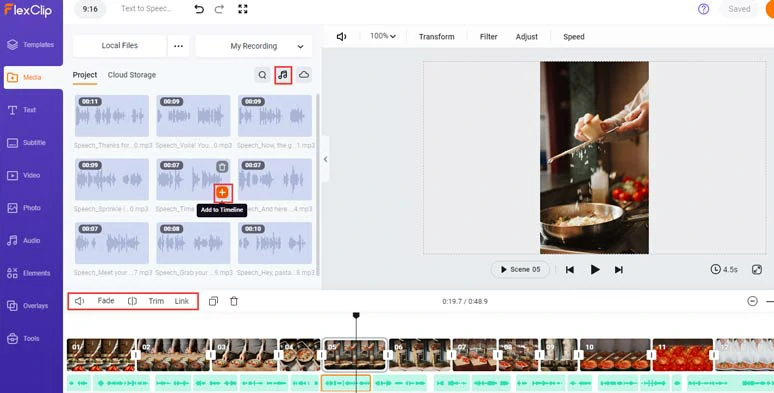
Align all the AI voices to the right video scenes.
Alternatively, if you are having a creative block for writing video scripts, you can click the Tools tab > AI Video Script > use text prompts to ask ChatGPT to generate AI scripts for your YouTube Shorts > rephrase, expand, or shorten AI scripts for your video project. Also, learn more about how to write great ChatGPT prompts for AI video scripts.
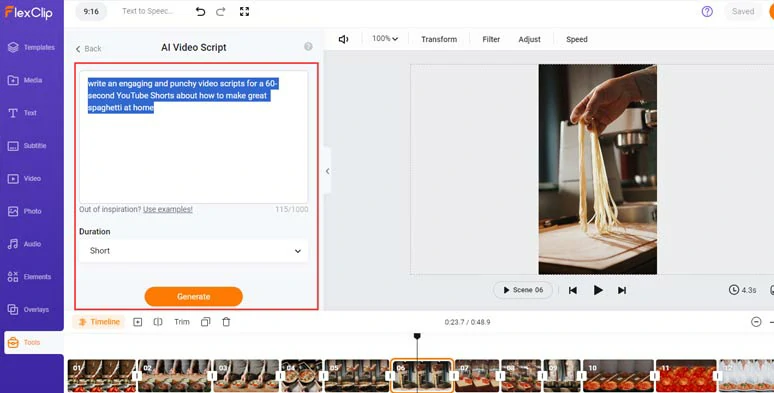
Use AI video script generator to write AI scripts for your YouTube Shorts.
To make your YouTube Shorts accessible to all viewers, it will be a great idea to add burned-in subtitles in your Shorts. With FlexClip’s AI auto subtitle generator, you can do it in one click, with over 95% accuracy.
Click the Subtitle tab > Auto AI Subtitle > identify the language > hit Next > select the style of subtitles, which can be changed later > hit the Generate button.
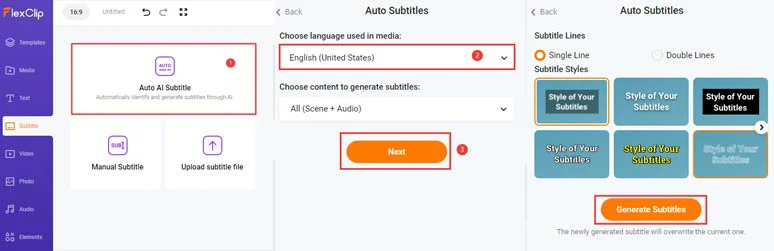
Auto-transcribe audio to text for burned-in subtitles in YouTube Shorts.
Now, you can scan through the auto-generated subtitles > correct any misspellings > tweak the subtitle style, such as text font, text size, color, alignment, position, italics, boldness, and color and opacity of text background fill, etc.
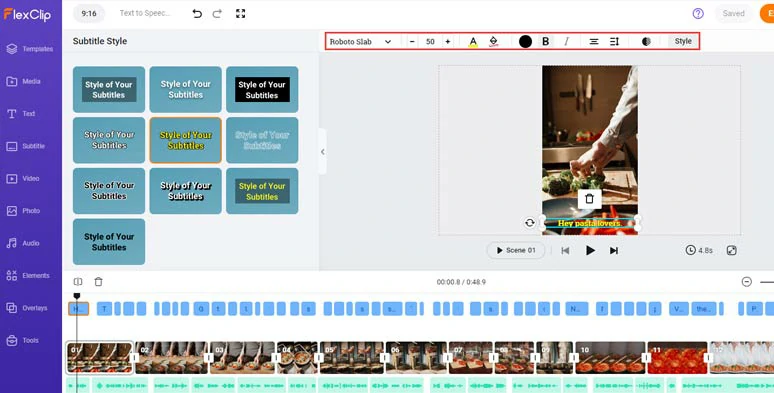
Proofread auto-generated subtitles and customize the subtitle style.
Alternatively, you can click the download button to save the YouTube Shorts subtitles in SRT, VTT, SSA, ASS, SUB, SBV, TXT, or CSV formats for blog posts, newsletters, translations or other repurposings. Pretty handy!
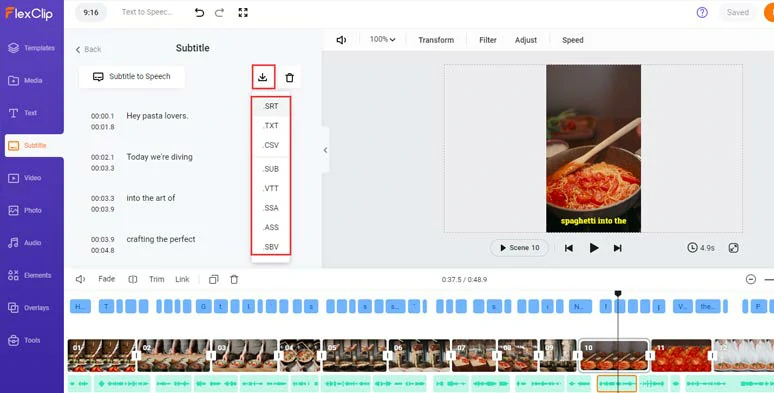
Download Shorts subtitles in diverse formats for other repurposings.
Click the Audio tab where you can select from 74,000+ royalty-free music tracks and sound effects to create vibes and rhythm for your YouTube Shorts. You can easily trim or split audio, apply fade in/out effects or layer multiple audio tracks to do the sound design with ease.
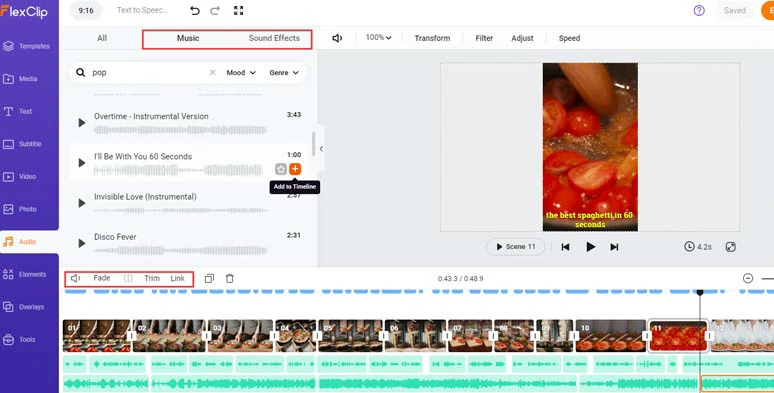
Add royalty-free music and sound effects to create vibes and emotions for your YouTube Shorts.
By clicking the Text tab, you can use 1,000+ readymade and editable text animations for your YouTube Shorts, including YouTube’s Like, Share and Subscribe buttons, profile titles, lower thirds, speech bubbles, news titles, callout titles, quotes, search bars, etc. All the text styles and text animations are fully customizable.
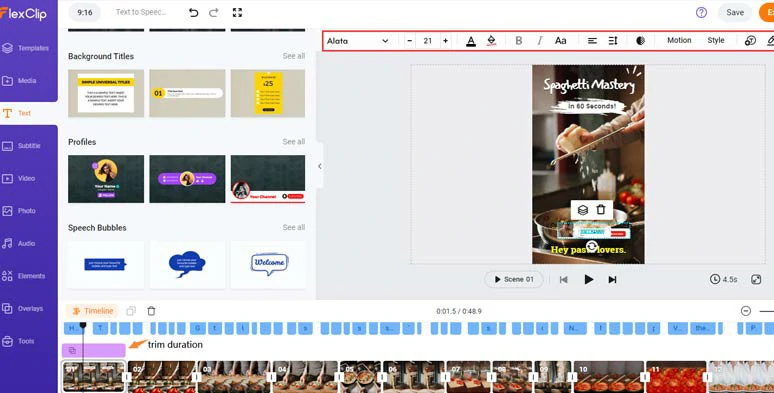
Add call-to-action text animations to YouTube Shorts.
While in the Elements tab, you can search for trending GIPHY stickers, animated illustrations, and other elements to jazz up your Shorts as well. Please feel free to explore.
Done with the editing. You can click the Export button to save the 1080P MP4 video to your computer or directly share it to YouTube, Google Drive, One Drive, Dropbox, or even TikTok; a clickable link is also available for your blog posts, newsletters or other repurposings. You can also export an MP3 audio format for your podcasts.
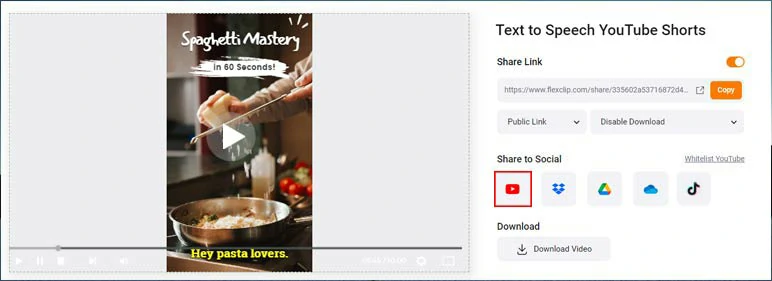
Easily share and repurpose your video content.
The only drawback with FlexClip is that not all the 400 AI voices have voice styles to choose from. Other than that, it is flawless for generating realistic text to speech for YouTube Shorts and other video projects.
How to Add Text to Speech for YouTube Shorts by CapCut
If you need funny and creative text to speech AI voices for your YouTube Shorts, CapCut, a cross-platform and powerful video editor, can be another great workaround to generate hilarious text to speech for YouTube Shorts. It’s available for users using Windows, Mac, iPhone, and Android devices.
How to create text to speech for YouTube Shorts using CapCut.
There are 40 distinctive AI voices across 9 languages, such as trickster voice, chill girl, hilarious singing lady, Kawaii vocalist, male professor, etc. You can use these AI text-to-speech voices to accentuate the funny video scenes in your YouTube Shorts.
Visit CapCut’s official website > download and install CapCut software to your computer > open the CapCut > click New Project to create a new video project.
Click the Text tab > add a title to the video > type in your text > click the Text to Speech tab to the top right corner > left-click to preview an AI voice > click Start Reading button to convert text to AI voice > you can adjust AI voice’s volume or click the Voice changer tab to add echo, tremble, other creative effects to the AI voices.
The only downside with CapCut to convert text to speech is that most of the AI voices are so playful, which may not be ideal for serious video content, and the AI voices and language it supports are a bit limited.
How to Create Text-to-Speech for YouTube Shorts by ElevenLabs
Finally, if you have published YouTube Shorts on YouTube and you want to repurpose these YouTube Shorts into another language with text to speech AI voice to engage a wider audience, another perfect solution is using ElevenLabs, one of the leading text-to-speech generators online.
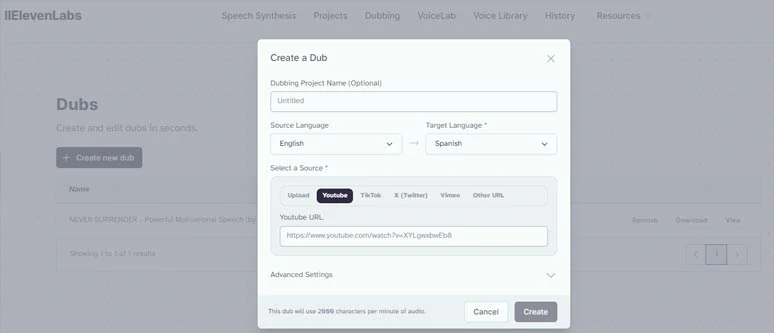
Create YouTube Shorts text to speech in another language by ElevenLabs.
With ElevenLabs’ latest AI dubbing feature, you can simply paste your YouTube Shorts’ URL and select a target language, and instantly add AI-generated text to speech in another language to your YouTube Shorts. And the quality of the resulting YouTube Shorts text to speech will make your jaw drop.
Currently, ElevenLabs supports 57 source languages to be translated to other 29 target languages. Of course, you can paste your YouTube Shorts script into ElevenLab’s Speech Synthesis and convert text to speech for YouTube Shorts manually for each line.
So, let’s find out how to add text to speech in another language to your existing YouTube Shorts:
The only drawback of using ElevenLabs to generate new text-to-speech for YouTube Shorts is that the language available is too limited. Besides, no video and audio assets and editing tools are available to edit the AI voices.
Now, It's Your Move
So, that’s how you can effortlessly make YouTube Shorts text to speech and get creative for your video content. Please free feel to try out all these text to speech YouTube Shorts generators and share this post on your Facebook or Twitter to let us know which one works best for you. Cheers!















