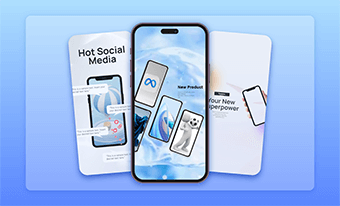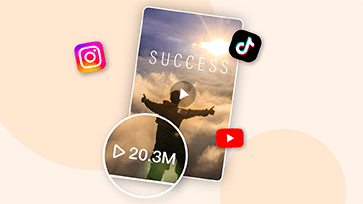If you are reading this, you probably need a great way to dub a video in another language to reach a wider audience, yet don’t have the time or budget to hire a professional translator and voiceover artists to dub your video. No worries! That’s where AI video dubbing comes in handy for automatic video dubbing.
In this tutorial, we will walk you through how to dub a video in another language with AI in the 3 best ways online. So, you can use AI dubbing to dub a 20-minute YouTube video, podcast videos, or TikTok and Instagram videos in minutes to reach the targeted audience.


Here’s what you’ll learn:
Also, read how to make faceless YouTube videos with ChatGPT and AI video maker.
What Is AI Video Dubbing
AI video dubbing, or AI automatic video dubbing, refers to using AI to automatically replace the original audio of a video with another language or voice. So, you can repurpose an existing video into a multi-lingual AI dubbing video to reach global viewers.
Use AI to dub English-speaking videos into Japanese and Spanish videos.
In addition, AI video dubbing falls into two categories:
So, we will cover both ways of AI video dubbing as follows, please keep on reading.
How to Do AI Video Dubbing with Lip-Syncing by Heygen
Well, if you want to dub a short YouTube video or a TikTok and Instagram Reels with AI, together with lifelike AI-generated lip-syncing in the video, one of your go-to choices is using the HeyGen, a versatile AI-powered video generator online.
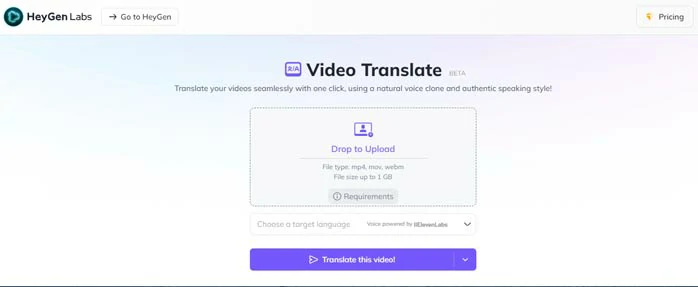
Use AI to dub a video into another language by HeyGen.
Best Features to Dub a Video with AI by HeyGen:
How to Dub a Video in Another Language with HeyGen:
How to use the AI video dubbing feature of HeyGen.
Drag and drop to upload your video to HeyGen > select a target language from 29 languages > click Translate this Video button. Done.
Downside:
How to Do AI Video Dubbing by ElevenLabs
Well, if you have many posted YouTube videos, TikTok videos, Instagram Reels, Twitter videos, etc. and you want to directly paste online videos’ URLs and have AI dub these videos in another language, then look no further than ElevenLabs, a powerful text-to-speech generator and voice cloning service provider online.
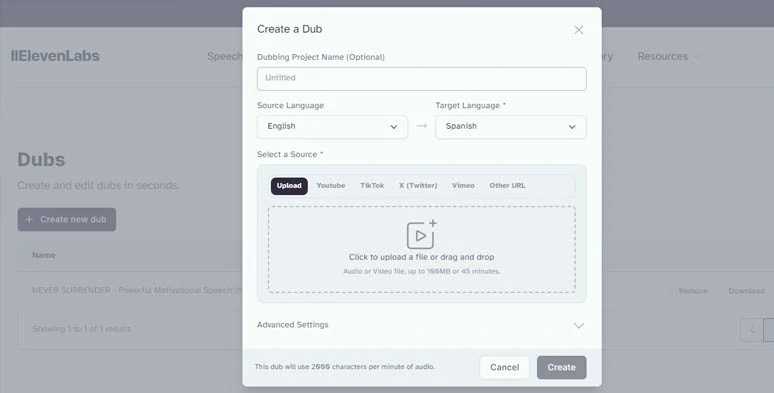
Create an AI dubbing video by ElevenLabs.
ElevenLabs uses cutting-edge and deep-learning text-to-speech technology to dub your video and offers you diverse options for AI video dubbing.
Best Features to Dub a Video with AI by ElevenLabs:
How to Dub a Video in Another Language with ElevenLabs:
How to dub a video in another language using ElevenLabs.
Sign up free for ElevenLabs > click the Dubbing tab above > click “Create new dub”.
Name your AI video dubbing project > identify the source language > select the target language > upload your video from the local computer or paste the URLs of your videos on YouTube, TikTok, Twitter, Vimeo, or other video hosting platforms > click the Advanced Settings > tailor the number of speakers, video resolution and exact timeframe for AI video dubbing > hit the Create button.
Downside:
How to Dub a Video with AI by FlexClip
Last, but certainly not least, if you only need to replace the audio of the original video in another language with hyper-realistic AI voices and translated subtitles, another great workaround to dube videos with AI is using the user-friendly and feature-rich FlexClip AI video maker.
Effortlessly dub videos with AI by FlexClip online.
Best Features to Dub a Video with AI by FlexClip:
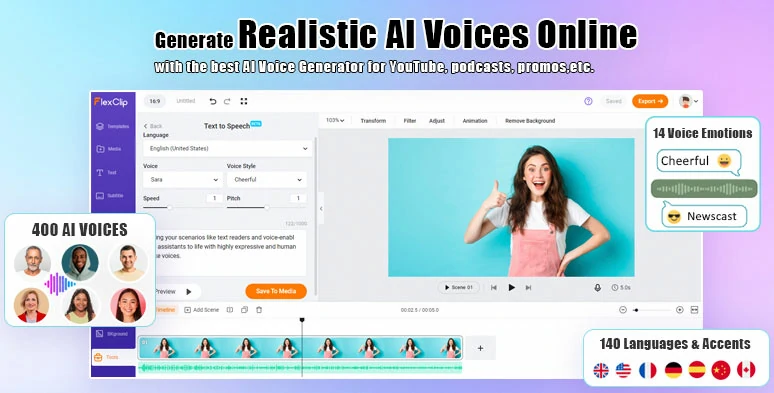
Dub videos with FlexClip’s text-to-speech generator.
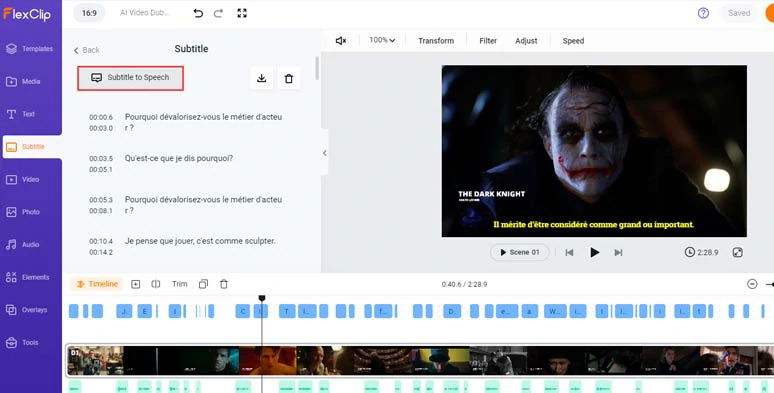
Convert translated subtitles to create AI dubbing videos.
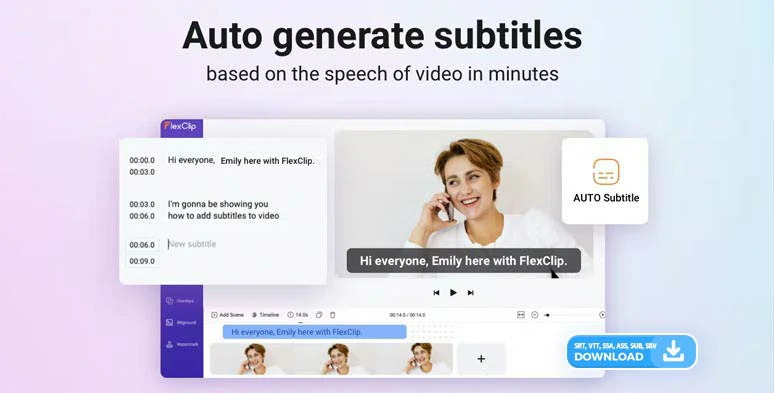
Auto-transcribe AI dubbing video to text for subtitles in one click.




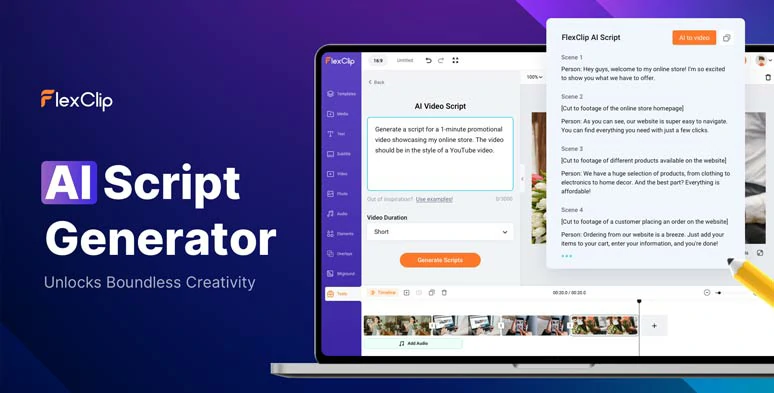
Use AI video script generator to generate AI scripts for your video projects.
How to Dub a Video in Another Language with FlexClip:
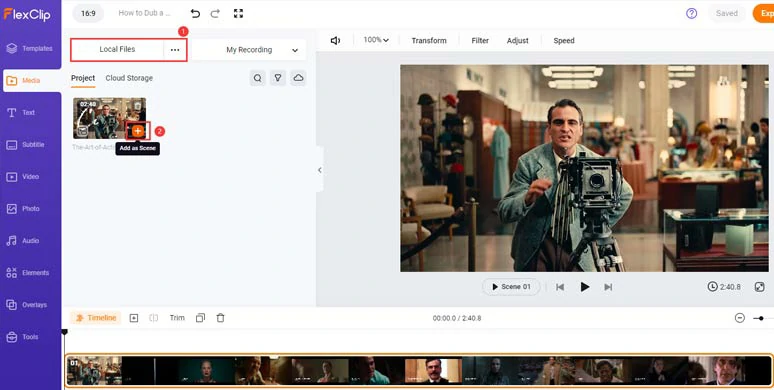
Upload and add your video to the timeline.
Click the Subtitle tab > Auto AI Subtitle > identify the language in your video > hit Next > select the subtitle style, which can be changed later > press the Generate button.
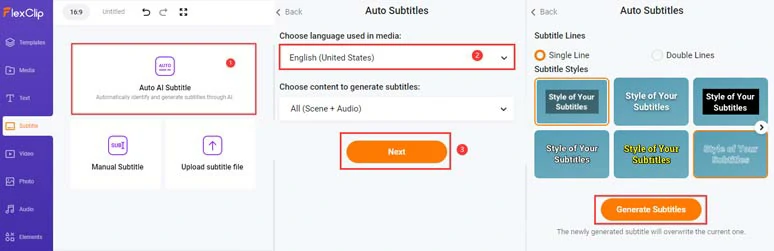
Auto-transcribe video to text for subtitles.
Now, proofread the auto-generated subtitle > edit any typos > click the download button to save the subtitle in SRT format to your computer.
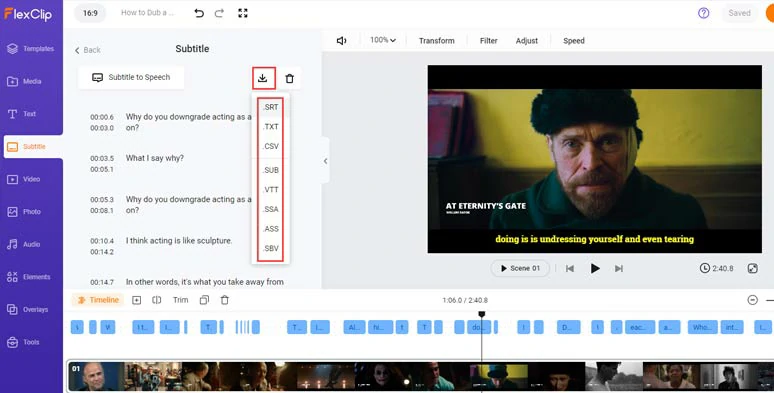
Download original subtitles in SRT format.
Alternatively, if you already have the translated SRT or VTT subtitle file of your original video, you can directly upload this subtitle file to FlexClip which will perfectly sync the subtitle timecodes and subtitle content to the dialogues in the original video.
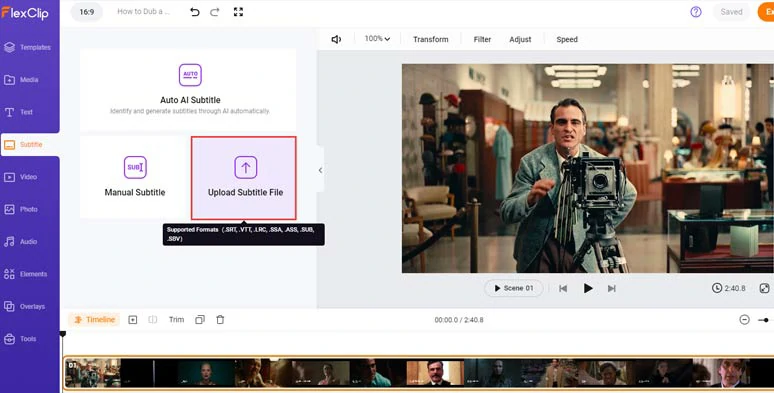
Directly upload subtitles and sync them to the original video.
Visit TranslateSubtitle, a free online subtitle translator > drag and drop your SRT file to import it > select the target language on the top left corner > hit the Translate button > proofread the auto-translated subtitles > click the Download button to save the translated subtitle to your computer.
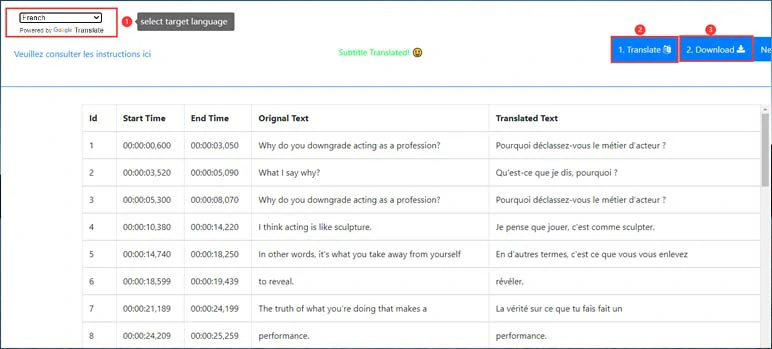
Translate the original subtitle into the target language for free.
Head back to FlexClip > click the delete button to delete the English subtitle > click Upload Subtitle File to upload your French subtitle, which will be perfectly synced to the timecodes of the original video.
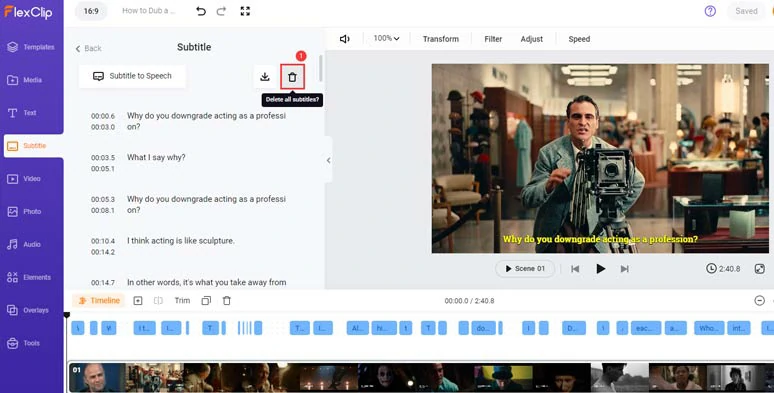
Delete the original subtitles in the original video.
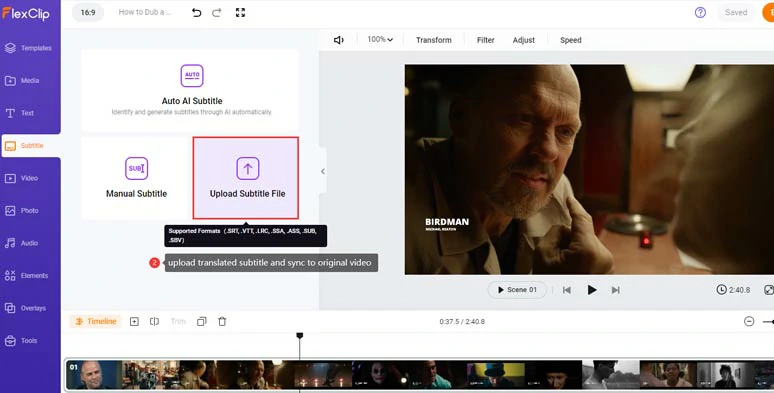
Upload the translated subtitle and sync it to the original video.
Next, with the video selected and click the Audio Volume icon > mute the original audio > click the Subtitle to Speech button > identify the language > preview and select an ideal AI voice avatar > customize the voice style(cheerful, sad, chat, friendly, newscast, excited, etc.), voice speed, pitch > click the Generate Audio button.
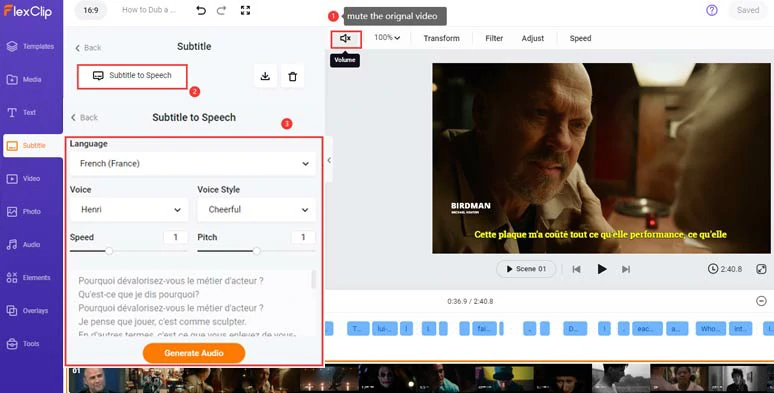
Use AI text-to-speech to convert the translated subtitle to the target language to dube your video.
Now, hit the playback button to preview the AI-generated audio or adjust its volume and drag and drop to adjust its position.
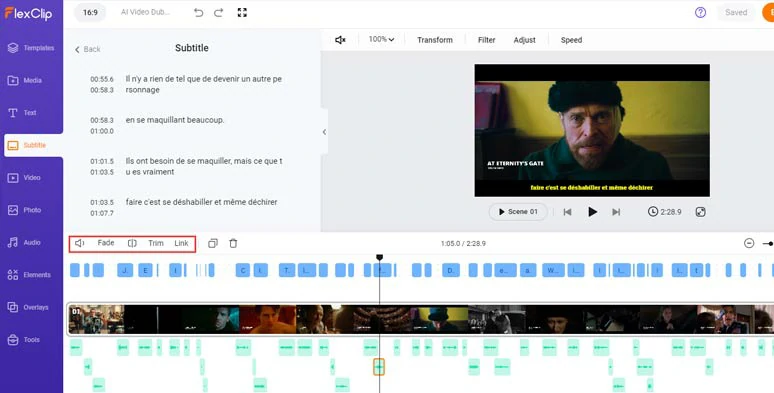
Adjust the volume and position of AI dubbing audio when needed.
If you want to use another AI voice avatar or a new language to dub parts of the video, just remember its timecode > click the Text tab > add a text title > type in your text > click the Text to Speech icon > select the target language, a new AI voice avatar, voice style, speed, pitch > press the Generate Audio button to create a new AI voice > replace it with the previous AI-generated voice. Done.
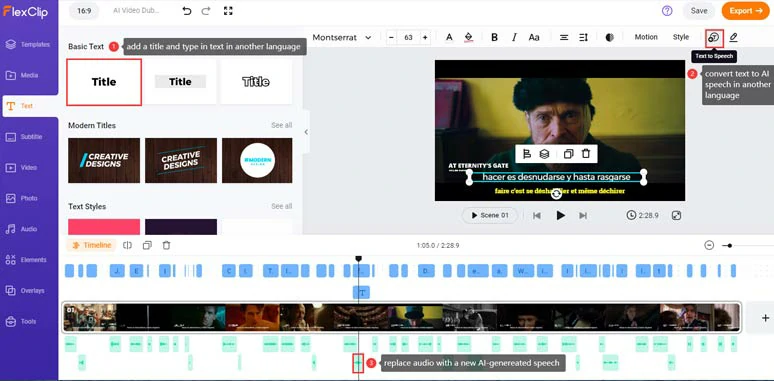
Replace parts of the AI dubbing audio with a newly generated AI voice.
Click the Audio tab > select from 74,000+ royalty-free music tracks and sound effects to bring your video to life. You can easily trim and split the audio or layer multiple audio tracks to do the sound design and create depth and a real-world auditory experience for the viewers. Don’t forget to apply fade in/out effects for smoother audio transition. Of course, you can upload your own audio as well.
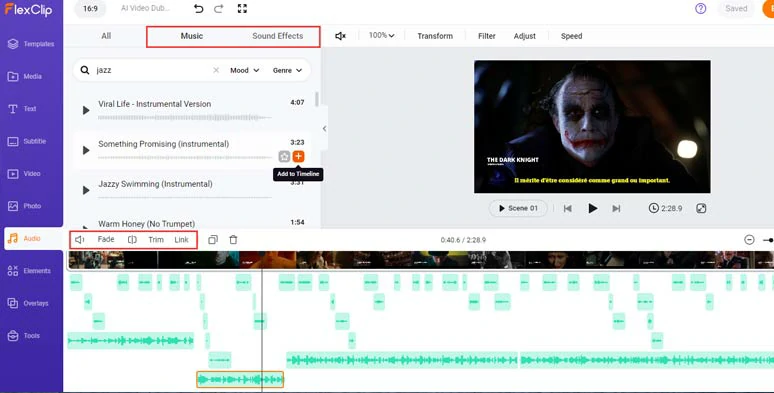
Add royalty-free music and sound effects to bring AI dubbing videos to life.
Done with the AI video dubbing. You can click the Export button to save the 1080P MP4 video to your computer or directly share it to YouTube, Google Drive, One Drive, Dropbox, or TikTok; a clickable link is also available for your blog posts, newsletter or other repurposings.
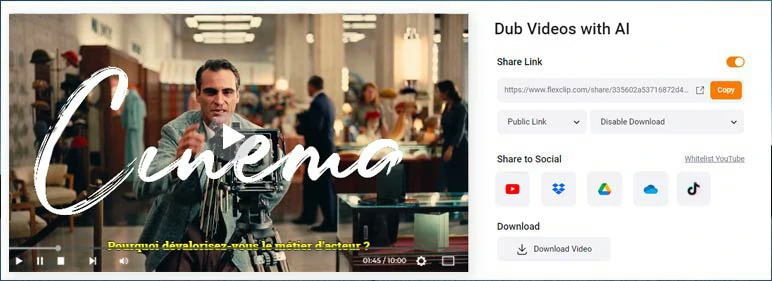
Easily share and repurpose your video content.
Now, It's Your Move
In a nutshell, using AI to dub your video in another language offers you a time-saving and cost-efficient way to repurpose your video content to reach a wider audience. Please feel free to try out all the AI video dubbing tools above and share this post on your Facebook or Twitter to let us know which one suits you best. Cheers to your video success!