Speeches deliver important messages, yet, they are just not engaging enough. People hear and forget about the speech easily. However, generating a video from the speech audio changes the situation.
Thanks to the development of AI, you don’t have to go through complicated processes in order to convert a speech audio to a video. The following are the best AI speech-to-video generators in the market.
Can't Miss: 11 Must-Try Text-to-Speech Tools for Exceptional Voice Output
Free Take-Away Video Templates


FlexClip - Speech-to-Video Generator Without Limits
Pricing: Free to download watermarked 720P videos. Subscription price starts from $9.99 per month.
For those who are seeking to have a speech video instantly, FlexClip is the ultimate choice. Leveraging the latest AI, this amazing video generator understands speeches in a variety of languages, turns them into accurate scripts, and then converts them into a great video by pulling up relevant photos and clips from the rich stock library.
Render the FlexClip's AI Tools
In case you ever find the AI-generated speech video less satisfying, tons of video editing tools and effects help adjust the AI-generated speech video, for instance, replacing the resources, adding filters or transitions to make the whole video look coherent, adding shapes, widgets to enrich the visual experience.
Don’t even feel like editing a video manually? Search for the suitable video templates and utilize their designs without any barriers. All FlexClip’s video templates are designed by professionals. You will always find the right design for your video.
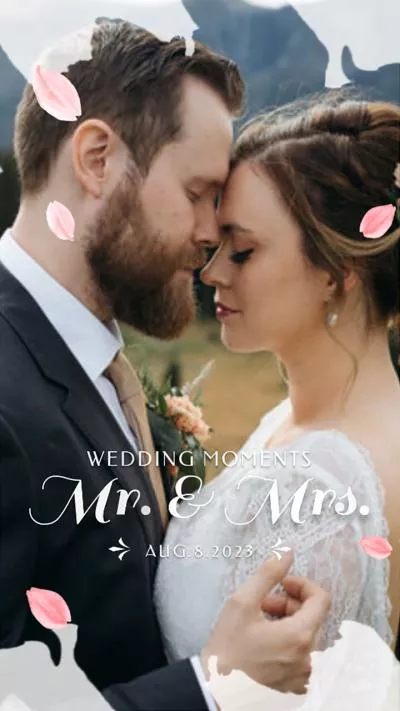
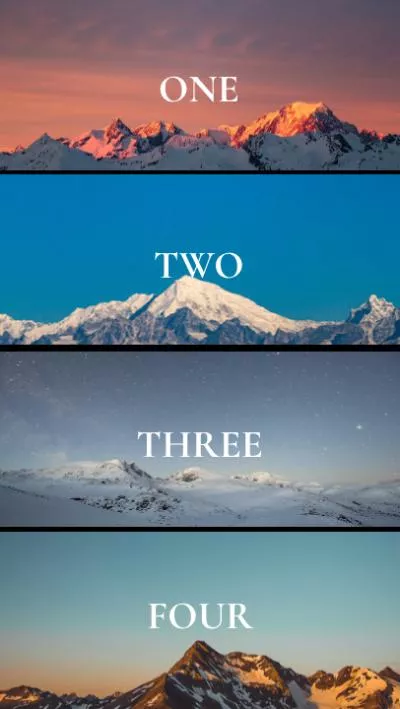
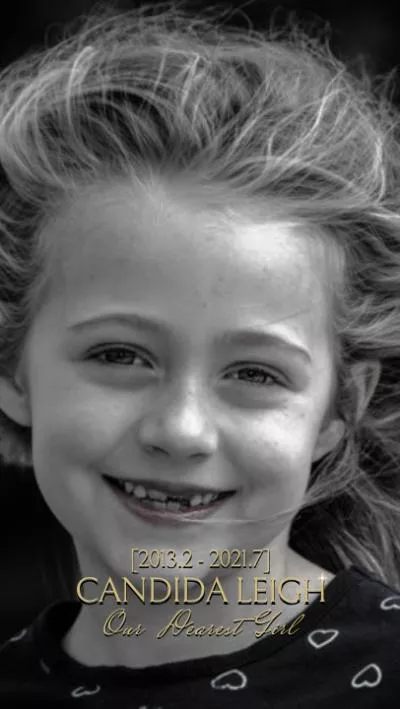
How to Edit OneDrive Video with FlexClip
Click on the Generate a Speech Video button below to enter FlexClip’s editing panel. If necessary, browse FlexClip’s video templates to get more ideas and inspirations by clicking on the View Templates button.
Drag and drop your audio file to the timeline. There is a 5-second empty black scene above your audio, drag the slider to extend it so that the video and the audio are of the same length.
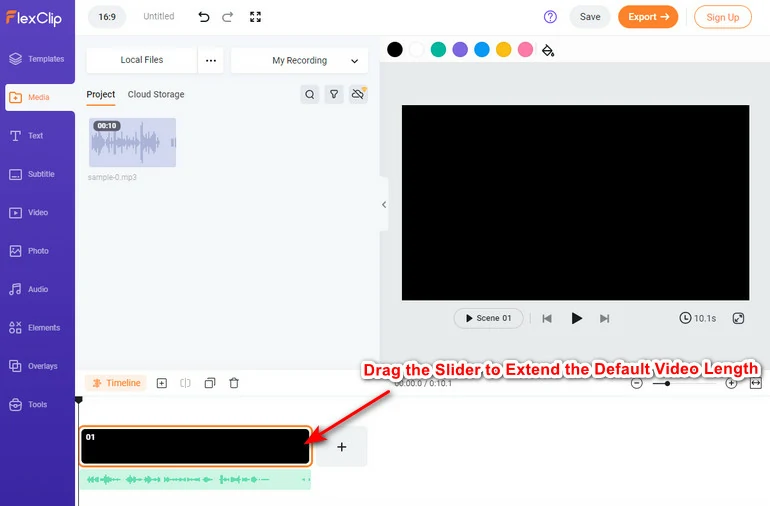
Upload Audio Track to the Timeline
Go to the Subtitle section. Follow the prompt to select the language used in media. Then select Audio as the source content. Choose any subtitle style, then hit Generate. Wait a few seconds and you will get the accurate script. Copy the script.
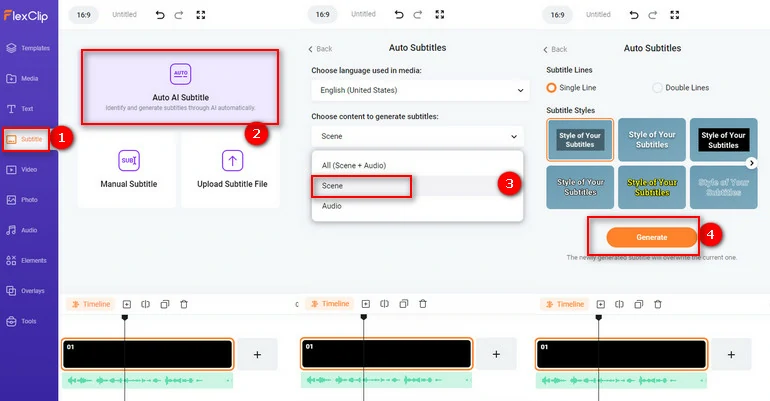
Transcribe the Speech Audio
Start a new project. This time, go to the Tools section, go to Text to Video. Paste the script to the empty square. Scroll down, choose AI Creation as the generation method, pick a style of the subtitle you like, then hit Generate. You now have a speech video.
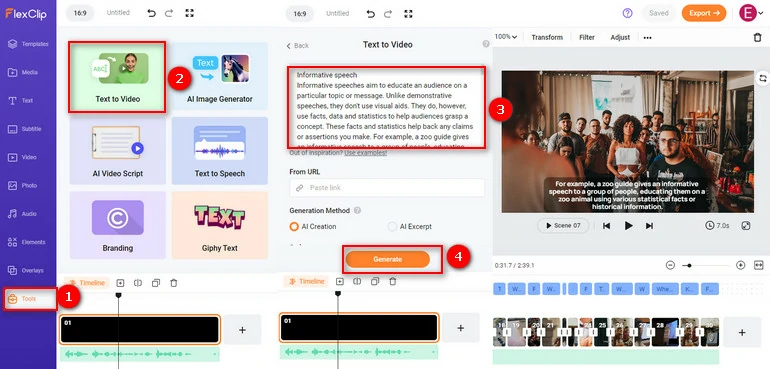
Generate a Speech Video
There are many tools you can use to adjust your speech video, for example, adding transitions, filters, effects. Follow the video below to make a 100% satisfied speech video.
Use FlexClip to Manually Edit AI-Generated Videos
Every FlexClip project can be download to the computer directly, share via a short link, or share to the social media platform.
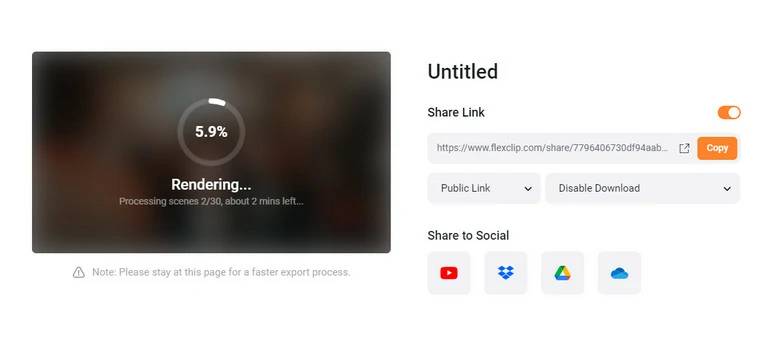
Download or Share
Pros:
Cons:
HeyGen - Speech to Video Converter with AI Avatars
Pricing: Every account has 2 credits. After that, you need to subscribe for $24 per month.
With HeyGen, you don’t need any resources, nor go through complicated editing processes to get an AI-generated speech video. With over 100 AI avatars covering different ethnicities, ages, poses and clothes, you will always find a familiar face and speak out anything for you. If you like, you can even create your own avatar.
Most AI avatar video generators will ask you to input text scripts. However, HeyGen makes it possible for you to upload local audio files directly. You don’t have to go through the troublesome transcription process. Also, we love how HeyGen avatar looks like while speaking. The lip movement and body language are so natural that you can’t even tell that it is an AI avatar instantly.
How to Generate a Speech Video at HeyGen
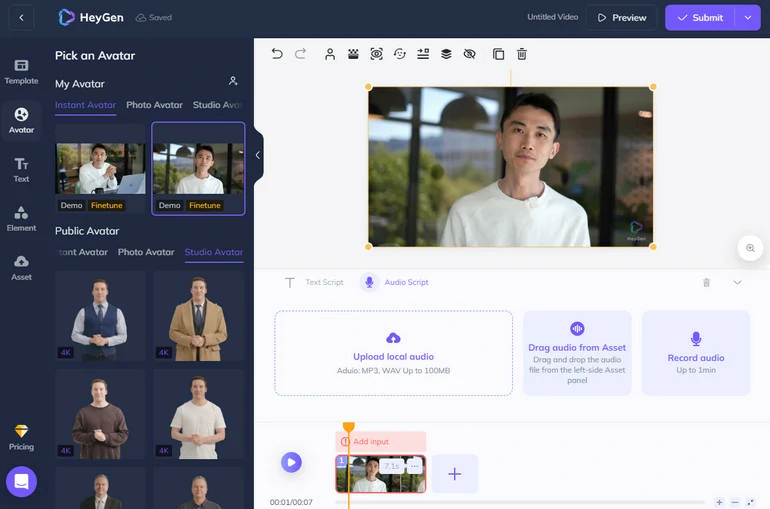
Add Text to Your Video
Pros:
Cons:
Veed - Speech to Video Converter and Editor
Pricing: Free to export a video with a watermark. Subscription price starts from $18 per month.
Veed changes how people create videos! Tell Veed what you want to create, you can soon get a video that is well-edited and captioned. To generate a speech video, you can tell Veed what your speech topic is about, and manually edit the video. This may take lots of work, but all its video editing tools are so easy to use.
If you insist on using the speech audio, Veed can transcribe the audio. You can then paste the audio into the Text-to-Video generator and see what will happen in the next few minutes.
How to Generate a Speech Video with Veed
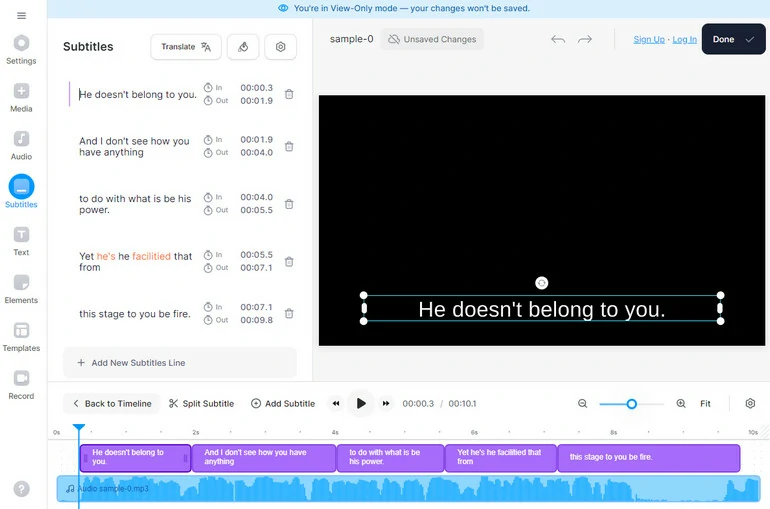
Get Transcript in Veed
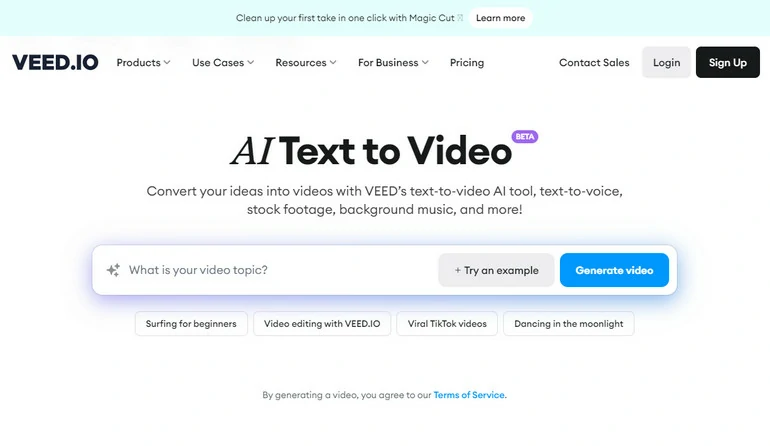
Convert Text to Video
Pros:
Cons:
The Bottom Line
The above 3 tools are different types of speech-to-video generators. FlexClip transcribes your speech audio and then generates a video automatically. HeyGen provides lots of AI avatars to speak out anything for you. Veed’s text-to-video tool is still in beta version, but it is worth trying.
In terms of accuracy, relevancy, and price, We recommend you FlexClip again. It pulls up videos with resources in high accuracy. Moreover, it is the cheapest among all listed tools. Start using it now!















