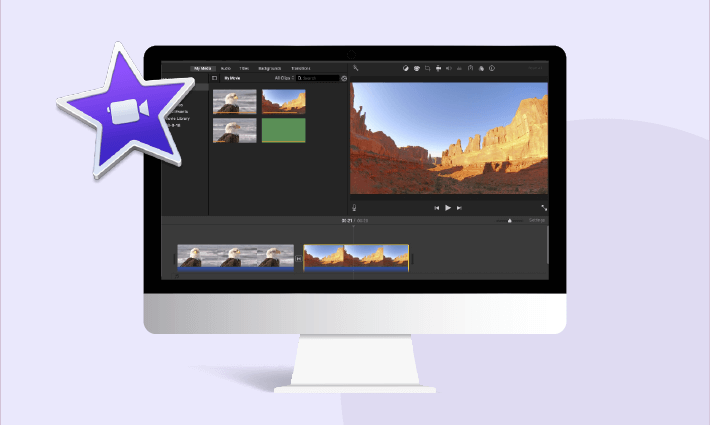So you've just returned from a trip, party, or special event with countless precious moments ready to tell your story. But when you combine them into a video, it looks too ordinary to stand out among trending social media content. What's missing? There's one crucial element you might have overlooked - sound design!
Sound is the essential part of making videos alive and setting the tone of your video. By utilizing proper background music and especially sound effects, your video becomes more storytelling and the viewers get more immersed. But how to add sound effect to video? Here we'll set iMovie as an example for its extensive stock of sound effects and show you how to add sound effect in iMovie and another AI-powered solution for even smarter editing. Let's dive in!
Awesome Video Templates with Sound Effects for You:
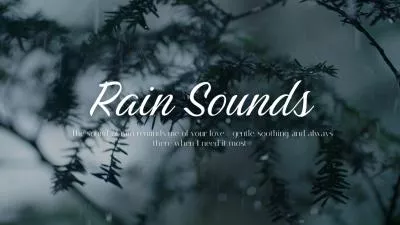
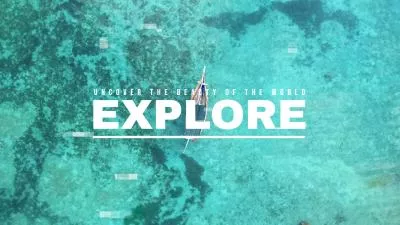


Also Interested in: How to Add Free Sound Effects to Level Up Your Podcast In Clicks>>
Part 1. How to Add Sound Effect on iMovie
iMovie includes a collection of sound effects that make your video charming. You can apply these sound effects in various manners like professional, leisure and horror. Follow the steps below to learn how to add sound effects in iMovie on your Mac.
Step 1: Open an iMovie Project
Open iMovie on your Mac and click on the Create a new project to enter the editing page. Now import videos by selecting File > Import Media. When the video is loaded, drag it to the timeline.
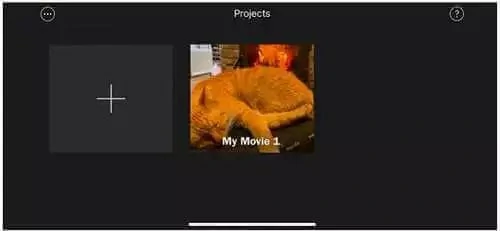
Create a New Project in iMovie
Step 2: Add Sound Effect in iMovie
To get to the built-in sound effects library, you need to go to Audio and then look on the left here. You should see Music, Sound Effects and GarageBand.
Select your favorite one and add it to your video.
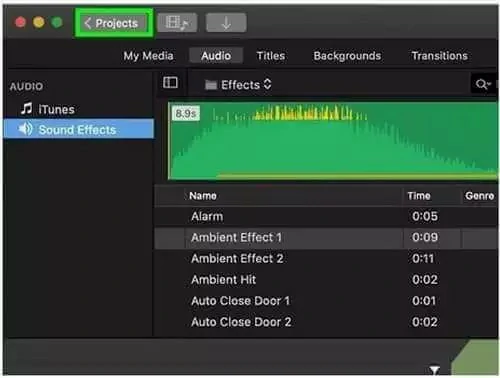
Add a Sound Effect to Video
Step 3: Edit Your Sound Effect
Slide your sound effect on the timeline and place it anywhere you want to insert it. Adjust the duration and change the sound volume to match your needs.
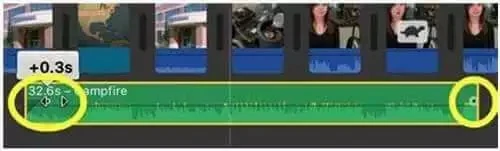
Edit Your Sound Effect
While iMovie is a free and user-friendly tool for adding sound effects, its limitations can significantly impact your editing workflow in the following ways:
So, to give you a more pleasant editing experience with completely flexibility, an AI-powered solution called FlexClip is introduced to you in the following part. Let's move on.
Part 2. AI Solution to Generate and Add Sound Effects with Great Ease
Say goodbye to the hassle of finding your dreamed SFX to perfect your video! Welcome to FlexClip's revolutionized SFX world. Whether you want to generate unique sound effects that perfectly match your visuals, look for an AI-powered way to automatically specify and add realistic SFX to video or need an extensive stock to access thousands of royalty-free options, FlexClip can all get you covered without any editing experience needed!
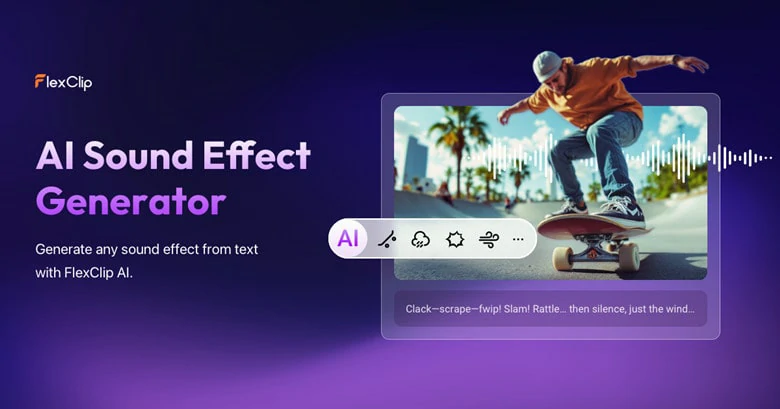
AI Solution to Generate and Add Sound Effects to Video in FlexClip
Can't wait to have a try? Now follow our lead to explore various ways for adding sound effects to video in FlexClip!
1) FlexClip's AI Sound Effect Generator to Turn Text into Realistic Sound Effects
Bring your imagined sound effects into reality with FlexClip's AI sound effects generator. The sound effects generation is endless, from ambient sound effects like wind, transition movement effects like whoosh or animal sound effects like bird calls or other objects sound like phone ringing. Simply describe the SFX you need, and FlexClip's AI will generate it instantly. Here's how to transform text prompts into realistic sound effects with FlexClip:
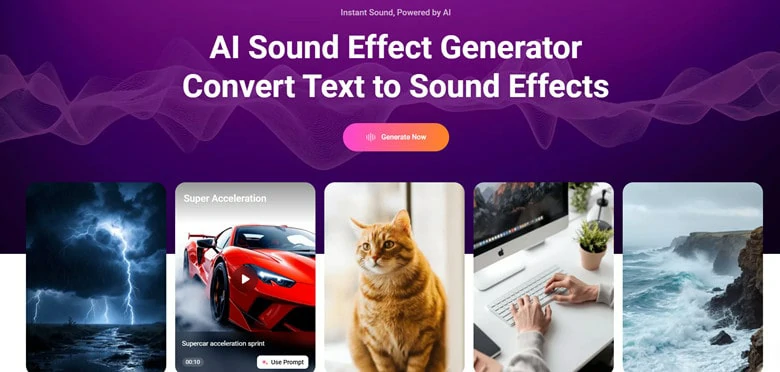
Access FlexClip's AI Sound Effect Generator to Get Started
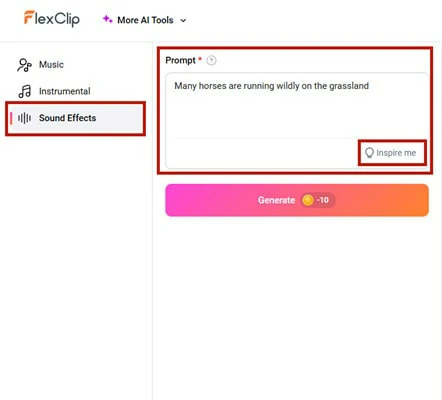
Enter Your Prompt for Sound Effects Generation
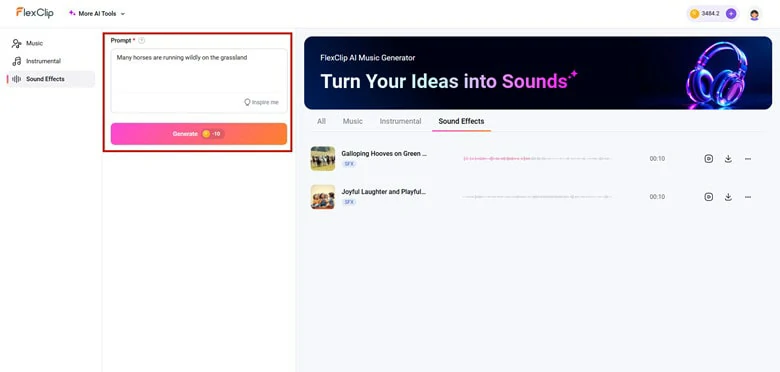
Download Generated Sound Effects to Your Computer
2) Video to AI Sound Effects Generator to Automatically Add SFX to Video
Finished editing your video but missing the perfect sound effects? Throw your video to FlexClip's video to sound effects generator and let this AI machine to add natural and realistic SFX that sound like it born to match your video content. No manual edits are required. Simply describe the content and watch the AI work its magic. Here is how to do it.
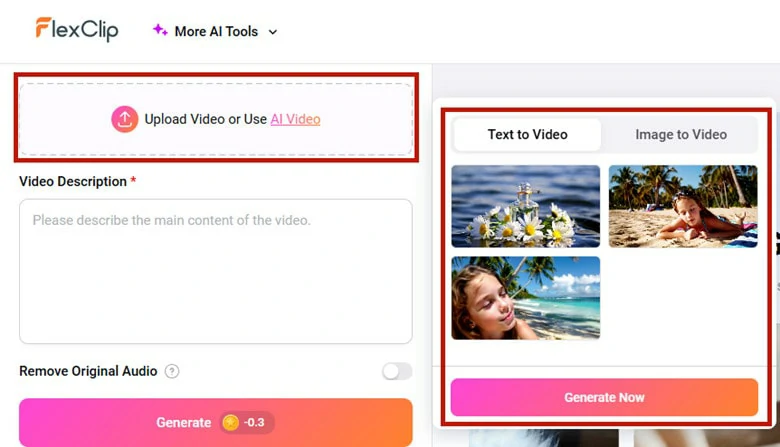
Open FlexClip's Video to AI SFX Generator and Upload Your Video
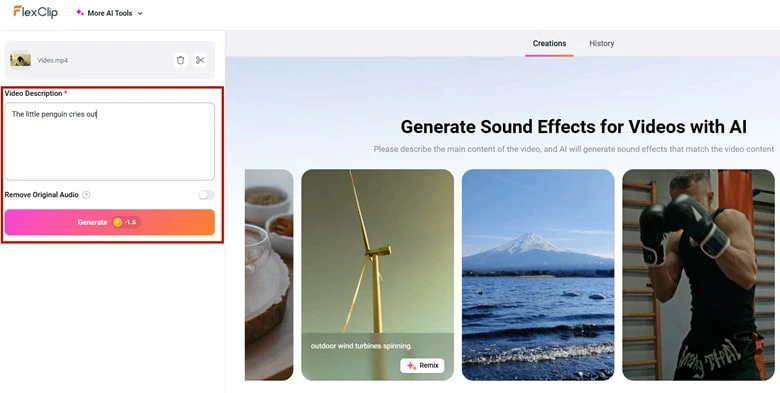
Describe the Main Content of Your Video with Simple Text Prompt
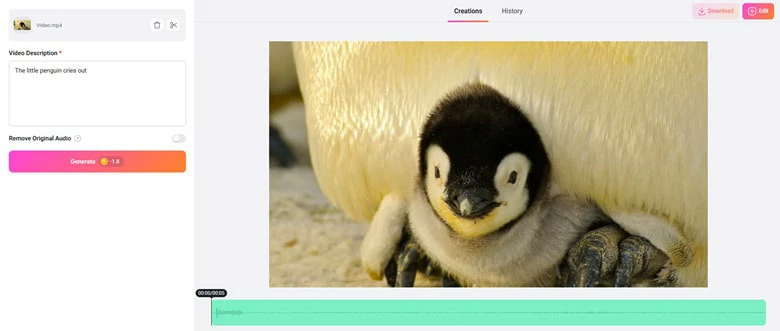
Download the SFX Added Video or Add More Personal Touches with FlexClip's Feature-rich Video Editor
3) Add Royalty-free SFX to Video with FlexClip
Need high-quality, royalty-free sound effects to instantly enhance your videos? FlexClip offers a massive library of 74,000+ music and SFX options, letting you find your perfect match with just one click. Thanks to its intuitive interface, both beginners and pros can add professional sound design in minutes. Here's how to add sound effects to your video with FlexClip:
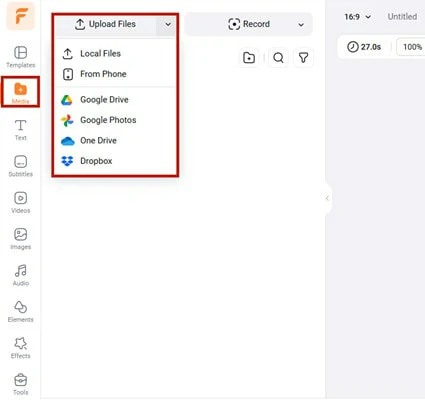
Open FlexClip's Video Editor and Upload Your Video
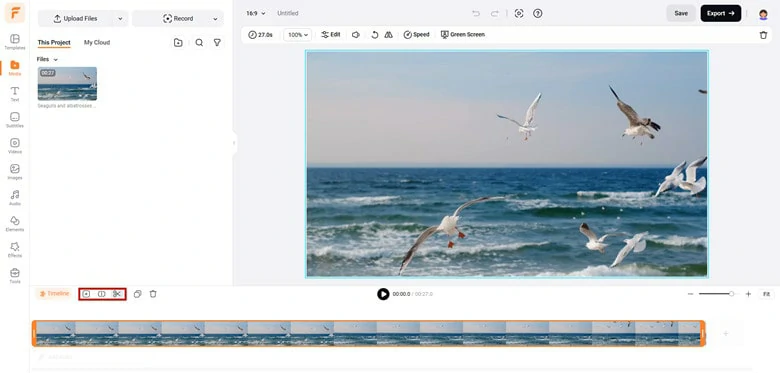
Add Video to Timeline and Refine the Raw Footage
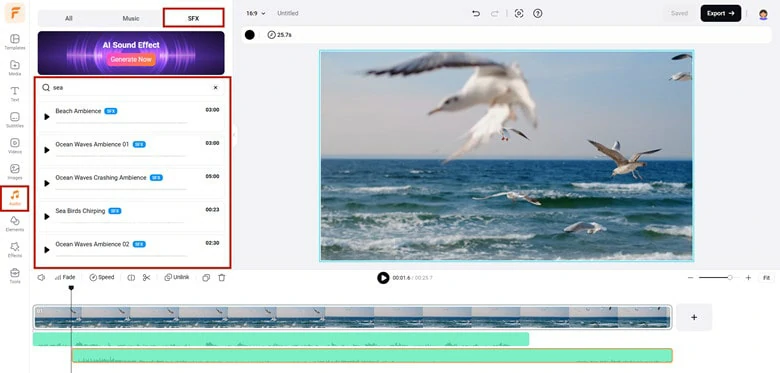
Search and Add Sound Effects to Your Video
The Before-and-after Video of Sound Effects Using FlexClip
In addition to flexible solutions for generating and adding sound effects to video, FlexClip can help you more in audio editing from your video project. You can use AI noise reducer to remove unwanted background noise, separate vocal/instrumental from audio file with AI vocal remover, reach border audience by translating your speech into 140+ localized languages, generate natural-sounding voiceover from text, create your own music with AI music generator, etc. Try FlexClip and explore endless possibility of your video and audio creation right now!
AI Audio Editing Features in FlexClip You Can't Miss
The Bottom Line
A proper sound effect can be your video's icing on the cake. To add sound effects, iMovie is the safe bet to have a try but it containing limited sound effects. If you want to archive more effects, FlexClip is our recommendation for more flexibility and diversity. Now, it's your turn to make a decision!