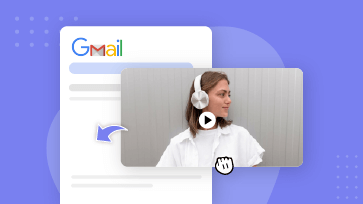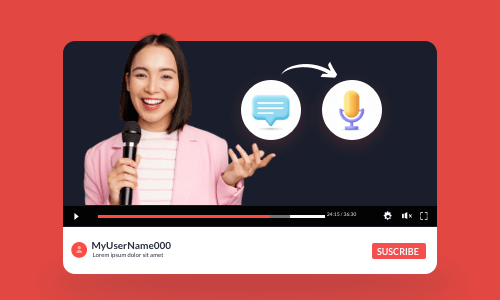If you are reading this, you probably have a bulky MP4 video file and you want to convert MP4 to a URL link. So, you can effortlessly share the video link on different social media or embed it on your websites, in emails, and more.
In this scenario, having a free and user-friendly MP4 to link generator can be your great savior.
In this tutorial, we will walk you through how to convert MP4 to URL links in the 4 best ways online. So, you can easily convert MP4 to a URL link and make your video content accessible to a wider audience on various social media.


Here is what you will learn:
Also Read: how to embed video in Gmails.
Here is a quick takeaway for converting MP4 to a URL link:
Well, since MP4 is a video file format whereas a URL is a web address, to successfully convert MP4 to a URL link, currently, there are four ways to do it:
Different strokes for different folks. so, we will dive into all four mainstream options to convert MP4 to URL links and offer you actionable strategies for MP4 to link conversion. Please keep reading.
1. Convert MP4 to URL Link by FlexClip
If you are a video content creator or a business professional working on a team video project and need to edit your MP4 videos, such as trimming, splitting, adding subtitles, text animations, and music & sound effects, etc. before converting MP4 to a URL link, a great workaround is the user-friendly and feature-rich FlexClip AI video maker online.
Seamlessly edit and convert MP4 to URL links by FlexClip online.
The process to convert an MP4 into URL link is super easy using FlexClip and here is how to do it.
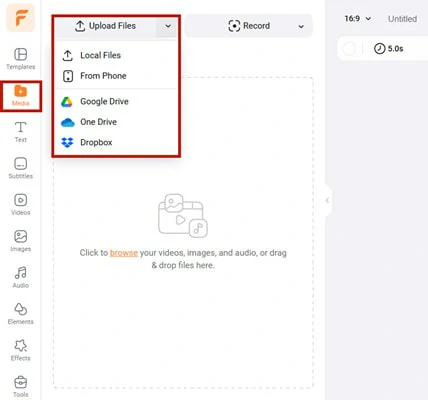
Upload your MP4 video to FlexClip.
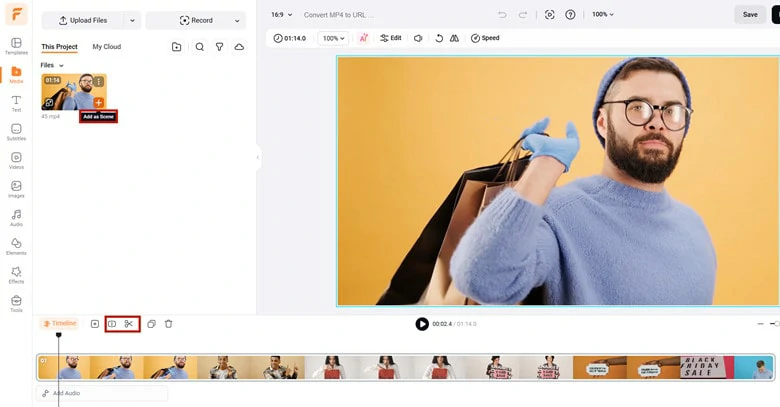
Add your MP4 video to the timeline for a rough cut.
Click the Text tab > where you can select from 1,000+ readymade and editable text animations for your video titles and call-to-actions, such as YouTube/TikTok/IG Reels’ Like, Share, and Subscribe buttons, promo badges, news titles, profile titles, speech bubbles, quotes titles, call-out titles, and search bars, etc. Please feel free to explore and each element is fully customizable.
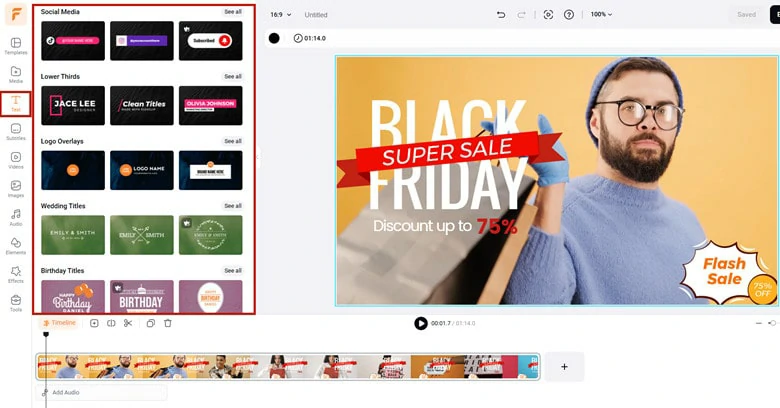
Use editable text animations for call-to-actions in your MP4 video.
If your MP4 video has audio narrations or lyrics, you can click the Tools tab > use the AI auto subtitle generator to auto-transcribe video to text in one click. The auto transcription works for 140+ languages and promises over 95% accuracy. You can easily edit and stylize the auto-generated subtitles or download the subtitles in SRT, VTT, SSA, ASS, SUB, SBV, TXT, and CSV formats for other repurposings.
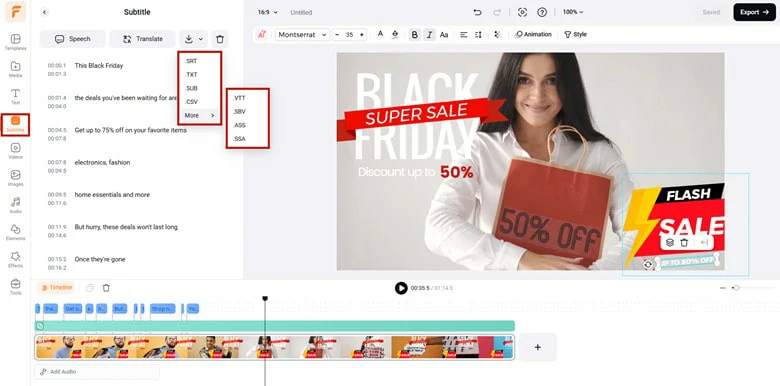
Auto-generate subtitles for your MP4 video and you can edit, stylize, and download subtitles with ease.
Next, click the Audio tab to select from 74,000+ royalty-free music tracks and sound effects to create the vibes and rhythm needed for your video theme. Or use AI music generator to craft your own track with simple text prompt. You can easily trim or split audio, adjust audio volume, or layer multiple audio tracks to create depth.
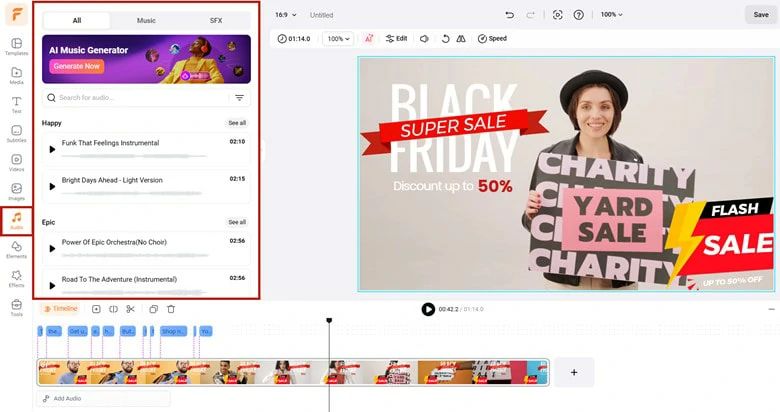
Add royalty-free music and sound effects to create the vibes and rhythm of your MP4 video.
Done with the editing. Just click the Export button to save the MP4 up to 4K resolution to your PC and meanwhile, FlexClip will auto-generated a clickable link for you. Copy the link and paste it to anywhere you want to share this edited video.
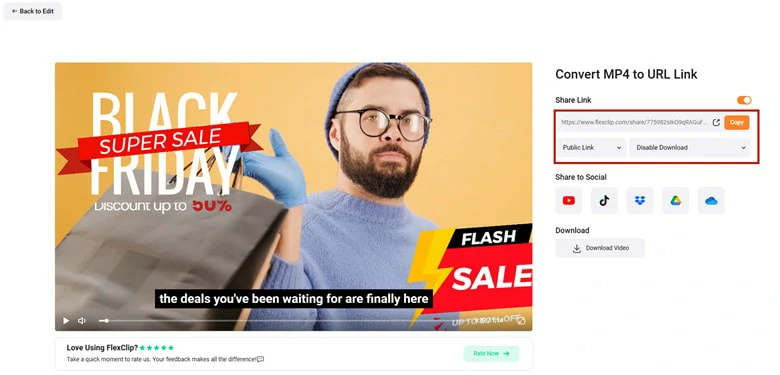
Export the edited MP4 video with a sharable link for easy sharing.
Converting MP4 to URL is easy and straightforward in FlexClip. Besides smooth video URL generation, FlexClip can also offer you:
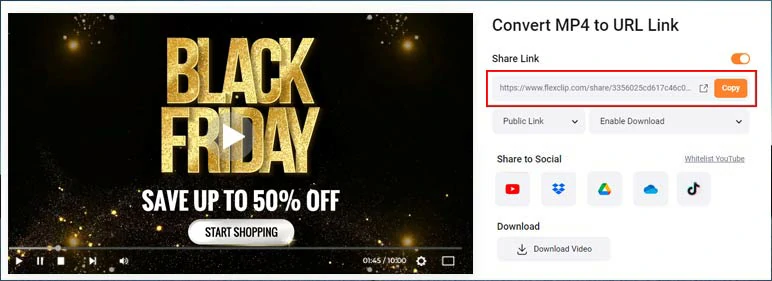
Edit and convert MP4 to a URL link by FlexClip AI video maker online.
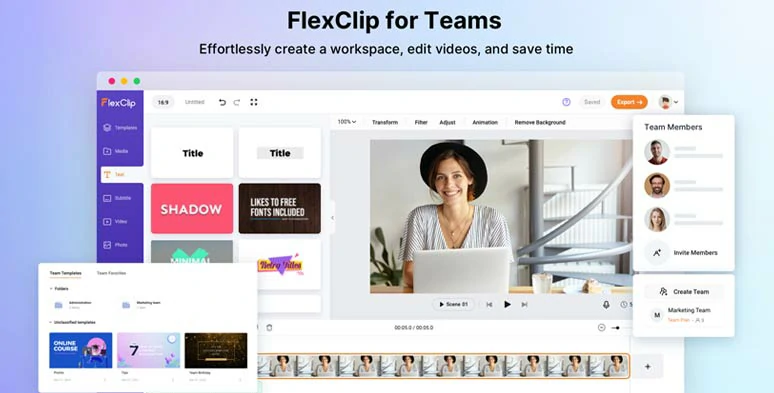
Jointly edit MP4 videos with your teams using FlexClip’s team collaboration feature.
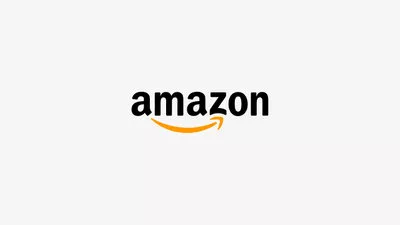



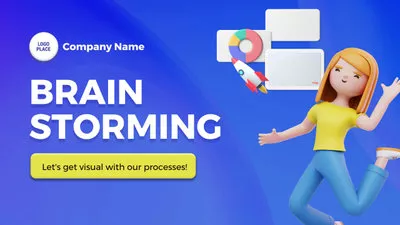
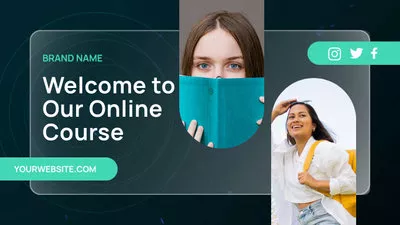
Revolutionize your video editing with FlexClip's AI tools.
2. Convert MP4 to URL Link by YouTube
If you don’t need much editing of your MP4 videos, one of your go-to choices to convert MP4 to a URL link is using YouTube, the most popular video hosting platform worldwide. It’s completely free and here is how to convert an MP4 to a YouTube link in detail.
Sign into your YouTube account > hit the Create button, which is a camera icon with a plus button in the top right corner > select Upload Video > drag and drop your MP4 video for upload.
Upload your MP4 video to YouTube.
Now, you can add video details, such as video title, and video description, upload or use an auto-generated thumbnail for your video > add your video to the playlist or not > specific whether your video is made for kids, usually choose No > add video tags for SEO purposes > select the language of your video > hit Next > add subtitles, an end screen or cards > YouTube will auto-check your video for any copyright infringement > hit Next.
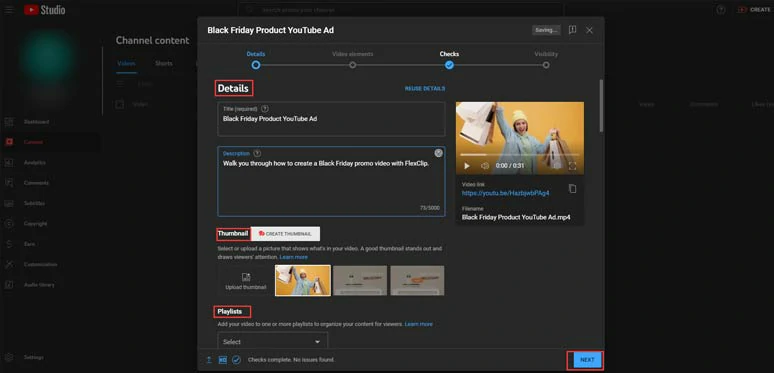
Add YouTube video titles, descriptions and other details.
In the Visibility section, you can decide how you want your YouTube video link to be.
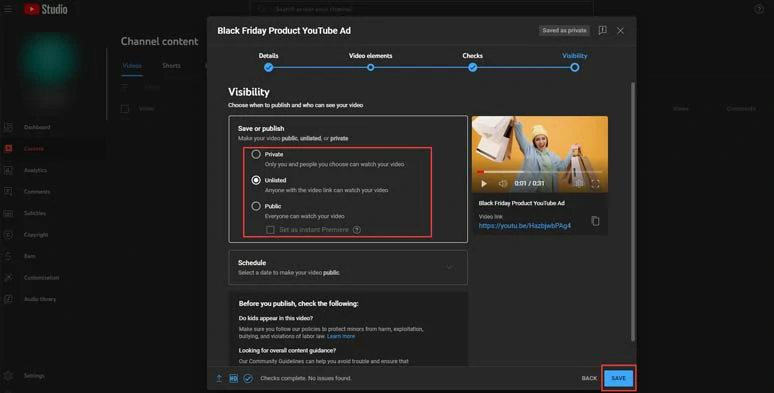
Select the visibility of your YouTube video and publish the video to get a sharable link.
So, after you’ve set the visibility of your video > click the Save button to publish it on YouTube > now you can get a YouTube video URL for your video sharing.
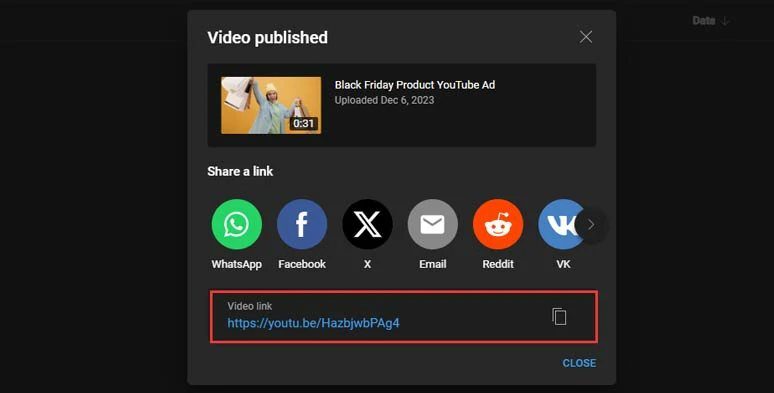
Copy the YouTube link of your YouTube video for easy sharing.
3. Convert MP4 to URL Link by Google Drive
In addition to video hosting platforms like YouTube, another worry-free solution to convert MP4 to URL links is using Google Drive. You can enjoy 15GB of free Cloud storage for storing and converting MP4 videos to URL links.
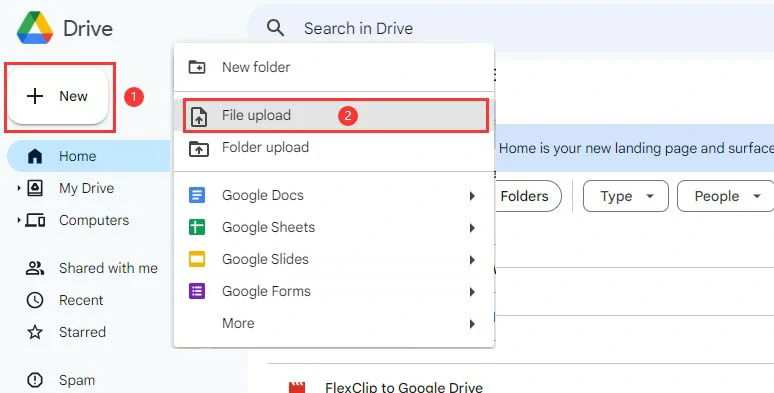
Upload your MP4 video to Google Drive.
Click the Home tab > find the MP4 video > right-click on it > follow the drop-down menu to select Share > click on the Share option > set the video link to be Anyone with the link can view it > click Copy link > share the video link with others.
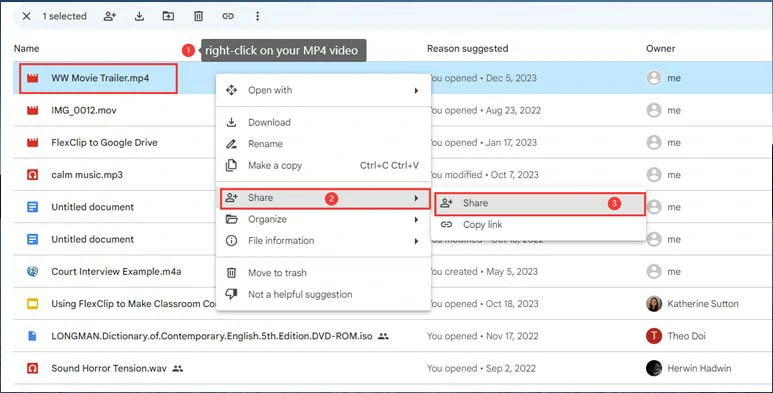
Right-click on your MP4 video and click Share to set the visibility of your URL link.
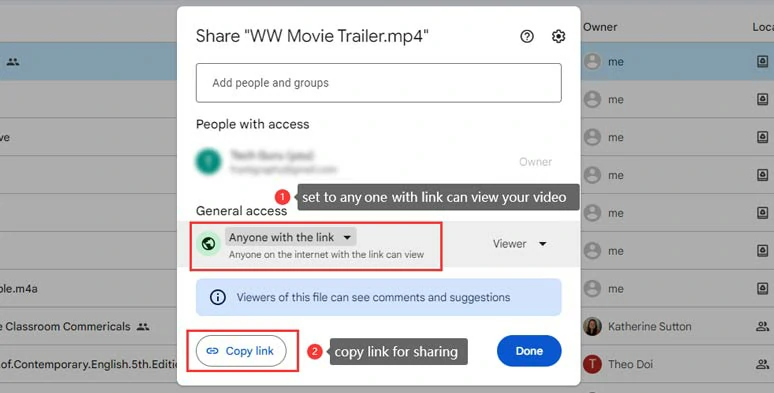
Copy the MP4 URL link for sharing from Google Drive.
4. Convert MP4 to URL Link by WeTransfer
Last, but not least, if you only need a temporary video link for video sharing and your video file is less than 2GB, another free MP4 to link generator you can use is WeTransfer, an online file transfer service that is capable of converting any files to a share link. Besides, it’s available online and has mobile apps for IOS and Android users.
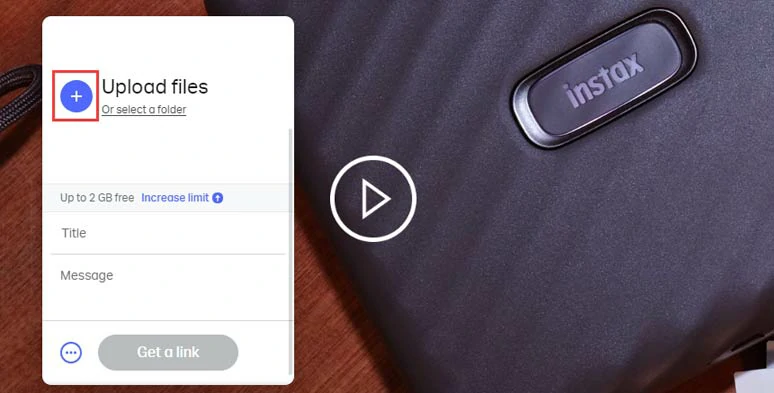
Upload your MP4 video to WeTransfer.
Click the three dots > Get Transfer Link > hit the Get a Link button to convert MP4 to a link > copy the link for sharing.
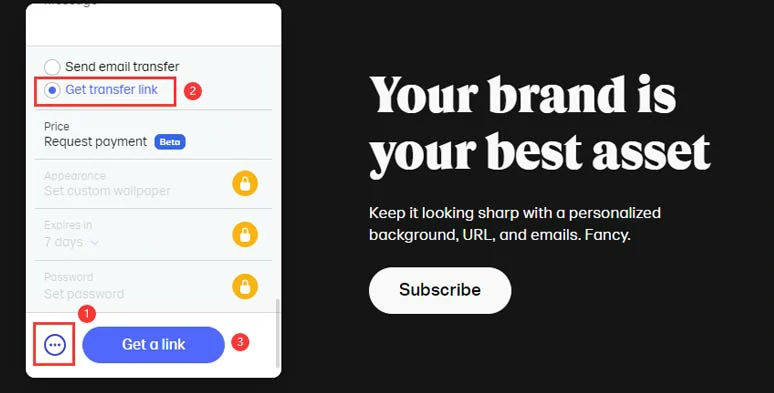
Convert MP4 to a URL link by WeTransfer online.
The only downside with WeTransfer is that for free users, the free video link only lasts for 7 days and viewers need to download the video for watching.
Now, It's Your Move
In a nutshell, converting MP4 to a URL link allows you to effortlessly embed and share your video content across diverse online platforms. So, please feel free to use these four MP4 to link generators to convert MP4 to a link for easy sharing. And don’t forget to share this post on your Facebook or Twitter to let us know which one works best for your needs. Cheers!