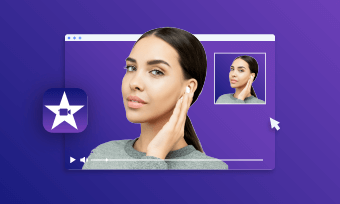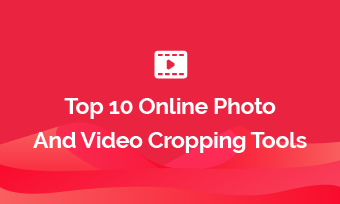Live photos happen to be a fantastic feature of the world-famous iPhone camera. Live photos work in a way that they allow you to pick the exact frame that you wish to save as a photo by capturing a little snippet when you tap the shutter button.
It is not known by many people, but a live photo can do more than what's mentioned above. You must be familiar with the boomerang effect in the famous social media platform, Instagram. Well, these live photos that you have saved in your phone’s gallery can actually be converted into Instagram boomerangs.
So, if you’re wondering how to turn a live photo into boomerang, we have listed down some of the methods that can help you out in doing so
Method 1: Use iPhones Photos App’s Bounce Feature
The first method that you can use for turning live photo to boomerang is the bounce feature in the default Photos app of the iPhone. Here are the steps that you would be required to follow in this method.
Method 2: Share Live Photo to Instagram Story Directly
If you don't wish to go through the effort of using the bounce effect, you should also know that you can directly share live photos to the Instagram story. However, to do that, you would have to check that not only your Instagram is running on the latest version but also the Live Photos option is enabled in the camera app, and the photo you want to upload is captured with Live Photos enabled. If you’re wondering how to make a live photo a boomerang, here are the steps that you need to follow.
Method 3: Turn a Live Photo to Boomerang & Save
Yet another fantastic method for making boomerang videos is to turn live photos into a gif and then post them on your story. Sometimes, this can be a confusing task for many people, but with the right tool, you would be able to crack your way through the process without going through much trouble. Luckily, FlexClip offers you the right GIF conversion tool to perform the task without any hassle. Here is what you would be required to do if you wish to know how to boomerang a live photo.
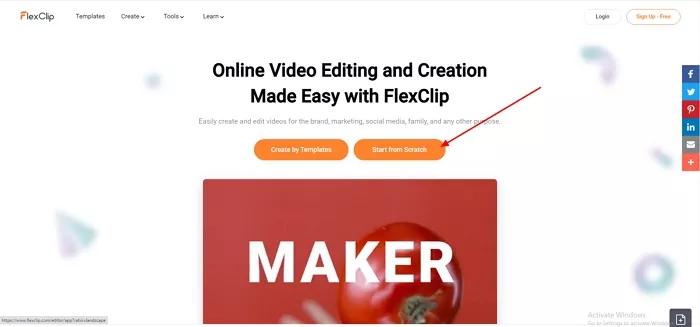
Image Board:Turn a Live Photo to Boomerang & Save - Step 3
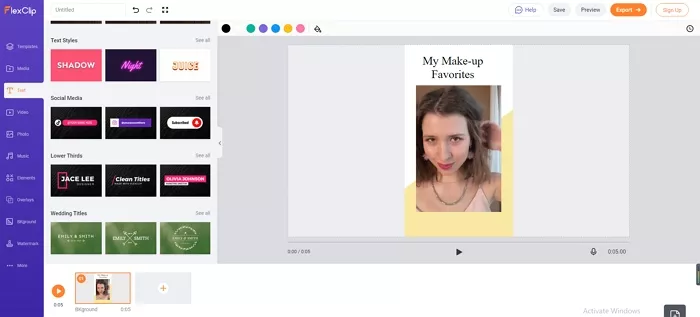
Image Board:Turn a Live Photo to Boomerang & Save - Step 4
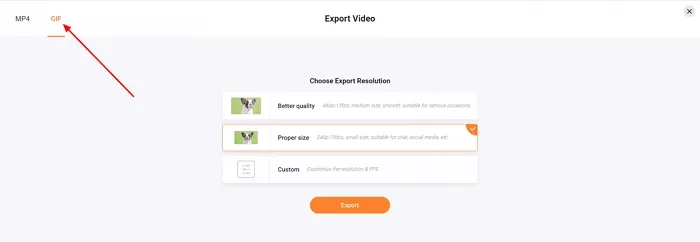
Image Board:Turn a Live Photo to Boomerang & Save - Step 5
Bottom line
Editing your videos and knowing how to crop them into a square or circle is a great tool that will help you especially with digital marketing. The tips and tools recommended above are simple yet powerful tools that you can use to edit your videos.
FlexClip is easy to use if you want to quickly edit your video into a square or circle. Additionally, it has so many other features that you can use like resizing, adding filters, editing, changing of aspect ratio, and adding effects and transitions. Do remember to give it a try!
Whether you want to create professional videos for your marketing campaigns or fun and personal videos to share with your family and friends, FlexClip has all the tools you’ll need. Turn your creativity into captivating and scroll-stopping videos to share online.
Click here to try out the numerous features available at FlexClip and upgrade your video content today!