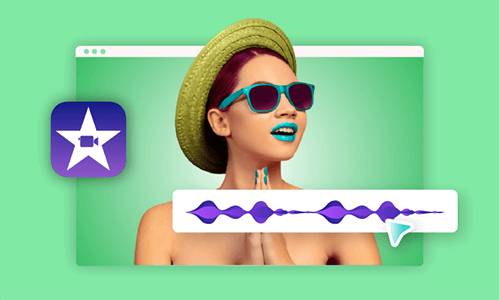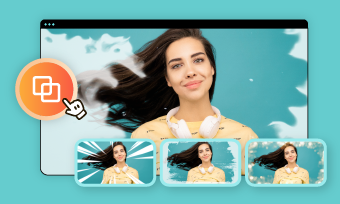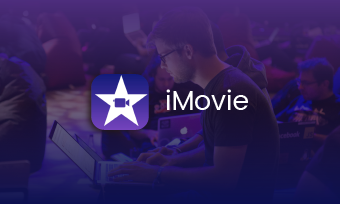Can you layer an image on top of a video in iMovie?
Can you put an image over a video in iMovie?
How to create Picture-in-Picture video in iMovie?
Many people may ask such questions when working on their projects in iMovie. We've got you covered! We will show you how to put a still picture in iMovie with Picture in Picture effect here.
Picture in Picture effect is a special feature for video editing and could enhance the video's content. With it, you can place a picture over a video in iMovie in just a few clicks, giving your video a more professional and engaging appearance. Read on to find out how to insert a picture on top of video in iMovie using various devices.
Contents:
Can't Miss: How to Overlay Videos/Pics/GIFs/Texts to a Video>
Part 1 How to Overlay a Picture on a Video with iMovie on iPhone
This time, let us take a quick peek at the steps on how to put pictures on a video with iMovie on iPhone. Adding a photo over a video in iMovie is a challenging yet exciting task. But no worries! Follow the prompts and you will create a video in a breeze.
Overlay a Picture on a Video with iMovie on iPhone
Part 2 How to Overlay a Picture on a Video with iMovie on Mac
Steps to add a picture over a video on Mac is unlike the procedure on iPhone, and this works by a drag-and-drop function. Let's dive in!
Overlay a Picture on a Video with iMovie on Mac
Part 3 Best Alternative for iMovie to Add a Picture over Video - FlexClip
However, whether you like it or not, iMovie will only give you limited solutions for your other video editing issues. In that case, iMovie is unable to generate vertical videos (you will get a video with two black bars on each side to fit iMovie's 16:9 screen ) and users can't move the text around the screen on Mac. Besides, iMovie is exclusive to Apple devices and is not available on Windows, which will be inconvenient for Windows users.
Therefore, it is why we introduce FlexClip for you to overlay a picture on a video and edit your video project more easily and efficiently. It is a user-friendly and feature-rich online video maker to add a picture over a video. One of the most prominent features of FlexClip is that you can upload pictures and videos from your phone, PC, Google Drive, One Drive, Dropbox, or Google Photos according to your preference.
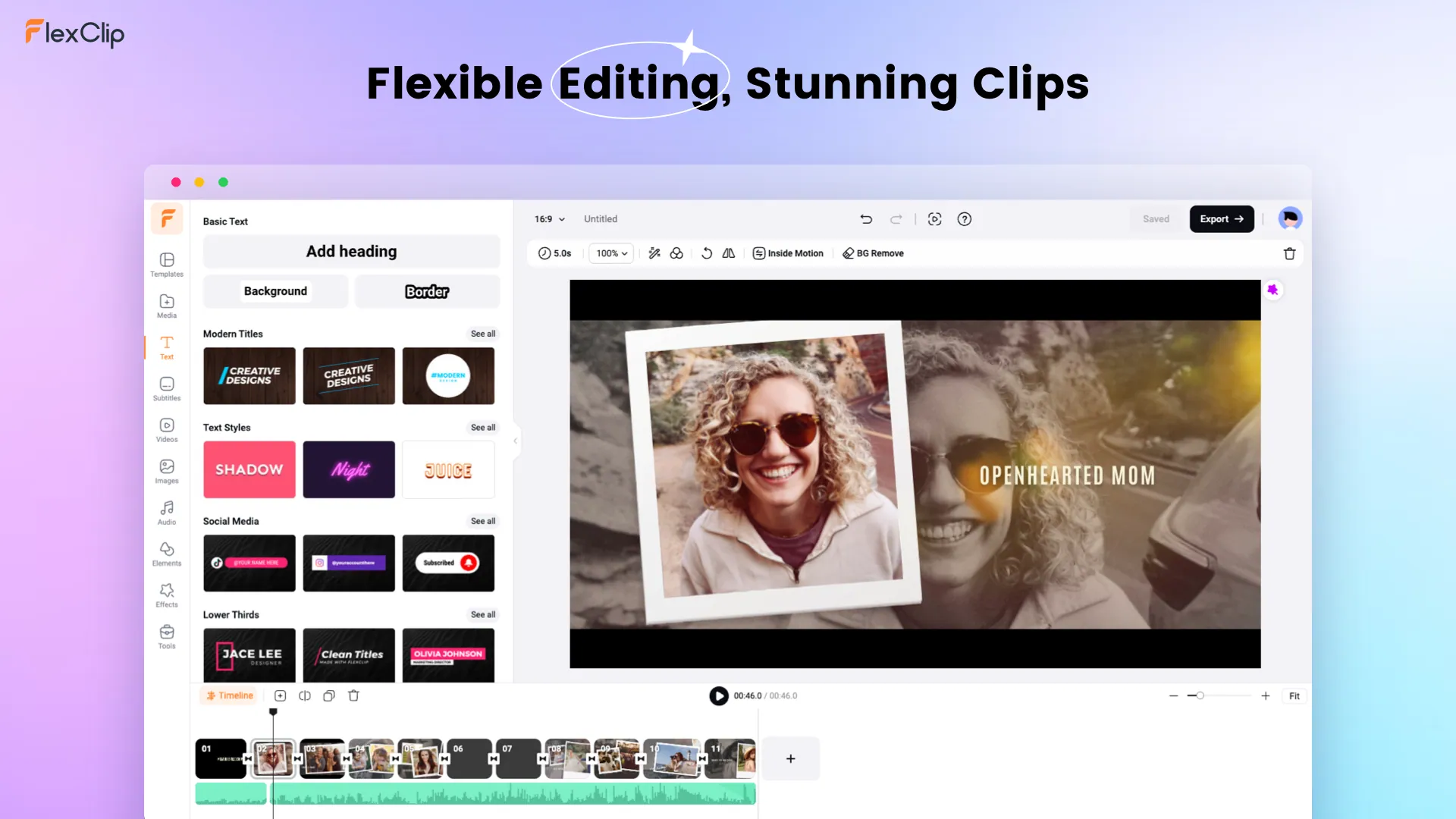
Excellent Video Editing Tool - FlexClip
How to Put a Picture over a Video in FlexClip
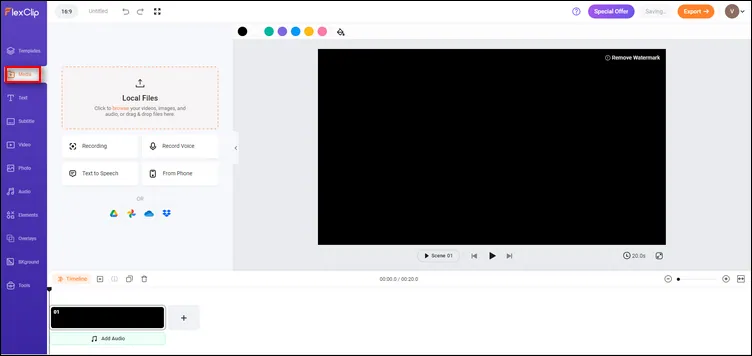
Put a Picture over a Video with FlexClip - Upload
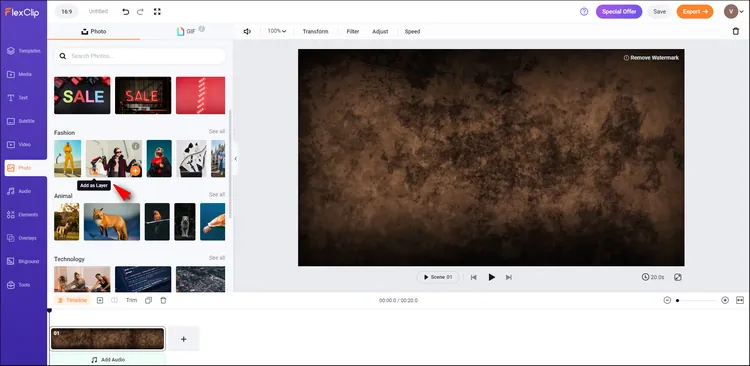
Put a Picture over a Video with FlexClip - Overlay Picture
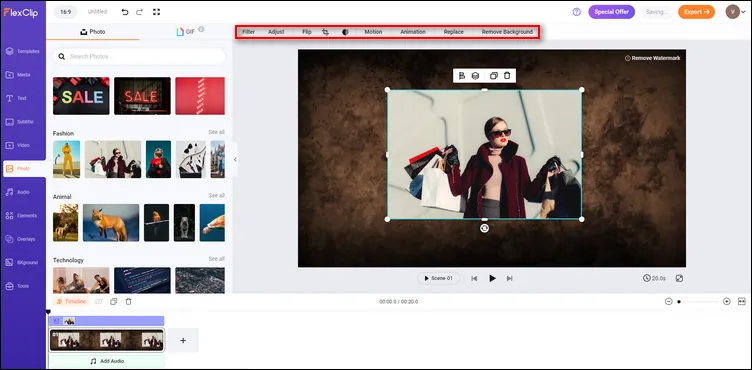
Put a Picture over a Video with FlexClip - Download
Bonus: Free and Customizable Templates to Inspire You

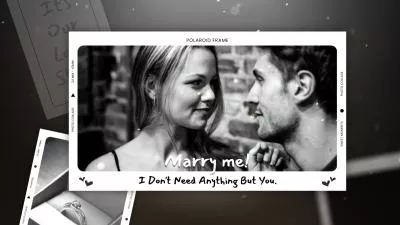
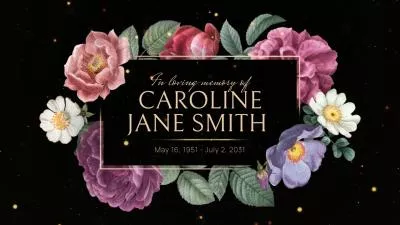
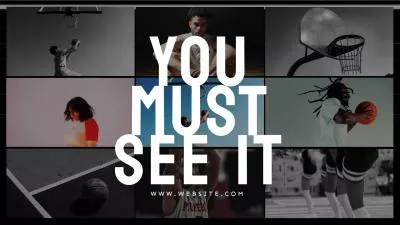
Final Words
This article is an excellent solution to answer your question on how to add a picture over a video in iMovie. With the detailed steps provided, now you can use this feature without a hassle. FlexClip allows you to add a picture over a video easily and use other features to achieve your desired effect. Just try FlexClip.