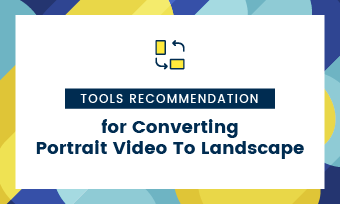With entertaining short-form videos being all the rage, YouTube Shorts also grows in its popularity. It’s a powerful way to reach new audiences, boost engagement, and grow your channel. Since Shorts and regular YouTube videos share on the same platform, many creators wonder: Can I upload existing horizontal video to YouTube Shorts?
To answer this, it’s important to understand YouTube Shorts’ requirements. Since Shorts are optimized for vertical (9:16) mobile viewing, you’ll need to convert horizontal (16:9) videos before uploading them as Shorts. So how to repurpose your existing YouTube content as Shorts? Don’t worry, you’re not stuck with it! This guide will show you step-by-step how to transform horizontal videos into vertical Shorts - whether you're using a mobile device or computer.
Free and Customizable YouTube Shorts Video Templates for You:

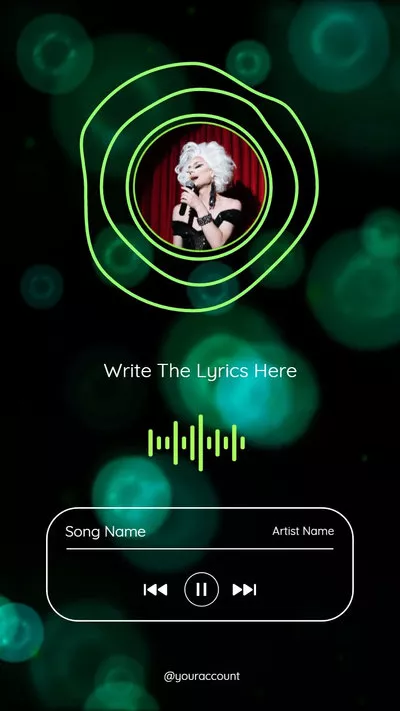
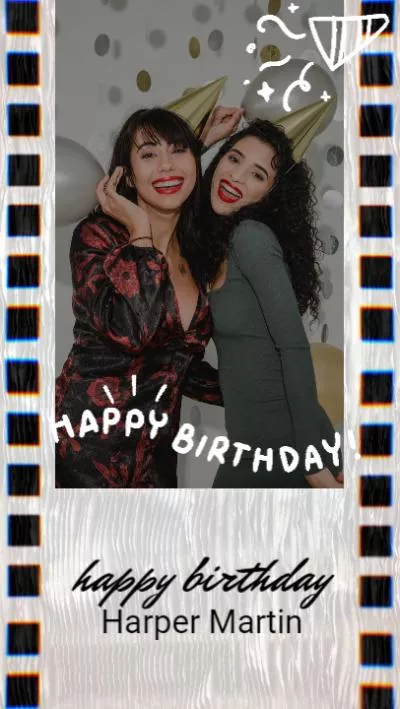
Also Interested in: YouTube Shorts Guide | Enjoy, Create, Upload YouTube Shorts Videos>>
Part 1. Upload Horizontal Video on YouTube Shorts with Remix Tool - Mobile Only
If you’re using the YouTube app, you can use YouTube’s built-in Remix tool to convert horizontal video to vertical for YouTube Shorts. This feature offers various options to clip segments from your uploaded YouTube videos, unlocking new creative possibilities. With just one tap, you can remix your content in different ways:
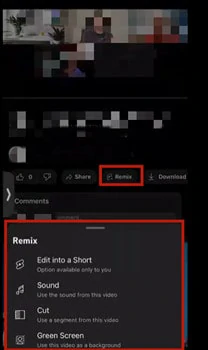
Upload Horizontal Video on YouTube Shorts with Remix Tool
Can’t wait to have a try? Here we’ll guide you through how to convert horizontal YouTube video into vertical Shorts with Remix tool.
How to Remix Horizontal to Vertical YouTube Shorts on Mobile
Upload Horizontal Video on YouTube Shorts with Remix Tool
Part 2. Flexible Tool to Convert Horizontal Video into Vertical YT Shorts Online
Remix is a workable solution for mobile YouTubers. But what if you're a PC user who wants more flexibility in converting regular YouTube videos into vertical Shorts? That’s where FlexClip, an AI-powered online video editor, comes in.
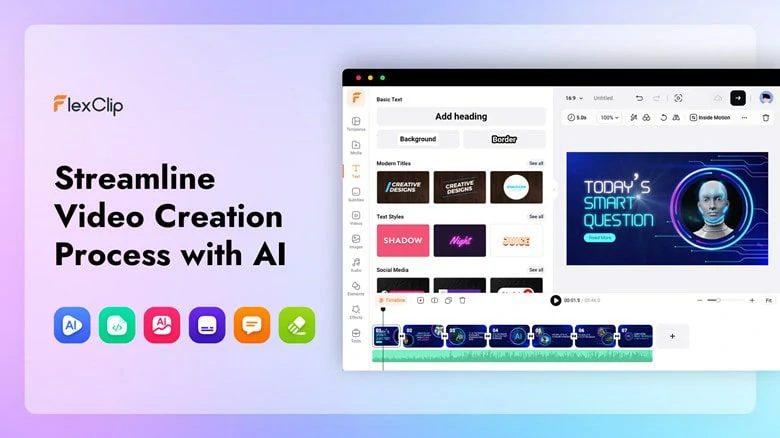
FlexClip - Flexible Tool to Convert Horizontal Video into Vertical YT Shorts Online
With FlexClip, you can easily resize horizontal videos into vertical Shorts with these key features:
How to Convert YouTube Videos to Shorts with FlexClip
Want to turn a horizontal video into a vertical Short? FlexClip makes it easy. Plus, if you need to condense a long video into a Short while keeping the highlights, the AI Highlight Extractor does the work for you—so you can focus on editing.
1)Convert Horizontal YouTube Videos into Vertical by Cropping
Changing aspect ratio is the best way to crop horizontal YouTube videos into vertical for Shorts. Here, FlexClip offers various predefined aspect ratio options including 16:9, 9:16, 1:1, 4:5 and even 21:9 for wide screen effects. Quickly select your preferred aspect ratio to crop landscape videos into vertical.
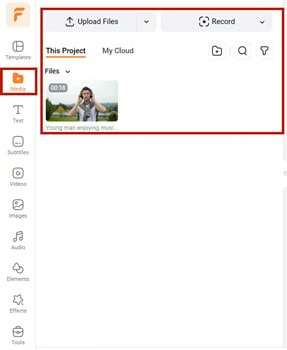
Upload Horizontal YouTube Video to FlexClip
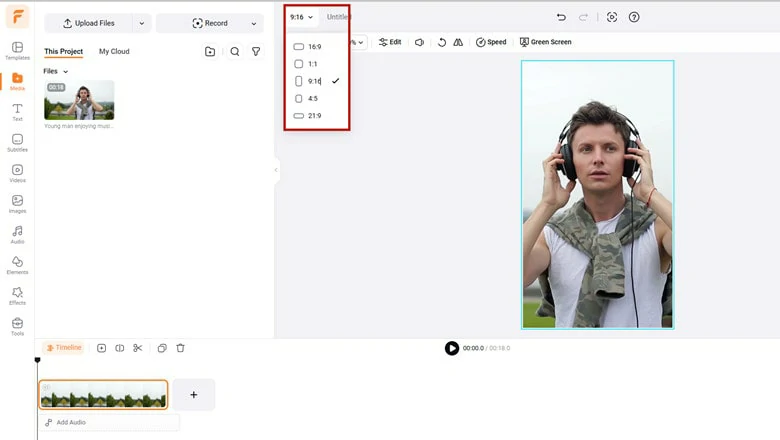
Select the Aspect Ratio to 9:16 Option
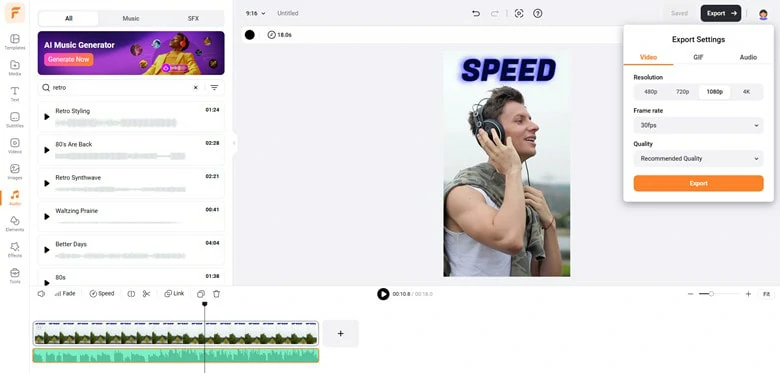
Refine the Cropped Video and Make More Edits
2)Turn Landscape Video into Portrait Shorts by Blurring Background
Cropping is easy but it cuts out part of your video scenes. Want to keep the full horizontal video in vertical format? Add blurred or stylized background to replace the default black bars with stylish version. Check the guide below to make it for you.
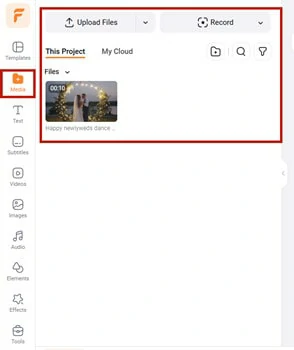
Import the Horizontal YouTube Video
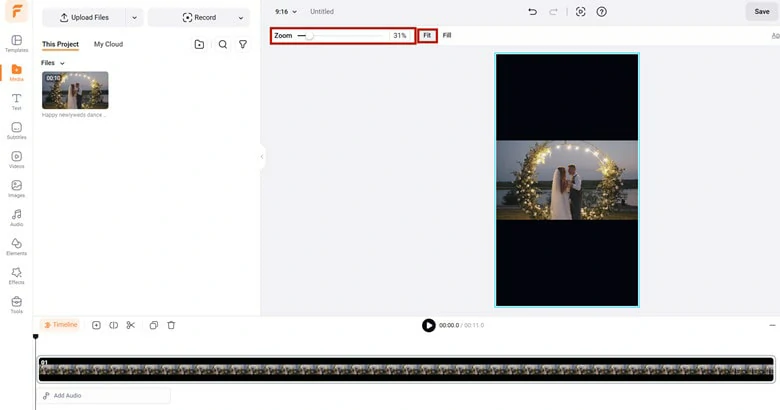
Crop the Video into Vertical and Change the Zoom Portion to Display All the Horizontal Video
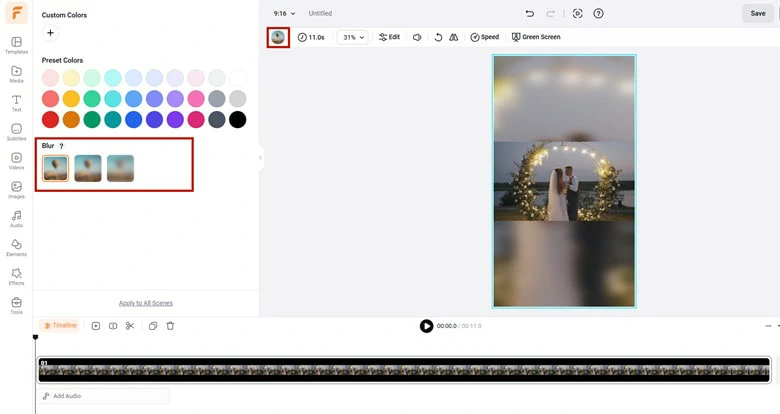
Replace the Black Bars of Your Vertical Video with Background Blurred Effect
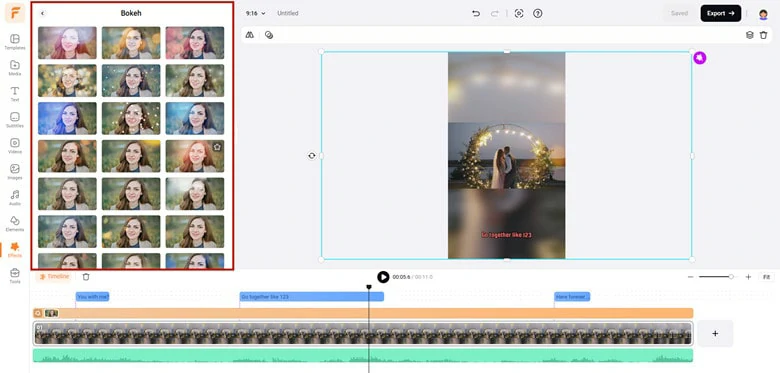
Engage the Vertical Video with More Personal Edits
3)Layer Your Horizontal Video into a Split-screen Vertical Video
Need more creativity for vertical Shorts? Collage multiple clips to form a split-screen vertical video for engaging viewing. Here is how to make it.
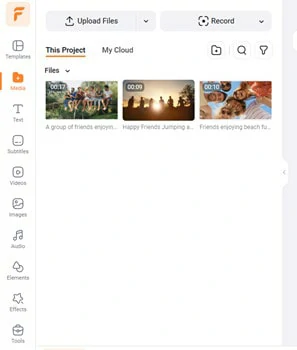
Split the Long Video into Several Parts
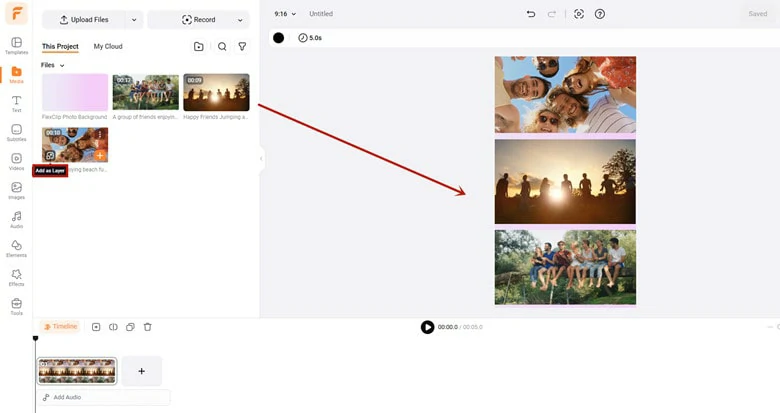
Layer These Videos to Form a Vertical Video Collage
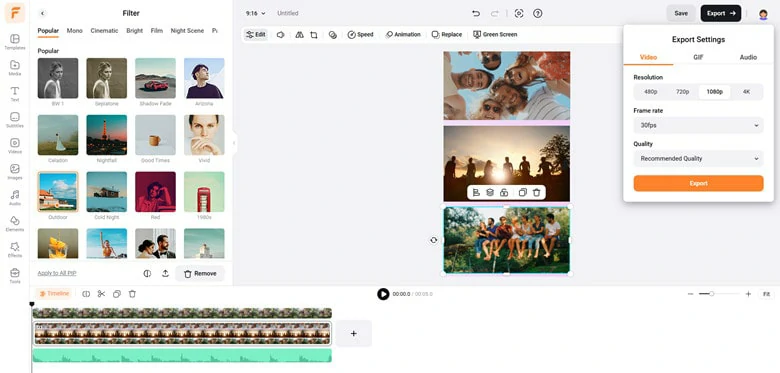
Customize the Video Collage as You Like
Part 3. Frequently Asked Questions
1.How to upload a vertical video on YouTube without it being a Short?
If a vertical video meets criteria as below, YouTube will classify it to YouTube Short:
To ensure your vertical video uploads as a standard video (not a Short), avoid meeting all of these conditions.
2.How to watch Shorts as normal video?
Want to watch Shorts as normal video for better viewing experience? Fortunately, there are different ways you can try to change Shorts into normal video
For more details, check this article: 4 Ways to Watch Shorts as Normal Video>>
3.What is the best AI YouTube Shorts generator?
To speed up your YouTube Shorts creation with AI, FlexClip is a top choice. Its intuitive interface offers a range of AI-powered tools to craft engaging Shorts effortlessly.
Just have an idea? Bring your vision into reality with a simple text prompt via FlexClip’s AI video generator;
Want to enhance your photos? Transform them into dynamic, eye-catching videos with custom animations by using FlexClip's AI image to video tool.
Need to trim long videos? FlexClip’s AI Highlight tool automatically extracts the best moments for standout Shorts.
With FlexClip, AI unlocks endless creative possibilities for your Shorts.