Speeding up a video in Instagram Reel is a great way to show more content in a limited time and make your Reel more attractive. You can directly use Instagram Reels’ default function to speed up a video you recorded in the app.
What about with existing video that you recorded outside of the app?
Unfortunately, you can not speed up an already recorded video on reels, and you can only change the speed of a video that you filmed directly on Instagram reels.
Then how do you speed up an existing video for Instagram Reels? Is there a way to speed up an already recorded video for Instagram reels? Keep reading to find the answer below.
As Instagram itself doesn't provide a way to speed up pre-recorded video at this time, you'll need a third-party editor to speed up the existing videos pre-upload to IG Reels. Here we'll show you 3 ways to speed up an existing video for Instagram Reels online and on your Android/iPhone. All of them are working out great!
Contents:
Free Templates for Your Reel Video Inspirations

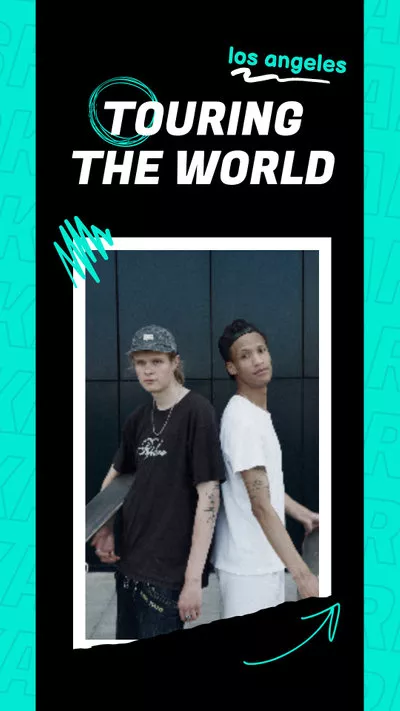
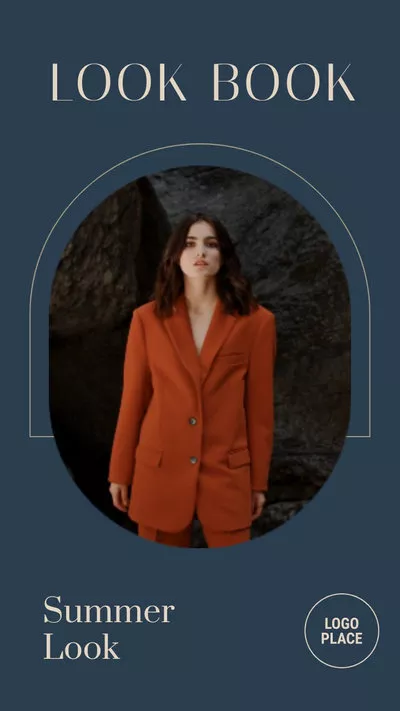
Part 1 How to Speed up Existing Videos for Instagram Reels Online
Using an online reel video editor, like FlexClip, is the easiest way to speed up an existing video for Instagram reel, as there is no need to download or install any program on your device.
FlexClip is a powerful online video editor coming with a video speed controller to speed up or slow down the video for Instagram reel. Besides, it offers advanced editing functions to clip, rotate, and add effects to your reel video. What’s more, there are various stock resources, including video clips, photos, music, and various animated elements you can use to enhance your Reel video.
Now, click the Get Started Now button and follow the steps below to speed up an already recorded video for Instagram Reel:
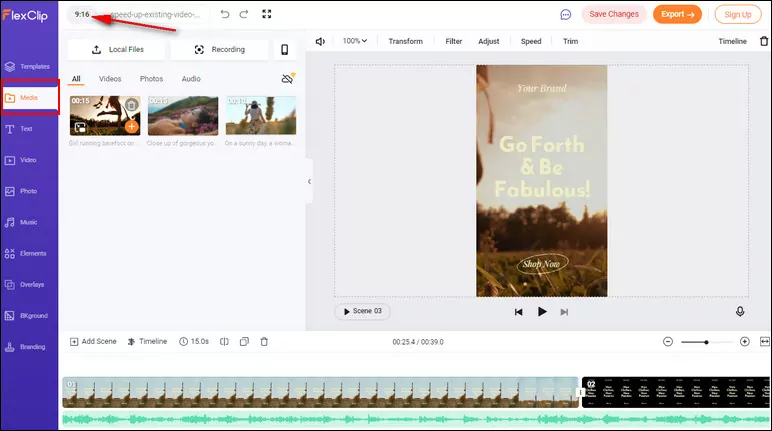
Speed up Existing Videos for Instagram Reels - Add Media
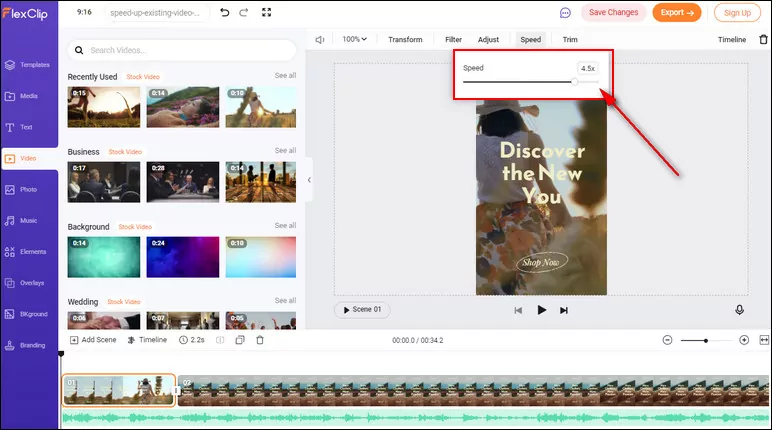
Speed up Existing Videos for Instagram Reels - Adjust Speed
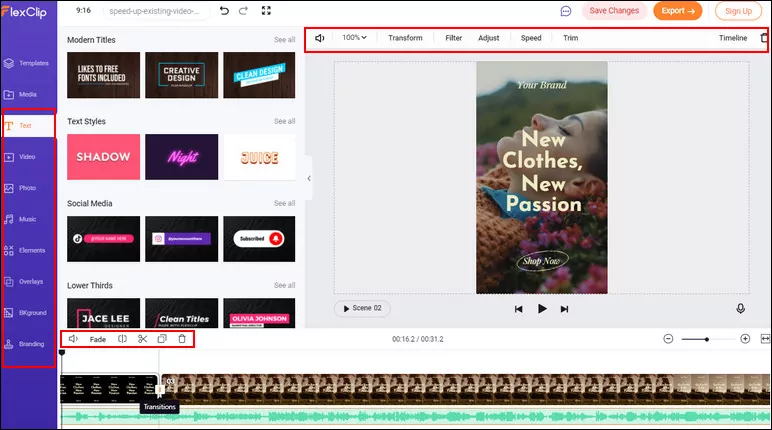
Speed up Existing Videos for Instagram Reels - Edit
Part 2 How to Speed up Existing Videos for Instagram Reels on iPhone
The easiest way to an already recorded video for Instagram Reel on iPhone is to use Hyperlapse, the official editing app developed by Instagram. It is designed for users to speed up Instagram videos and create time-lapse videos. You can either upload an existing video from your iPhone or shoot a new video directly within the app to speed up for Instagram Reel, and it enables you to change the speed from 1X to 12X.
However, this app can only help you change the video speed, no more editing features. Let’s see how to speed up an existing video for Instagram Reel with Hyperlapse on your iPhone.
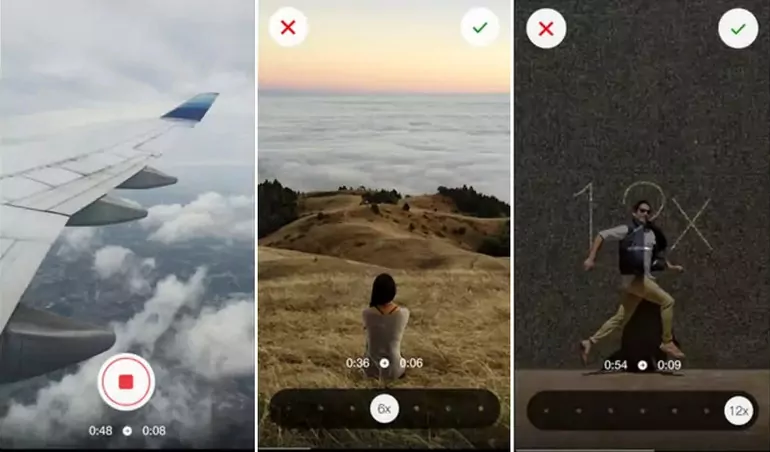
Speed up Existing Video for Reels on iPhone
Part 3 How to Speed up Existing Videos for Instagram Reels on Android
However, Hyperlapse is the official editor for iPhone/iPad, and it can not be available on an Android device. If you want to speed up an existing video for Instagram Reels on Android, you can try the Slow-Mo Fast-Mo app. The best thing about this app is that you can speed up the specific part in a video or change the speed of multiple clips from one video at one time.
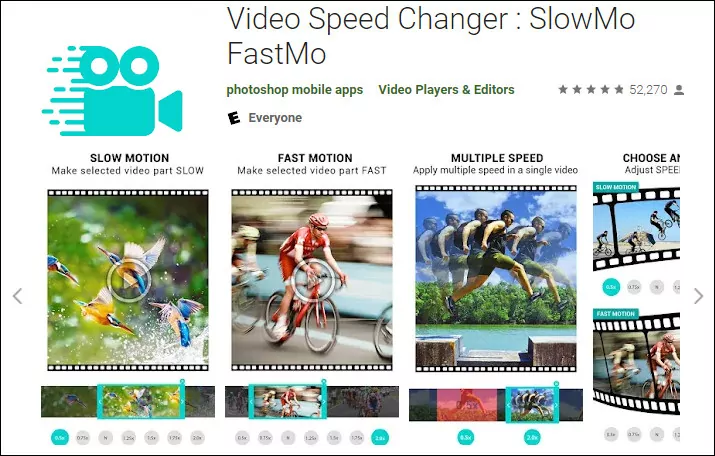
Speed up Existing Video for Reels on Android
Final Words
That’s all for how to speed up existing videos for Instagram Reels. No matter what device or operating system you use, you can easily find your way to speed up an already recorded video for Instagram Reels in this article. So, which method is the best for you? Just try it out now!















