Glowing lyric videos have already gone viral on TikTok and other social platforms. Have you wondered how to make shiny text like those popular ones in your next song lyrics videos?
In the following content, you’ll find out how to make glowing text lyric videos using an easy online glowing lyrics video maker called FlexClip. Try the trending glow text effect and make your lyrics videos stand out right now!
Bonus: Free Neon Lyrics Video Templates You Might Love




Create Video Faster with FlexClip’s Pre-Made Templates →
Start from Scratch Easily with FlexClip's Online Video Maker →
Can't Miss: How to Make a Lyric Video on iMovie >
Introduction to the Glowing Lyrics Effect Video Maker - FlexClip
To help you make glowing effect lyrics easily, we highly recommended you to use FlexClip, which offers you an auto subtitle generator that can automatically extract lyrics from any video or song with one click in high accuracy. Its subtitle generator provides a set of subtitle presets with various styles, such as neon, moving, highlighting, and more. And you can try the neon style to make it a breeze to create glowing lyrics.
Well, if you want to make the glowing lyrics more custom, you can also use the easy text tool to add lyrics to your video manually. FlexClip provides various text effects and animations that you can use to easily stylize your lyrics to your desired neon glow effect and make some adjustments when needed.
Create Stunning Projects with FlexClip AI Video Maker
How to Make Glowing Lyrics Online with Flexclip - Two Ways
Now, follow us and learn how you can make glowing lyrics video using the auto subtitle generator as well as the flexible text editor of FlexClip.
Method 1 Make Glowing Lyrics Quickly Using Auto Subtitle Generator
FlexClip's AI subtitle tool can quickly extract lyrics and then add them to your video. The accuracy reaches up to 95%, and over 140 languages are supported. To make the neon glowing lyrics effect, you can directly apply the Neon subtitle style to your lyric subtitle and make it glowing!
Check the steps below and speed up the glowing lyric video creation process with the help of AI at FlexClip!
Step 1 Upload Your Song for Creating Glowing Effect Lyrics
Go to FlexClip's video editor page, switch to the Media section. Click on Local Files, follow the prompt to choose your song file, videos and photos from your computer and upload to FlexClip.
Once added, pick the right ratio for your glowing lyric video, FlexClip supports making videos in different aspect ratios, including 16:9, 4:5, 1:1, 21:9 and 9:16, so you can easily creating a glowing lyric video for any social platform. Then apply the music file to the timeline, and adjust the scene duration to reveal the whole song with the Adjust Duration button on the top menu.
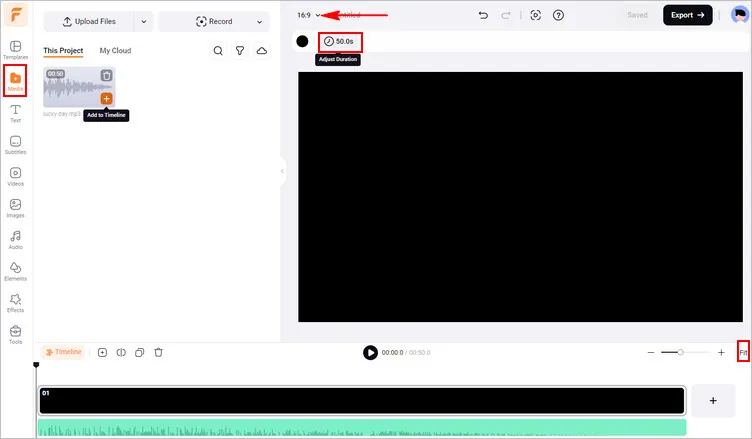
Make Glowing Lyrics Using FlexClip's Auto Subtitle - Upload
Step 2 Set the Background for Your Glowing Lyrics Video
Set the background of your glowing lyric effect video, you can use a simple color background, upload your own picture or video clip, or pick one from FlexClip's photo or video library. And then use its powerful editing tools, rich resources, and decorative elements to perfect it into an aesthetic appearance.
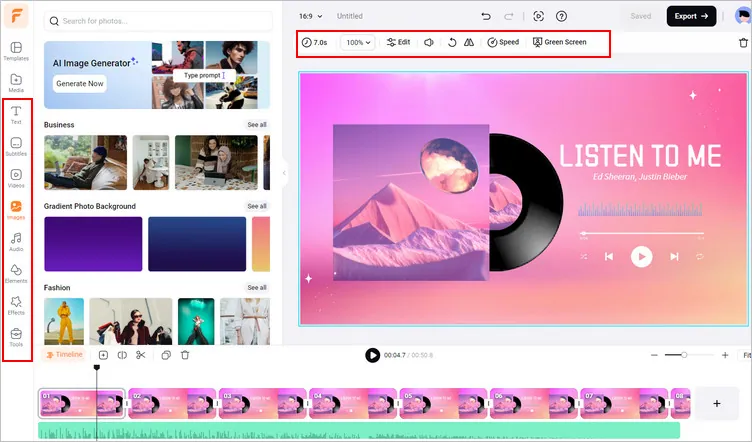
Make Glowing Lyrics Using FlexClip's Auto Subtitle - Background
Have no ideas on the background design? You can even pick an pre-made visual from FlexClip's professional templates and start customizing directly.

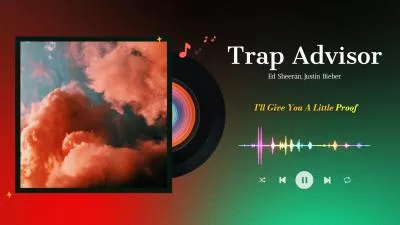
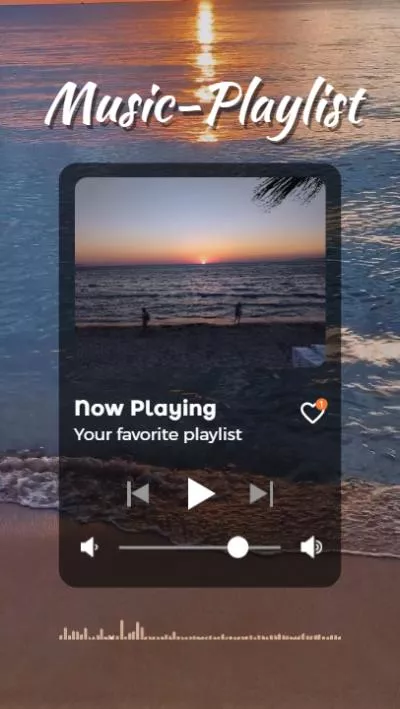

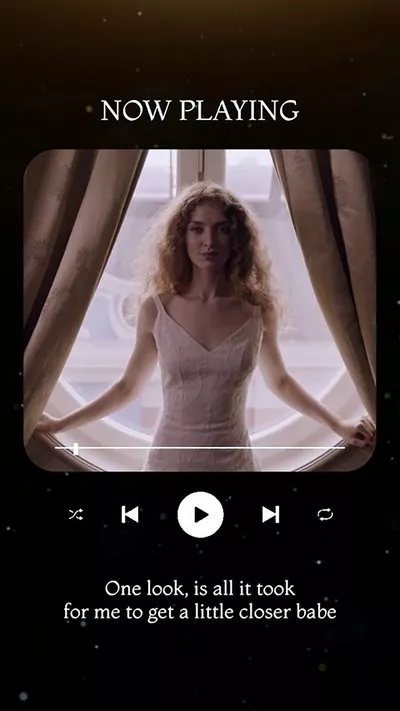
Step 3 Automatically Generate the Lyric Subtitle with AI
Now you can start generating lyric subtitles for the song automatically with AI. Simply click the Subtitle tab > Auto AI Subtitle > select the source language and choose content to add subtitle, here we select the audio, and then choose the style for your lyric subtitles, then hit the Generate Subtitles button.
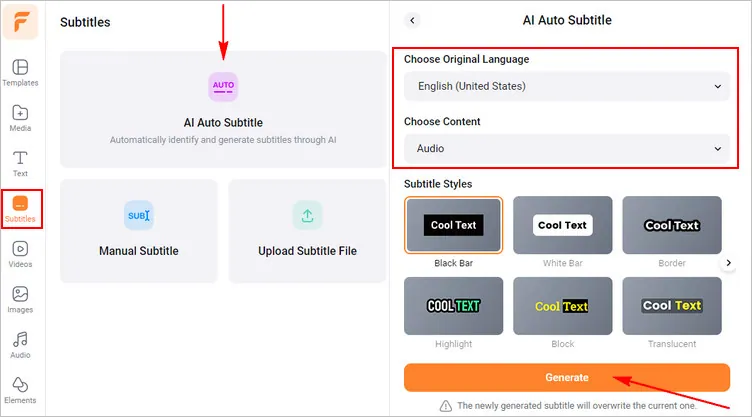
Make Glowing Lyrics Using FlexClip's Auto Subtitle - Extract Lyric Subtitle
Once finished, the lyric subtitle will be shown on your screen. You can skim through the lyric subtitles and manually correct any spelling errors.
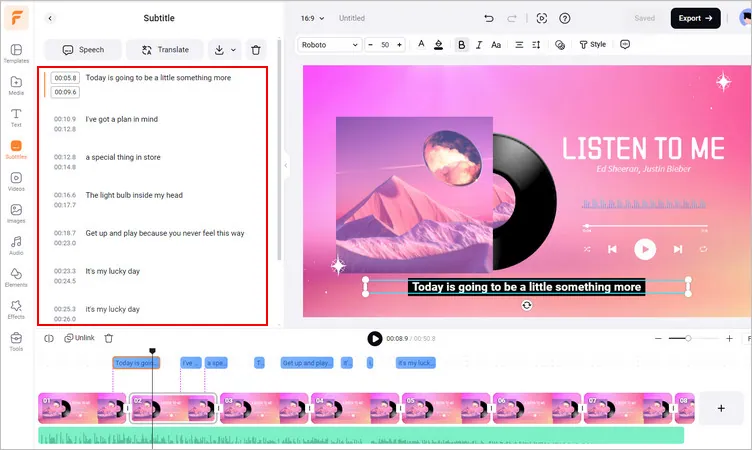
Make Glowing Lyrics Using FlexClip's Auto Subtitle - Generated Lyrics Subtitle
Step 4 Make Your Lyrics Shiny with Neon Effect & Do More Edits
To add a glowing effect to your lyrics, simply select the lyric subtitle first, then click the Style button on the top menu, and scroll down the preset styles until the Neon one, click it to directly apply it to your lyrics, you can also customize the neon effect on the color, shadow, and animation.
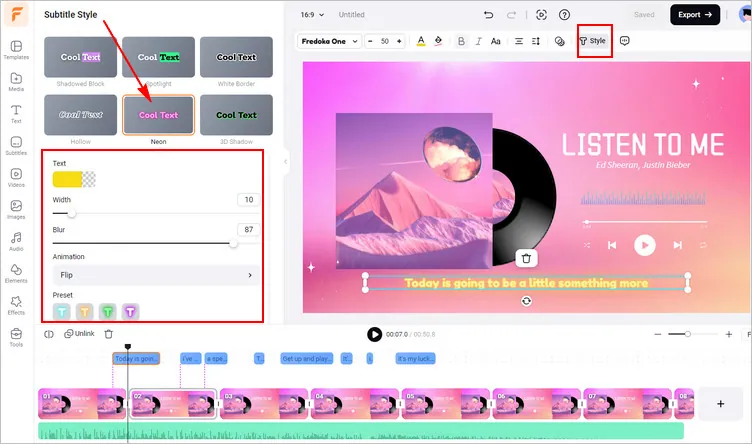
Make Glowing Lyrics Using FlexClip's Auto Subtitle - Edit Style
When the glowing lyrics get ready, you can now make more edits to perfect your neon glowing lyric video. Go to the text option to add a title card that shows the song info for your song lyric video, or you can add a logo to brand your glowing lyric video, and you can even add a subscribe button or any other cta overlay in your video. Just feel free to try the rich features of FlexClip.
Method 2 Create Glowing Lyrics Flexibly Using Manual Text Editor
Want to create a glowing lyric video with more flexible customizations? FlexClip enables you to manually type in the lyric text and then customize them with different fonts, colors, sizes, styles, to add the glowing effects, animations, and more creative effect to produce a unique neon glowing lyrics video.
Now, get your glowing lyrics video footage ready in FlexClip editor and follow us to learn how you can manually make glowing lyrics effect using its powerful text editor.
Step 1 Manually Add Lyrics Using the Text Editor
Go to the Text tab on the sidebar, pick a basic text effect for your lyric, then type in your lyric text sentence by sentence manually. And basically adjust its size and location by drag and drop directly.
Also make sure the lyrics are synchronized with the music, remember to time the appearance and disappearance of each line or word with the corresponding parts of the song.
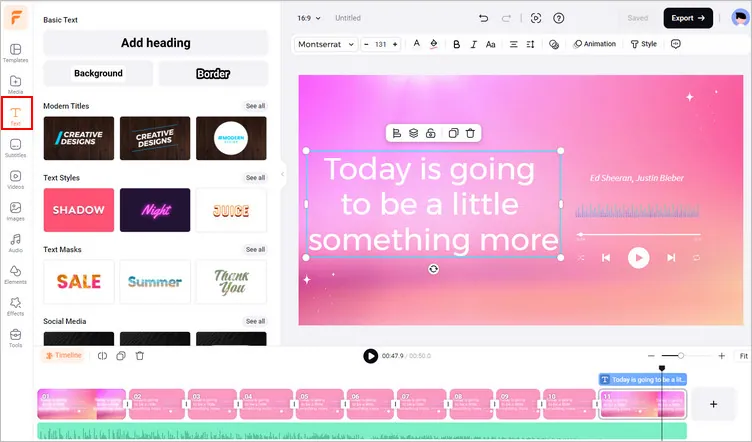
Make Glowing Lyrics Using FlexClip's Text Editor - Add Lyrics
Step 2 Add Neon Glowing Effect to the Lyrics
Once you've got your lyrics ready, it's time to add the neon glowing effect! At FlexClip, you can use the Animation and Style feature to easily make your lyrics shiny on the screen.
First click the Style button on the top menu, then you’ll see various text styles here, including advanced text mask, shadow effect, hollow effect, glow effect, neon effect, etc. Here you can try the glow or neon to make your lyrics shiny.
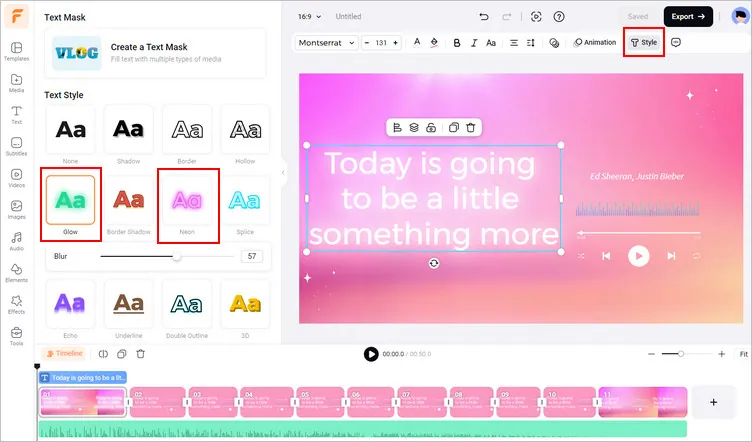
Make Glowing Lyrics Using FlexClip's Text Editor - Style
To make your glowing lyrics more dynamic, click the Animation button and scroll down to select the Glitter to make your lyrics "dance" on the screen.
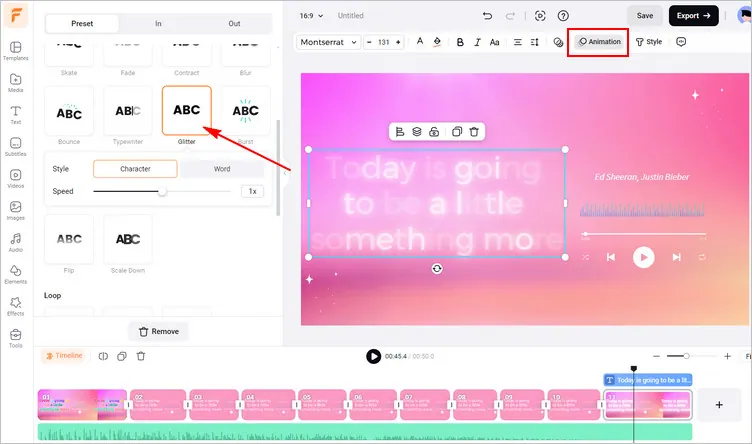
Make Glowing Lyrics Using FlexClip's Text Editor - Animation
Step 3 Make Edits to Perfect Your Glowing Lyrics
Now, you basically finished making your glowing lyrics. The next step is to make it stunning! You just need to make more edits to polish your lyric video. Double-click on the lyric to change its fonts, size, spacing, line height, and more above the preview window. You can also adjust the color word for word to make your glowing lyrics colorful and more eye-catching!
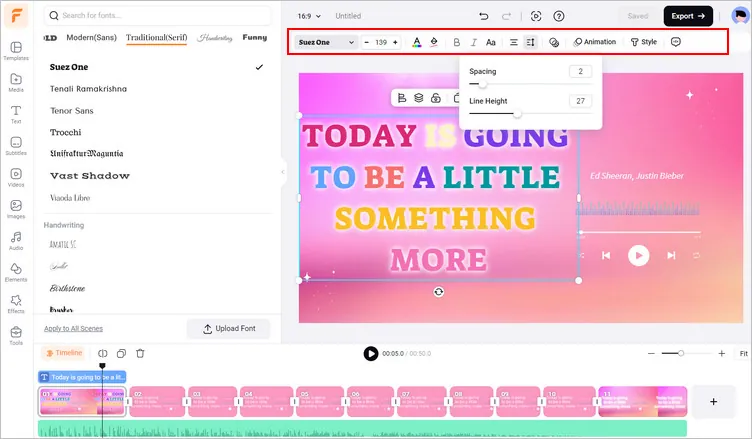
Make Glowing Lyrics Using FlexClip's Text Editor - Edits
Once you are satisfied with the glowing lyrics, you can make more edits to spice up the whole video with FlexClip’s powerful features and rich resources. When everything is ready, click on the Export button. You will then be able to share your glowing lyric video to YouTube or TikTok directly, or download to your computer.
Final Words
Creating glowing lyrics with FlexClip's is certainly the perfect way to make your lyrics videos stand out and get more views and followers. If you find this post helpful, do remember to share it with others.















