Want to add more animated flair to your still images? Try to add shake effects to your images! Image shaky effect is a visual technique that stimulates rapid and irregular movement—like a trembling hand, an earthquake, an explosion impact, an old film glitch or camera movements to add energy, tension or a sense of chaos to your images.
So, how to make an image shake? No worries! In this blog, we'll introduce you to three best ways to create photo shake effect and AI solution is also included. Let's dive in right now!
You may also be interested in: How to Do the Shake Effect on CapCut with Two Ways>>
How to Make Photo Shake Effect Online with AI
Making an image shake can be easily done with FlexClip's AI 3D animation converter. It utilizes advanced AI technology to precisely recognize your still image and instantly add natural 3D animation effect that mimics the camera movements to bring the original picture to new life. Whether it's 2D vectors, cartoons, selfies or any characters you want to add shaky effect, FlexClip gets you covered by offering many camera movements to choose from, including zoom, circle, vertical, and horizontal, helping you get any desired shaking effects in one tap. Beyond extensive 3D animation effects, FlexClip also allows personal customization that offers you full control over the intensity, duration, loop and more adjustments to ensure the result as desired.
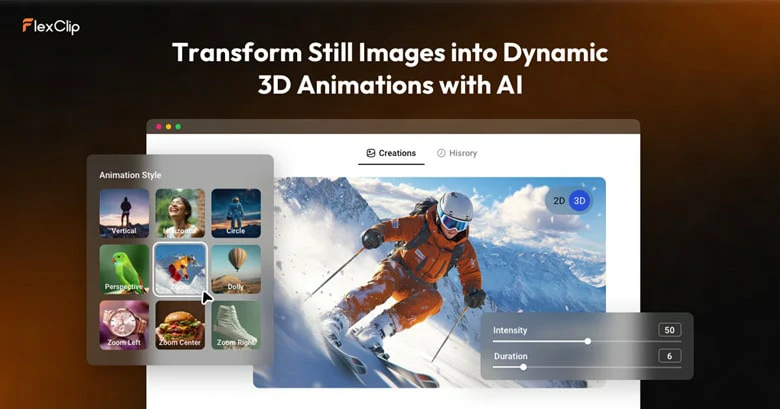
Make an Image Shake with FlexClip's 2D to 3D Animation Converter
Well, if you're adding an image to video and want to make it vibrate, FlexClip's animation effects library has exactly what you need. You can shake the image with adjustable speed, animate it with lightning effects, create scrapbook-style movements, and more - simply browse through various presets to find your perfect match. After editing, you can further enhance your animation by adding filters, text, and logos to create captivating content for your social media audience.
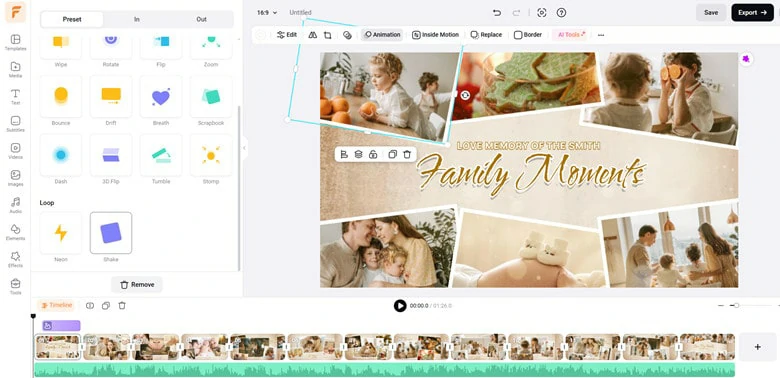
Shake Image with FlexClip's Animation Effect
Can't wait to have a try? Tap on Shake Image Now and follow our lead to begin your creation journey right now!
How to Make Shaking Picture Effect with FlexClip
1) Make Image Shake with FlexClip's 2D to 3D Animation Converter
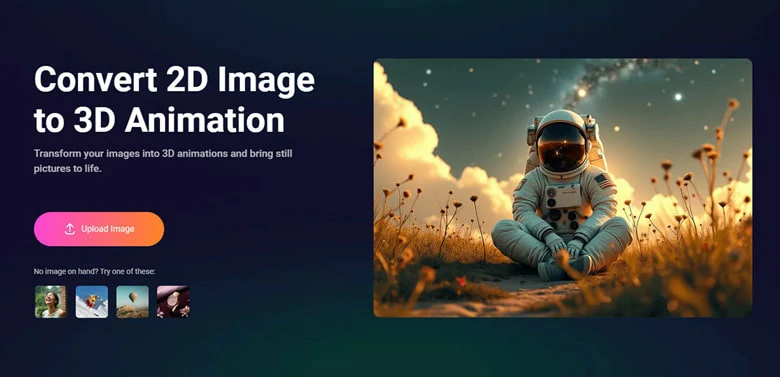
Open FlexClip's 3D Animation Converter and Upload Your Photo
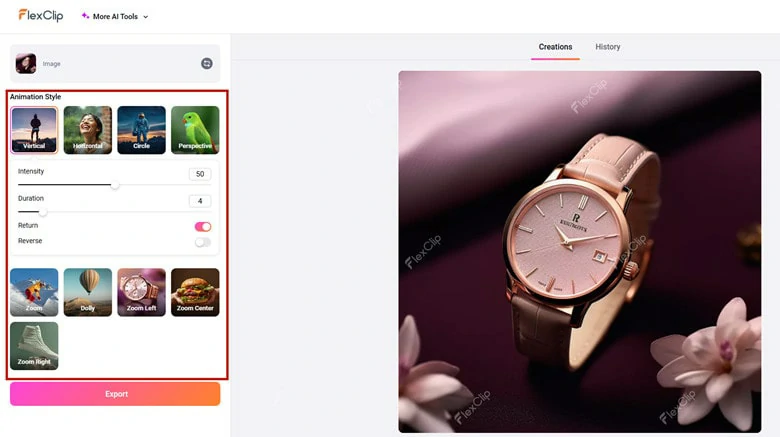
Choose the Animation Style and More Settings to Your Liking
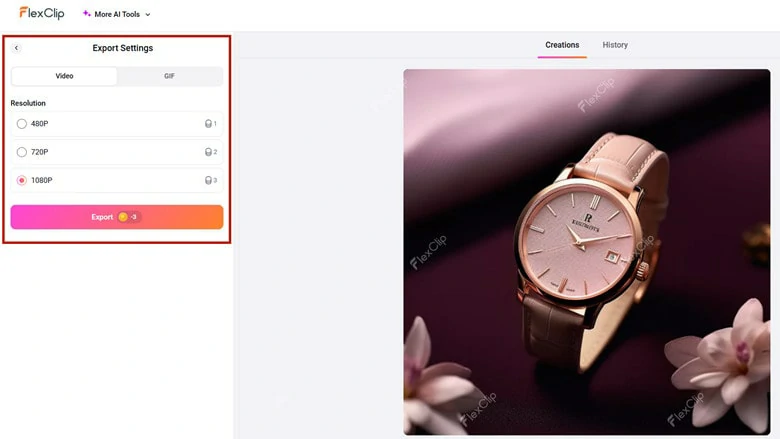
Download the 3D Animation Project to Local
2) Make Photo Shake with Photo Animation Feature

Go to FlexClip's Editor Page and Upload Your Photos
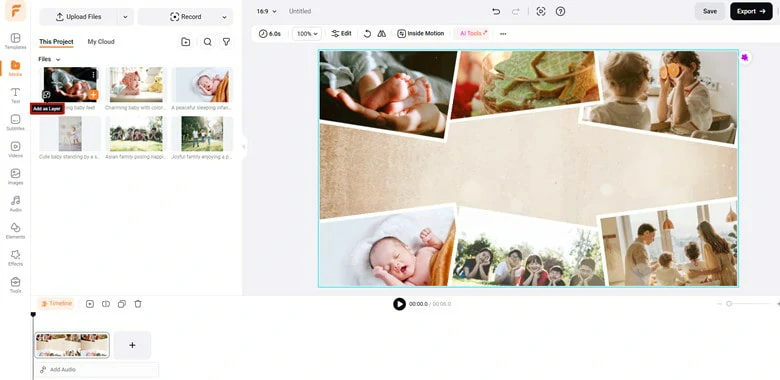
Add the Photo as a Layer and Crop it If Needed
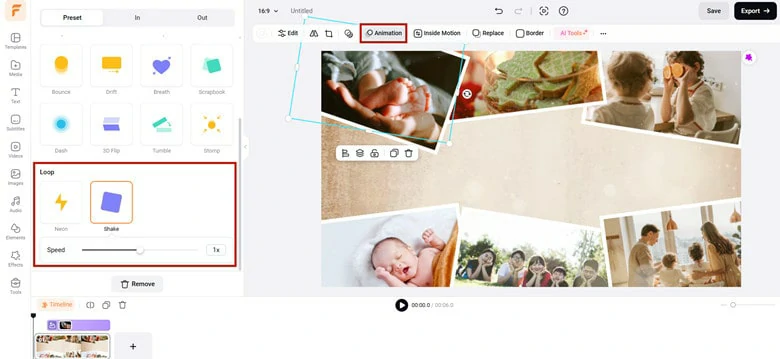
Add Shake Animation to Your Photo Layer
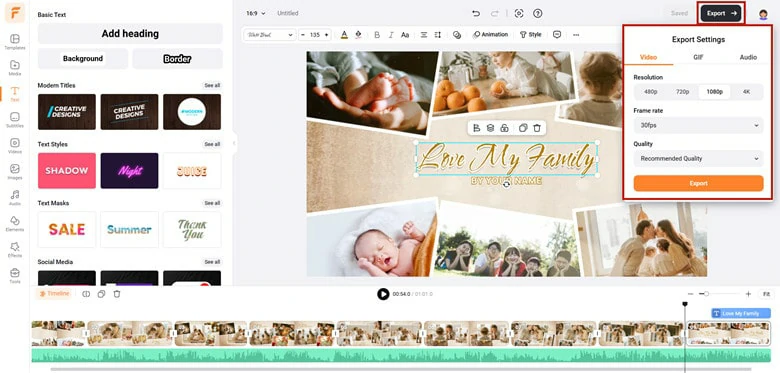
Check the Shake Animation Effect and Hit on Export to Save
How to Make Image Shake on TikTok
Creating shaking pictures on TikTok is super easy with its trending 3D photo effect. Just upload your picture and hit on the Record button, then TikTok will apply attention-grabbing shaky effect to your pictures. If you exactly want to create a shaky image for social media sharing like TikTok, this method will be your go-to option.
Before getting started, make sure your TikTok app is updated to the latest version. If not, update it first to access the built-in 3D photo effect and make your image shake.
How to Create Shaking Pictures on TikTok with 3D Photo Effect
@.doris_official How to make your picture shake here on TikTok #tiktoktips #tiktoktutorials #tiktoktipsandtricks #tiktokstrategy #contentcreatortip #newtiktokers #contentcreatortip #newontiktok #doris_official ♬ original sound - Doris_official
How to Create Shaking Pictures on TikTok with 3D Photo Effect
How to Make Photo Shaking Effect with After Effects
Whether you want subtle tremors or intense earthquake-style motion in your picture, After Effects will get you covered. As the industry-leading motion graphics software, After Effects provides multiple professional methods to create stunning shake effects, including wiggle expressions, keyframe animation, and impact simulations. With its powerful toolset and customizable controls, you can fine-tune every aspect of your image's movement.
To help you get started quickly, we'll walk you through the simplest method first: creating a shake effect using the wiggle expression. Follow these easy steps to bring your images to life!
How to Create Shaky Photo Effect Using After Effects
How to Create Shaky Photo Effect Using After Effects
Frequently Asked Questions
How to Add a Shake Blur Effect to Photo?
To add a shake blur effect to photo, turn around to some specialized applications like Piscart. It offers an extensive collection of blur filters such as motion blur, focal blur, lens blur, etc, helping you make parts of your image shaky with a few finger touches. Additionally, after adding shaky effects to your photo, you can customize the photos with its powerful editing features.
Can I Convert Photo to Video with AI?
Yes, you can! With the help of FlexClip's AI, you can effortlessly convert your selfies, family pictures, celebrity images or other photos into vivid videos as you imagined. Just describe your ideas via a text prompt and let FlexClip to bring your vision into reality within seconds, maintaining all the characteristics of the figures as original.
How to Turn an Image into Animated GIF with AI?
To convert still images into animated GIF with AI, FlexClip is the game-changer for you. You can either use photo to 3D animation converter to generate animated GIF with natural camera movement or transform still image into GIF based on any text prompt. No matter what method you choose, the photo-to-gif process is hassle-free.















