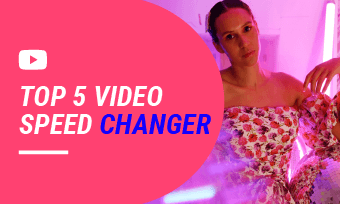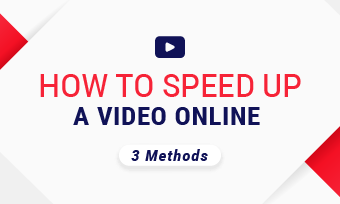2x videos are widely used to create a sense of tense atmosphere in sport highlight, add funny elements to your social media videos or quickly summarize a lengthy video in a short of time. To put a video in 2X, all you need is a video speed changer. In this article, we've already gathered 4 ways to help you make a 2x video on computer, iPhone, Android and also Online. Let's check the list right now!
Preview FlexClip's Template Stock to Get Inspiration>>
Part 1. How to Make a Video 2x Faster Online
Known for its simplicity and versatility, FlexClip is one of the best video speed changers for effortlessly adjusting video playback speed online. It supports a wide range of file formats, including MP4, MOV, M4V, MKV, and more, allowing you to easily put any video to 2x speed. Besides, this video speed controller provides the flexibility to adjust the playback speed for the entire video or specific segments, with options to include or exclude the audio. Ready to explore more? Let’s dive in!
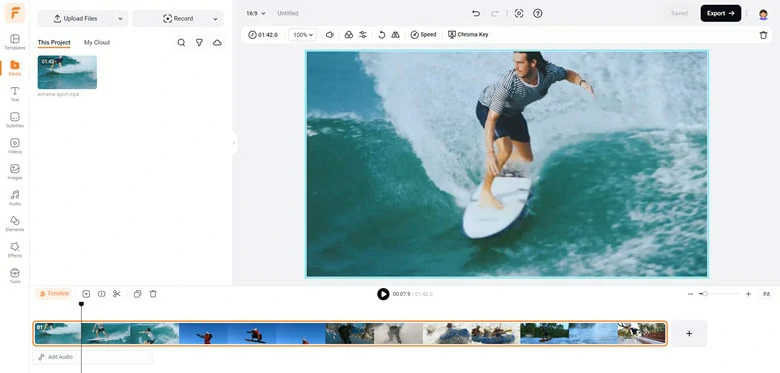
Upload Footage You Wish to Speed up to FlexClip
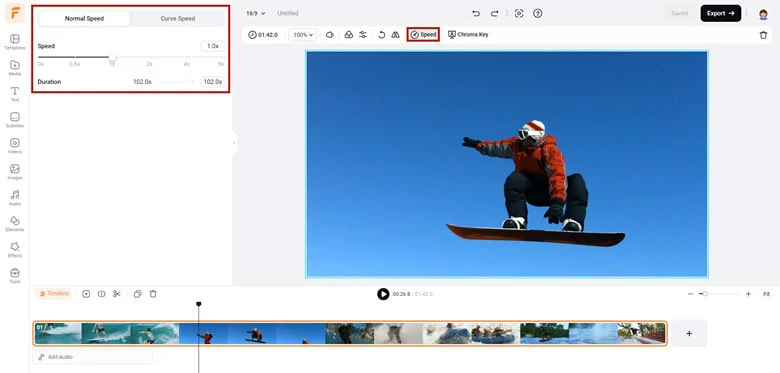
Change the Video Speed to 2x in FlexClip
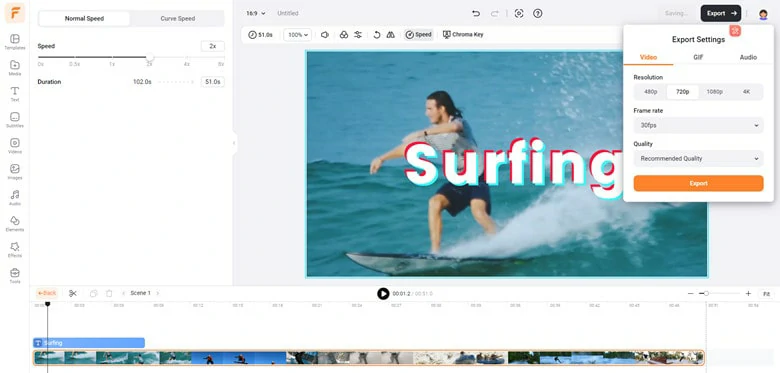
Export the Edited 2x Speed Video
Besides simple operation for making 2x videos, FlexClip has more things to offer:
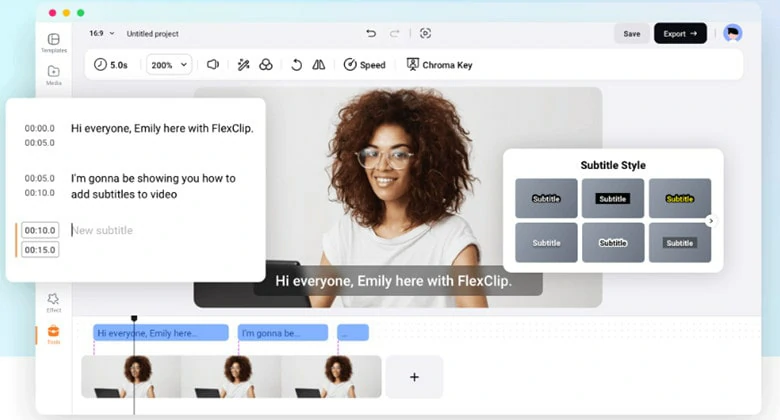
Automatically Generate Subtitles from Videos
Part 2. How to Change the Video Speed to 2x on Computer [ Windows & Mac]
When it comes to speeding up videos, Premiere Pro is the first-choice for the professionals. This software stands out for its powerful editing features and flexible parameter adjustments. To make your videos faster in 2x using Premiere Pro, follow the instructions below.
Premiere Pro offers three ways to speed up videos: Speed/Duration Command, Time Remapping and Rate Stretch Tool and here we set the first option as an example.
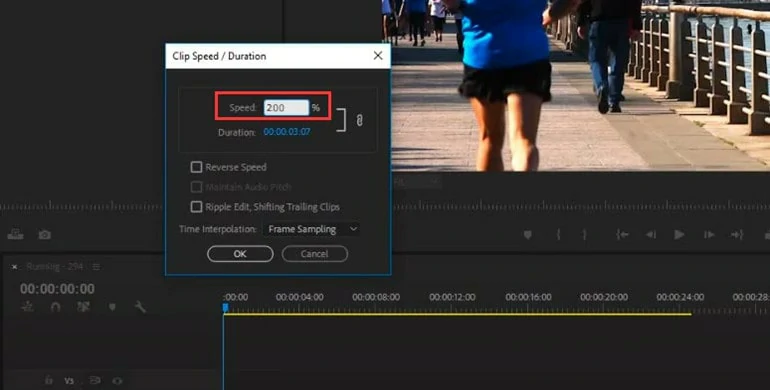
How to Make a Video 2x Speed in Premiere Pro
Part 3. How to Put a Video at 2x Speed on iPhone
If you're an iPhone user, you have access to one of the best free video editors - iMovie. Many social media influencers and amateur users apply it to create videos at the beginning. This app is pre-installed on your iPhone and provides a speed controller of up to 2x. Follow these instructions to change the speed of your video.
How to Increase the Video Speed to 2x on iPhonee
Part 4. How to Speed up Videos to 2x on Android
Video Speed Changer is a reliable Android app that increases or decreases video speed. When speeding up a 2x video, it allows you to speed up the entire video or select a particular part of the video to edit the speed. After that, you can share the edited videos directly on social media.
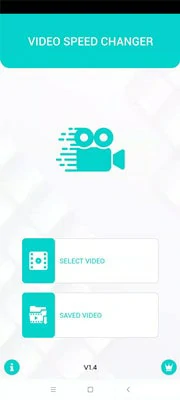
Open Video Speed Changer on Your Phone
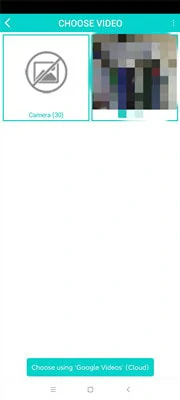
Choose the 2x Speed Option
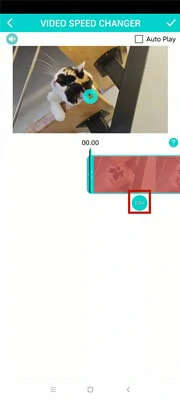
Save Your Changes
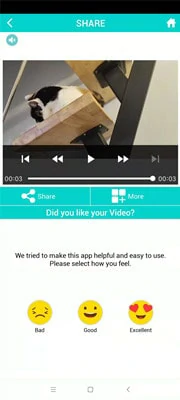
Export Your 2x Speed Video
For Samsung users who want to increase the video speed to 2x using Samsung Gallery, simply launch the gallery app on your mobile and open the video whose speed you want to change. Then Tap on the Edit icon at tbe bottom of your screen and speed up your video to 2x at the Speed panel. After that, hit on Save icon to save all your changes.
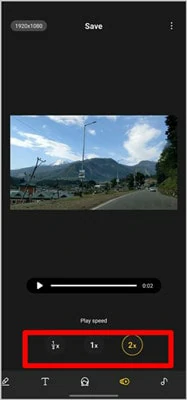
How to Increase Video Speed to 2x on Samsung
Part 5: Frequently Asked Questions
1.How to Speed up YouTube Videos to 2x?
If you're watching a video on YouTube, it's easy to speed up the video with the playback speed feature. Tap the Settings icon and choose the Playback speed option, then select the 2x button to speed up the video you watch.
2.How to Make a 2x Video on TikTok?
TikTok allows you to create a video of 2x speed. To do this, open TikTok on your mobile phone > Tap the + icon on the homepage > Select the Speed icon > choose the 2x option > Tap the Record icon to shoot your videos.
When finish recording, you'll get a 2x TikTok video. But to speed up a recorded TikTok videos to 2x, you'd better use third-party video editor like FlexClipto do that.
3.How to Make a Slow Motion for Free?
Slow-motion and speed-up are two widely used techniques in video editing. To make a slow-motion video, FlexClip is the easiest tool you can rely on. To decrease the video speed, you just need to upload the video, then drag the speed controller to any speed option you like. After that, you can make further edits or easily share the video.
The Bottom Line
That's all for how to make a video 2x speed on a computer, Andriod, iPhone and online. To quickly change video speed, FlexClip is a reliable and free option for you. Can't wait to edit your videos? Now, it's your turn!