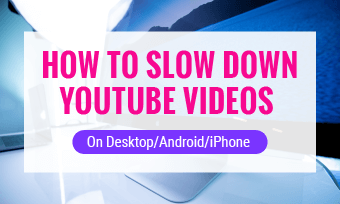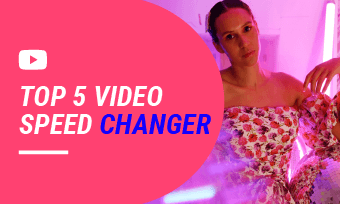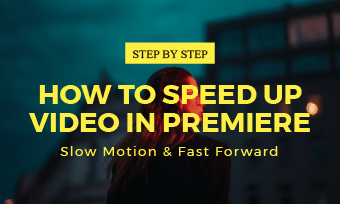When you watch videos on YouTube, you may find that many of the videos on YouTube are too fast or too slow for you to enjoy, then you’ll try to control the playback speed as you wish.
YouTube itself introduced the playback speed feature to help you watch a video at a speed from 0.25 to 2x.
So here, we will we'll share the different ways to speed up YouTube videos less or more than 2x.
Contents:
Can't Miss: How to Loop a YouTube Video on iPhone & Desktop>
Part 1 How to Speed up YouTube Videos on Desktop
It's pretty easy to speed up a YouTube video on Desktop rely on the YouTube playback speed feature.
The playback speed feature allows users to speed up a YouTube video as much as 2x the normal speed, or even slow it down as low as 0.25x the normal speed.
So you can change YouTube playback speed to speed up the YouTube video to quickly watch longer videos and consume more information in a shorter period. Here's how it works below:
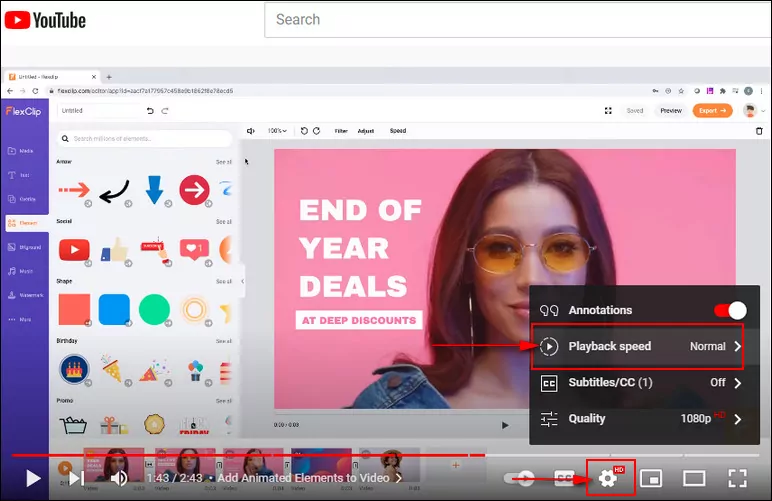
YouTube Playback Speed Feature
Part 2 How to Speed up YouTube Videos on iPhone/Android
Want to speed up the YouTube Videos for watching on mobile devices? The processes to speed up YouTube videos on the iPhone and Android are the same, and it is pretty easy to do. Follow the simple steps below to speed up the YouTube video using an Android or iPhone::
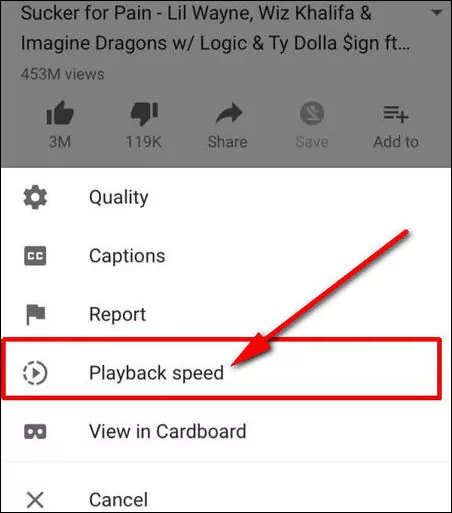
YouTube Playback Speed Feature
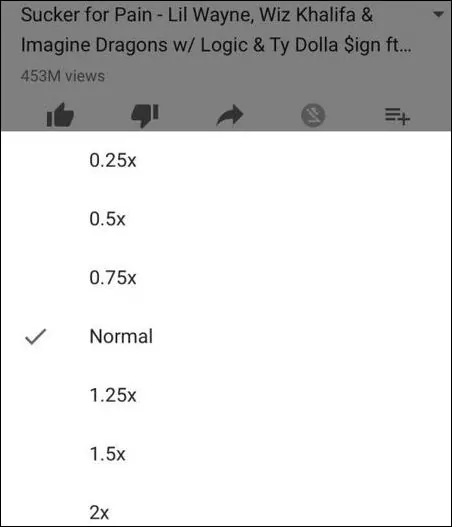
Select Playback Speed
Part 3 How to Speed up YouTube Videos More Than 2x
As YouTube itself only provides speed between o.25 to 2 times the default normal speed, for those who want to watch a long video at a speed higher than 2x, how can they increase YouTube playback speed more than 2x?
Let's see how to play YouYube videos faster than 2x with Chrome Developer Tools, which can help us achieve the YouTube video speed from 3x, 4x, up to 16x.
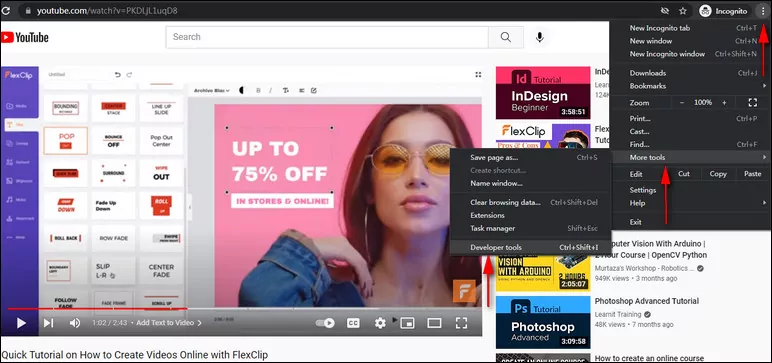
Speed up YouTube Video More Than 2x - Developers Tools
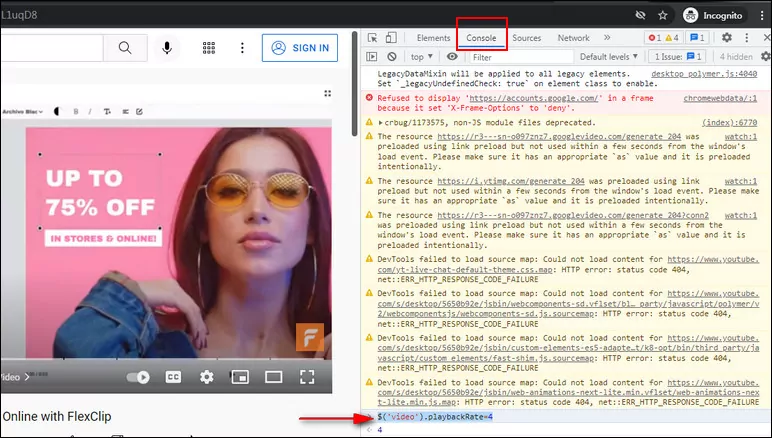
Speed up YouTube Video More Than 2x - Code
Bonus: How to Speed up a Video for YouTube When Editing
May you also want to speed up a regular speed video clip for a funny and dramatic effect to upload to YouTube? The free powerful online video editor, FlexClip, is ready to help.
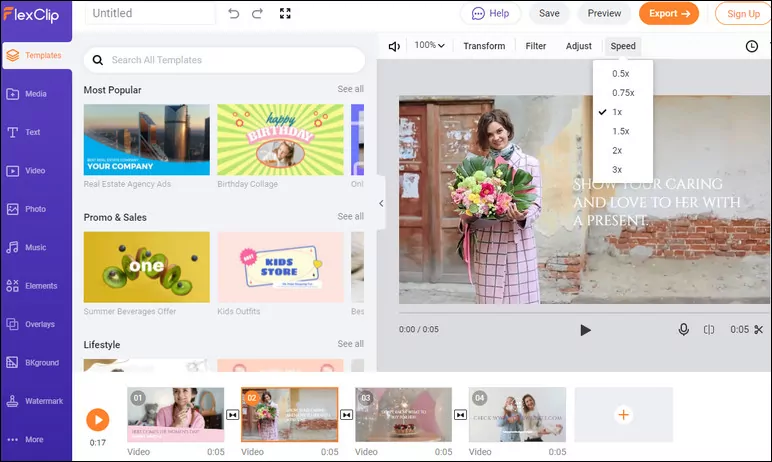
FlexClip Video Speed Editor
FlexClip provides the perfect online video editing service. You can speed up the video for YouTube when editing or a downloaded YouTube video easily and efficiently without downloading any software. Besides, it also provides you with many easy-to-use editing tools that level up your video, like transition effects, filters.
FlexClip Video Editor
Final Words
That's all for how tospeed up YouTube videos less or more than 2x. As you can see, speeding up a YouTube video is not hard at all with the above methods. Find this post helpful? Please share it with others.