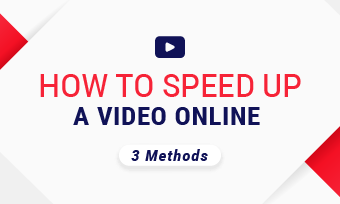Many fast-paced conversation or music videos are out there on YouTube. While watching a video like this, maybe you want to slow it down to have a better understanding of the dialogue and catch up with every single detail.
And YouTube does have some settings to help you slow down videos. Here in this post, we will work together to explore these hidden settings to slow down YouTube videos on desktop/Android/iPhone. Let’s get started.
Also Read: Make an Effective YouTube Intro >
How to Slow Down YouTube Videos on Desktop
Some people prefer watching YouTube videos on search engines while others love to download their favorite YouTube videos and play on the computer. So, here are two ways to slow down YouTube videos on the desktop.
Method 1. Slow Down YouTube Videos Online
This method has nothing to do with the OS. Whether you are on Mac, Linux, or Windows, it will work.
Step 1 Go to the video you want to slow down, play it as usual. Go to Settings icon shaped like a gear.
Step 2 Click on the Speed. There you can choose the play in 0.25X, 0.5X, 0.75X.
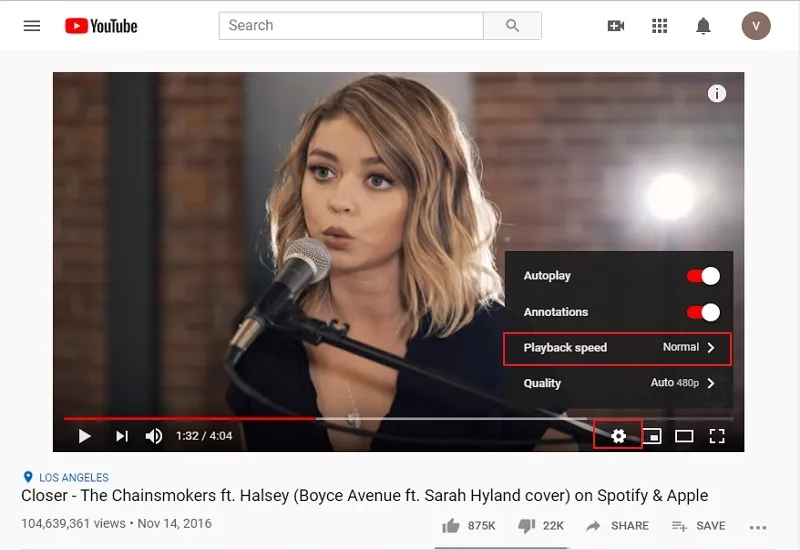
Image Board: Slow Down YouTube Videos Online
Note To get back to the normal speed, follow the above step, and select Normal.
Method 2. How to Slow Down a Downloaded YouTube Video
Most players on the computer can’t help you slow down the downloaded YouTube video while watching. There, you need FlexClip, an online video editing tool to help out.
FlexClip provides the top-notch online video editing service. You just need to upload the video clip you want to slow down, then choose the desired speed, a YouTube video is slowed down. Here is how it works.
Step 1 Get your YouTube video downloaded to your computer and visit www.flexclip.com to get started.
Step 2 Upload the YouTube video clip you want to slow down by clicking on the “+” icon.
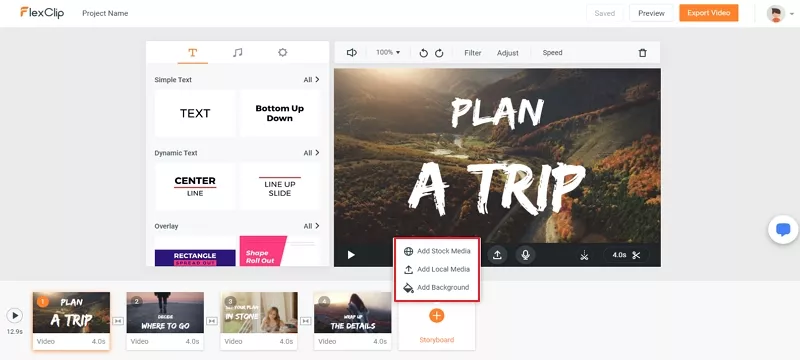
Image Board: Slow Down YouTube Videos via FlexClip - Step 2
Step 3 Click on the Speed. There you can choose to play the video in 0.25X, 0.5X, and 0.75X.
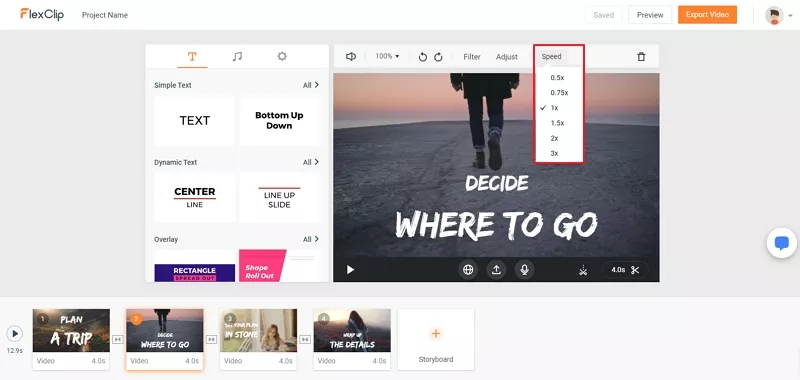
Image Board: Slow Down YouTube Videos via FlexClip - Step 3
Step 4 (optional) FlexClip has many wonderful editing features that you might like, for example, adding background music, text, emojis, transitions, filters. Lots of royalty-free media resources are also free to use. Give them a try!

Image Board: Slow Down YouTube Videos via FlexClip - Step 4
Step 5 (optional) Preview. Continue editing or export it if you are satisfied with the video.
Part 2. How to Slow Down YouTube Videos on iPhone/Android
The processes to slow down YouTube videos on iPhone and on Android are the same. Follow the steps below.
Step 1 Go to a YouTube video on your mobile phone.
Step 2 tap the video, and three vertical dots would appear. Click on it.
Step 3 Tap Playback speed.
Step 4 Select which speed at which you’d like to play.
The Bottom Line
That’s all for how to slow down YouTube videos on desktop, iPhone and Android. As you can see, slowing down a YouTube video is not hard at all with the above instruction. If you find this post helpful, please share it with others.