Wondering how to add text to individual clips to Reels?
Unfortunately, Instagram doesn't offer a direct way to add text to individual clips while creating your reel. But you can use the text timing feature to add the text to a specific clip in your reel after you have created the full Reel video.
It's not a hard task to do so. We'll share how you can add text to individual clips to reels within the Instagram app or using an easy and free third-party online tool. Follow us and learn how to add text to just one clip in Reels.
Contents:
Free Editable Photo Reel Video Templates

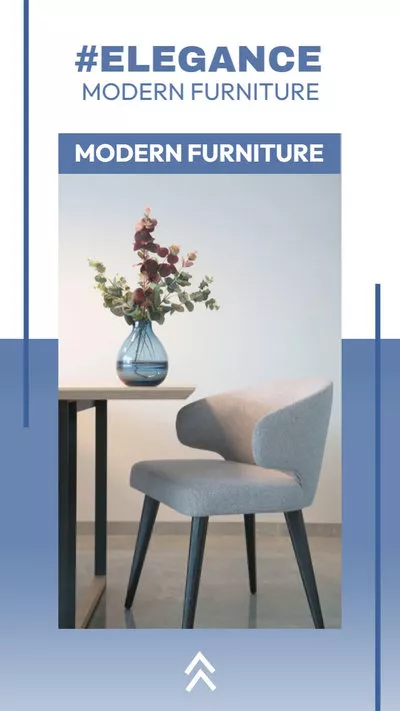
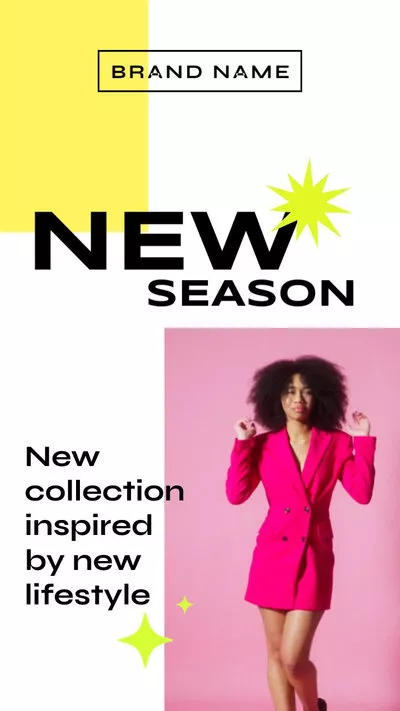
Also Read: 5 Best Instagram Reel Maker Apps >
How to Add Text to Individual Clips on Reels Natively
The Instagram app offers a native way to add text to your Reel videos easily. Although you cannot add text to individual clips while creating them, you can time the text to make it show on the screen in the specific clip after you have made the full video.
Below is how to go about it:
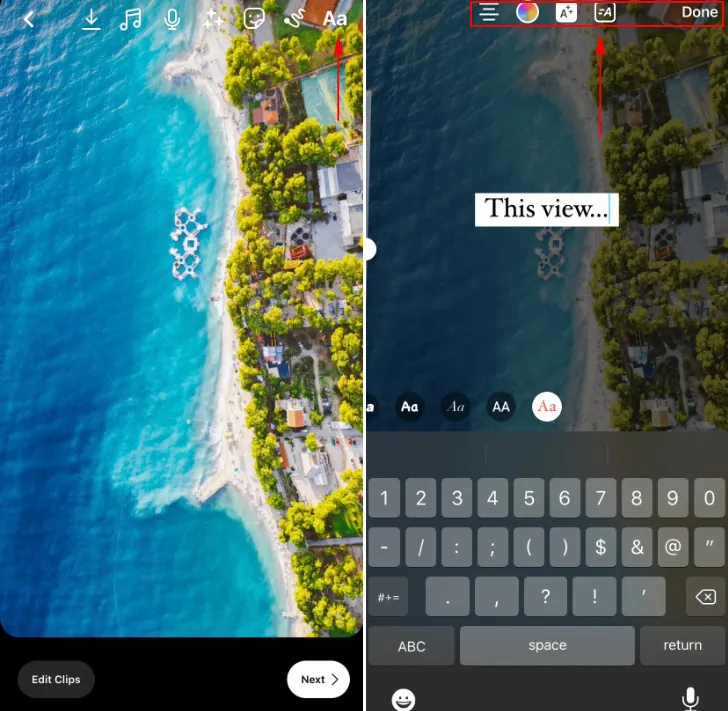
How to Add Text to Individual Clips to Reels on Instagram (Image source from zubtitle.com)
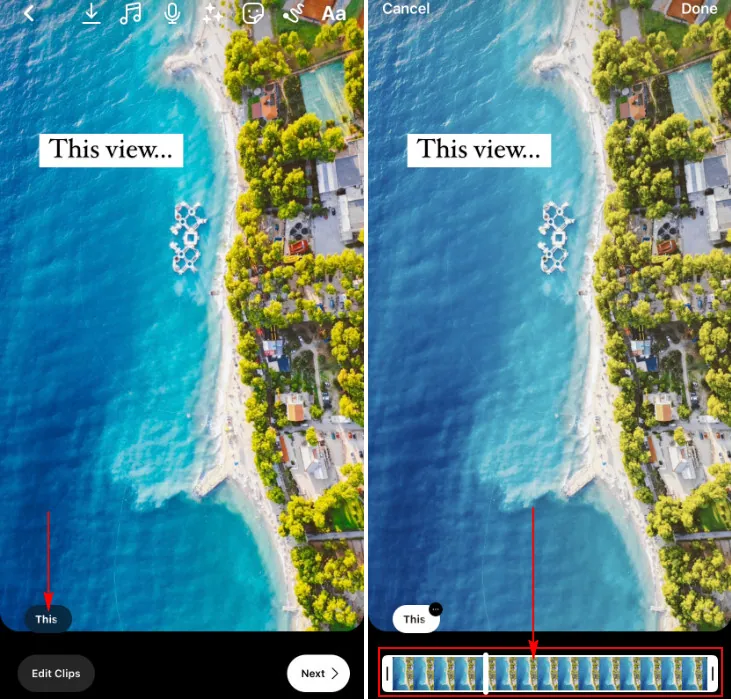
How to Add Text to Individual Clips to Reels on Instagram (Image source from zubtitle.com)
How to Add Text to Individual Clips to Reels Online
Besides using the Instagram app directly, you can also take the help of some third-party Reel video editors, like FlexClip, to add text to individual clips in your reel video.
FlexClip offers better text effects, animations, font styles, and more for adding all kinds of text, including titles, subtitles, or captions, to individual clips in your reel video. Moreover, this online editor is much easier to use; with just clicks, you can add text to specific clips in your reel video.
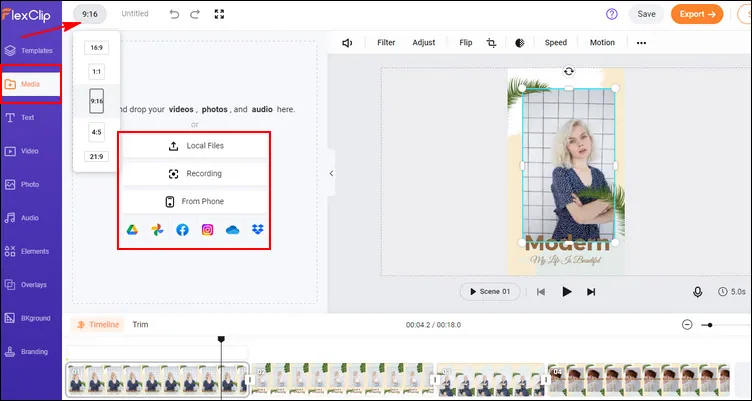
Add Text to Individual Clips to Reels Online - Step 2
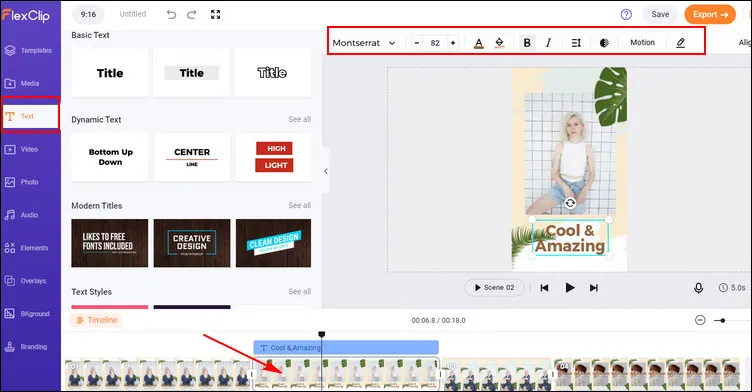
Add Text to Individual Clips to Reels Online - Step 3
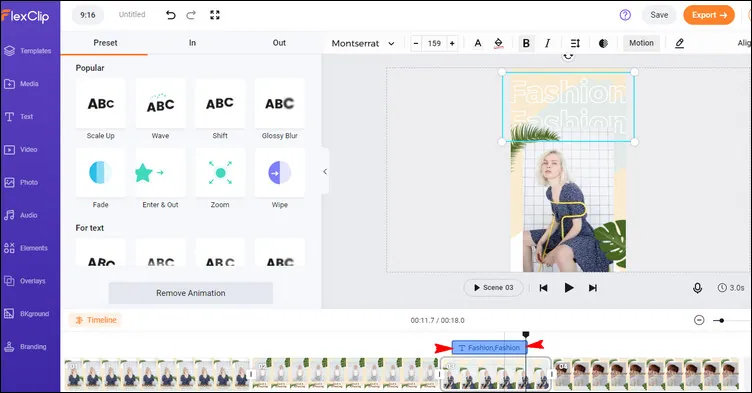
Add Text to Individual Clips to Reels Online - Step 4
Final Words
There you have it. It's pretty easy to add text to individual clips in your reel video on Instagram and use the third-party Reels editor, FlexClip, isn't it? Now, you can try it yourself.















