Google Drive is a safe place to back up and access your videos. Sadly, it doesn’t come with built-in editing tools. You have to rely on some third-party services to edit Google Drive videos.
A Google Drive video editor is not hard to come by. However, you might have stored other important files on Google Drive too, which may raise concerns over security issues. Here are Google Drive video editors emphasizing both video creation as well as security. Check them out!
Can't Miss: Make a Large Video into a Link >
Free Take-Away Video Templates


FlexClip - Google Drive Video Editor Without Limitations
FlexClip is all you need to edit Google Drive videos. It helps you access all photos and videos you previously backed up and and integrates them into your project. Here is how FlexClip helps you edit Google Drive videos.
Speed Curve Feature
FlexClip Google Drive Video Editor AI Tools
To enhance your Google Drive video editing experience, FlexClip allows you to save edited video clips back to Google Drive. Also, FlexClip guarantees that your information or project won't be send to third-party software. You can even disconnect your FlexClip account and Google Drive, if necessary.
The detailed steps to edit Google Drive videos are as follows. Click on the Edit Google Drive Video button below to get started. By the way, remember to check FlexClip's customizable free templates that offer great shortcuts to a satisfying output.
How to Use FlexClip to Edit Google Drive Videos
Step 1. Connect Your Google Drive Account With FlexClip
Move to the Media section, click on Upload Files, then choose Google Drive. Follow the prompt to connect your Google Drive account and FlexClip.
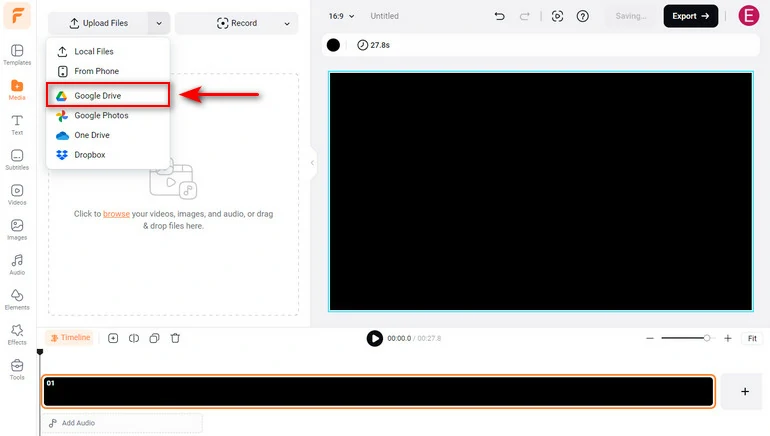
Upload Google Drive Videos to FlexClip
Step 2. Add to the Timeline
Hover your mouse over any photo or video and click on the Add as Scene option. Doing so, your photos and videos will be added to the timeline.
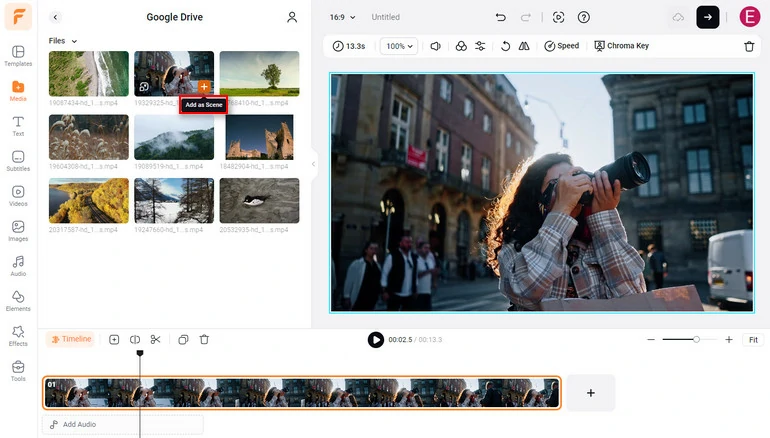
Apply Google Drive Videos to FlexClip Timeline
Step 3. Edit Your Video
FlexClip offers lots of video editing tools that you can find instantly. Drag the slider, you can trim the video. Click on the scissor icon, you can split the video. You can also duplicate or delete a video.
Click on any video clip, all available editing tools will pop up above the preview window, like zooming, fliping, color correction, filters, mask, etc. The resources you will need are on the left-side panel. Go to Elements, Effects, Text, or other section for more.

Edit Google Drive Videos
Here is also a video tutorial about how to edit with FlexClip.
Edit Google Drive Videos with FlexClip
Step 4. Save the Video
Click on the Export button. You are now on the downloading page. Click on the Google Drive icon to save your video. You can also share the video via a short link, or post to social media platforms.
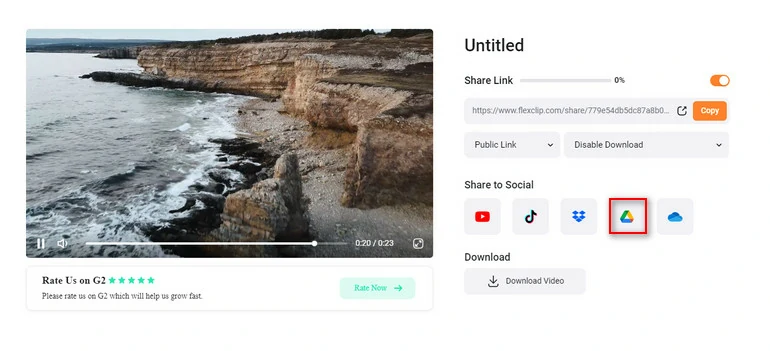
Save Google Drive Videos
Step 5. (optional)Unlink FlexClip and Google Drive
If you still worry about information security issues, you can always disconnect FlexClip and Google Drive. Click on the profile icon, go to My Account > Social. Click on Disconnect next to the Google Drive icon. Confirm the change.
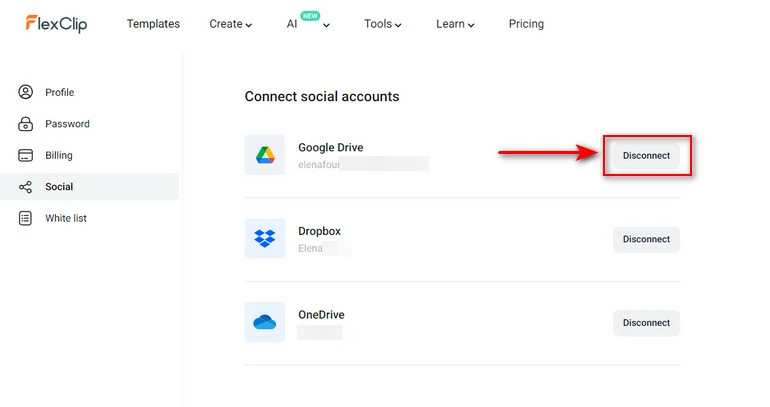
Disconnect Google Drive and FlexClip
ClipChamp - Google Drive Video Editor for Windows Users
ClipChamp has replaced Windows Movie Maker to become Windows’ default video editor. As long as you have subscribed to Microsoft 365, you are able to enjoy all features of ClipChamp and download videos up to 1080P without watermark. Similarly, ClipChamp enables you to upload and edit videos from Google Drive to edit and save.
The following are what we like about ClipChamp.
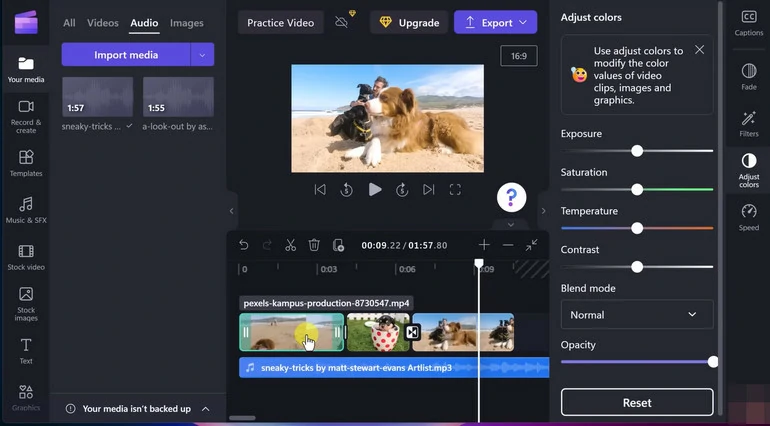
ClipChamp Overview
How to Edit Google Drive Video with ClipChamp
MovieStudio - Great Google Drive Video Editing Extension
MovieStudio is an extension you can find on Google Workspace. The moment you install it to your browser, you can make all basic video edits easily and effectively.
The video editing tools of MovieStudio include:
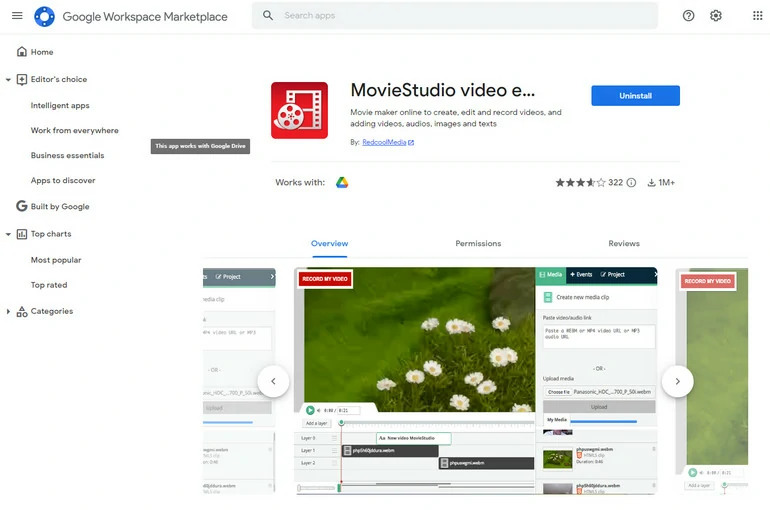
Movie Studio Overview
How to Edit Google Drive Video with MovieStudio
The Bottom Line
The above are 3 different Google Drive video editors that work on different platforms. FlexClip is an online video editor, ClipChamp works on Windows desktop, and MovieStudio is an extension from Google Workspace Marketplace. They can meet all your needs in terms of editing Google Drive videos.
By the way, AI is an unstoppable trend in the video editing sector. Even though it is still under development, it would be unwise to wait until it is fully developed. Explore FlexClip’s AI tools like AI text-to-speech, AI script generator, AI auto subtitle to fasten your video creation.















