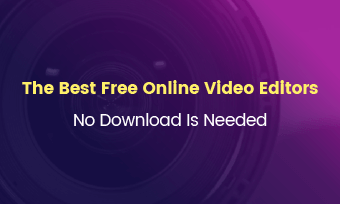Whether you’re a gamer, educator, or vlogger, OBS is an irreplaceable and exceptional tool for capturing screen and streaming on all social media platforms. For enhanced experiences, OBS even offers plugins to bring in more effects, showcase hotkeys, 3D transforms, and more.
Sadly, OBS lacks the features necessary to fully edit and polish your recordings. In this post, we will embark on the journey to explore the best OBS video editors and transform your OBS recordings into high-quality videos.
TABLE OF CONTENTS
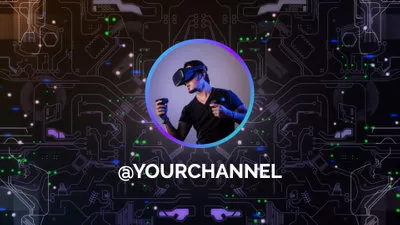

Check More Interesting Intro Templates >
Can't Miss: Best Online Video Editors No Watermark >
Part 1. Can you edit videos in OBS
Although lots of users yearn for editing tools in OBS, the sad truth is, no, OBS doesn't have any built-in editing tools. You can't even use OBS to make the basic edits like trimming, or splitting.
Yet, there are some tricks you can follow to make the recording look like having gone through professional edits. For instance, applying a smooth transition while switching between different scenes, adding overlays, cropping, etc. Michael Feyrer Jr. has more details.
OBS Tricks
Part 2. Online OBS Video Editors
Most online video editors are much easier to catch up with, more user-friendly, and can save you from the trouble of downloading heavy software. Here are the top 3 online OBS video editors we recommend.
1. FlexClip
Most of the time, OBS videos are in 4K high quality and relatively long. FlexClip understands that and it has optimized itself to handle OBS videos. It doesn’t cap you at a maximum length or size. What’s better, the giant video size doesn’t have an impact on FlexClip’s responding and exporting speed.
Whether you need to make basic edits like trimming awkward moments or do advanced edits like chroma key, masking, FlexClip makes it a breeze. It has got every tool you need to fine-tune your OBS video footage in just several clicks, without reducing OBS video’s original quality.
Many OBS video editors neglect audio processing. That’s not the case in FlexClip. It is packed with practical audio tools to enable you to have better control of the audio volume, background music, and background noise during recording.
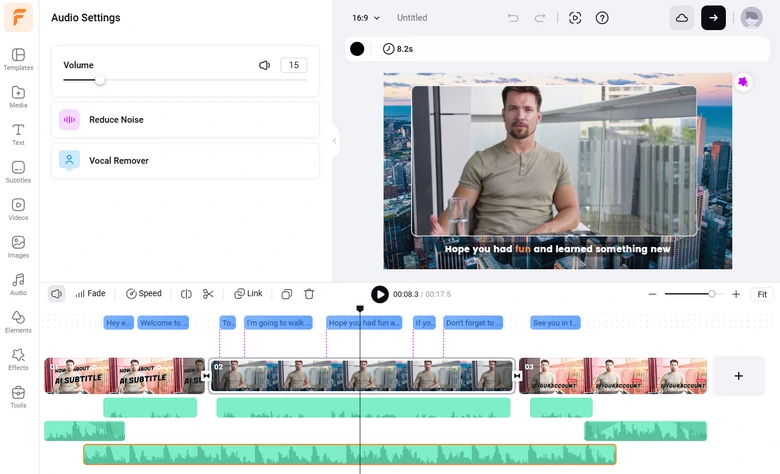
FlexClip - OBS Video Editor
How to Edit OBS Videos in FlexClip
Click on the Edit OBS Videos Now button to access FlexClip’s editing panel. You will not need to download anything or worry about information security issues. Please feel safe to do so.
On the left-side panel, move to the Media section. Click on the Upload Files icon, select videos from a local folder, a mobile device, as well as a cloud service.
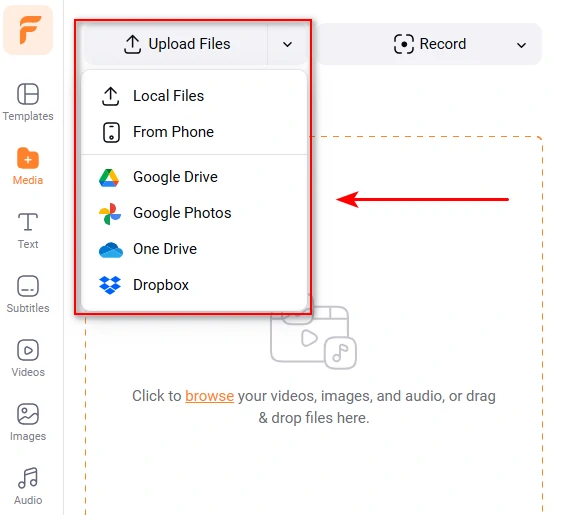
Upload OBS Video Clips to FlexClip
FlexClip’s interface is extremely intuitive. Drag and drop your video to the timeline, move the cursor to trim the unwanted parts of the OBS clips. You can also split the video clips, duplicate scenes, adjust the video volume above the timeline.
Select any item of the video project, all available editing tools like cropping, adjusting transparency, adjusting video speed will pop up above the preview window. One click to apply all changes.
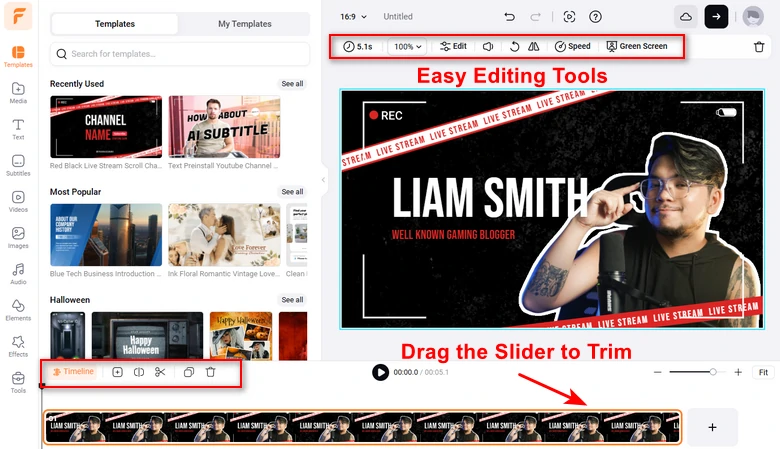
Basic Trim & Other Edits
Additionally, FlexClip has rich resources to bring OBS video clips to the next level. A library of millions of royalty-free background music, photos, video clips, elements, effects is always ready to be used. Decorate your OBS video clips as you wish.
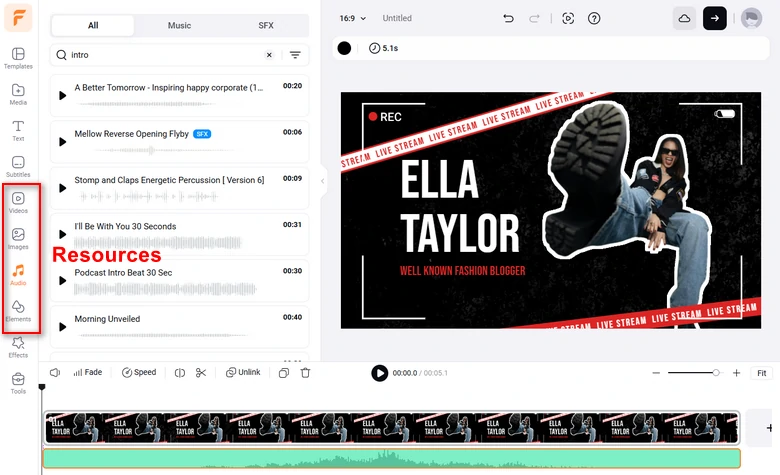
FlexClip Rich Resources
FlexClip embraces the future by offering easy-to-use AI features. The most popular AI features include AI text-to-speech, AI auto-caption, AI translation. Follow the prompt and let AI do the most arduous task.
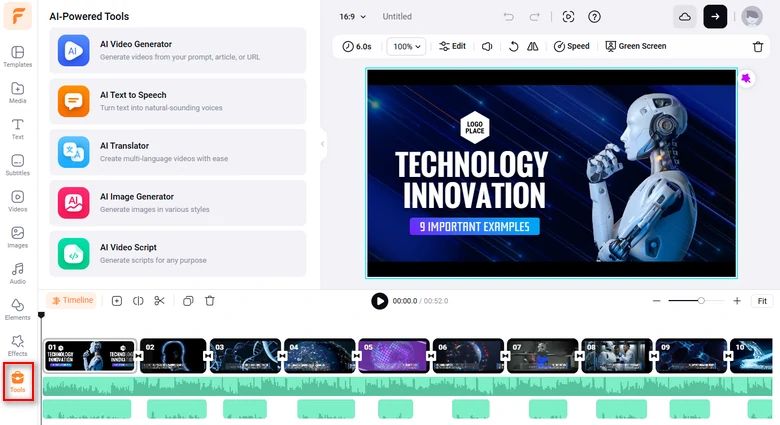
FlexClip AI Features
Enjoy the ultimate freedom to share your OBS videos. At FlexClip, you are not only able to export edited OBS videos to a local folder, but also save to cloud services, share via a short link, and post to social media directly.
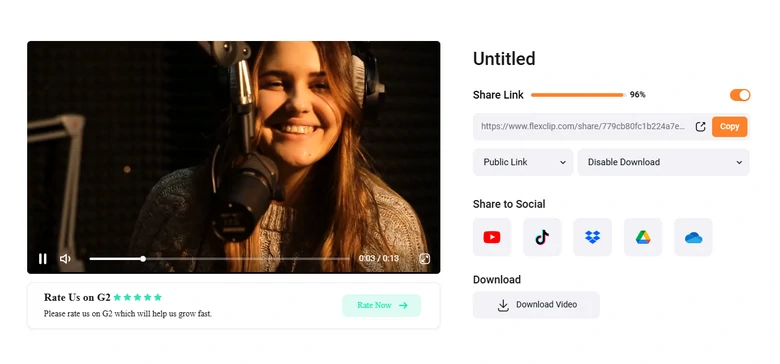
Share Edited OBS Recordings
2. ClipChamp
ClipChamp has now replaced Windows Movie Maker as the default video editor on all computers on Windows 10 and above. Yet, it is also a handy OBS video editor available via browsers. You will not have to worry about heavy downloads or clogging up your device.
Whenever you upload some OBS video clips to ClipChamp, you will instantly realize that this software combines simplicity with powerful features. The drag-and-drop interface and easy editing tools make ClipChamp a perfect suit for most editing-averse.
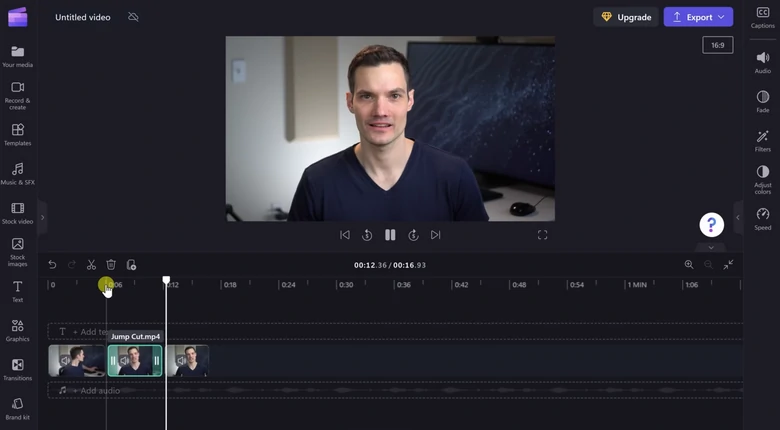
ClipChamp - OBS Video Editor
Key Features of ClipChamp
Downsides of Using ClipChamp
3. CapCut
CapCut is widely known as application for TikTok video creation. Now, it has expanded its business from mobile devices to computer desktops, as well as browsers, making it possible for anyone to start editing OBS videos on any device.
Doubtlessly, CapCut has all the features needed to level up your OBS videos, even advanced features like keyframing, masking, chroma key. Yet, that’s not the best part of CapCut. It offers tons of effects, text fonts, styles that are widely used by TikTok creators. Feel free to use them to stand ahead of the trend.
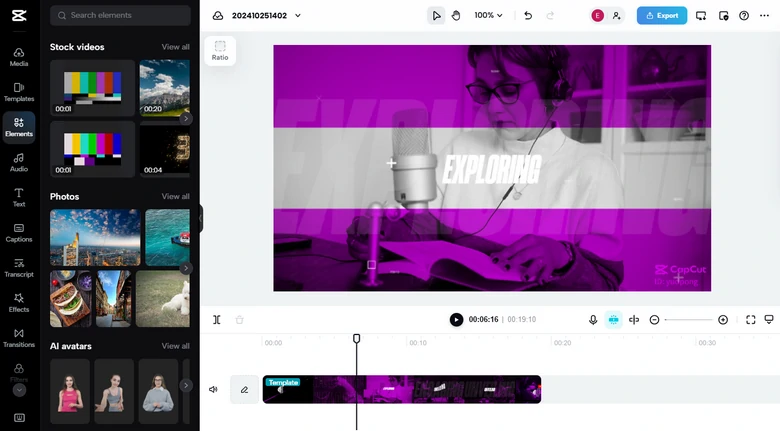
CapCut OBS Video Editor
Key Features of CapCut
Downsides of CapCut
OBS Video Editors Working on Computer Desktop
Computer desktop-based OBS video editors offer more features. Moreover, they are independent from internet. The following are top 3 options to edit OBS videos on computer desktop.
1. Adobe Premiere Pro
Adobe Premiere Pro is widely known for its professional editing features, but it can be used to turn your OBS recordings into seamless cinematic clips. Adobe Premiere Pro has tools to get rid of shakeness of your clips, auto-cropping, denoise, etc.
We understand that you might feel disheartened in front of a professional video editor. It is true that more features mean a steeper learning curve, but you can find lots of tutorials on YouTube. Smart people, like you, my dear reader, can easily find the tool you need and make edits you like. By the way, Adobe Premiere Pro is seamlessly integrated with other Adobe software like Adobe Audition, Adobe After Effects. You can switch between those software to make your OBS recordings a masterpiece.
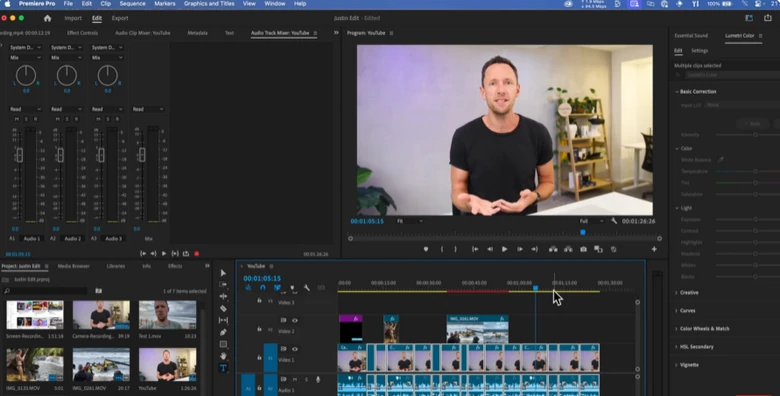
Adobe Premiere Pro OBS Video Editor
Key Features of Adobe Premiere Pro
Downsides of Adobe Premiere Pro
2. OpenShot
OpenShot is like an easy-going friend who is always ready to lend you a helping hand, whenever you need to edit OBS videos. It is open-source, free, and most importantly, does all jobs without all the drama. It can handle hours of long OBS recordings, and let you to trim, cut, splice and export in up to 4K like a breeze.
OpenShot doesn’t care if your computer is top-of-the-line. It will run smoothly on all sorts of computers. Turn to OpenShot, spare your system the stress of more resource-heavy editors.
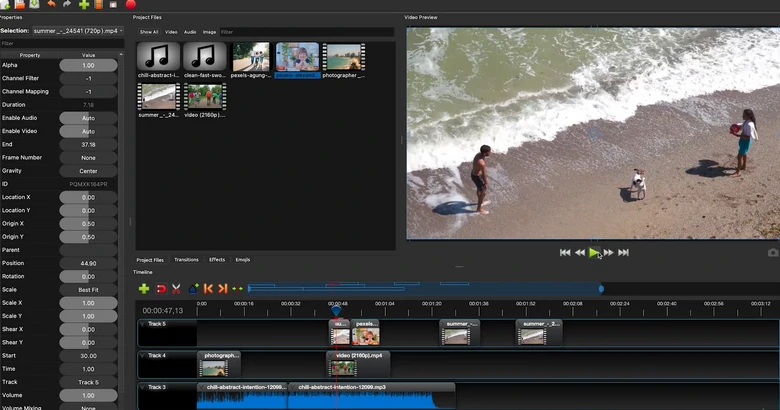
OpenShot OBS Video Editor
Key Features of OpenShot
Cons of OpenShot
3. Blender
Blender is not only a 3D wizard, it is also a Swiss knife to cut your OBS videos into elegant artwork. The non-linear video editor helps you chop hours of streaming down to highlight reels. The multi-track editing, transitions, and effects are all free to use. The animation and keyframing tools let you dynamic all the elements you like.
Similar to OpenShot, Blender is an open-source and free video editor. Yet, with a huge, active community, Blender offers a wealth of tutorials, plugins, and resources. You can always get the support and guidance you like.
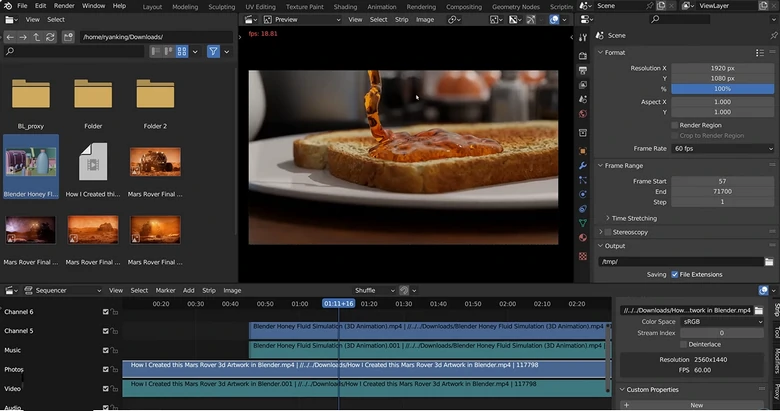
Blender OBS Video Editor
Key Features of Blender
Downsides of Blender
FAQs on OBS Video Editing
1. How can I edit OBS recordings without losing quality?
To trick to edit OBS recordings without losing quality is finding a video editor that supports lossless formats and high-resolution exports. The 6 tools on this list do no harm to OBS video recordings.
2. What video formats does OBS record in, and are they easy to edit?
OBS records in common formats such as MP4, MOV, MKV, and FLV. MP4 and MOV are the easiest formats to work with and most video editors can handle them.
3. Can I sync audio and video in OBS recordings?
Yes, it is easy to sync audio and video in OBS recordings. Take FlexClip as an example, you can first detach audio and video, then drag the audio so that it perfectly matches the video.
4. Can I add captions or text to OBS recordings?
Any video editor can add captions or text to OBS recordings. FlexClip offers tons of titles, fonts, and styles to help add text. Moreover, FlexClip offers AI tools to automatically add subtitles based on the voiceover. Remember to give it a try!
5. What’s the best format to export OBS videos after editing?
When exporting, use formats like MP4, MOV so that your OBS videos are supported by most social media platforms. Also, ensure the settings match the original recording resolution and frame rate.