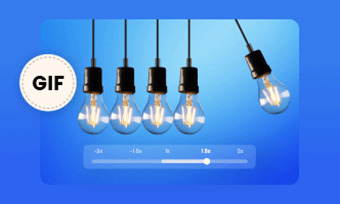Animated GIF makes communication of your audience more of an experience. It contains jokes, emotions or creative ideas that bring about an immediate interaction. Moreover, it's easy to share on social media platforms.
Since there are lots of people to share GIF, you might have seen some GIFs that you want to speed up or slow down the speed for better effects. To edit GIF speed, all you need is a GIF speed editor that allows you to easily increase or decrease GIF speed. In this article, we've compiled 5 tools to help you change GIF speed on desktop, iOS and Android. Let's check it right now!
Free and Customizable GIF Templates for You:
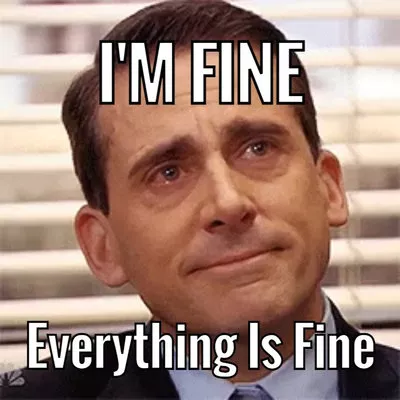
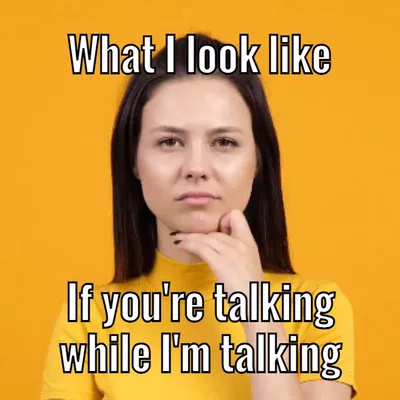
Part 1 How to Edit GIF Speed on Computer - Three Methods
1. Edit GIF Speed Online with EZgif.com
EZgif.com offers a GIF speed changer where you can speed up or slow down GIF files. It edits GIF speed with two ways: change animation speed proportionally to the current animation using "% of current speed" or specify precise delay time in one-hundredths (1/100) of a second between frames. Besides, it enables you to convert mp4 into GIFs or merge GIFs with your favorite GIF in a matter of seconds. Currently, the maximum GIF file size is 50MB.

Edit GIF Speed with EZgif.com
Pros:
Cons:
How to Edit GIF Speed with EZgif.com
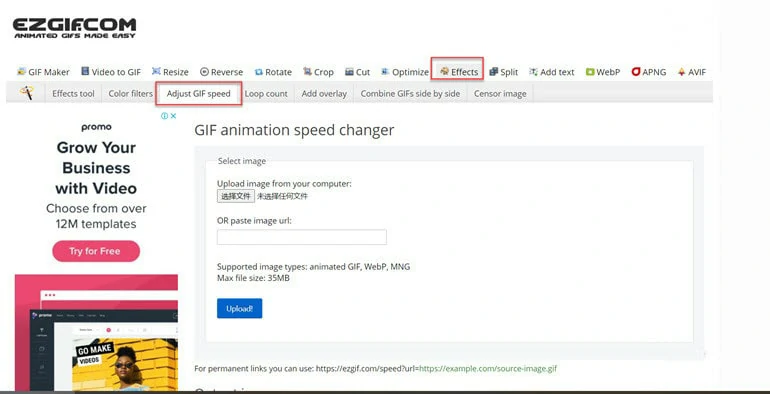
Upload the GIF File You Want to Change Speed to EZgif.com
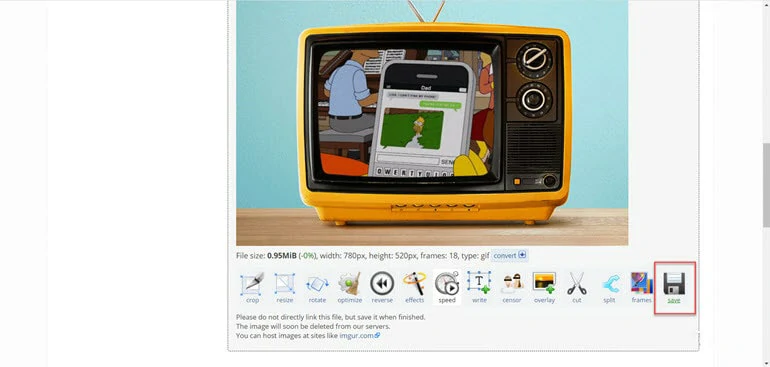
Download the Finished GIF File
2. Gifntext.com - A Simple Tool to Edit GIF Speed
It's easy to edit GIF speed with Gifntext: you just need to drag the slidebar to change the GIF speed. Aside from GIF speed control, you can also use this tool to add text to the GIF or change its dimension as you want. No account registration is needed.
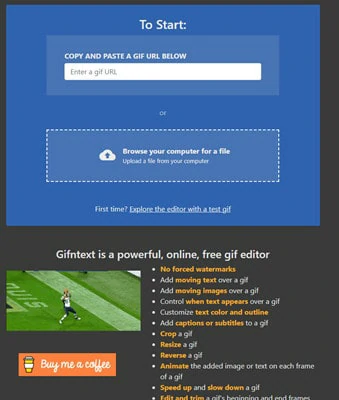
Edit GIF Speed with Gifntext.com
Pros:
Cons:
How to Change GIF Speed with Gifntext.com
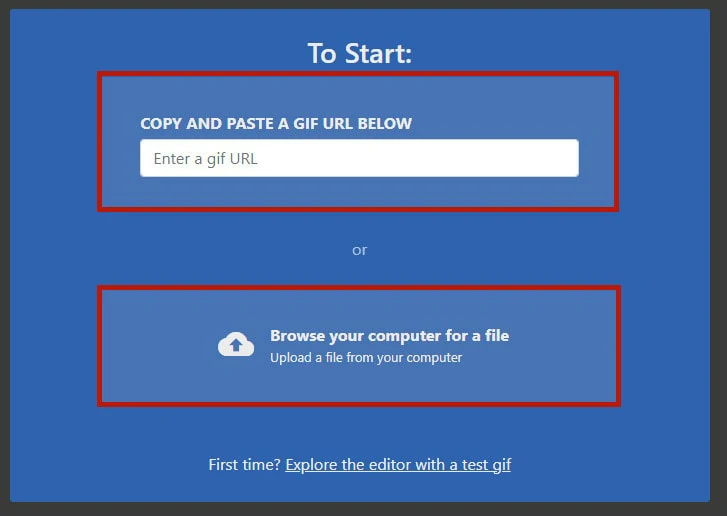
Upload Your GIF from Computer or Online
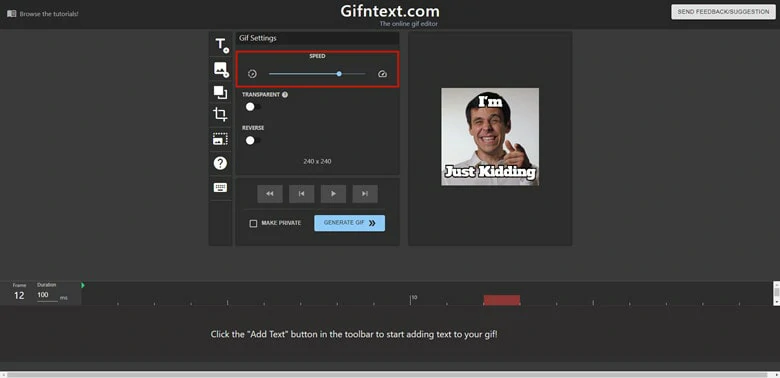
Change Your GIF Speed and Export
3. FlexClip - A Comprehensive Tool to Edit GIF Speed
As a comprehensive video maker online, FlexClip.com offers the easiest solution to all video-making problems with powerful functions. Although it lacks the instant GIF speed change feature, there is a quick workaround to increase or decrease GIF speed from 0.1x to 8x with a drag-operation. Besides, FlexClip's extensive GIF templates and millions of royalty-free media resources can help you unleash creativity with ease.
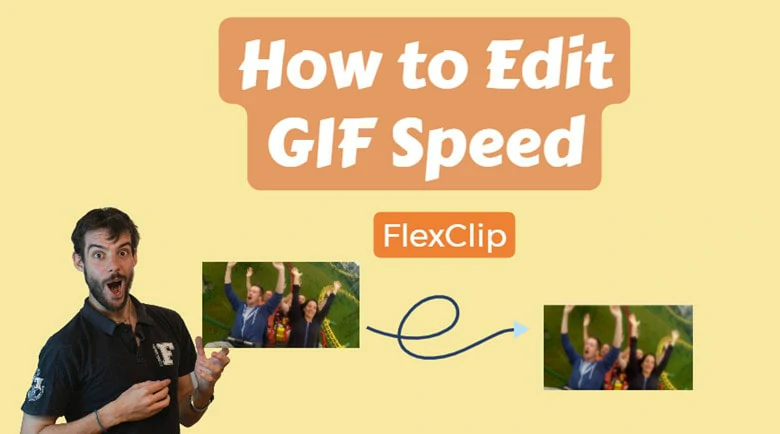
Edit GIF Speed with FlexClip Online
Pros:
Cons:
How to Change GIF Speed with FlexClip
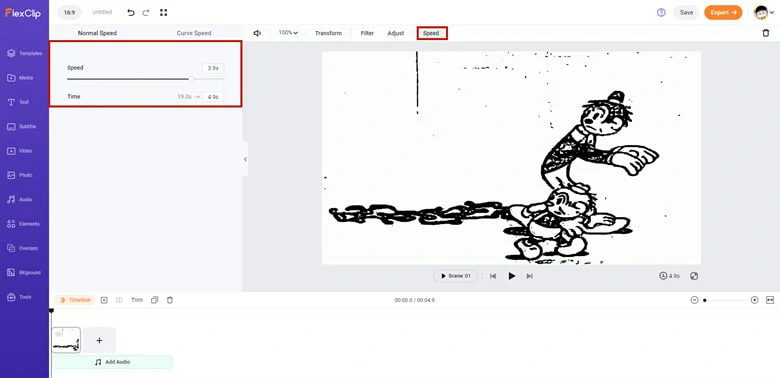
Change the GIF Speed on FlexClip
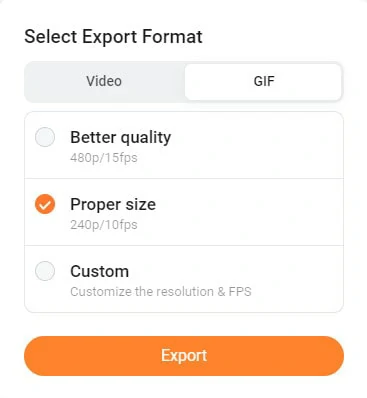
Export the Edited GIF to Your Computer
Besides changing GIF speed, FlexClip can also help you create GIF with photos and turn videos into high-quality GIFs. Additionally, thousands of royalty-free GIF resources integrated with GIPHY, Storyblocks and Unsplash are available for you. Moreover, GIFs edits like adding text to GIF and applying music to GIF are all available for you. Try to edit your GIF project with this online tool right now.
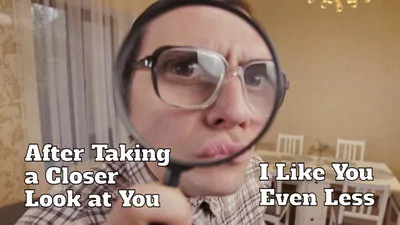
Part 2 How to Edit GIF Speed on Android
GIF maker, an all-in-one GIF application for Android users, provides powerful tools and plentiful features to simplify your GIF making and editing process. It allows you to make a high-quality GIF from image, video, camera with ease. As for GIF editing, you can modify GIF with transformation, resizing, adjusting GIF speed and changing filters in a few seconds.
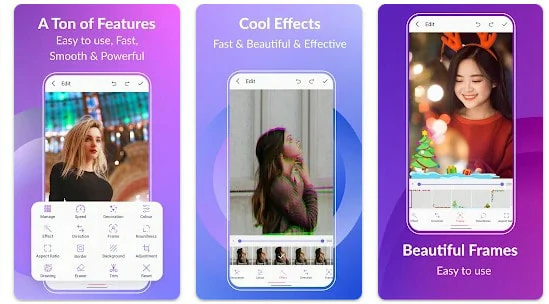
Edit GIF Speed on Android Using GIF Maker
Pros:
Cons:
How to Edit GIF Speed on Android
Part 3 How to Change GIF Speed on iOS
ImgPlay is a popular GIF creation tool for iOS users. It comes with flexible GIF making tools and rich media resources, enabling you to create funny GIF effortlessly. You can control the GIF speed, edit GIF frame and change GIF playback direction under GIF funnier area. Thanks to its one-button sharing function, you can edit and share GIF easily.
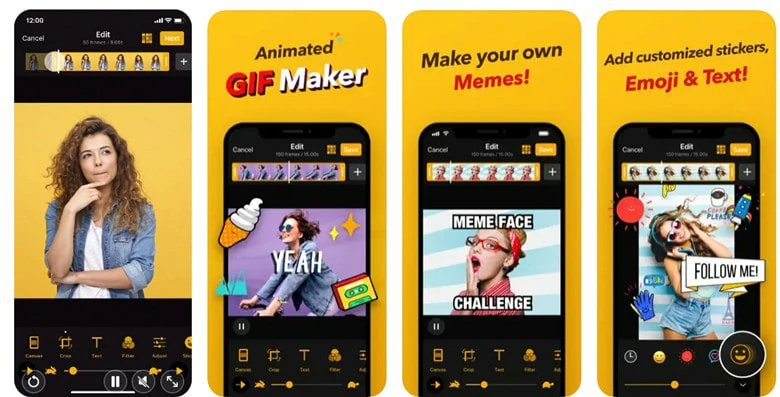
Edit GIF Speed on Android Using ImgPlay
Pros:
Cons:
How to Edit GIF Speed on iOS
The Bottom Line
This article includes 5 best methods to edit GIF speed with ease. If you find this post helpful, please do share it with others. By the way, besides working as a GIF speed changer, FlexClip can also help you make other videos, like slideshow, promotional video. Since it is free, why not give it a try?