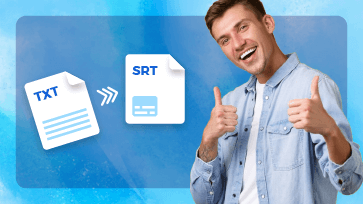Have you ever got the error "text type file not accepted" or a cross-origin error when you have a subtitle file like VTT inserted into the video? In fact, it is not unusual to encounter issues with unsupported text file format as the VTT format is not as compatible as SRT with video players.
To fix the subtitle format issue, all you need is a subtitle converter to convert your file, like VTT to SRT, for better compatibility. Here in this article, we'll introduce 5 easy and free online subtitle converters to convert VTT and SRT to each other.
Can’t Miss: Top 6 Subtitle Editors to Create Video Subtitles >
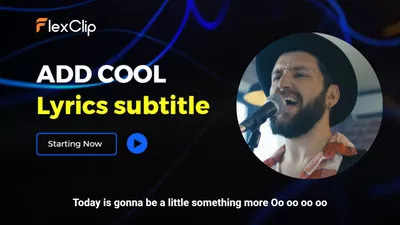
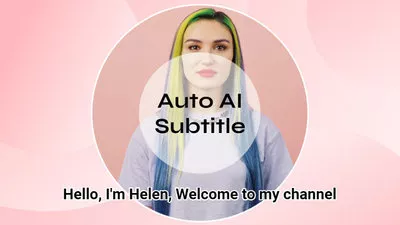
Create Video Faster with FlexClip’s Pre-Made Templates →
Start from Scratch Easily with FlexClip’s Online Video Maker →
1. FlexClip
The first one on our subtitle converter list you can try to convert VTT and SRT to each other is FlexClip. This one is known as a powerful online video editor. Still, it also offers a flexible subtitle generator/editor for you to convert your VTT subtitles files into SRT, and vice versa, quickly and easily.
To convert your subtitle file, such as converting a VTT file to SRT, simply upload your .vtt file and then download it as SRT directly. You can even create new subtitle files from audio, video, or text automatically using its auto subtitle tool, then download them as SRT, VTT, and more other files; or directly insert the subtitles to your video to make it accessible for more viewers.
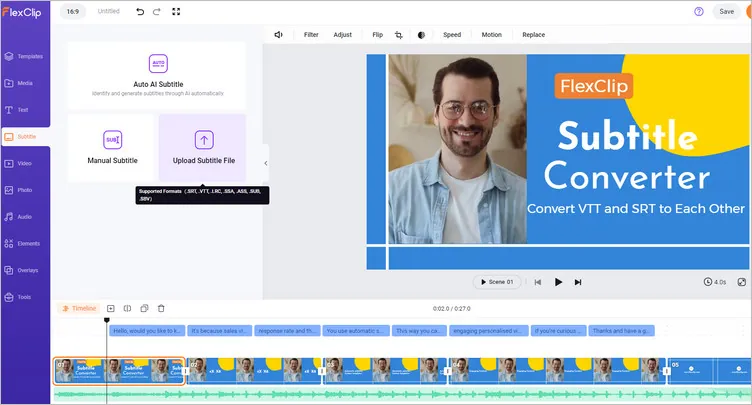
VTT to SRT Converter: FlexClip
How to Convert VTT File to SRT with FlexClip
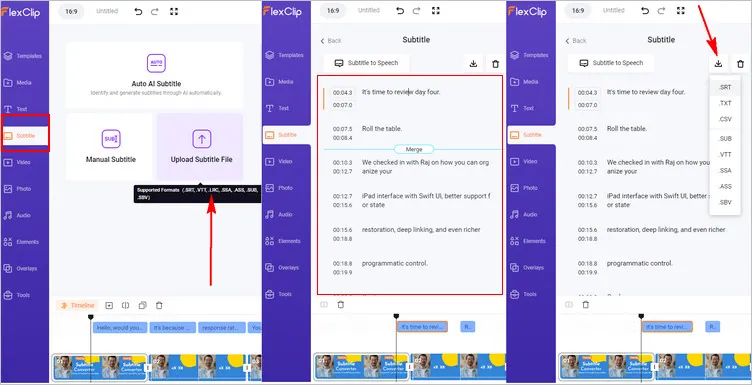
Convert VTT File to SRT with FlexClip
Bonus Tip: Generate New Subtitle Files for Your Video and Make Edit with AI
By the Way, FlexClip is an incredible online video editing tool with abundant powerful features. Converting subtitles is just one of its features. Within FlexClip, you can use professional video editing tools and advanced AI features to simplify your video production, generate subtitles for your video with an AI auto-subtitle generator, add AI voice narration using its online text-to-speech generator tool, and more. Create high-quality videos that you can share on social media with FlexClip right now. It’s a powerful online tool that you can use straight from your browser!
FlexClip AI Tools Walkthrough
2. Happy Scribe
Happy Scribe is a great transcription service for transcribers and subtitlers, offering an excellent subtitle converter for you to convert your subtitles to another subtitle format, such as converting a VTT file to SRT or SRT to VTT and more.
Except for converting VTT to SRT, and vice versa, or converting other subtitle formats, you can also hardcode and merge your subtitle file to your video, edit subtitles, convert audio to text, sync the subtitles with your video by shifting the timecodes of your subtitle file, etc.
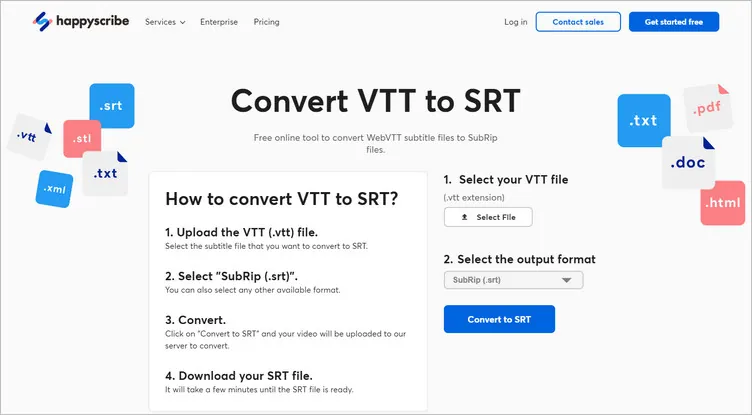
VTT to SRT Converter: HappyScribe
How to Convert VTT File to SRT with HappyScribe
3. Subtitle Tools
Subtitle Tools, as its name suggests, is another online subtitle converter tool for changing many types of subtitles to another format - you can convert different subtitle files such as SSA/ASS, WebVTT, SMI, MicroDVD, and many other files to an SRT format.
This free online format converter works with Windows, Mac (Apple), and Linux and doesn't require installing freeware on your computer. What’s more, it allows you to convert up to fifty files at the same time by uploading multiple files. You can also upload a zip file. Once uploaded, you will be redirected to the download page, where you can individually download the converted files, or generate a zip file and download them all at once.
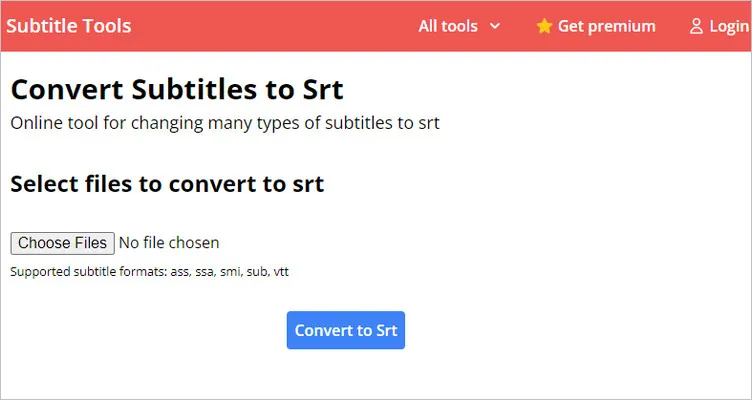
VTT to SRT Converter: Subtitle Tools
How to Convert VTT File to SRT with Subtitle Tools
4. GoTranscript
You can also utilize GoTranscript to convert VTT files and SRT format to each other and more with minimum work. GoTranscript can help you convert all subtitle files, including SSA, SRT, SBV, and SUB, into the format of your choice.
Besides converting subtitle files, there are four more services, including converting video or audio to text with high accuracy, captioning your videos for the hearing impaired or reachability, subtitling your English video to expand your foreign audience, and translating your audio or text into over 30 languages.
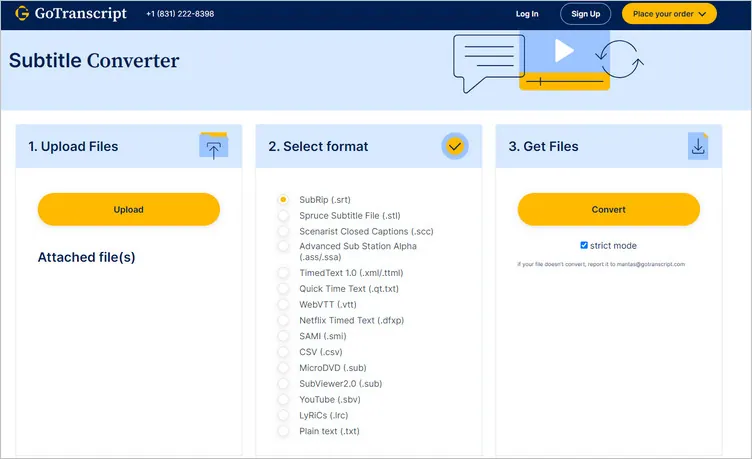
VTT to SRT Converter: GoTranscript
How to Convert VTT File to SRT with GoTranscript
5. Ebby.co
Ebby.co is a website offering a range of online tools, including a free VTT to SRT converter tool to transform VTT subtitle files to SRT files. No need to download and install any third-party software on your computer - all in your browser, and it works on Windows, Mac (Apple), Linux, and any mobile device.
You can convert your WebVTT (.vtt) subtitle files to SubRip (.srt) quickly and easily with Ebby's free online VTT subtitle converter. Simply upload your WebVTT file and hit the Convert VTT button. Besides that, it also helps you automatically transcribe and generate captions, transcribe your video, and export the transcript as captions.
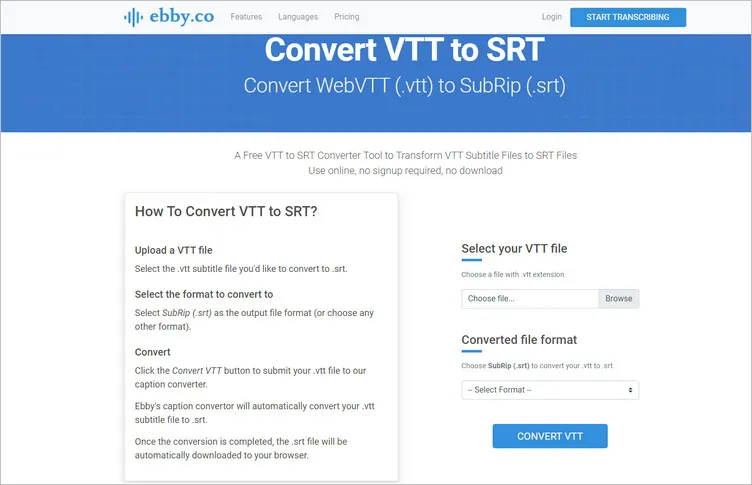
VTT to SRT Converter: Ebby.co
How to Convert VTT File to SRT with Ebby.co
Final Words
An online subtitle converter tool is valuable for those who need to convert VTT to SRT or SRT to VTT quickly and easily. Here, we shared the top subtitle converters and showed you how to convert VTT and SRT to each other and more. Just choose your desired program and get started!