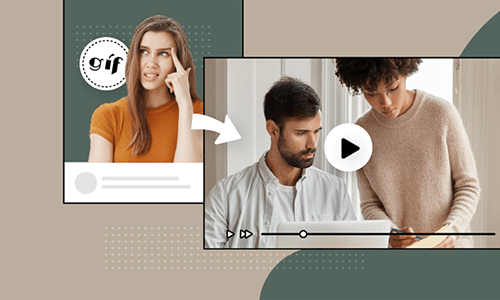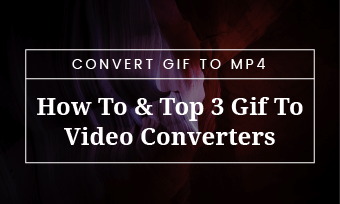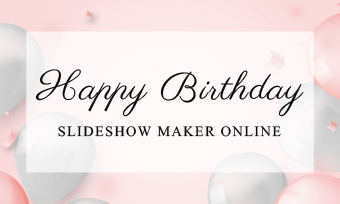Animated GIFs are more than amusing social lubricants showing your current emotions. As the GIF spreads virally online, it works perfectly to expand your brand presence or aid a marketing campaign, just like the ones you see in an email newsletter or on Instagram News Feed.
In this case, adding an overlay such as an image, a watermark, or even a GIF to the original GIF has become so vital in building your brand awarenss.
So, in this post, we will walk you through the 7 best GIF overlay editors and offer you easy-to-use tutorials on how to use their best features to add an overlay to a GIF in minutes.
Here’s What You Will Learn:
Also, read how to add GIFs to videos.
7 Best GIF Overlay Editors to Add an Overlay to an Animated GIF
An overlay over a GIF can be an image, a logo or watermark, or even an animated GIF as well. We had our hands-on test on 7 flexible GIF overlay editors, including online GIF makers and Adobe Photoshop, and here was what we found.
1. FlexClip
FlexClip is a feature-packed online video editor and GIF overlay maker that integrates GIPHY’s hottest GIF assets, meaning you can directly search for funky GIFs and stickers within its online editor. Meanwhile, it supports JPG. PNG, GIF, WEBP, BMP and MP4, MOV, WEBM, MP3, for image, audio, and video editing. So, you can easily upload an image, a logo, or GIF and overlay it on a GIF. It’s easy to use for everyone.
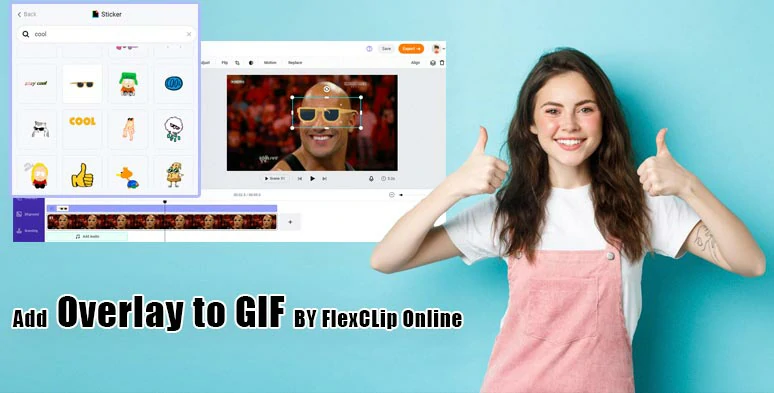
Add GIF overlay on a GIF by FlexClip GIF maker online.
FlexClip’s Best Features to Add an Overlay to a GIF :
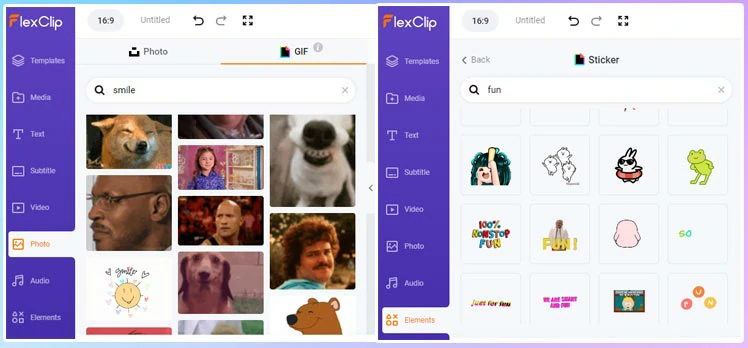
Directly search for and use trending GIPHY GIFs and GIPHY stickers within FlexClip GIF overlay editor.
Watermark a GIF by FlexClip GIF Maker.
Add multiple GIFs over a GIF by FlexClip.
If you prefer, you can even overlay multiple GIFs to a GIF to create dazzling picture-in-picture effects or combine multiple GIFs side by side.
How to Add an Overlay to a GIF by FlexClip :
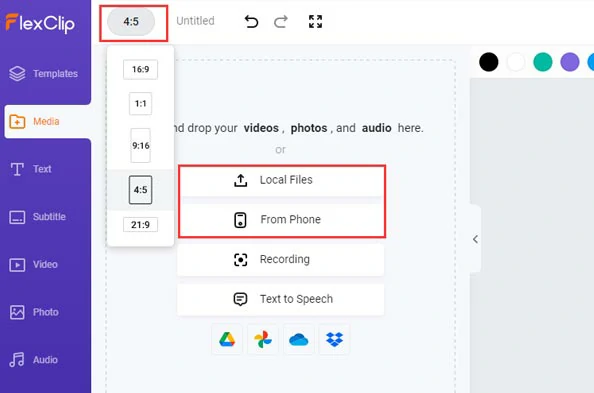
Upload your image and GIFs to FlexClip.
Alternatively, If you don’t have a GIF to be added as an overlay, click the Photo tab > GIF > search for the funny GIFs from GIPHY > add it to the timeline and drag it to make it fill the screen.
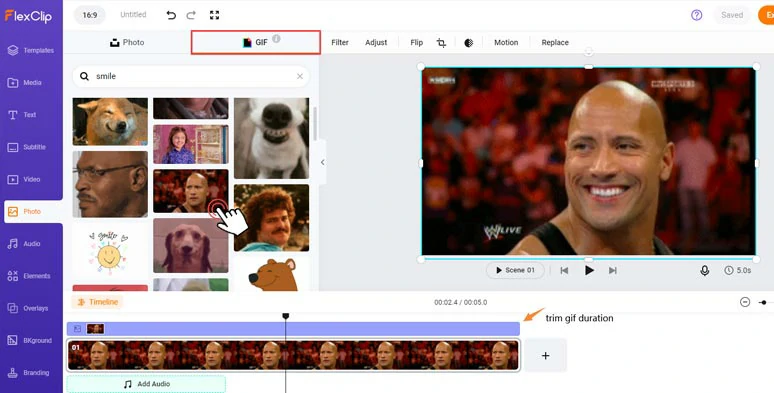
Add a funny GIPHY GIF to the screen.
Go to the Media Library > select an image or a GIF > click “Add as Layer” > then you can overlay an image or a GIF over another GIF. You can flip an overlay GIF/image/watermark horizontally or vertically or crop it into a circle, a square, a star, or other shapes to your liking.
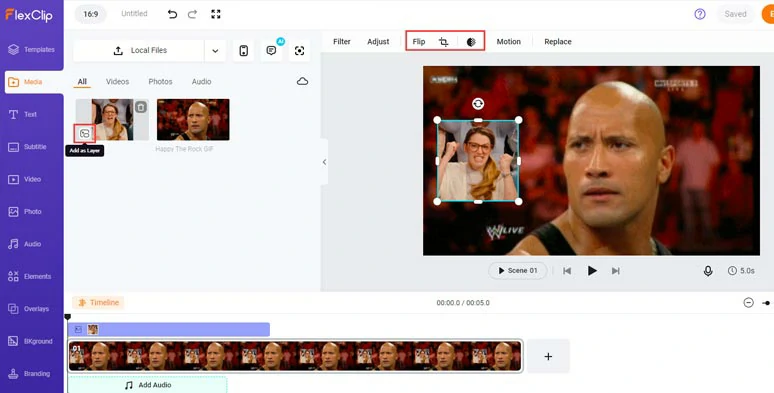
Add a GIF overlay on a GIF by FlexClip GIF maker.
By clicking the Motion tool, you can animate the overlay image/GIF with multiple animations, such as pop-up, bounce, stomp, zoom in/out, scrapbook, etc. You may trim the overlay image/GIF’s duration on the intuitive timeline as well.
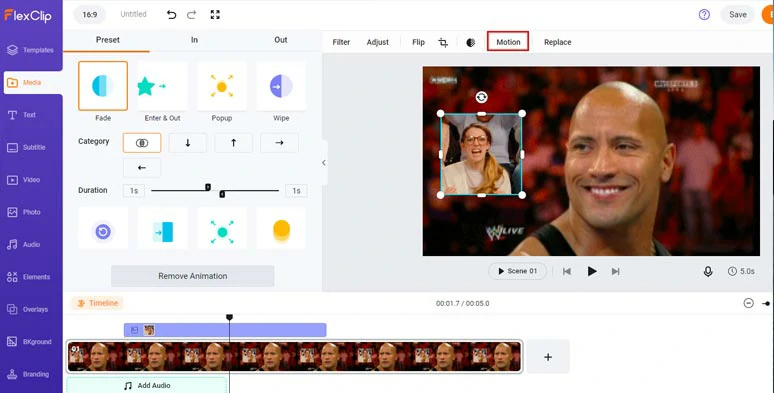
Animate the GIF overlay with styles.
Alternatively, click Elements tab > scroll down to GIPHY > you can add overlay funny GIPHY stickers on GIF. Just have fun playing with it.
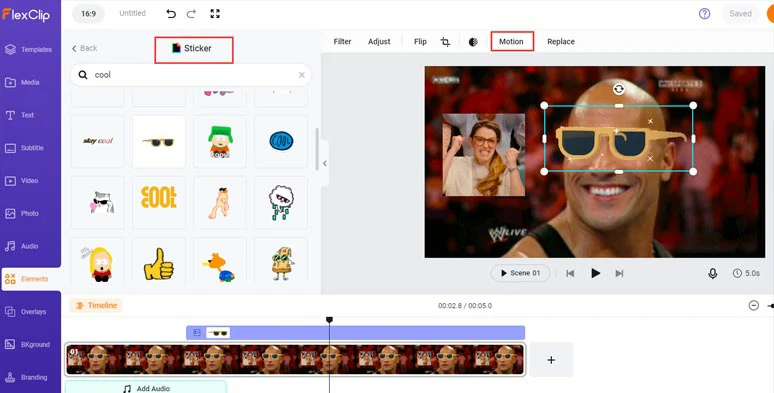
Overlay funny GIF stickers on a GIF and animate it.
If you want to take your GIF to the next level, you can click the Overlays tab > Effect Overlays > select a special overlay effect, such as fire, snow, lens flare, bokeh, neon, rain, etc. to deep fry your GIFs.
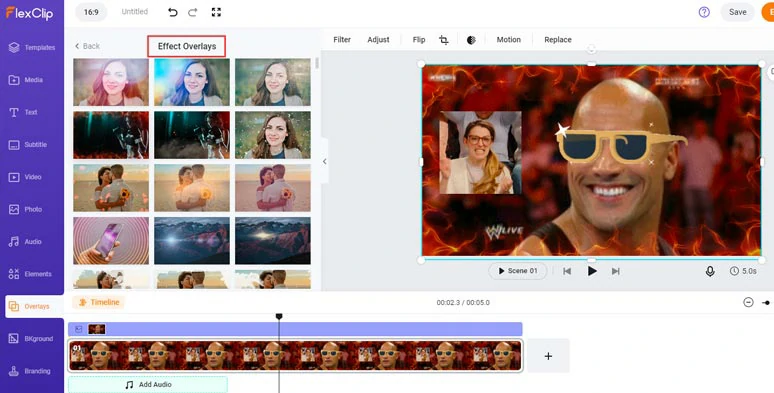
Add fire special effect overlays over the GIFs.
Besides, you may click the Text tab and add cool animated text to your GIFs as well. All the text font, text styles, text color, text animations, and alignment, are fully customizable.
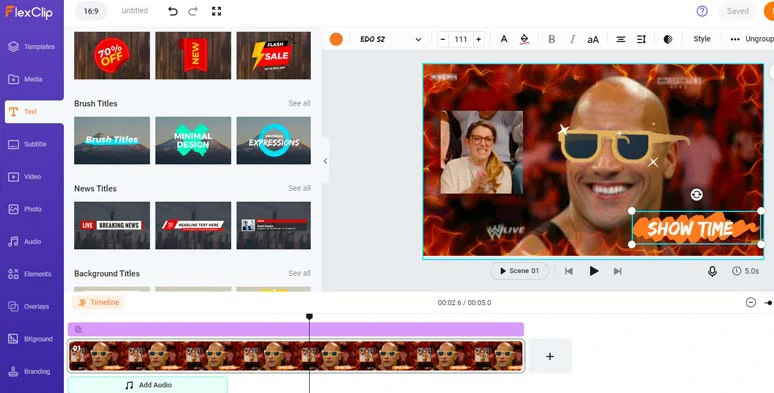
Add animated text to GIFs.
Done with the editing. Click the Export button > GIF > select the GIF quality and save the GIF to your PC. You may also add royalty-free music, and sound effects and save it as an MP4 as well.
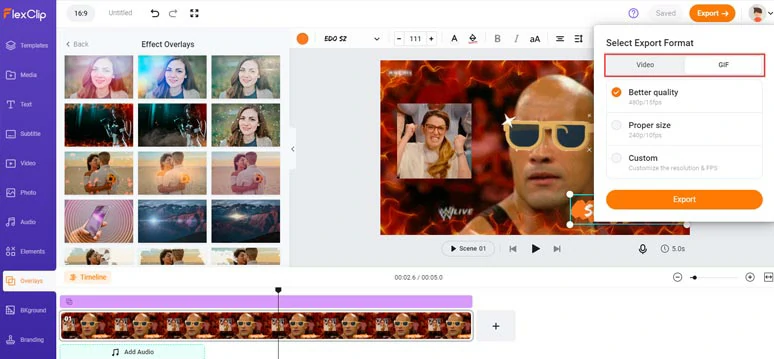
Save the GIF to your PC for free.
2. Photopea
Boasting itself as a free online alternative to Photoshop, Photopea is another worry-free option to quickly overlay an image or logo to a GIF. Photopea supports a wide range of files, ranging from classic images files like JPG, PNG, GIF, SVG, DDS, TIFF, to camera raw, PSD, AI, XD, SKETCH, PDF, XCF. So, you can easily upload a GIF and blend it with your watermark or image.
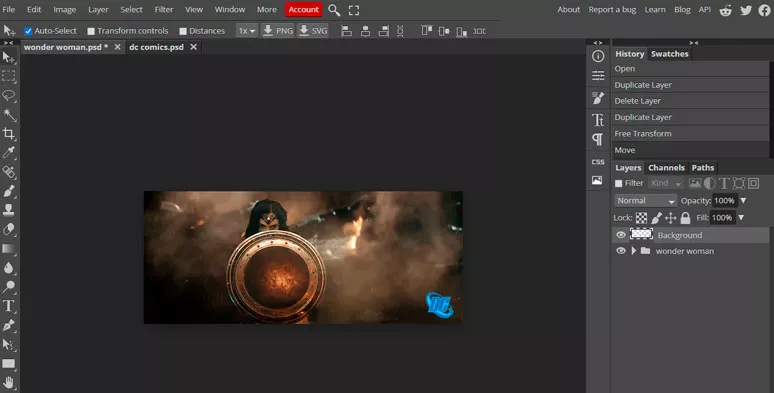
Overlay a watermark to a GIF by Photopea
Photopea’s Best Features to Add an Overlay to a GIF:
During our actual test, you can add one or multiple images and watermarks to a GIF by Photopea. However, it does not support adding a GIF over another to create the picture-in-picture effects.
How to Add an Overlay to a GIF by PhotoPea:
After you imported a GIF to Photopea, Photopea will create a folder in which the original GIF is split into multiple image layers, the same as that of Photoshop.
Go to Watermark/Image tab > right-click on the Watermark/image layer > select “Duplicate into”, then a pop-up window will appear. > select the GIF’s name as the destination for duplication and click on “OK”. > hit the GIF’s tab and go to “Edit”> “Transform” > “Scale” and hold the Shift key to scale the watermark/image the way you want. You may also adjust its opacity and blending mode.
Go to “File” > Export as GIF> you may preview the GIF effects. Photopea also allows you to adjust the GIF’s quality, speed, even reverse frames or create boomerang for Instagram. Quite useful. Find out how to edit GIF frames.
3. Canva
As one of the world’s leading graphic design platforms, Canva offers you seamless experiences for adding an image, watermark, even a GIF overlay to a GIF. Like FlexClip, Canva has GIPHY’s GIF assets embedded in its graphic editor. So, you won’t need to go the extra mile to find a GIF on GIPHY. As a powerful graphic platform, Canva offers you lots of filters and AI for photogenic adjustment for you to refine images and logos. It’s watermark-free and is worth giving it a go.
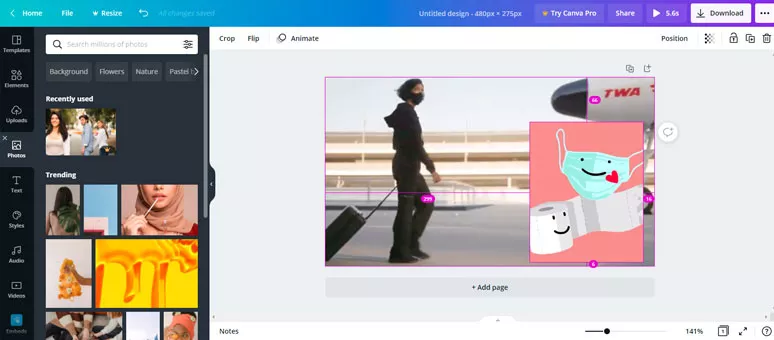
Add an image overlay to a GIF by Canva
Canva’s Best Features to Add an Overlay to a GIF :
Of course, you may also overlay many GIFs, images, or logos as you want to a GIF. The only limit is your imagination and the canvas’ size. LOL.
How to Add an Overlay to a GIF by Canva :
Visit Canva.com > click on the “Create a Design” button on the top right corner and scroll down to hit “Customize Size” for the canvas.
Click on the “Uploads” icon on the left sidebar to upload images and GIFs. Interestingly, the GIF file will be put in the video folder in the media library.
Add the GIF to the canvas and scale it to fill the negative space > add an image, logo, or a GIF over the GIF background and drag and drop the overlay to the proper place. Done.
4. Kapwing
Known as an expert meme generator and popular online video editor amid content creators, Kapwing is born with exceeding adaptability and flexibility to overlay, merge or combine images with GIFs in a breeze. Like FlexClip and Canva, Kapwing has smooth integration with GIPHY’s GIF inventory, making it easier for you to find ideal GIFs.
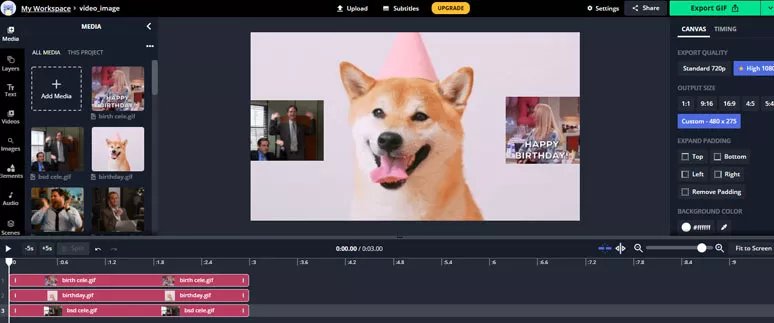
Add multiple GIF overlays to a GIF by Kapwing
What distinguishes Kapwing from the previous online GIF makers is Kapwing uses a timeline to edit images, GIFs, and videos. To some extent, you can enjoy greater versatility to trim unwanted frames of GIFs or cut images, etc. Likewise, it’s watermark-free for exporting a finished project as a GIF. So, do give it a shot.
Kapwing’s Best Features to Add an Overlay to a GIF :
How to Add an Overlay to a GIF by Kapwing:
Visit Kapwing.com > click on “Get Started” > select “Start with a Blank Canvas” > personalize the canvas size > upload media assets.
One small glitch we’ve found during our hands-on test is that if you only upload an image or a GIF, the timeline won’t be activated for editing. So, you have to upload an extra video file to make it work.
Firstly, add the GIF as the background and then drag and drop the image, or watermark as an overlay on top of the GIF. You can easily adjust the position of different image layers or opacity, alignment, duration of the GIF, etc.
You can directly download the file as a GIF to your local computer or copy a sharable link or embed code to paste it to your blog. So, it’s quite convenient.
5. EZGIF
EZGIF is the most classic online GIF maker available for free online. All the tools for editing GIFs are laid in an orderly fashion on its minimal online interface. It allows you to add a PNG, GIF or JPG file overlay a GIF.
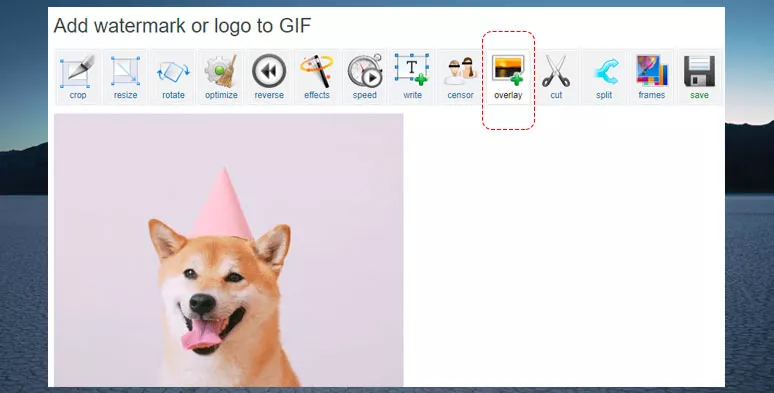
Add an overlay to a GIF by EZGIF
However, you can only add one image or watermark at a time and you can’t manually drag the image overlay to scale it down. Besides, you have to enter numbers to control the alignment of the overlay image, which simply drives you crazy if your overlay image or watermark is far bigger than the underneath GIF.
EZGIF’s Best Features to Add an Overlay to a GIF :
How to Add an Overlay to a GIF by Kapwing:
Once the GIF is successfully uploaded, you need to click on the “Overlay” tool to upload an image overlay to the GIF
6. Imgflip
As a quick meme generator and online GIF maker, Imfilp offers you an easy way to add an image overlay to a GIF. After an image overlay is added, you can easily scale it or place it wherever you want on the GIF. There are dozens of funny stickers for you to overlay on a GIF.
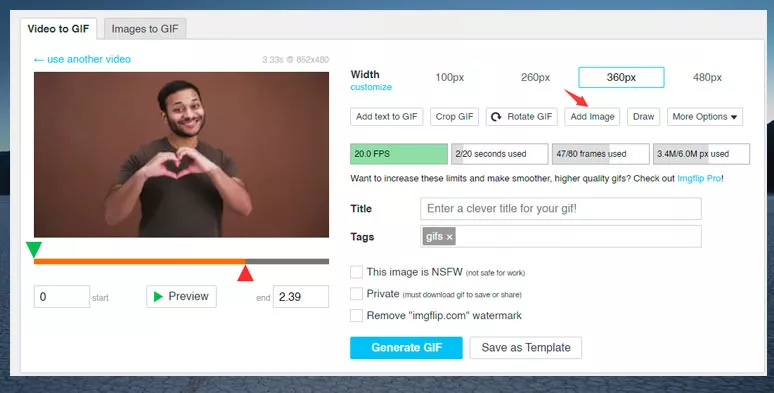
Overlay an image to a GIF by Imgflip
However, there are many limitations as well. Firstly, no undo button can be seen on the interface; secondly, for free users, you can only add one image or watermark overlay to a GIF at a time and after you export the GIF, there will be a tiny watermark on the left bottom corner of the original GIF; thirdly, you can only add one image overlay to the GIF at a time; fourthly, many small tools are only available to paid subscribers.
Imgflip’s Best Features to Add an Overlay to a GIF :
How to Add an Overlay to a GIF by Imgflip:
Visit Imgflip.com and click on the “Make a GIF” button on the top right corner > hit “Upload Video” to upload a GIF file
Hit “Add Image” to add the Image overlay and scale it and place it properly on the GIF
Imgflip can generate a GIF file or MP4 file to be downloaded to your local computer. You may also get a sharable link or embed code for the blog post.
7. Photoshop
As the giant of photo editing in the industry of graphic design, Adobe Photoshop is a professional desktop app to help you overlay an image to a GIF in clicks. If you have used Photoshop to make a GIF, then it should also be easy for you to add image overlay to a GIF as well. One thing to mention is that Photoshop can only merge two or multiple GIFs into one yet have no way to add a GIF overlay to an existing GIF. Learn how to make a GIF from images and videos in Photoshop.
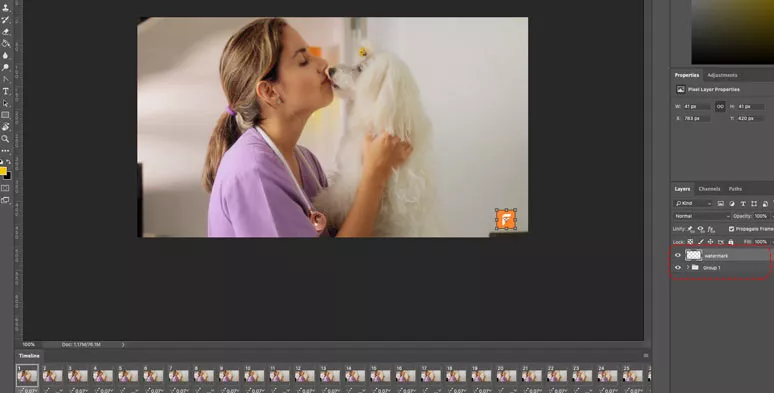
Add a watermark overly to a GIF by Photoshop
Photoshop’s Best Features to Add an Overlay to a GIF :
How to Add an Overlay to a GIF by Photoshop:
As you import a GIF file into Photoshop, it will be loaded as multiple images layers or an individual frame on the timeline. Then, hold Shift to select all the image layers on the right and use keyboard hotkeys “Ctrl + G” to ground all the layers.
Open an image or watermark in Photoshop and copy its layer. Then drag and drop this image layer to the GIF’s tab. The image or watermark should already be on the top of the GIF. Next, use “Ctrl +T” to scale it and place it in the proper place on the GIF.
Now, It’s Time to Take Your Pick
| Add Overlay Features | GIPHY's Assets | Platform | |
|---|---|---|---|
| FlexClip | add one or multiple images, watermarks, GIFs overlays to a GIF; watermark-free | available | online; intuitive timeline |
| Photopea | add one or multiple images, watermark overlays to a GIF; watermark-free | unavailable | online; PS alike |
| Canva | add one or multiple images, watermarks, GIFs overlays to a GIF; watermark-free | available | online; canvas-based |
| Kapwing | add one or multiple images, watermarks, GIFs overlays to a GIF; watermark-free | available | online; timeline |
| EZGIF | add one image, watermark, GIF overlay to a GIF; watermark-free | unavailable | basic online tool |
| Imgflip | add one image, watermark overlay to a GIF; with watermark | unavailable | basic online tool |
| Photoshop | add one or multiple images, watermarks overlay to a GIF; watermark-free | unavailable | pro desktop photo editing tool |
Given the easy access to GIPHY’s GIF assets and flexibility for adding an overlay to a GIF, FlexClip, Canva, and Kapwing outweigh the rest of the online and desktop apps mentioned above. Hopefully, our post makes it easier for you to overlay a watermark overlay to a GIF. So, now you can start experimenting with FlexClip and later tell us your views on which GIF overlay editors work best for you on our official Facebook and Twitter. Much appreciated.