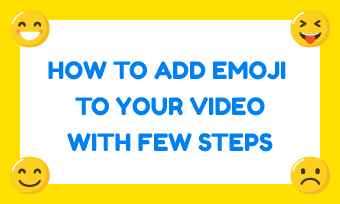GIFs, the moving picture format has been ruling the internet ever since they were launched. With the rising popularity of TikTok, these GIFs have become a prominent feature here as well. Whether it’s conveying an emotion, idea, or any joke the GIFs offer a perfect expression. From making the content interesting to helping users express better GIFs are the unbeatable king of the meme world.
If you are also fascinated by the animated images and wish to add them to your TikTok videos then you are at the perfect place. We have explored below the top 3 methods of how to add your GIFs to TikTok. Choose the best method to follow!
Method 1. How to Add GIF on TikTok with Built-in Editor
Adding a GIF to the video from the TikTok app itself can be done in just a snap. Just follow our guide you will be the GIF master in no time. Many people prefer this method due to the convenience and simplicity of the method.
If you have just started TikTok videos to attract the audience's attention then we recommend you to opt for this method only. Now let’s go through how to add GIFs to TikTok from the app itself.
Open the TikTok application on your phone and click on the plus sign in the middle of the main screen. A screen will appear to allow you to start recording the new TikTok video. You can also open up the existing video from the phone gallery. You can also edit or trim the video from the numerous options available on the app before proceeding further.
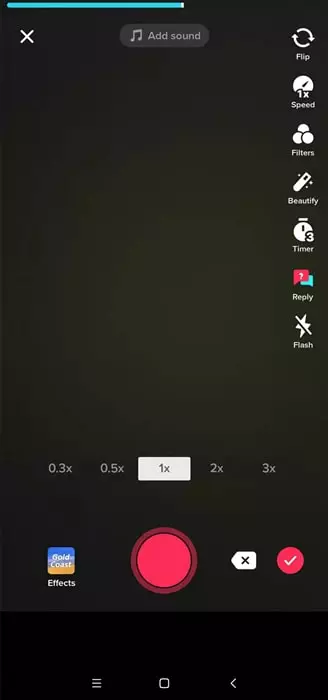
Open TikTok and Start Recording
Now at the bottom of the screen, you will find the stickers option. Open it up and you will be given an option in the search bar to ‘search GIFs' directly. When you will click in the search bar you will be shown the suggested GIFs trending on the app or you can search manually to find a suitable one.
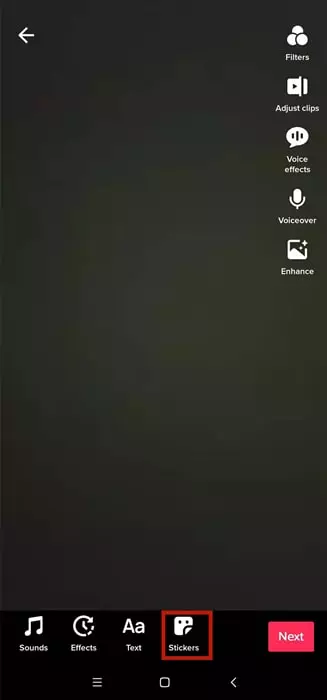
Find Sticker Option
The final thing you need to do is to select the GIF you want to be added to your video. Once selected it will appear on your video. Adjust its position and save, share your video with a relatable GIF playing on it.
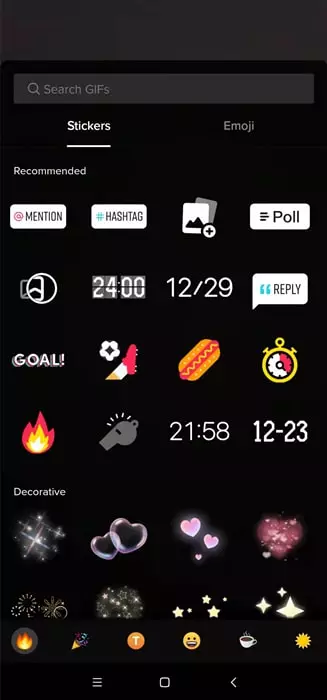
Select Desired GIF
Method 2. How to Add GIF on TikTok with GIPHY
GIPHY the popular platform of all variety of GIFs has collaborated with the most favorite app of music lovers, TikTok. This integration will allow TikTokers to import animated stickers and export GIFs to GIPHY for others to use and share their content. This is a golden chance for TikTokers to enhance their reach as their content can be shared on other platforms without any complicated procedures.
Are you ready to go beyond the set limits and make your content go viral through GIPHY? Here's how you can do that:
Unfortunately, this partnership of TikTok and GIPHY allows only a limited number of people to make their custom stickers. The feature will be more accessible in the future until then you can use the present GIFs in GIPHY.
Method 3. How to Add GIF on TikTok via Third-Party Service
If you wish to add the customize GIFs to your TikTok videos and GIPHY is not allowing you to create your own then you need to try third-party applications like FlexClip. The free GIF maker online is the easiest tool that brings interesting features to the users’ disposal.
Using this fastest tool allows editing videos and creating magic by adding effects, music and so much more. Its GIF resources are impressive which require no download.
Here's a quick tutorial of how to add gifs to TikTok from camera roll:
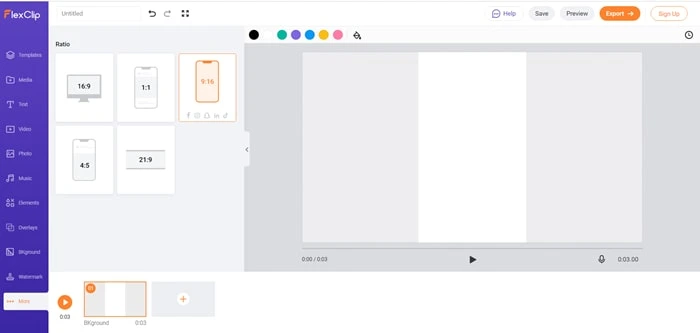
Select a Suitable Video Ratio
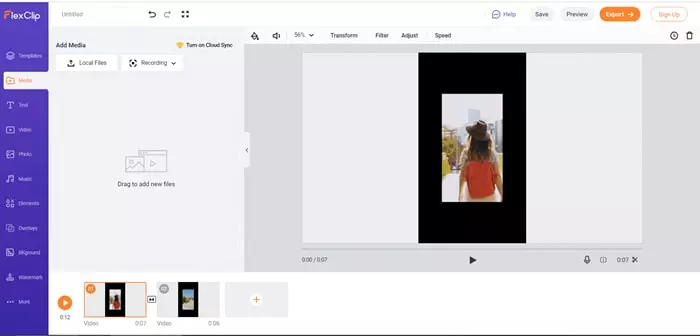
Upload Media Resources to FlexClip
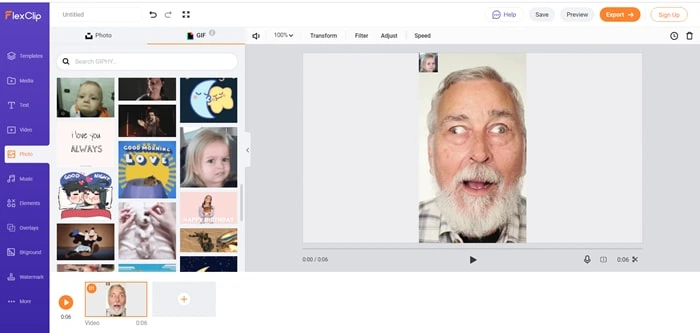
Add Gif to Your Video
The Bottom Line
GIFs are the coolest feature to make your content engaging and interesting on TikTok. When you can’t find a suitable GIF, make your relatable GIFs for TikTok using FlexClip. From assisting you to make unique GIFs to editing your videos alongside, the job will be performed perfectly by FlexClip. Add background music, beautiful filters, text, and more features to your videos the easiest way through FlexClip. Give it a try!