Just like any other photo, GIFs are often filtered. Filters change the colors of an image depending on how it is customized. Filtering GIFs is very important because it enhances the quality and presentability of the image. As a result, the filtered GIF can attract more audience and viewers or even deliver a special message effectively.
If you have not yet started to filter GIFs or do not have any resources to do so, we highly recommend you keep reading because we have listed three creative and easy-to-do ways in this post.
Also Read: How to Create a GIF That Everyone Shares>
Those Could Be Your GIFs, Edit Them!
Add a Filter to GIFs Online via FlexClip
The best way to add filters to GIF is by using FlexClip – the most refined video-making platform enjoyed by millions of people all around the world. FlexClip’s GIF Maker is super easy to use! You just have to upload a GIF from your computer, seamlessly add any filters you like, save the edited media, export and share it afterward. No sweat!
Reasons for Recommendation
How to Add a Filter to GIFs Online
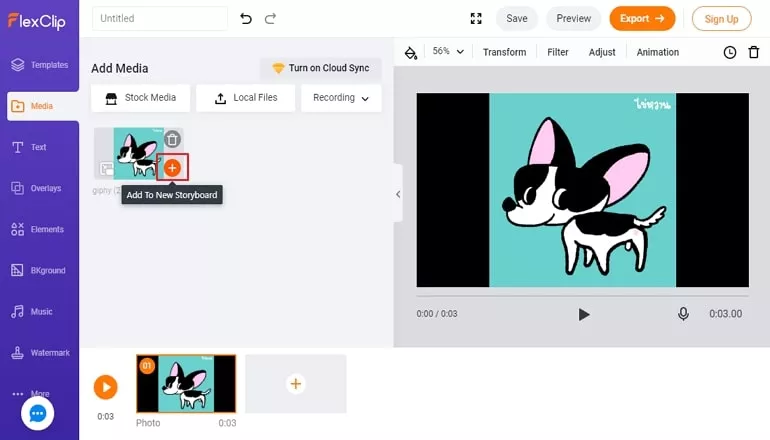
Add Filter to GIF - Step 2
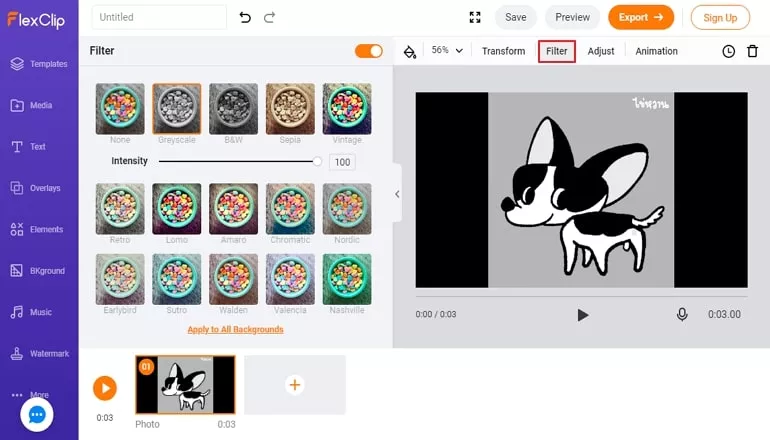
Add Filter to GIF - Step 3
Add a Filter to GIFs on PC/Mac
Wondershare Filmora is a video editor that allows you to add a filter to GIF via a simple drag-and-drop interface and sophisticated editing tools. It features 800+ effects and filters, great for users who work on a PC or Mac setup. The GIF you created with it will be great.
Reasons for Recommendation
Shortcomings
How to Put a Filter on a GIF with Wondershare Filmora
Add a Filter to GIFs for Android/iOS
If you want to add a filter to GIF on an Android or iOS device, GIPHY Cam is highly recommended. GIPHY is the quickest and easiest way to find and share GIFs and stickers on all of your favorite social media platforms. It also features GIPHY World that allows you to create and share GIFs in the Augmented Reality (AR) version.
How to Add Filters to GIFs with GIPHY Cam
The Bottom Line
It is really fun to add a filter to a GIF, especially that it promotes new and fun information. All the GIF filter adders that you learned in this article are all beneficial if you want to add a filter to a GIF. Which one works best for you? Share your ideas with us! By the way, FlexClip can also help you make interesting videos, like travel videos, holiday videos. Do remember to give it a try!















