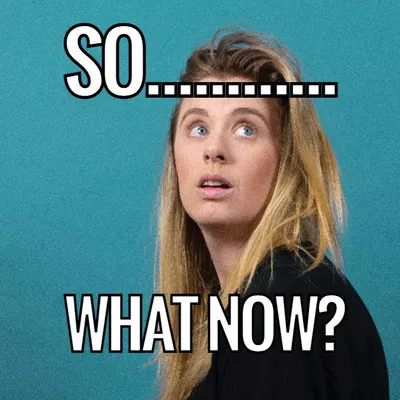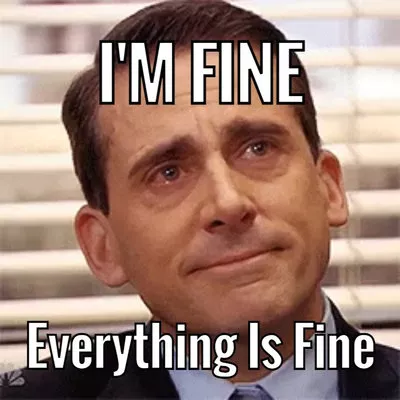After a hectic day, you finally have the time to open WhatsApp for some fun. All of a sudden, you realized that something is wrong. All WhatsApp videos have no sound. You press the Volume Up sound hard, but still, you don’t hear a thing. Worst of all, WhatsApp videos are no longer available when you have seen them.
Even if you can never get the same fun, you still need to fix WhatsApp video no sound issues. Check the contents below to identify the reasons behind WhatsApp video no sound issues and follow the steps below to fix it. No professional operations are required. Let’s dive in!
Can't Miss: How to Add Music to WhatsApp Status Video >
Why Does WhatsApp Video No Sound Issues Occur
To answer this question briefly, the possible reasons are first, sound is disabled for the video, second, you are not playing a video, thirdly, DnD mode is on, Fourth, the video sound is played via a Bluetooth device. Lastly, WhatsApp doesn’t have permission to play audio.
Fix WhatsApp Video No Sound Issues
Below are 6 easy fixes to WhatsApp video no sound issues. Please try them one by one.
1. Update WhatsApp
Updating to the latest version of software is a versatile solution to all software bugs. It is the easiest fix to WhatsApp video no sound issues, but you will be surprised by the results.
To update WhatsApp, go to App Store or Google Play Store and see if you are using the latest version of WhatsApp. Follow the prompts to update WhatsApp if possible.
2. Check If There Are Audios Attached to the Video
Even if the original video has audio file attached, the sender has the option to mute the audio because WhatsApp wants to give more options to protect privacy. There are ways to check if there are audios attached to the video.
If you are the sender, when sending a video to chat, you will see an icon on the left corner. If it is a speaker, that means there is an audio file. If it is a diagonal cross, it means the audio is disabled.
If you are the receiver, there will be no icon on the video. You can only browse more WhatsApp videos and see if you still encounter WhatsApp video no sound issue.
3. Check If It Is a GIF
After many years of development, WhatsApp provides many ways for users to express themselves, including the GIF. It is quite fun, but GIFs are moving pictures without any voice.
WhatsApp allows you to send videos as GIFs. To check if you are sending videos as GIFs, you can see there is a GIF icon in the video. The receiver will also see a GIF icon as well. Besides, GIF automatically plays in loop.
4. Check If The Audio Is Played via Bluetooth Device
If your phone is connected to a bluetooth device, let’s say Bluetooth earbuds, you won’t hear the audio with the speaker, but from the earbuds.
To check if you are connected to the bluetooth device, you may go to the notification center and see if the bluetooth icon is on, or put on your earphone directly and see if you can hear some voice. To listen to the sound from your mobile phone, disconnect your bluetooth device from your phone.
5. Turn Off Do Not Disturb Mode
When DND mode (Do Not Disturb Mode) is on, you won’t be disturbed by any notifications or sounds from WhatsApp video. To view WhatsApp video with sound, here is how to turn off DND mode.
Not all phones are the same, but the process should be similar.
6. Check Permissions for Audio on WhatsApp
If the receiver still gets your video without any voice, the last cause is that WhatsApp doesn’t have permission to use microphone. It protects your privacy but this also causes WhatsApp video no sound issue, as well as issues that voice notes can’t be sent.
5. Run Discord as Admin
Running Discord as administrator guarantees you full access to all features. Being an administrator is simple.
6. Check Permissions for Audio on WhatsApp
If the receiver still gets your video without any voice, the last cause is that WhatsApp doesn’t have permission to use microphone. It protects your privacy but this also causes WhatsApp video no sound issue, as well as issues that voice notes can’t be sent.
To allow permission to use microphone, follow the steps below.
The Bottom Line
Now, WhatsApp video no sound issues will no longer bother you because the above 6 methods work like miracle. Enjoy your time with WhatsApp videos!
Next up, use FlexClip’s video editor to create more WhatsApp videos to spread more fun! It has millions of funny GIFs, effects and filters, most important of all, powerful editing tools to make everything interesting. Give it a try!