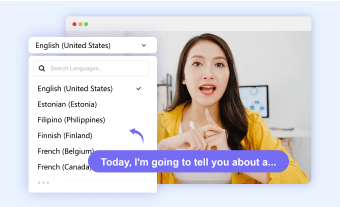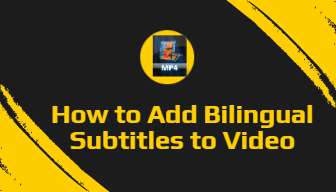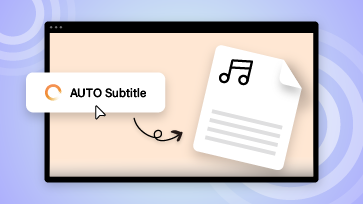So you have a VTT subtitle file and want to translate it into other languages, making your content more accessible in this global world. Then a VTT translator with consistent performance is what you really need. Here in this blog, we’ve already gathered 3 best ways to help you translate VTT files online. Just follow our lead to explore the list right now.
Also Interested in: 7 Best WebVTT Editors to Edit VTT Files>>
Make VTT Translation Online with FlexClip
Whether you want to translate VTT file for your episodes, movies or promo videos to reach more audience worldwide, FlexClip, an easy-to-use online VTT translator, is the best place to have a try. With a wide selection of 60+ languages, you can quickly translate VTT file into any wanted language and save it to nine subtitle formats. However, FlexClip isn't just a VTT translator; it's also a robust VTT editor that allows you to unleash your creativity to the fullest extent. Check out the features listed below:
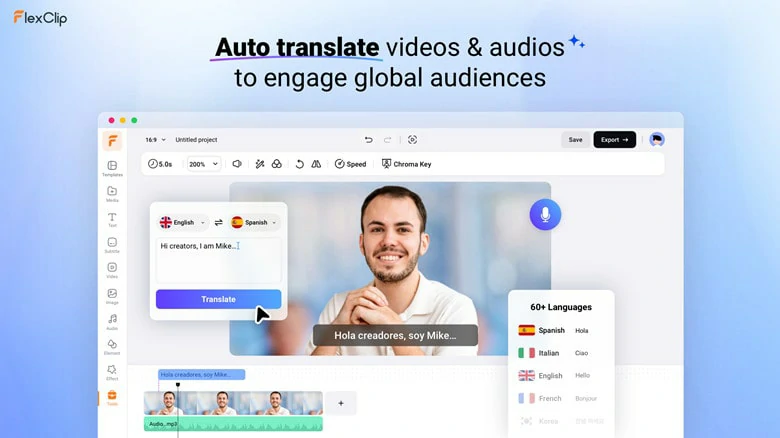
Make VTT Translation Online with FlexClip
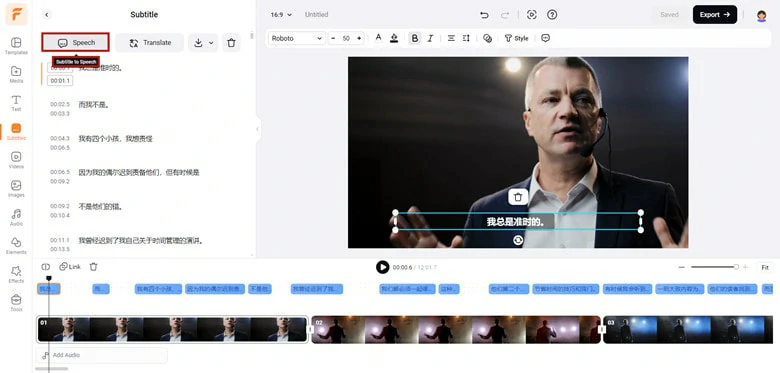
Generate Natural-sounding Voice with Translated VTT File
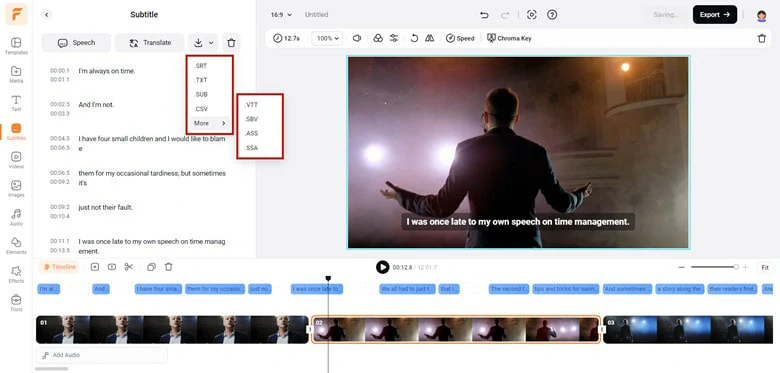
Multiple Subtitle Formats in FlexClip
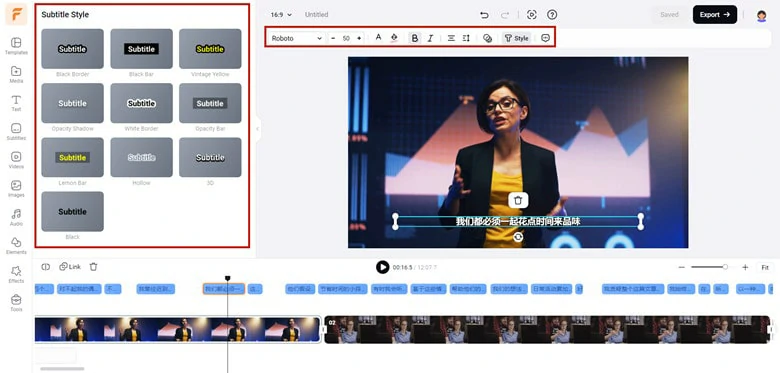
Add Your VTT File to MP4

Transform VTT Files to Engaging Videos
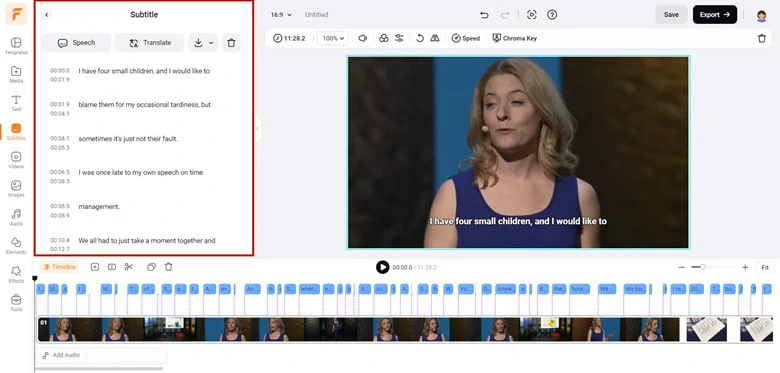
Automatically Generate VTT Subtitle Files from Videos
How to Translate VTT File Online Using FlexClip
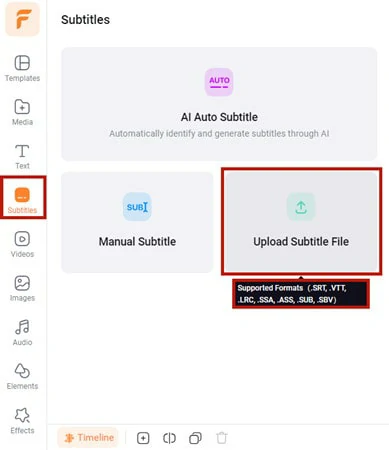
Access FlexClip's Subtitle Editor and Upload Your VTT File
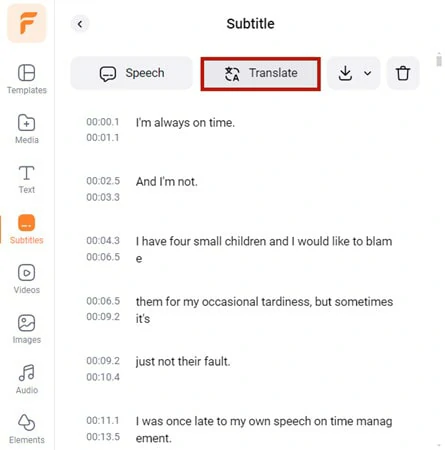
Choose the Translate Button in FlexClip
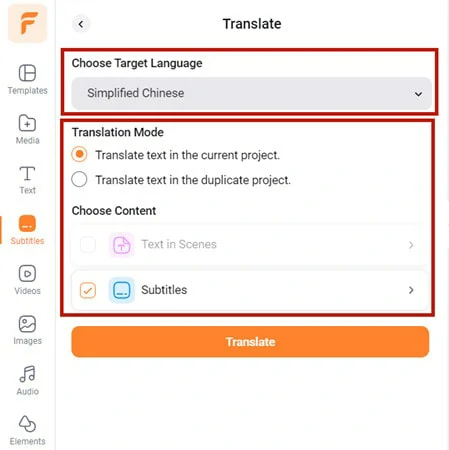
Make Setting of the VTT File Translation Process
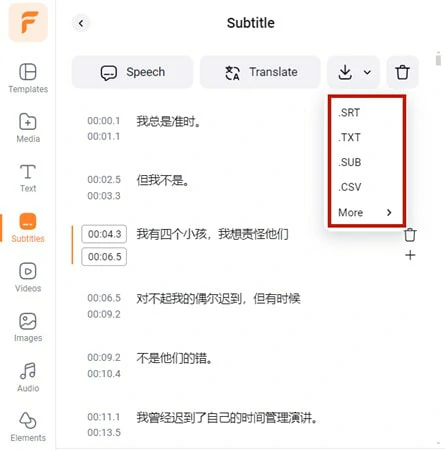
Download the Translated VTT File to Computer
Translate VTT File with Online Subtitle Translator & Editor
Integrated with Google, DeepL and ChatGPT, Online Subtitle Translator & Editor is the top-notch subtitle translator to quickly translate VTT files from one language to another while correctly maintaining original file formatting and timing. Additionally, after the translation process, both the original and translated subtitle will appear in the subtitle editor, allowing you to check and edit with precision. It's worth noting that the downloaded subtitle file is encoded in UTF-8, which might necessitate encoding conversion for compatibility with certain video players.
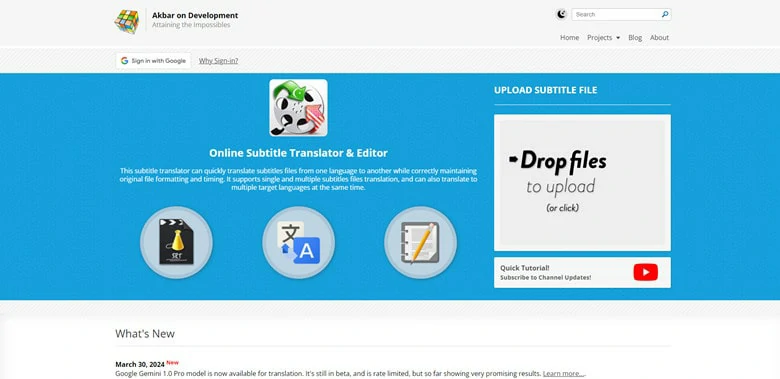
Translate VTT File with Online Subtitle Translator & Editor
Best Features to Translate VTT File with Online Subtitle Translator & Editor
Downsides:
How to Translate VTT File with Online Subtitle Translator & Editor
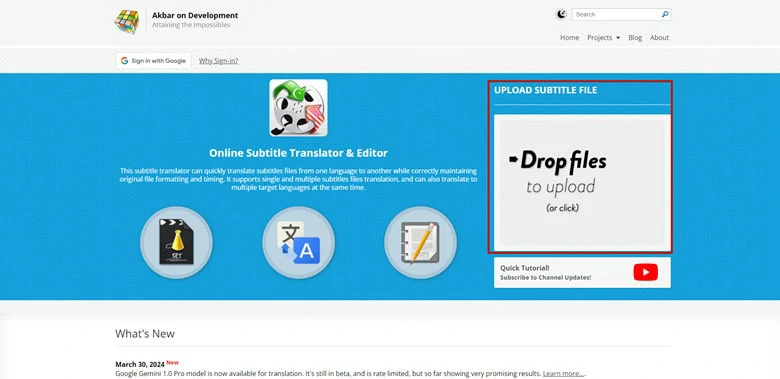
Go to Online Subtitle Translator & Editor and Upload VTT File
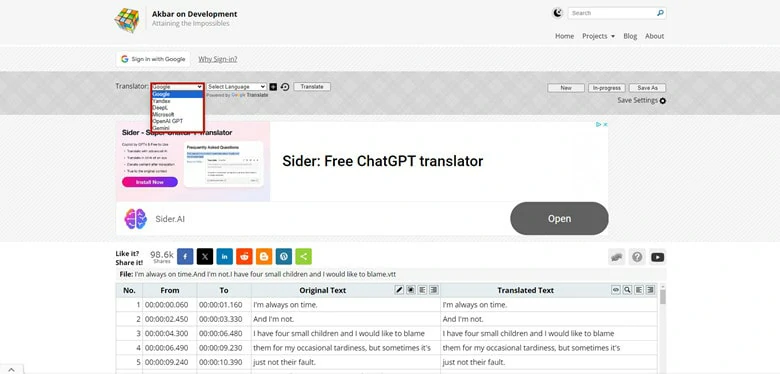
Select the Machine Model for Translation
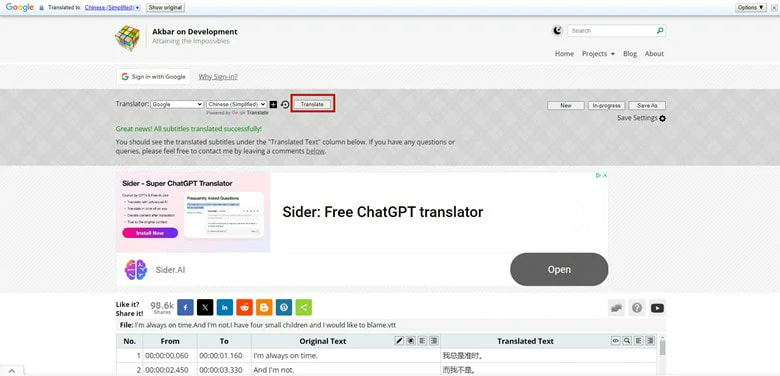
Tap Translate Button to Initiate VTT Translation Process
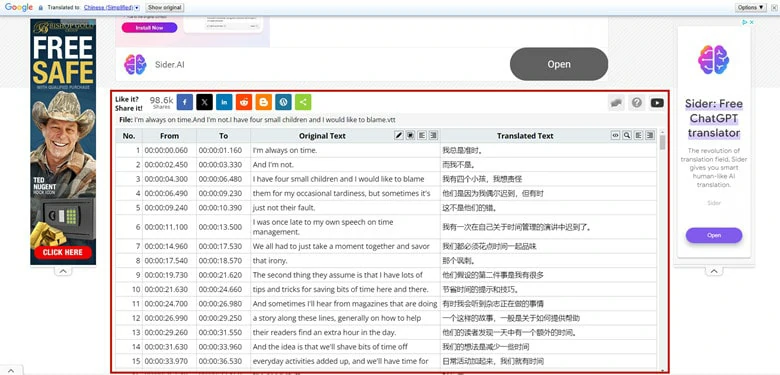
Check Translated Subtitle File and Download it to Local
Translate VTT File with Subtitle Editor
For those seeking a VTT translator that supports batch VTT file translation, Subtitle Editor, stands out as the ideal choice. This 100% free online tool offers seamless translation of up to 20 VTT files at the same time, making it a must-try option to release yourself from a labor-consuming task. With this tool, you can translate VTT files to over 80 languages and save them in 6 formats, reaching a much larger audience by using translated subtitles in your videos.
After the fast VTT subtitle translation, a built-in subtitle editor is accessible in case any modification you may wish to make, such as changing the start time, end time or the displayed text. Additionally, the simple interface and straightforward operation streamline the entire process, allowing even newcomers to start from scratch in seconds.
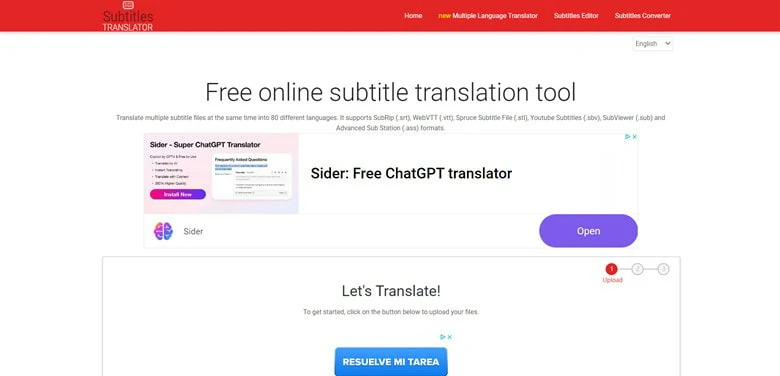
Translate VTT File with Subtitle Editor
Best Features to Translate VTT with Subtitle Editor
Downsides:
How to Translate VTT File by Subtitle Editor
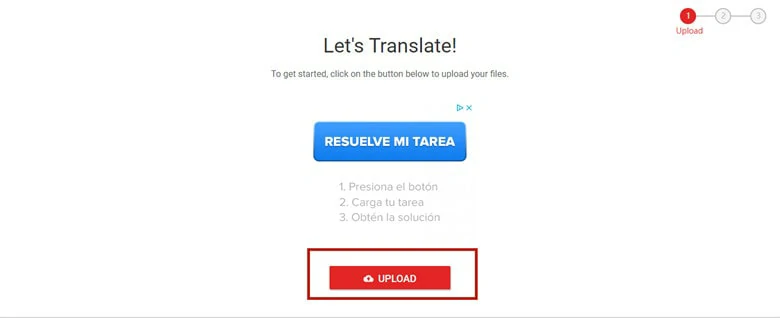
Access Subtitle Editor and Upload VTT File
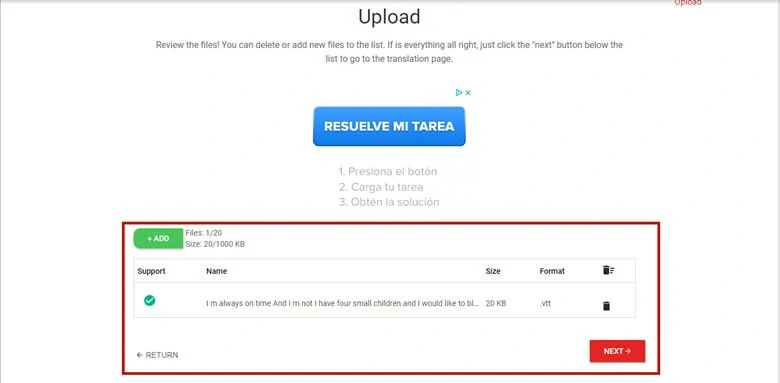
Check the Information of the VTT Subtitle File
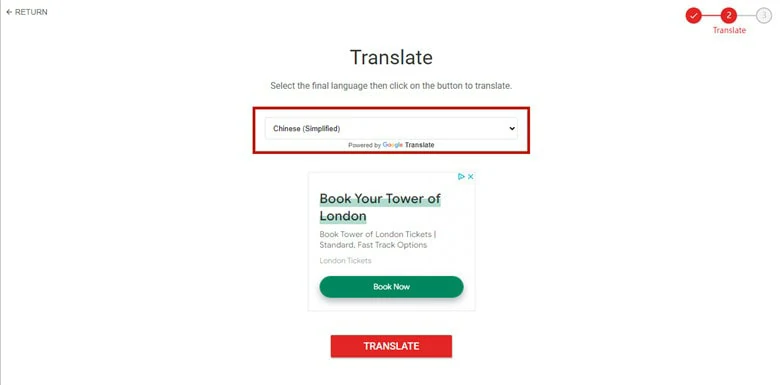
Select the Target Language and Begin Translation
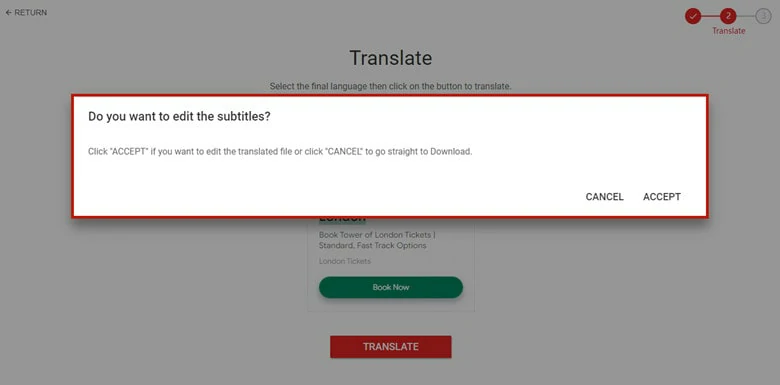
Choose to Directly Download or Keep Editing
If you choose to edit, Subtitle Editor will allow you to adjust timecodes and text spelling.
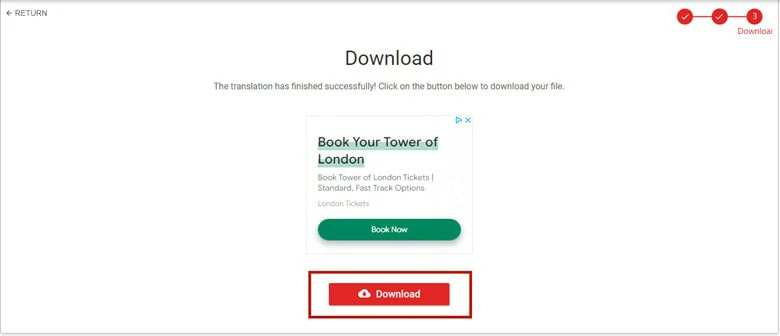
Download the Translated VTT File from Subtitle Editor
The Bottom Line
That’s all for three best ways to translate VTT files online. To sum up, FlexClip stands out as a versatile VTT translator with robust editing capabilities, Online Subtitle Translator & Editor offers multiple machine models for selection, and Subtitle Editor excels as the optimal choice for batch translation of various VTT files. Now, simply choose your preferred tool and embark on your translation journey immediately.