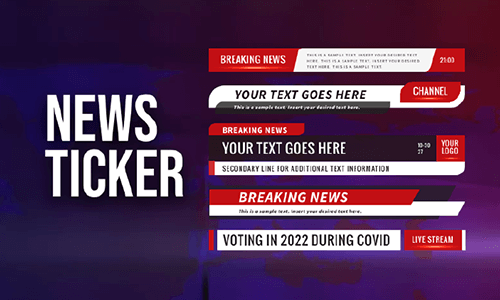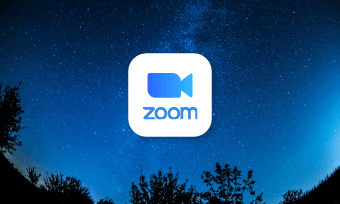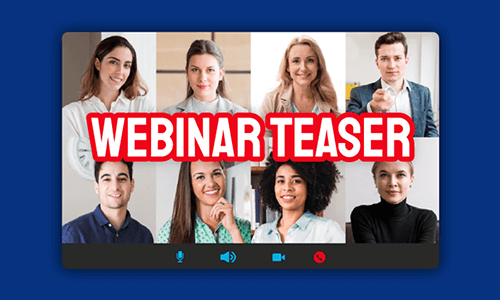Transcribing interview audio or video to text makes your interview content more sharable. So, you can easily repurpose the interview transcript for your blogs, newsletters, YouTube video subtitles, documentation, written news report, etc.
However, it is an extremely painful and boring job to manually transcribe an interview that can easily last from 20 minutes to hours. But, no worries!
In this tutorial, we will walk you through the 3 best ways to automatically transcribe an interview to text with one click and great accuracy. So, whether you are a podcaster, a YouTube content creator, or a reporter, you can easily transcribe interview audio to text like never before.


Here’s What You Will Learn:
Also, read how to create realistic news tickers in videos.
1. FlexClip
If you need to transcribe interview audio or video to text for YouTube videos, then FlexClip online video maker can be one your of go-to choices. With FlexClip’s AI auto subtitle generator, you can transcribe interview audio/video to text from 140+ languages for the subtitles of your YouTube video in one click and with up to 95% accuracy.
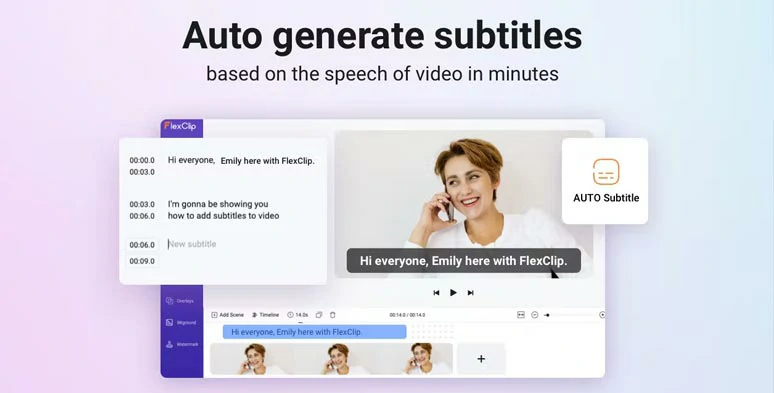
Automatically transcribe interview audio and video to text by FlexClip online.
Besides, you can easily customize the styles of auto-generated subtitles. Or copy and paste the interview transcript to TXT or DOC file for your blogs or other repurposings.
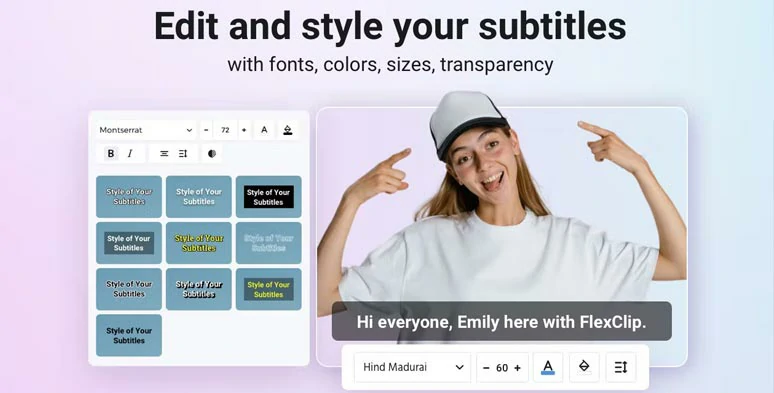
Easily customize the styles of auto-generated subtitles in your interview video.
What’s more, as a feature-packed and assets-rich online video maker, FlexClip also offers you thousands of designer-made and fully-customizable video templates covering newscasts, podcasts, etc. So, you can easily drag and drop your interview footage, images, and audio to customize them into a compelling video in clicks away.




In addition, popular text animations, such as third thirds, callout titles, YouTube/TikTok/Instagram profile titles, minimal titles, etc., and the powerful AI text-to-speech generator, image background remover, screen & webcam recorder, 74,000+ royalty-free music tracks and sound effects royalty-free music, and sound effects, etc. are also available to take your interview video to a whole new level.
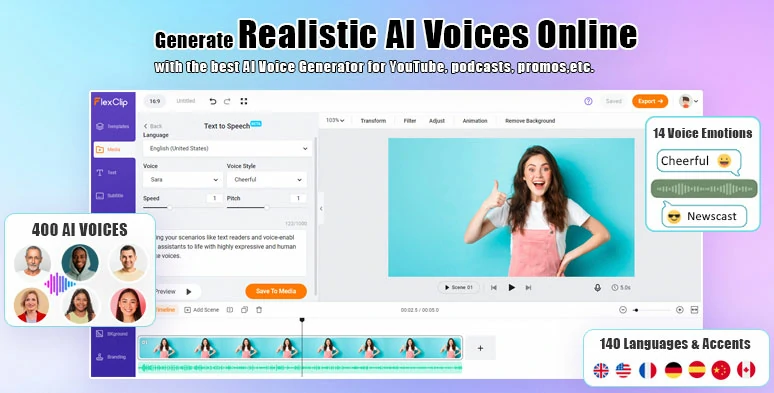
Use FlexClip’s text-to-speech generator to add voiceovers to your interview video.
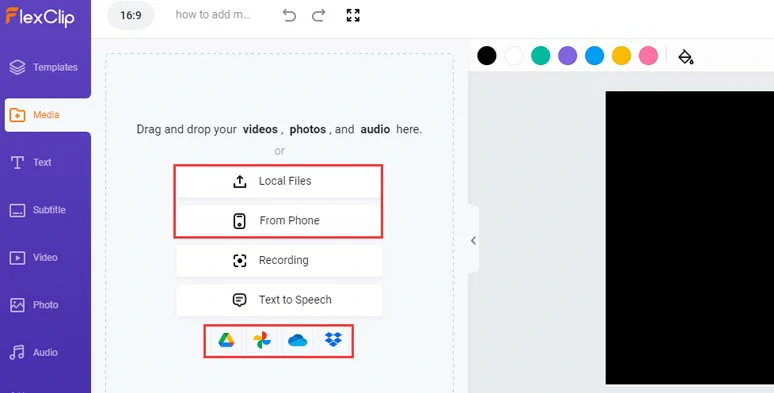
Upload your interview audio or video to FlexClip.
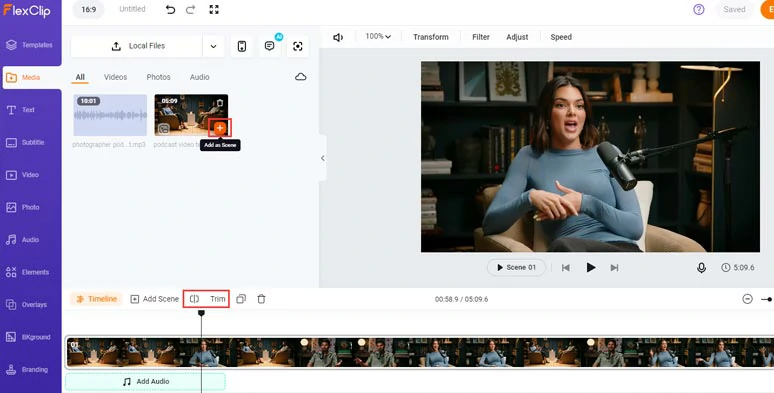
Add the interview video or audio to the timeline and trim or split it when needed.
Alternatively, if your interview only has audio, you may upload images or interview footage to the screen or click the Video or Photo tab and select royalty-free images or footage needed.
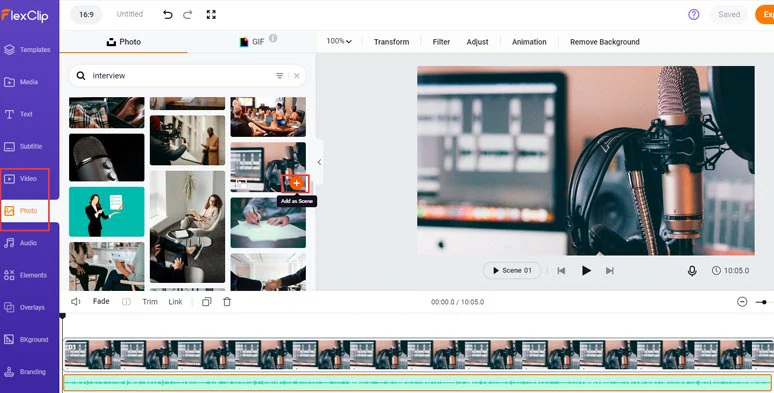
Use royalty-free images or footage to accompany your interview audio.
Click the Subtitle tab > Auto AI Subtitle > identify the language spoken in your interview > click Next > select the subtitle styles. It doesn’t have to be perfect since you can adjust it later. > hit the Generate Subtitles button.
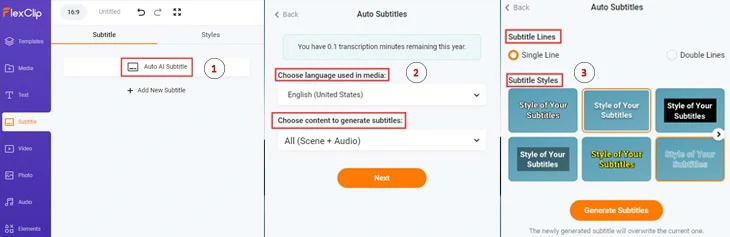
Auto-generate subtitles for your interview video or audio with one click.
Then, FlexClip will auto-generate the transcript of your interview with exact timestamps for you. You can proofread the text, correct any mistakes or tweak the text font, text color, alignment, text background fill, opacity, etc.
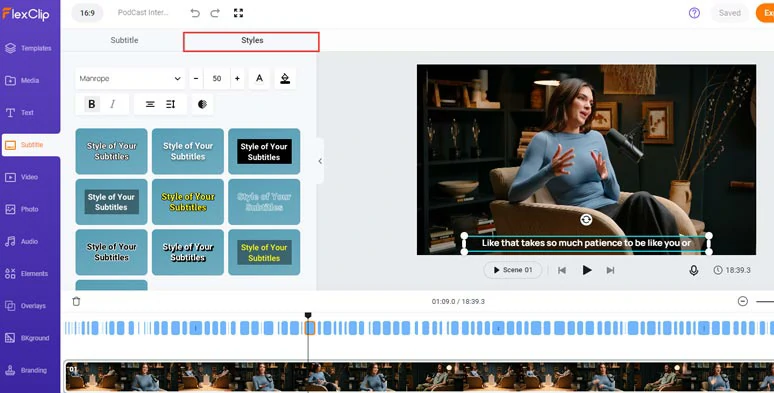
Customize the styles of auto-generated subtitles of the interview video.
You can even press “Enter” to split a long subtitle or merge two short subtitles with one click. Pretty helpful. Or you can copy and paste the transcript to a TXT, or Doc file for your blog.
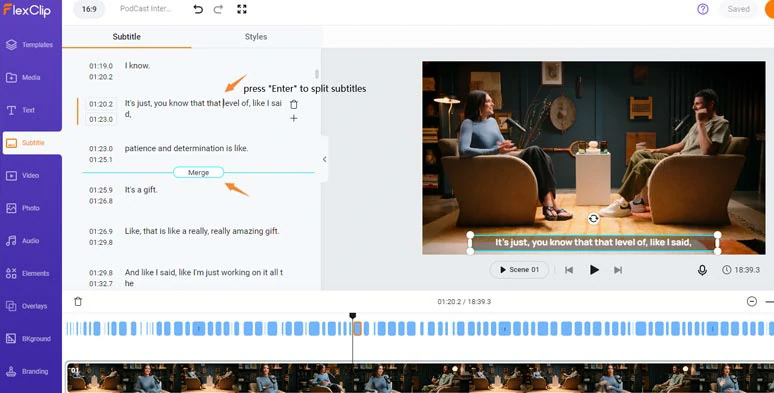
Split or merge subtitles or copy or paste the interview transcript into a text file.
Click the Audio tab > type in keywords to search for music or sound effects that match the vibes of your interview. There are 74,000+ royalty-free and studio-like music tracks and sound effects available. You can layer multiple audio tracks and adjust their volume, or trim and split audio and add fade in/out effects for seamless audio transition.
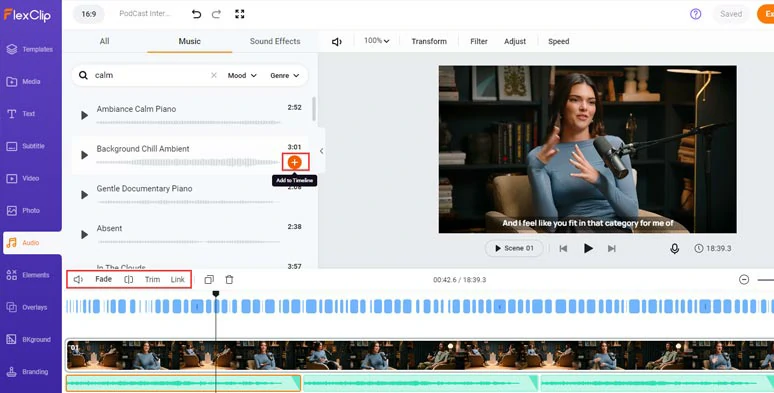
Add royalty-free music and sound effects to create the vibes for the interview video.
Let’s say you have a podcast interview for YouTube. Just click the Templates tab > type in “podcast” in the search bar > select a readymade podcast template to your liking > add it to the beginning and end of your interview.
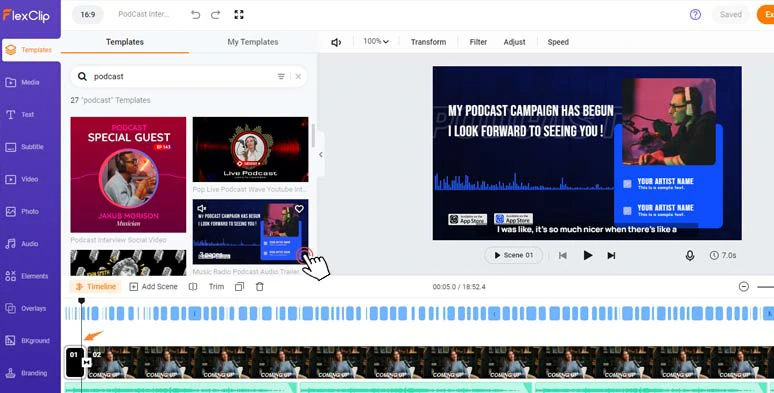
Add an intro and outro for your interview video.
Later, you can customize the text animations and images. In the Text tab, you can use more ready-made text animations. Just feel free to explore.
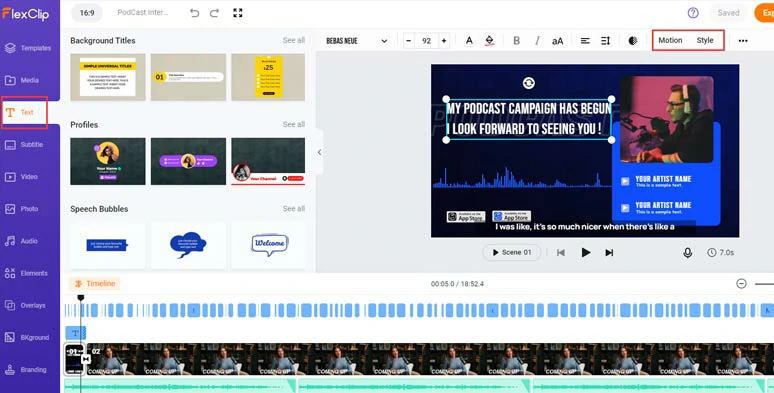
Customize the text styles and text animations for your interview video.
Done with the editing. You can save the interview video to your PC, or directly share it to YouTube, Google Drive, One Drive or Dropbox, even TikTok; a clickable link is also available to for your blogs, newsletters, or other repurposing.
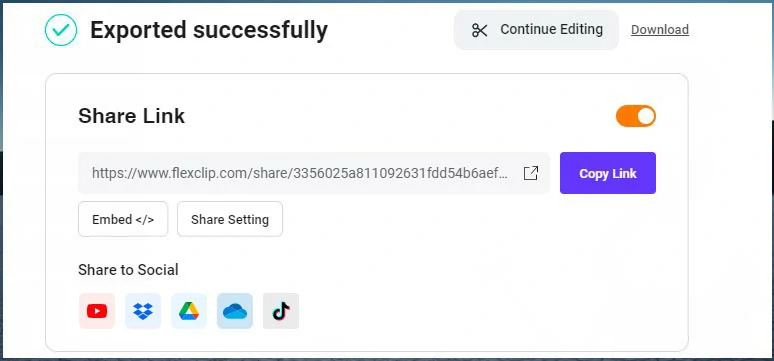
Easily share and repurpose your video.
2. Otter.AI
If you often interview people using Zoom meeting or need to transcribe interview audio or video for your blogs, documentation or reference, etc. then another great option is using Otter.AI, a handy online tool, capable of transcribing prerecorded interview audio and video, even live interview to text with ease.
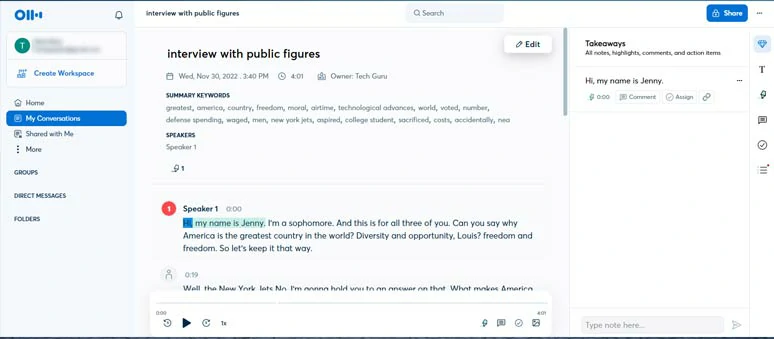
Transcribe interview audio and video to text by Otter.AI.
Besides, Otter will automatically create the summary keywords and identify the different speakers in the interview, which is quite handy if you need to write a report on the interview or for your blogs.
3. Rev
Last but not least, Rev is a professional online speech-to-text service provider that offers you human transcription service for your interview audio or video with up to 99% accuracy. If your interview covers academic fields or involves too much technical or scientific jargon, Rev can be your ultimate choice to transcribe interviews to text.
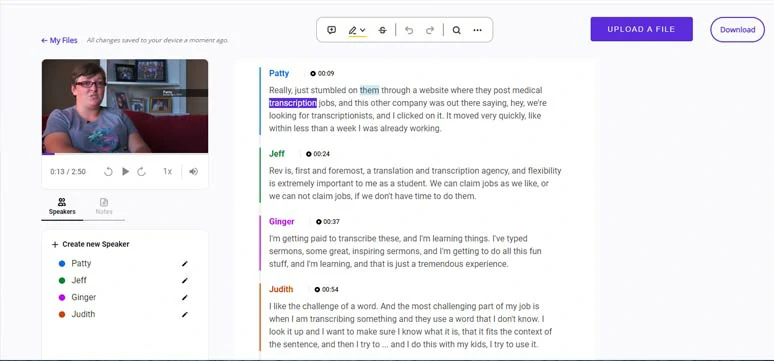
Transcribe interview to text by Rev’s human transcription service.
All you need to do is upload your interview audio or video to Rev and select human transcription service (starting at $1.50/min, delivered in under 12 hrs) and wait for the turnaround. If you are rushing to meet the deadline, you can pay more to rush your interview transcript.
When your interview transcript is ready, you will be notified with an email. So, you can go back to Rev’s web portal and proofread the interview transcript and download the interview transcript as a TXT, DOC, or PDF file.
The only drawback with Rev is that there is no SRT file available for human transcription service.
Now, It's Your Move
So, that’s how you can automatically transcribe interview audio or video to text in different scenarios. Please feel free to experiment with them all and share this post to your Facebook or Twitter and tell us which solution works best for you. Cheers!