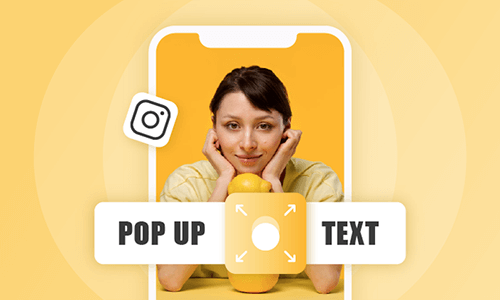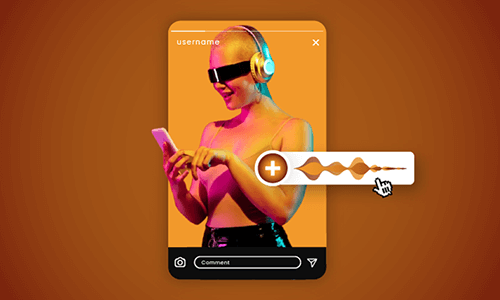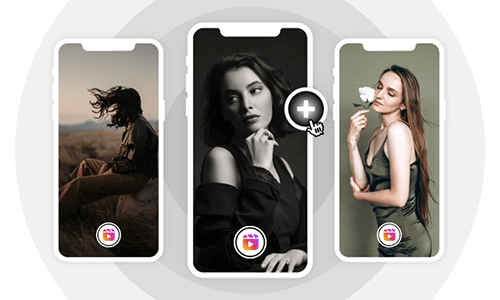The text to speech on Reels is a new audio feature on Instagram Reels that allows you to add auto-generated AI voices as voiceovers for your Reels. So, you can add fun and get creative for your Instagram Reels even without using your voice.
In this tutorial, we will walk you through how to use text to speech feature on Instagram Reels and offer you another great workaround to add free and realistic AI voices to your Reels, which will take your Reels to a whole new level.
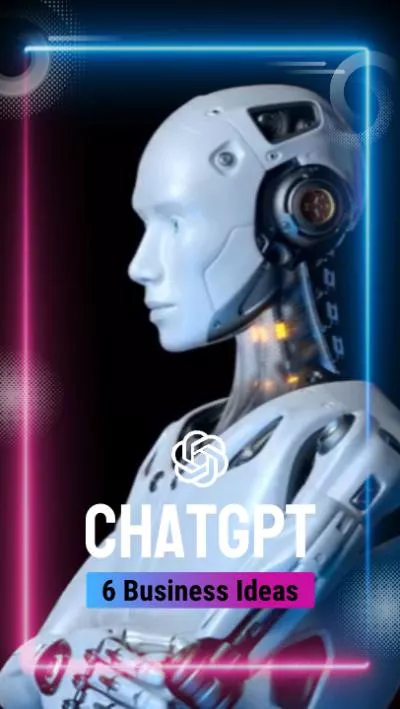

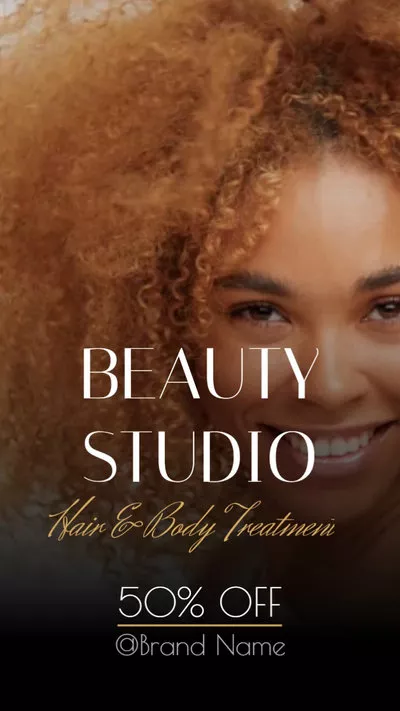
Here’s what you’ll learn:
Also, read the 4 best AI Reel generators to create viral Instagram Reels.
How to Use Text-to-speech on Instagram Reels
To use the text-to-speech feature on Instagram Reels, firstly, make sure your Instagram App is updated to the latest version and then do the following:
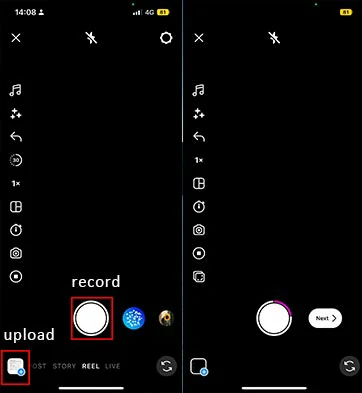
Upload or record a clip for Reels.
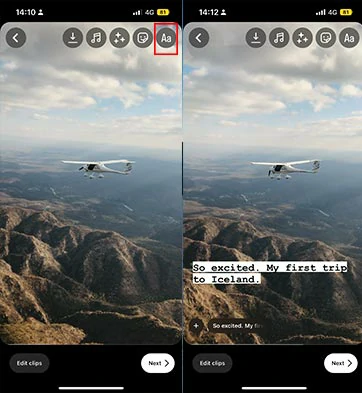
Add texts for Instagram Reels.
Tap the text bubble below > tap 3 dot menu on a black circle > select the “text to speech” option > you have two voice options to select from Voice 1 (a female AI voice ) or Voice 2 ( a male AI voice). Then Instagram will automatically convert the text to speech for you. > Tap Done.

Use the text to speech feature on Instagram Reels and choose AI voice.
Besides, you may tap the text bubble to trim the duration of the text and voice. By tapping the Music icon at the top of the screen, you can adjust the volume of AI voice as well or add music to your Reels.
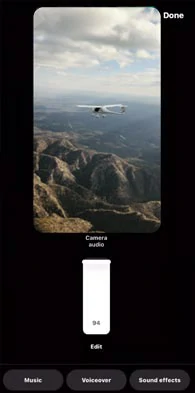
Adjust the volume of voiceovers, music, and sound effects on Instagram Reels.
Text to Speech Instagram Reels Not Working: Best Alternative Online
Well, though Instagram’s native text-to-speech feature on Reels offers you an easy way to convert text to voice, it is not glitch-free. For content creators, you may run into the following troubles:
So, given these bugs on speech-to-text on Reels, a great workaround to convert text to speech for your Instagram Reels is using the user-friendly and feature-packed FlexClip AI video maker online.
Effortlessly convert text to speech for Instagram Reels by FlexClip online.
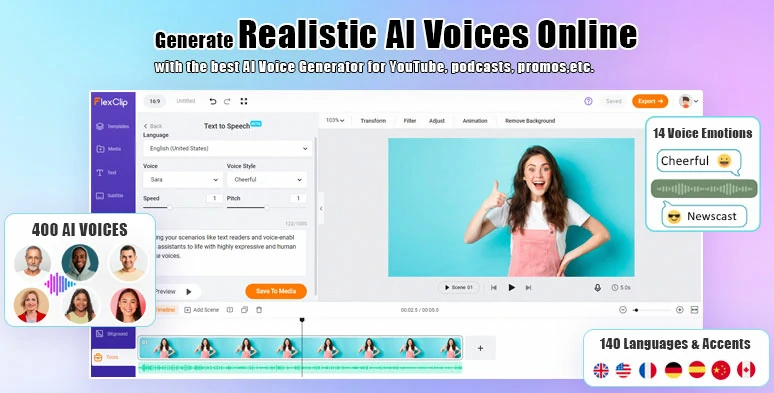
Use FlexClip’s AI text to speech generator to add realistic AI voices to Instagram Reels.
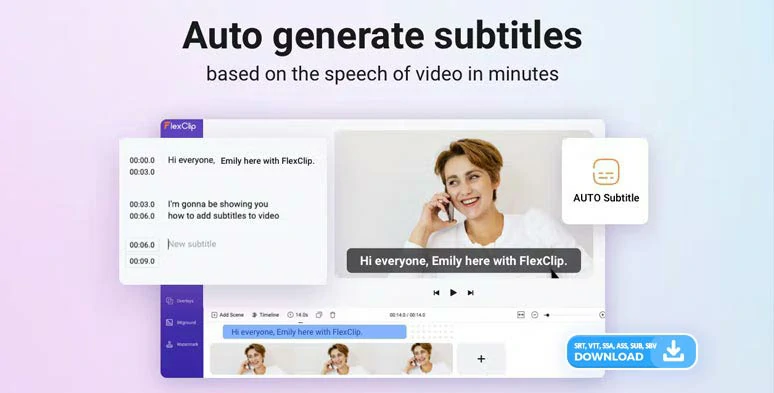
Auto-generated burned-in captions for Instagram Reels in one click.
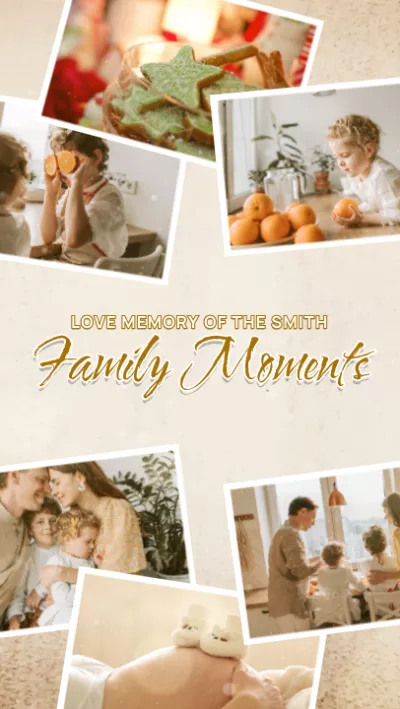
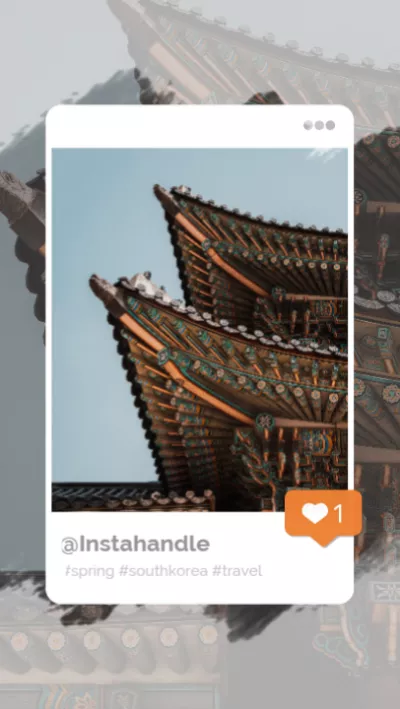
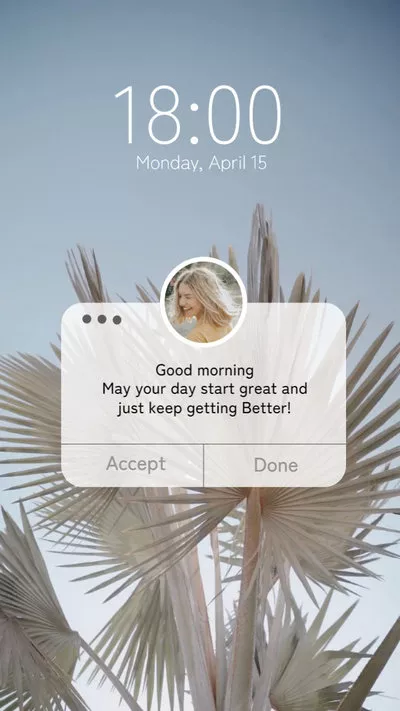
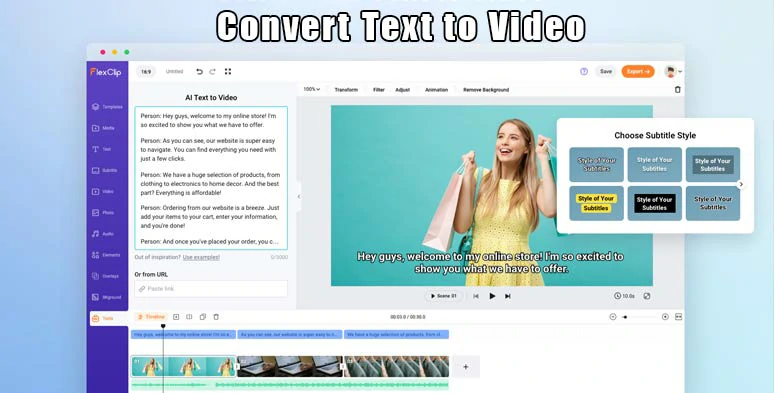
Seamlessly convert text to video by FlexClip online.
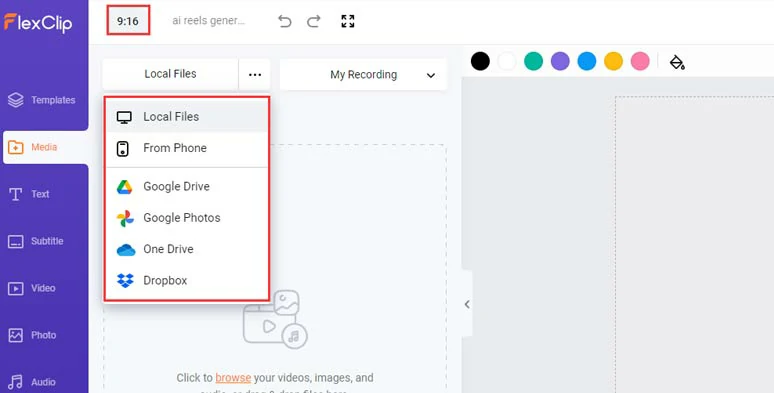
Upload your video assets to FlexClip.
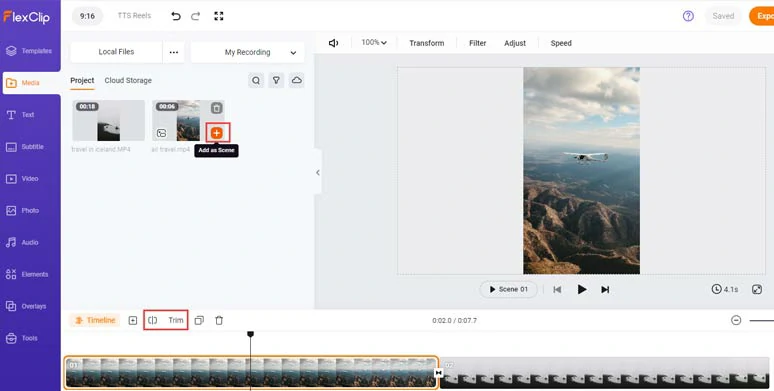
Add Reels clips to the timeline and trim or split clips.
Click the Tools tab below> select AI text to speech generator > select the language and accents preferred > preview and choose an AI voice avatar > set the voice styles (such as assistant, newscast, cheerful, friendly, etc.), and voice speed, and pitch > type in your text in the text block > hit the Generate Audio button.
Set the voice styles for text-to-speech for Instagram Reels.
Now, you can preview your Instagram AI voice > click “+ Save to Media” to add the AI voice to the media library. Then, you can repeat the same step to convert other text or your video script to Instagram AI voices.
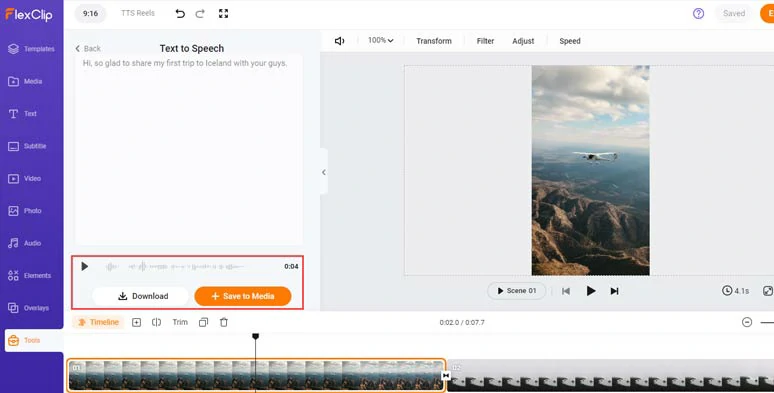
Preview Instagram AI voice and save it to the media library.
A small trick is that you can manually insert commas or a period to add natual pauses to make your Instagram text to speech sound hyper-realistic.
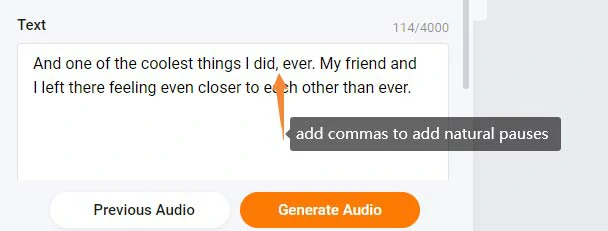
Insert commas to add natural pauses to your Instagram AI voice.
Next, click the Media tab > Audio > align all the AI voices to the right video scenes. You can trim or split the audio, and adjust the audio’s volume when needed.
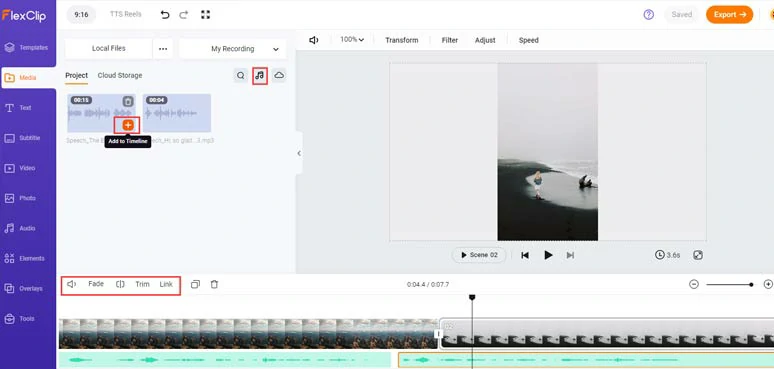
Add the AI-generated text-to-speech voiceovers to the right video moment for Reels.
Click the Subtitle tab > Auto AI Subtitle > identify the language and accents > click Next > select the style of subtitles, which can be changed later> hit the Generate button. Then, FlexClip will automatically transcribe audio to text for burned-in subtitles in your Reels. So, the subtitle will display and make your Instagram Reels more engaging and accessible to all viewers.
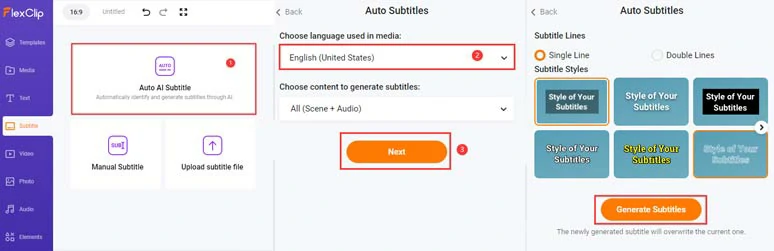
Automatically add subtitles to Reels by FlexClip’s AI subtitle generator with one click.
Now, you can proofread the auto-generated subtitles > fine-tune the subtitle styles, such as the text font, text color, background fill, alignment, opacity, etc.
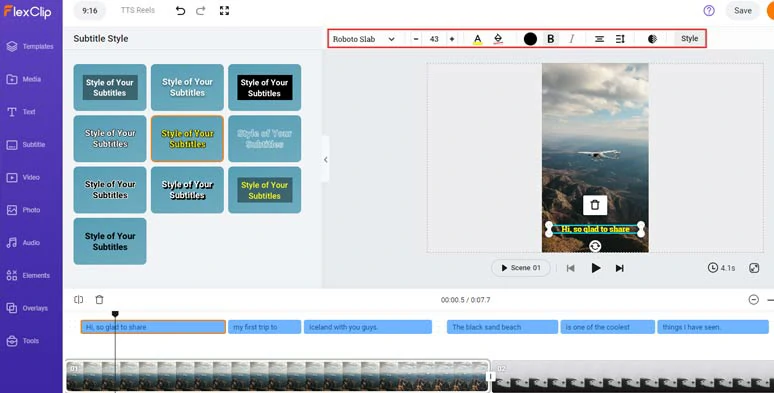
Proofread and stylize auto-generated subtitles for Reels.
Or press Enter to split a long subtitle into two or click the merge tool to merge two short subtitles. Alternatively, you can click the download button to save the subtitle in SRT, VTT, SSA, ASS, SUB, SBV, TXT, and CSV formats for your blog posts, translation or other repurposing.
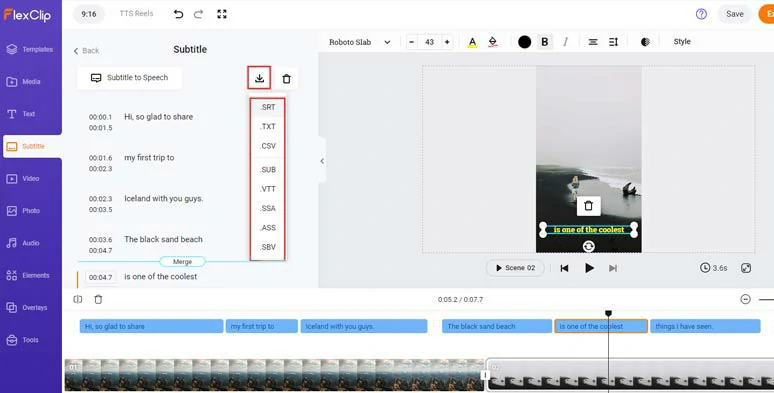
Download Instagram Reels subtitles for other repurposings.
You may also add seamless transitions like liquid, circle, glitch, zoom, etc. to connect different clips and images, or click the Audio tab and search from 74k royalty-free music or sound effects for your Reels. Besides, tons of animated texts, effect overlays, etc. are also available. Please free feel to explore.
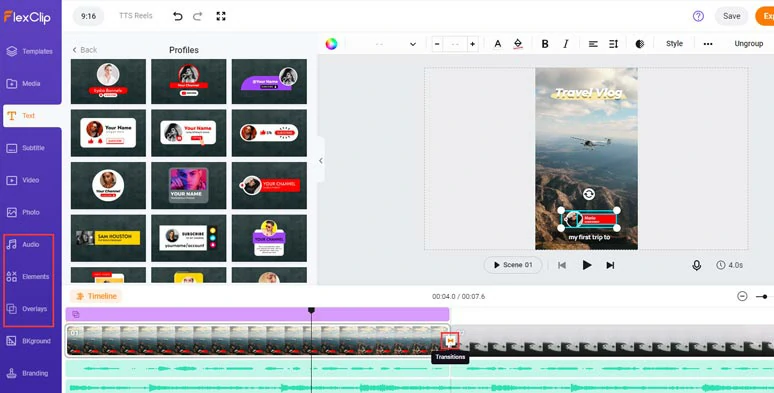
Add text animations, royalty-free music, sound effects, transitions, and more video effects to Reels.
Done with the editing. You can download the 1080P video to your PC or directly share it to YouTube, Google Drive, One Drive, Dropbox, or even TikTok; a clickable link is also available for your blogs, newsletters, or other repurposings.
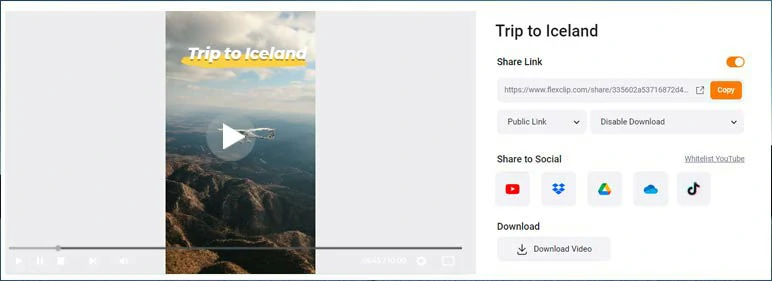
Easily share and repurpose your video content.
Now, It's Your Move
Using Instagram Reels’ text-to-speech feature to add audio narration to your Reels is a creative way to engage viewers. The only drawback is currently this feature is far from perfect. While FlexClip’s free AI text-to-speech generator can be a great alternative. If you find this tutorial helpful and please share this post on your Facebook or Twitter and tag us and leave your comments to us. Much appreciated!