Do you have the need to edit your screenshot before you share it with others or post on social channels? You can add proper explanatory text as annotations for displaying marked areas to convey important information. Or you can add arrows an so on to guide your audience’s attention. Therefore, we will recommend an excellent screenshot editor to satisfy your needs quickly and easily.
Part 1 Excellent Screenshot Editor to Edit Screenshot Online - FlexClip
FlexClip can be regarded as one of the best screenshot editors since it has diverse image editing features to help you to edit screenshot online effortlessly. If you want to give your screenshot a more engaging look, you can do more edits on the screenshot as you need, like adding text or stickers.
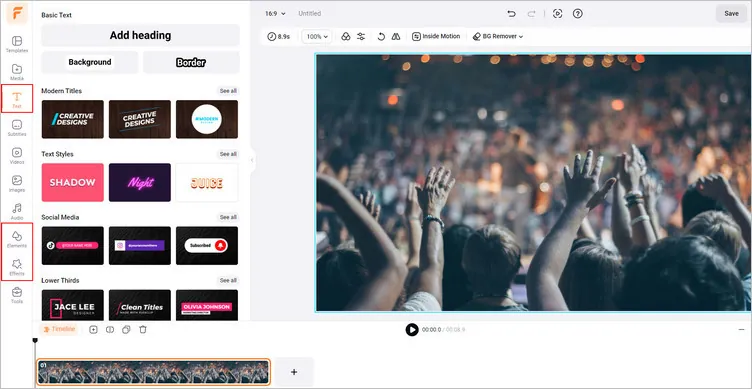
Best Screenshot Editor - FlexClip
Part 2 How to Edit Screenshot Online with Excellent Screenshot Editor - FlexClip
Want to edit screenshot online with the excellent screenshot editor right now? Here’s how to edit screenshot online with FlexClip step by step. Follow the steps below to achieve it.
Click the Media button to upload your screenshot materials from your phone or computer, Google Drive, One Drive, etc., and apply them to the timeline.
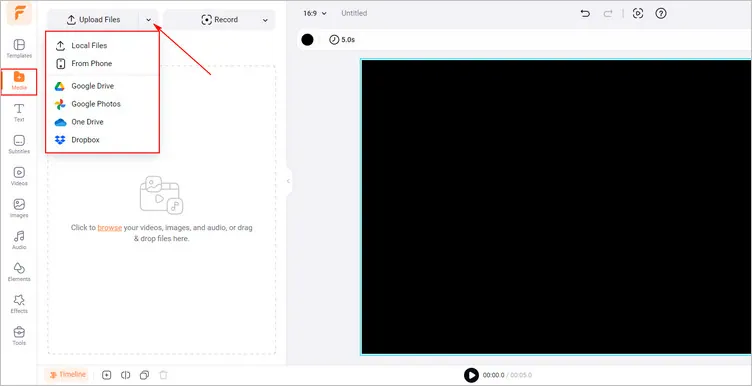
Upload Your Screenshot Materials - FlexClip
You can use FlexClip’s image editing tools to edit your screenshot online. For example, you can tap the Text to add and edit text on screenshots easily so that you can make some proper annotations for viewers. If you have prepared some text materials, you can directly paste them to your screenshot by right-clicking.
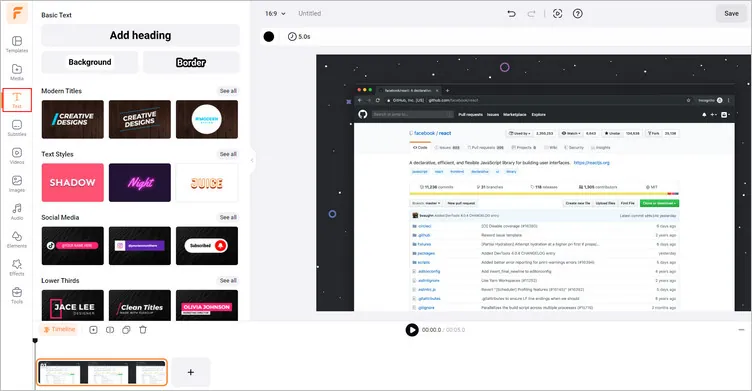
Edit Text on Screenshot - FlexClip
Moreover, click the Elements library to add stickers or borders to the screenshot. FlexClip can also enhance your screenshot with some basic adjustments like brightness and contrast or stylish filters.
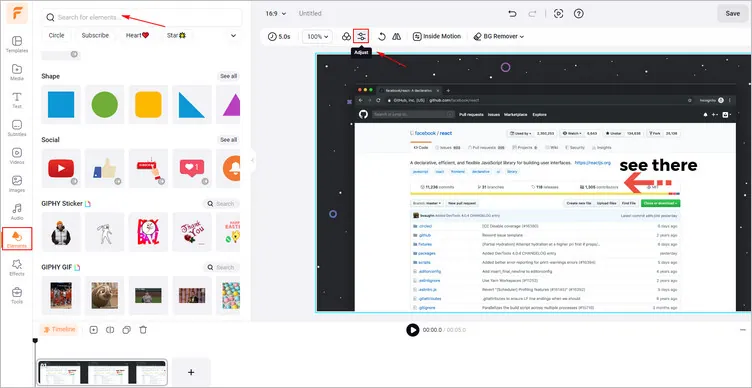
Add Elements to Screenshot - FlexClip
If you are happy with the edited screenshot, you can tap the Export Frame button to download your generated screenshot. Then you can share the generated screenshot to your friends.
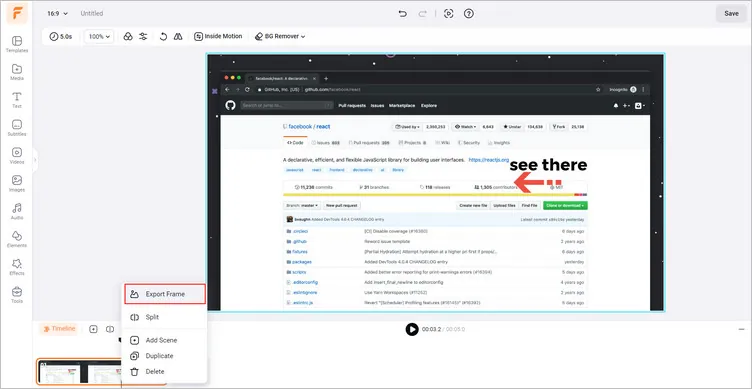
Download Your Edited Screenshot - FlexClip
Apart from letting you easily edit your screenshot online, FlexClip also offers various video editing features for you to explore. You can use FlexClip to:
Conclusion
In this guide, we hope you have learned about how to edit screenshot online with the excellent screenshot editor - FlexClip. And FlexClip also provides many video creation functions for you to explore. Let’s try it!















